| Skip Navigation Links | |
| Exit Print View | |

|
Sun Blade X4-2B HTML Documentation Collection |
Front Panel Indicators and Buttons
Location of Front Panel Indicators and Buttons
Service Action Required Indicator
Rear Panel of the Server Module
UCP and the Multi-Port Dongle Cable
Attach the Multi-Port Dongle Cable
The Chassis Monitoring Module (CMM)
Replaceable Components (FRUs and CRUs)
Troubleshooting the Server Module
Troubleshooting Server Module Hardware Faults
Service Troubleshooting Task List
Troubleshooting and Diagnostic Information
Locate the Server Module Serial Number
Troubleshoot Server Module Power Problems
About the DIMM and Processor Test Circuit
Recover the SP Firmware Using the Preboot Menu (Service Only)
Preparing the Server Module for Component Replacement
Powering Down the Server Module
About Server Power States and Resets
Power Off, Graceful (Power Button)
Power Off, Immediate (Power Button)
Power Off, Remote (Oracle ILOM CLI)
Power Off, Remote (Oracle ILOM Web Interface)
Performing ESD and Anti-static Prevention Measures
Use an Anti-static Wrist Strap and an Anti-static Mat
Remove the Server Module from the Sun Blade Chassis
Server Module and Component Filler Panels
Install Server Module Filler Panels
Remove the Server Module Top Cover
Turning the Locate Indicator On and Off
Turn On the Locate Indicator Remotely (Oracle ILOM CLI)
Turn On the Locate Indicator Remotely (Oracle ILOM Web Interface)
Turn the Locate Indicator On and Off Locally
Servicing Server Module Components
Servicing a Storage Drive (CRU)
Identifying Storage Drive Indicators and Mechanical Components
Service Action Required Indicator
Lever and Lever Release Button
Storage Drive Failure and RAID
Remove Storage Drive Filler Panels
Insert Storage Drive Filler Panels
DIMM Fault Remind Circuit and ECC Errors
Fault Remind Button and Charge Status Indicator
Inconsistencies Between DIMM Fault LEDs and the BIOS Isolation of Faulty DIMMs
DIMM Population Rules and Guidelines
Detailed Memory Population Rules
Servicing USB Flash Sticks (CRU)
Servicing a Fabric Expansion Module (CRU)
Servicing a RAID Expansion Module (CRU)
Replace a REM Battery on the REM Card
Selecting the Correct Processor Removal/Replacement Tool
Processor Fault Remind Circuit
Fault Remind Button and Charge Status Indicator
Remove a Processor Heat Sink (FRU)
Install a Processor Heat Sink (FRU)
Servicing the Motherboard Assembly (FRU)
Remove Motherboard Assembly Components (FRU)
Install Motherboard Assembly Components (FRU)
Servicing the System Battery (CRU)
Returning the Server Module to Operation
Return the Server Module to Operation
Install the Server Module Top Cover
Remove Server Module Filler Panel
Install the Server Module in the Chassis
Power On Using the Power Button
Power On (Oracle ILOM SP Web Interface)
BIOS Power-On Self-Test (POST) Checkpoints
POST Code Checkpoint Memory Testing
View BIOS POST Code Checkpoints (Oracle ILOM Web Interface)
View BIOS POST Code Checkpoints (Oracle ILOM CLI)
POST Code Checkpoint Reference
Standard Checkpoints: SEC Phase
Standard Checkpoints: PEI Phase
Standard Checkpoints: DXE Phase
OEM-Reserved Checkpoint Ranges
BIOS Setup Utility Menu Options
This procedure provides an example of troubleshooting hardware faults.This procedure expands upon the basic steps described in Service Troubleshooting Task List.
Use this procedure to troubleshoot hardware faults with the Oracle ILOM web interface and, if necessary, prepare the server for service.
The Product Notes contains up-to-date information about the server, including hardware-related issues.
The CMM provides an overview of all chassis subsystems to help you isolate the fault.
Open a web browser.
Type in the CMM SP IP address.
At the log-in screen, enter a login with root or administrator privileges.
View the ILOM Summary screen Status section, Status section of the Summary screen for information about the following chassis subsystems:
Blades
Power
Cooling
Storage
I/O Modules
In the following example, the Status section indicates that service is required on one of the blades in the blades subsystem, and the Open Problems link in the left navigation panel shows one (1) logged problem:
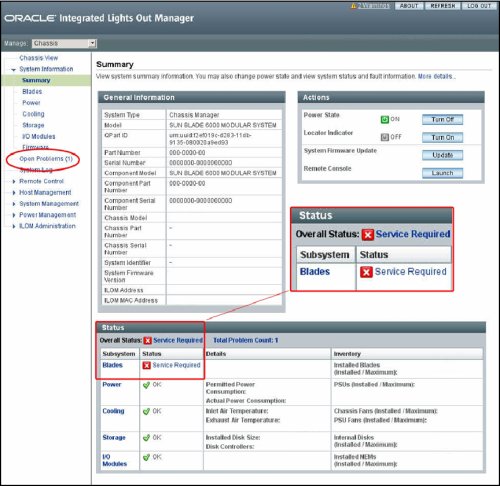
The Open Problems screen provides detailed information about the issue, such as the time the event occurred, the component, the subsystem, and a description.
In the following example, the Open Problems screen indicates that a problem has occurred on blade 2 (BL2):
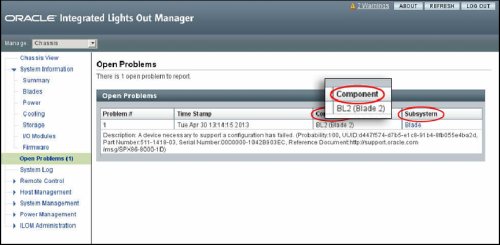
The System Log provides additional detailed information about the error (event), including the severity, the component or subsystem, and the date and time the event occurred.
The server module Oracle ILOM provides specific information about the server module and its components.
Identify the component that is in a fault state from the server module Oracle ILOM web interface.
The Status section provides information for the following subsystems:
Processors
Memory
Power
Cooling
Storage
Networking
I/O Modules
In the following example, the server module Status section shows that the Memory subsystem requires service:
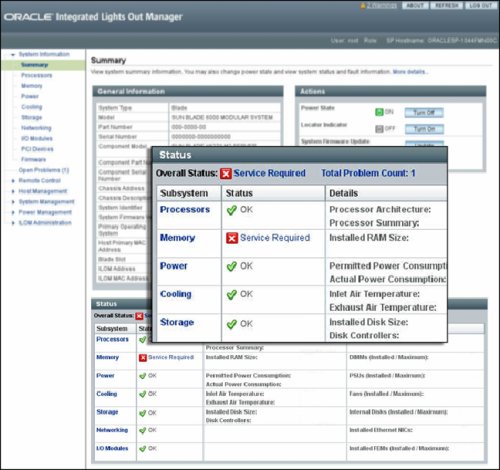
The Open Problems screen provides detailed information about the issue, such as the time the event occurred, the component, the subsystem, and a description.
In the following example, the Open Problems screen indicates that DIMM 8 on CPU 0 has an uncorrectable ECC fault. In this example, the hardware fault with DIMM 8 of CPU 0 on blade 2 (BL2) requires local access to the server.
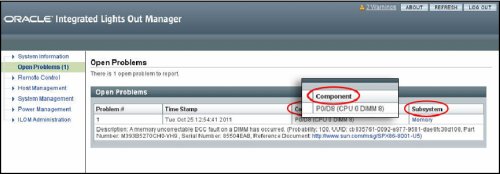
The System Log provides additional detailed information about the error (event), including the severity, the component or subsystem, and the date and time the event occurred.
Refer the component service procedure for more information. See Servicing Server Module Components .
See Also