| Skip Navigation Links | |
| Exit Print View | |

|
Sun Blade X4-2B Installation Guide for Windows Operating Systems |
| Skip Navigation Links | |
| Exit Print View | |

|
Sun Blade X4-2B Installation Guide for Windows Operating Systems |
Install Windows (Oracle System Assistant)
Install Windows Server 2008 R2 and Windows Server 2008 SP2 (Manually)
Install Windows Server 2012 or 2012 R2 (Manually)
This procedure describes how to update the server system drivers using the Windows InstallPack application that is available with the Oracle System Assistant software and the downloaded server-specific software package.
The USB device is named: ORACLE_SSM
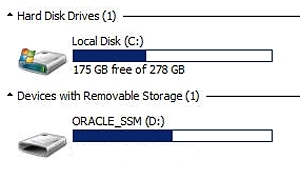
For more information, see Getting Server Firmware and Software Updates in Sun Blade X4-2B Installation Guide .
The server system drivers are located in the following directory:
Windows\version\Drivers
where version is the version of the installed Windows OS.
drive:\ORACLE_SSM\Windows\version\installer.
where version is the version of the installed Windows OS.
The InstallPack application appears.
Ensure that the option to install Supplemental software is not selected.