| Skip Navigation Links | |
| Exit Print View | |

|
Sun Blade X4-2B Installation Guide for Windows Operating Systems |
| Skip Navigation Links | |
| Exit Print View | |

|
Sun Blade X4-2B Installation Guide for Windows Operating Systems |
Install Windows (Oracle System Assistant)
Install Windows Server 2008 R2 and Windows Server 2008 SP2 (Manually)
Install Windows Server 2012 or 2012 R2 (Manually)
For more information, see Getting Server Firmware and Software Updates in Sun Blade X4-2B Installation Guide .
The server system tools are located in the following directories—where version is the version of the installed Windows OS:
Windows Install Pack MSM (MegaRaid Storage Manager): Windows/version/Tools/LSI-MSM
NIC Teaming for Windows: Windows/version/Tools/Intel-NIC-PROSet
Oracle Hardware Management Pack: Windows/version/Tools/Hardware-Management-Pack
The USB device is named: ORACLE_SSM
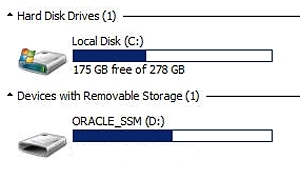
The server system tools are located in the following directories:
Windows Install Pack MSM (MegaRaid Storage Manager): Windows/version/Tools/LSI-MSM
NIC Teaming for Windows: Windows/version/Tools/Intel-NIC-PROSet
Oracle Hardware Management Pack: Windows/version/Tools/Hardware-Management-Pack
where version is the version of the installed Windows OS.
drive:\ORACLE_SSM\Windows\version\installer.
where version is the version of the installed Windows OS.
The InstallPack application appears.
The Custom setting allows you to select which tool to install.
Ensure that the option to install Platform-specific drivers is not selected.
Next Steps
For more information on setting up Intel NIC teaming for your environment, refer to the Intel Connectivity web page on Advanced Networking Services Teaming at: http://www.intel.com/support/network/sb/CS-009747.htm
Additionally, you can download the complete set of Intel Network Connections User Guides for your server’s network adapters at: http://www.intel.com/support/network/sb/cs-009715.htm