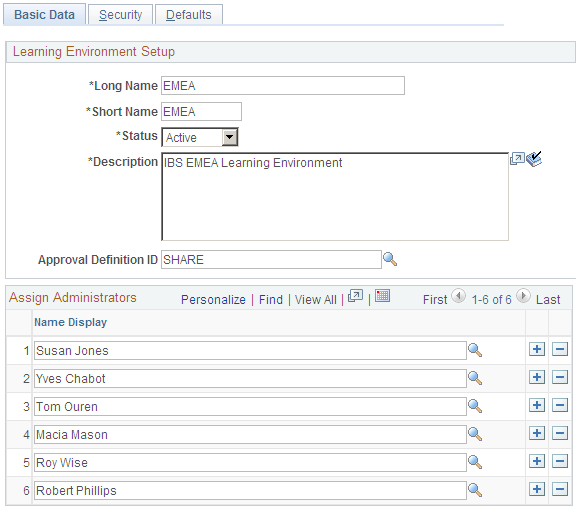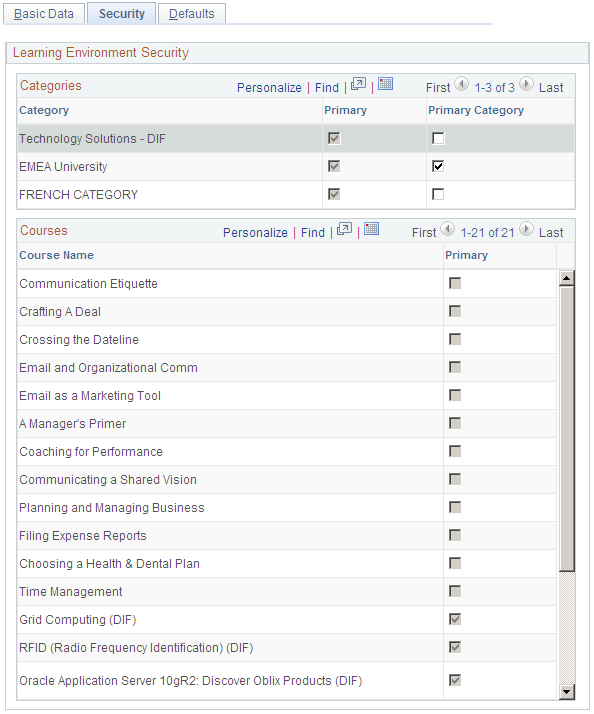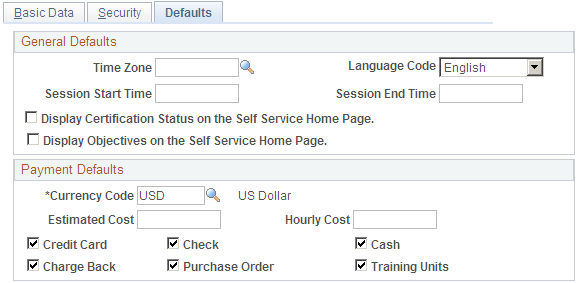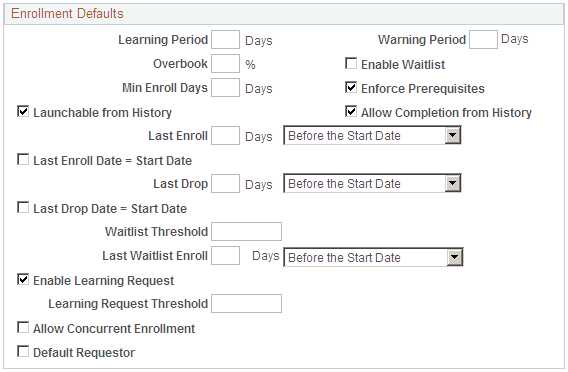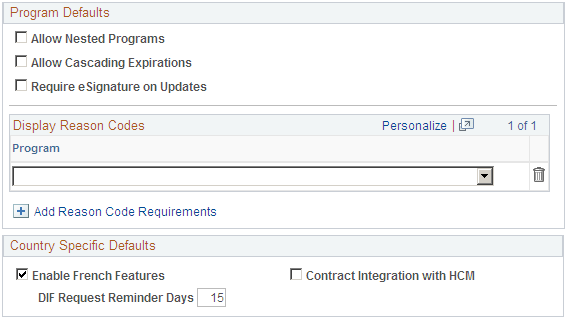Use the Learning
Environment - Defaults page (LM_LE_DFLT_PG) to define default values
for classes and programs that are created for a particular learning
environment.
Image: Learning Environments - Defaults page (1 of
3)
This example
illustrates the fields and controls on the Learning Environments -
Defaults page (1 of 3).
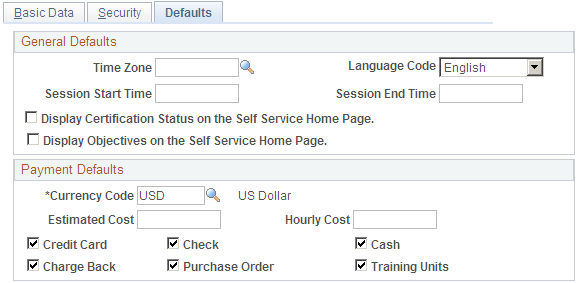
Image: Learning Environments - Defaults page (2 of
3)
This example
illustrates the fields and controls on the Learning Environments -
Defaults page (2 of 3).
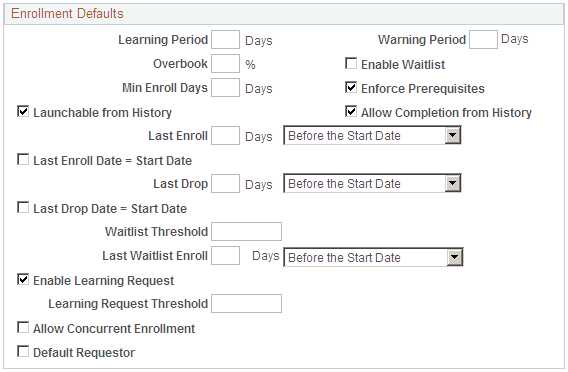
Image: Learning Environments - Defaults page (3 of
3)
This example
illustrates the fields and controls on the Learning Environments -
Defaults page (3 of 3).
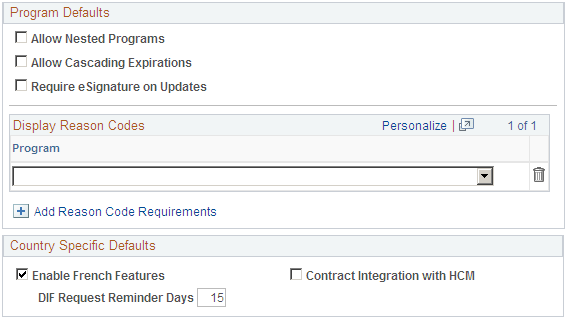
The first time that you access this page, the system
displays the values entered on the Install Defaults component and
the Payment Methods page. You can override any of the displayed values.
When an administrator who is associated with this
learning environment creates classes, the classes can inherit default
options and values that you define on this page.
General Defaults
| Time Zone |
This field applies to scheduled classes only. Select
the default time zone for class scheduling. The system uses the value
you select here as the default for session patterns and sessions in
this learning environment.
|
| Language Code |
Select the default language for classes. The system
displays as a default the value set on the Install Defaults - General
page. The system uses the value you select here as the default for
delivery methods of a class.
|
| Session Start Time and Session
End Time |
These fields apply to scheduled classes only. Enter
the default start time and end time of classes. You can override this
time at the class level.
|
| Display Certification Status on the Self Service Home Page |
Select to have certification programs with a status
of complete, expired, or warning display in a separate grid labeled
My Certification Status on the self-service My Learning page. The
system will display the program name, status, date, and a Recertify
button. An administrator can override this value at the learning
environment level.
|
| Display Objectives on the Self Service Home Page |
Select to have objectives with a status of needed
or in progress appear in a separate grid on the My Learning page.
The My Learning Objectives grid can display up to five objectives,
and lists each objective's name, proficiency, status, target completion
date, who assigned the objective, and the associated class or program.
An administrator can override this value at the learning environment
level.
|
Payment Defaults
Use this group box to specify the default currency
code that applies to the fees and costs associated with classes and
programs within this learning environment, and to select the valid
payment methods for the learning environment. The options selected
by default are inherited from system default settings. The default
currency is inherited from the Install Defaults - General page. The
default payment methods are inherited from the Install Default Payment
Methods page. You can modify all options here. The payment methods
selected on this page default to the Payment Information page in the
Define Customers component, where you can modify them again.
| Estimated Cost |
This field pertains to training plan budget reports.
Enter the estimated cost, per learner, of delivering a class. When
you generate a training plan that includes classes for which no estimated
hourly amount is defined, the system can use this value to determine
the forecasted cost for the class. You can override this value at
the course and delivery method levels.
|
| Hourly Cost |
This field pertains to training plan budget reports.
Enter the estimated hourly cost, per learner, of delivering a class.
When you generate a training plan, the system can use this value to
determine the forecasted cost for a class based on the hours defined
for each of the class's components on the Recommended Duration page.
You can override this value at the delivery method level.
|
Enrollment Defaults
| Learning Period |
Enter the number of days after the enrollment date
learners have to complete a class. The system uses the value you enter
here as a default value on the Delivery Method page.
|
| Warning Period |
Enter the number of days before the end of the learning
period that you want the system to send an email notification to the
learner expressing that the learning period is about to expire. The
system uses the value you enter here as a default value on the Delivery
Method page.
|
| Overbook |
Enter the percentage above the maximum enrollment
value for which you will allow enrollment. The overbook value, multiplied
by the maximum enrollment number, is the total number of enrollments
that the system accepts before the waitlist status is assigned to
a learner who tries to enroll in a class. The system uses the value
that you enter here as a default on the Class Details page.
|
| Enable Waitlist |
Select if you want the system to accept waitlisted
learners for a class when the maximum enrollment number has been reached.
If overbooking is permitted, the system does not waitlist learners
until the overbook percentage is reached. The system uses your selection
as a default value on the Delivery Method page.
|
| Min Enroll Days (minimum enrollment days) |
Enter the number of days before a class start date
that you want the minimum enrollment notification sent to the enrollment
administrator and class owner to alert them that the minimum enrollment
has not been reached. A scheduled PeopleSoft Application Engine process
(LM_ACT_MINEN) performs this notification. This notification gives
the class administrator and owner the opportunity to cancel a specific
class due to low enrollment. The system uses the value that you enter
here as a default on the Class Details page.
See Understanding Class Notifications.
|
| Enforce Prerequisites |
Select if you want the enrollment process to obey
required class and program prerequisites. Deselect this check box
to waive the prerequisites for all learners. Even if this check box
is selected, the learning administrator can still waive prerequisites
for individual learners. The system uses your selection as a default
value on the Class Details page.
|
| Launchable from History |
Select if you want the links associated with web-based,
test, or survey learning components to be launchable from the learner's
All Learning page after the class achieves a completion status of Completed or Not Completed.
You can override this value at the delivery method
and class levels.
Note: You must select this check box if you select Allow Completion from History.
|
| Allow Completion from History |
Select if you want learners to be able to complete
classes that have web-based, test, or survey learning components after
the class achieves a completion status of Completed or Not Completed.
For example, if a learner does not pass or complete a class the first
time through he or she can return later to try to complete it from
the All Learning page. If the Launchable
from History check box is selected and this check box
is cleared, then learners can launch the content but their progress
will not be updated and no changes will be made to the class's completion
or passing status.
You can override this value at the delivery method
and class levels.
Note: If you select this check box, be sure to also select
the Launchable from History check
box.
|
| Last Enroll (last enrollment) |
Enter the number of days Before the Start Date or After
the Start Date to indicate the last day enrollment is
permitted. This is useful, for instance, when you want to close enrollment
to accommodate the ordering of materials for the class. The system
uses the value that you enter here as a default on the Class Details
page. Alternatively, you can select the Last Enroll Date = Start Date check box.
|
| Last Enroll Date = Start Date |
Select if you want the last day learners can enroll
in a class to equal the class start date. The system uses the value
that you enter here as a default on the Class Details page.
|
| Last Drop |
Enter the number of days Before the Start Date or After
the Enrollment Date that a learner can drop the class
without paying the drop fee. Alternatively, you can select the Last Drop Date = Start Date check box.
The system uses the value that you enter here as a default on the
Class Details page.
|
| Last Drop Date = Start Date |
Select if you want the last day learners can drop
a class without having to pay a drop fee to equal the class start
date. The system uses the value that you enter here as a default on
the Class Details page.
|
| Waitlist Threshold |
Enter the number of waitlisted learners that will
cause a notification to be generated to the administrator. (You must
run the waitlist threshold process (LM_WLT_TRHLD) to produce the notifications.)
|
| Last Waitlist Enroll |
Enter the number of days Before the Start Date or After
the Enrollment Date that the system no longer automatically
enrolls waitlisted learners when an enrolled learner drops a class.
The system uses this value to determine the default
value of the Last Waitlist Enroll Date field on the Maintain Classes
- Class Details page. You can edit this value at the class level.
|
| Enable Learning Request |
Select to enable users to enter learning requests
for courses that are associated with this learning environment. You
can override this value at the course level.
|
| Learning Request Threshold |
Enter the number of learning requests for a specific
course that will cause a notification to be generated to the administrator.
(You must run the learning requests threshold process (LM_LRQ_TRHLD_NOTIF)
to produce the notifications.)
See Generating Notifications for Learning Requests.
|
| Allow Concurrent Enrollment |
If selected and the enforce prerequisites feature
is activated for a class, learners who do not meet a class's required
prerequisites at the time of enrollment can proceed with the enrollment
process, provided they are currently enrolled in the prerequisites.
|
| Default Requestor |
Select this field to prevent the Select Requester
page from displaying when an administrator uses the group or mass
enrollment feature. The system assumes that the administrator is the
requester.
|
Program Defaults
| Allow Nested Programs |
Select to enable the inclusion of programs within
other programs.
|
| Allow Cascading Expirations |
Select to enable administrators to define different
expiration rules for each section of a certification program. If this
check box is cleared, administrators can only define one set of expiration
rules for the entire program.
|
| Require eSignature on Updates |
Select to enable administrators to activate the
eSignature sign-off feature for a program. When the eSignature feature
is activated, administrators must enter their password when manually
updating a learner's status.
|
Display Reason Codes
You can enable administrators to select a reason
code when they make certain updates to a learner's certification status
through the program roster. Identify the statuses for which administrators
can select a reason code. Values are Completed,
Denied, Dropped, Expired, In Progress, Not Completed, Pending Approval,
Pending Payment, Planned, Registered, Reissue, Revoked, Waived, and Warning.
Country Specific Defaults
| (FRA) Enable French Features |
Select to display French-related fields on the pages
that are associated with this learning environment.
|
| (FRA) DIF Request Reminder Days (Droit Individuel à la
Formation request reminder days) |
Enter the number of days after an initial DIF request
is submitted that the system issues a notification to the DIF request
approver when you run the Send DIF Request Reminders (LM_DIF_RMNDR)
process.
|
| Contract Integration with HCM |
Select if contracts for employees are maintained
within your current HCM system. This ensures that all contract information
in ELM is imported from HCM and is read-only within ELM. This keeps
HCM as the system of record.
When this check box is selected for a learning environment,
the Contracts page of the Internal Learners component cannot be edited
for learners associated with the learning environment.
You can send contract information from HCM to ELM
using the PERSON_CONTRACT_FULLSYNC message and send incremental updates
using the PERSON_CONTRACT_SYNC message.
|