Creating Courses
To create courses, use the Maintain Items (LM_CI_LA_CMP) component.
Each course represents a specific topic of study for which you offer classes. All classes that are associated with a given course share the same prerequisites, objectives, equivalencies, and other features.
Note: When you create or modify courses, you must rebuild the catalog index before the changes are reflected in the catalog search results.
This topic lists prerequisites and discusses how to:
Define basic item information.
Define prerequisites for courses.
Identify equivalent courses.
Add notes and attachments.
Define security for courses.
Define category relationships, keywords, and objectives for courses.
Define delivery methods for courses.
Pages Used to Create Courses
|
Page Name |
Definition Name |
Navigation |
Usage |
|---|---|---|---|
|
Course Details: Basic Data |
LM_CI_BASICDTA_PG |
|
Define basic item information, such as description and course code. |
|
Course Details: Prerequisites |
LM_CI_PRQ_PG |
Click the Prerequisites link on the Course Details: Basic Data page. |
Identify prerequisites, which are other courses and objectives that one must complete or can complete if recommended, before a user can enroll in this course. |
|
Course Details: Equivalents |
LM_CI_EQUIV_PG |
Click the Equivalents link on the Course Details: Basic Data page. |
Identify courses and objectives that are equivalent to a given course. |
|
Course Details: Notes and Attachments |
LM_CI_NANDA_PG |
Click the Notes and Attachments link on the Course Details: Basic Data page. |
Add notes and attachments (such as documents to read before beginning a class) to a course. |
|
Course Details: Security |
LM_LE_CI_PG |
Click the Security link on the Course Details: Basic Data page. |
Define security for courses. |
|
Maintain Items - Attributes |
LM_CI_ATTRIB_PG |
|
Define category relationships, keywords, and objectives. |
|
Maintain Items - Delivery Method |
LM_CI_DLVRY_PG |
|
Specify which delivery methods are applicable to a given course. |
Prerequisites
Before you create courses, you must define:
Categories.
Delivery method types.
(Optional) Approval process definitions.
(Optional) Keywords.
See Defining Keywords.
(Optional) Objectives.
Course Details: Basic Data Page
Use the Course Details: Basic Data page (LM_CI_BASICDTA_PG) to define basic item information, such as description and course code.
Image: Course Details: Basic Data page
This example illustrates the fields and controls on the Course Details: Basic Data page.

Note: When you modify the course long name, description, course code, effective date, or course status, you must rebuild the catalog index before the changes are reflected in the catalog search results.
See Updating the Catalog Indexes.
Course Details: Prerequisites Page
Use the Course Details: Prerequisites page (LM_CI_PRQ_PG) to identify prerequisites, which are other courses and objectives that one must complete or can complete if recommended, before a user can enroll in this course.
Image: Course Details: Prerequisites page
This example illustrates the fields and controls on the Course Details: Prerequisites page.
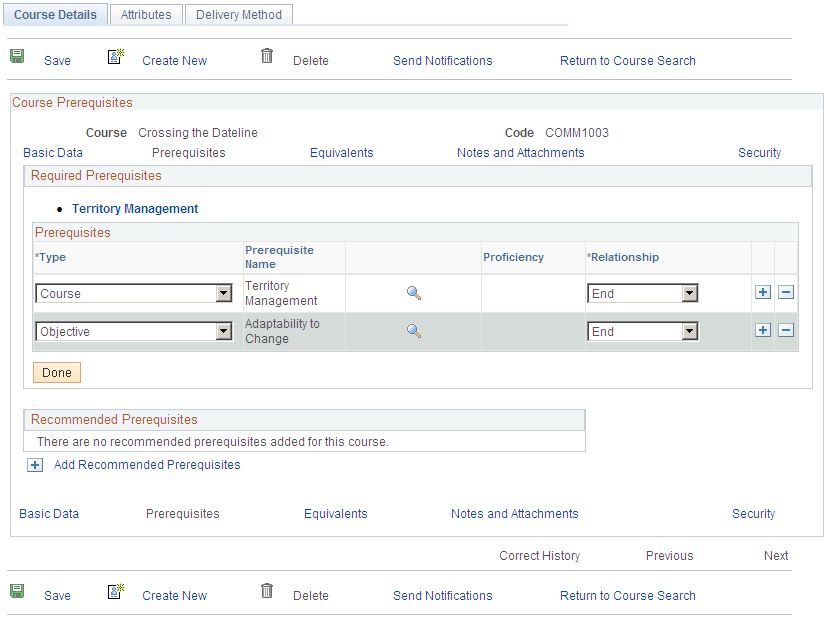
Course Prerequisites
Select all courses, objectives, and programs that are prerequisites for this course. Administrators can override prerequisites for learners during group and mass enrollment. Managers cannot override prerequisites for a learner directly, but can use the Supplemental Learning page to give learners waivers on courses, objectives, and programs.
See Understanding Supplemental Learning.
Recommended Prerequisites
These fields are similar to the Course Prerequisites fields. Use them to select classes, programs, and objectives that learners should complete before taking the class. Recommended prerequisites that are not met do not prevent the learner from enrolling in the class.
Course Details: Equivalents Page
Use the Course Details: Equivalents page (LM_CI_EQUIV_PG) to identify courses and objectives that are equivalent to a given course.
Image: Course Details: Equivalents page
This example illustrates the fields and controls on the Course Details: Equivalents page.
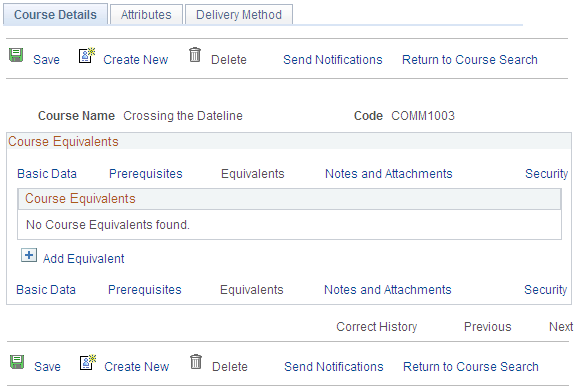
If another course or program is considered to be the equivalent of this one, select the equivalent item. The system does not perform any checks to determine if equivalent items have the same objectives.
For example, suppose that a course called Intermediate C Programming has a prerequisite of Introduction to C Programming. If you select Introduction to C++ as an equivalent to Introduction to C Programming, learners who complete either Introduction to C Programming or Introduction to C++ meet the prerequisite for Intermediate C Programming.
Course Details: Notes and Attachments Page
Use the Course Details: Notes and Attachments page (LM_CI_NANDA_PG) to add notes and attachments (such as documents to read before beginning a class) to a course.
Image: Course Details: Notes and Attachments page
This example illustrates the fields and controls on the Course Details: Notes and Attachments page.
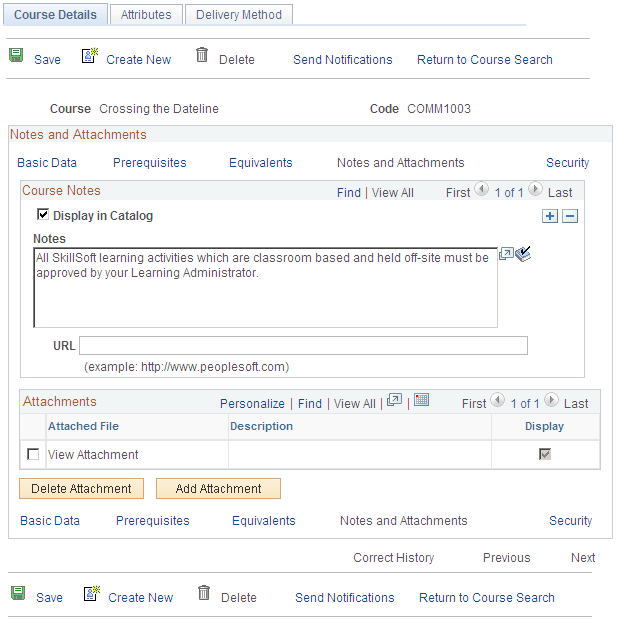
You can enter notes and attach files, such as documents to read before beginning a class. To enable users to access notes, URLs, or attachments from the catalog, select the Display in Catalog check box. Attachments can be included elsewhere in the system, including at the class level.
Note: The URL associated with a course note displays in the catalog only if you also enter text in the Notes field for the note.
To attach a file to an item:
Click the Add Attachment button to access a new page and navigate to the file's location on your server.
Locate the file and click the Upload button.
Note: Your system configuration determines the size of the files that you can attach to courses.
Course Details: Security Page
Use the Course Details: Security page (LM_LE_CI_PG) to define security for courses.
Image: Course Details: Security page
This example illustrates the fields and controls on the Course Details: Security page.
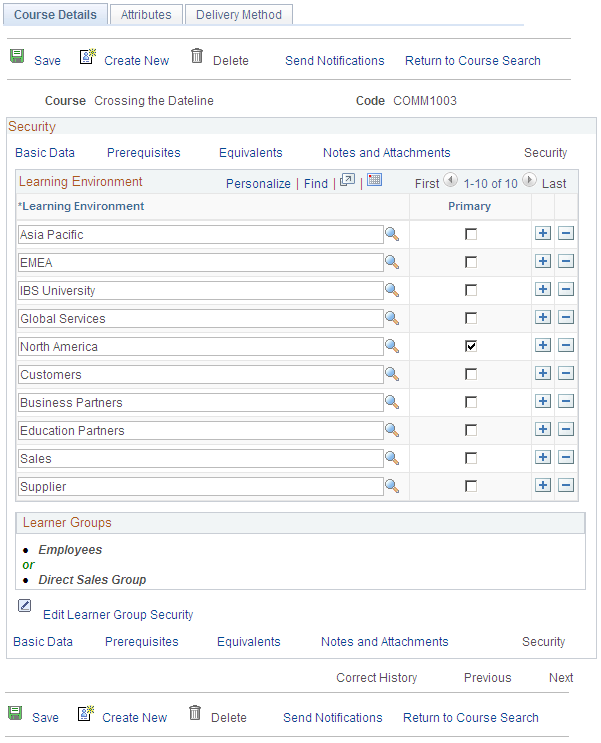
Note: When you add or remove learning environments or learner groups to courses, you must rebuild the catalog index before the changes are reflected in the catalog search results.
See Updating the Catalog Indexes.
Learning Environment
Use these fields to specify the learning environments for which this course is valid.
Learner Groups
Click the Edit Learner Group Security link to display fields for adding or editing learner groups. Specify which learner groups can access this course when browsing or searching the catalog. You can select from the learner groups that have been defined for any of the learning environments associated with the course.
Maintain Items - Attributes Page
Use the Maintain Items - Attributes page (LM_CI_ATTRIB_PG) to define category relationships, keywords, and objectives.
Image: Maintain Items - Attributes page
This example illustrates the fields and controls on the Maintain Items - Attributes page.
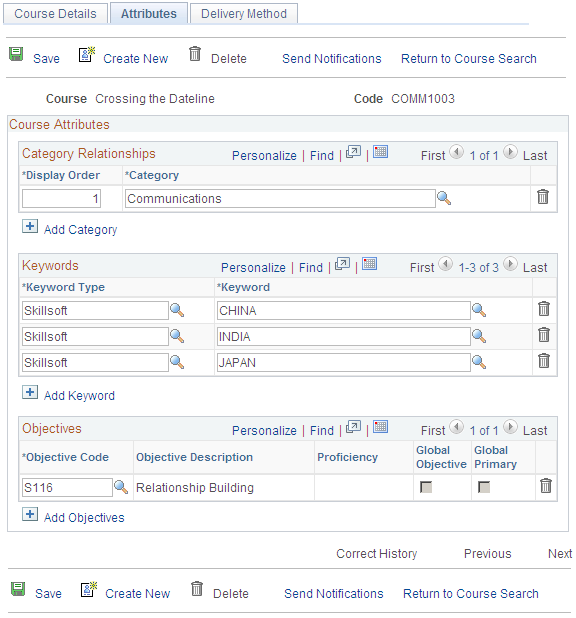
Note: When you add, remove, or change keywords, objectives, or category relationships, you must rebuild the catalog index before the changes are reflected in the catalog search results.
See Updating the Catalog Indexes.
Category Relationships
Select the categories under which this item is to be listed in the learning catalog.
Keywords
Keywords help users locate this course and its classes in the catalog. You can enter only keywords that belong to the selected keyword type.
Objectives
Select the objectives that learners meet by completing a class that is associated with this course. Learners receive credit for meeting the objectives that have been directly assigned to them. Define objectives on the Objectives page.
You can associate multiple global objectives with a course, but you can designate only one global objective as primary. Classes are sorted by global objective when you create training plans. For courses with multiple global objectives, only the global objective designated as primary appears on the training plan.
Maintain Items - Delivery Method Page
Use the Maintain Items - Delivery Method page (LM_CI_DLVRY_PG) to specify which delivery methods are applicable to a given course.
Image: Maintain Items - Delivery Method page
This example illustrates the fields and controls on the Maintain Items - Delivery Method page.
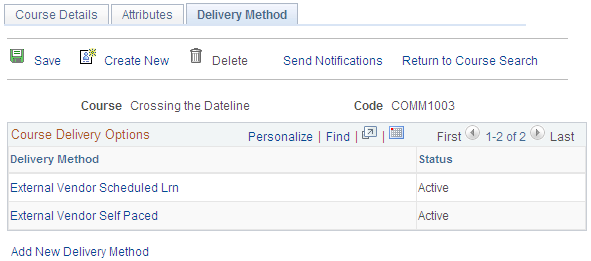
Note: For new courses, the system hides this page until you save the item.
To add a supported delivery method for this course, click the Add New Delivery Method button to access the Delivery Methods component. When you add a delivery method and return to this page, the system lists the delivery method that you selected here. When a class is created for a course, it must be created in the context of one of the supported delivery methods for that item.
To edit a delivery option, click the delivery method name. The Delivery Methods component opens in update/display mode.