Configure the HBA Cache Settings in UEFI Boot Mode
-
Access the host console.
For instructions, see Accessing the Host Console.
-
Power on or reset the server.
For example, to reset the server, do one of the following:
-
From the local server, press the Power button on the front panel of the server (for approximately 1 second) to power off the server, and then press the Power button again to power on the server.
-
From the Oracle ILOM web interface, select Host Management → Power Control, and then select Reset from the Select Action list box.
-
From the Oracle ILOM command-line interface, type reset /System.
The server begins the boot process, and the BIOS screen appears.
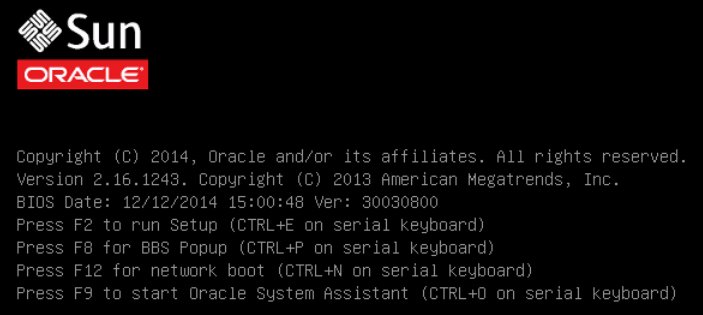
Note - The next events occur very quickly; therefore, focused attention is needed for the following steps. Watch carefully for these messages as they appear on the screen for a brief time. -
- When prompted in the BIOS screen, press the F2 key to access the BIOS Setup Utility.
- Navigate to the Advanced menu.
-
In the Advanced menu, select LSI MegaRAID Configuration Utility.
The LSI Human Interface Interaction (HII) Configuration Utility menu appears.
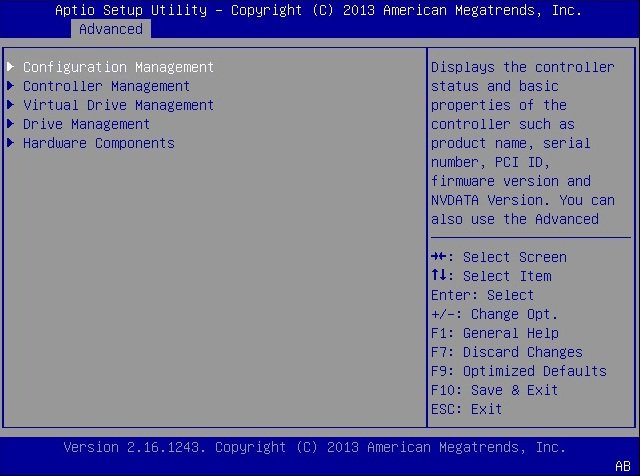
-
Select Configuration Management.
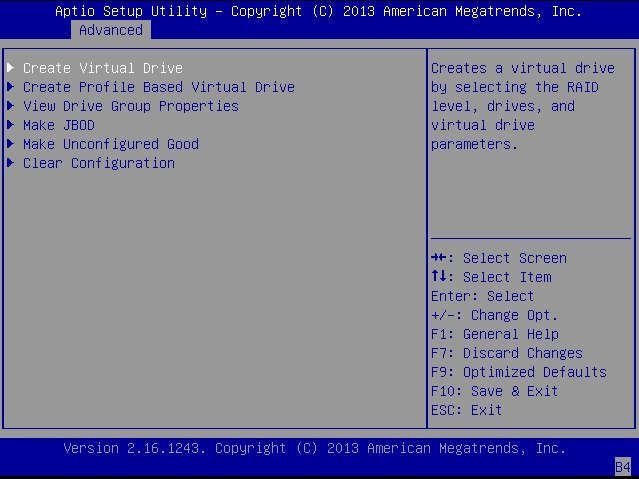
-
Select Create Virtual Drive.
The JBOD Conversion screen appears.
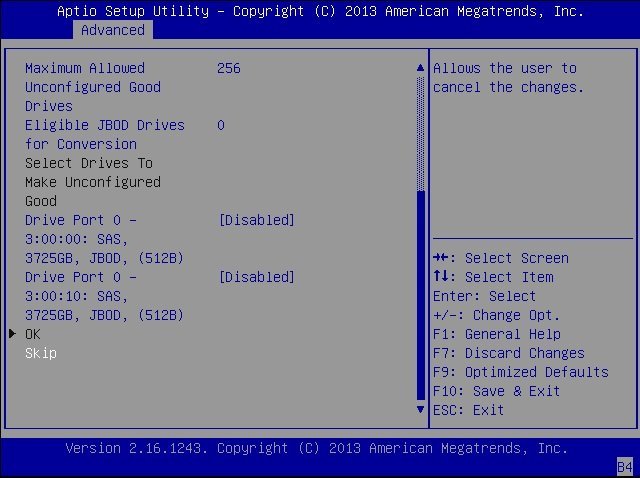
-
Scroll to the bottom of the JBOD Conversion screen, and then select Skip to exit the screen.
The Create Virtual Drive screen appears.
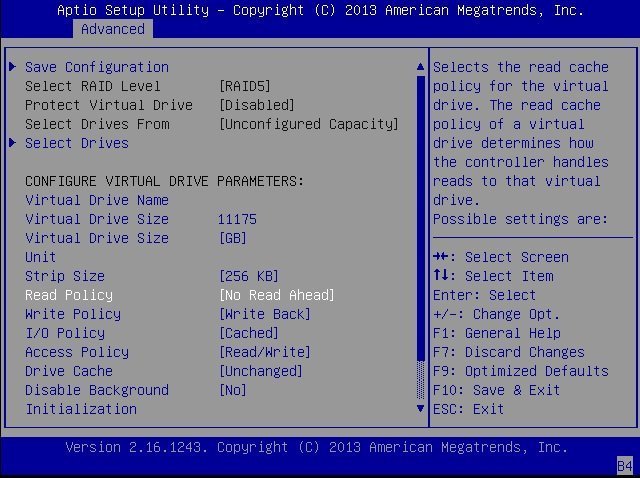
-
In the Configure Virtual Drive Parameters portion of the screen, perform the following steps:
- Set the Read Policy to No Read Ahead.
- Set the I/O Policy to Cached.
-
Select Save Configuration.
A confirmation screen appears.
- Set the Confirm field to Enabled.
- Select Yes.
- Press the F10 key to save your changes and exit the BIOS Setup Utility.