Disable the PCI 64 Bit Resources Allocation Property
-
Access the host console.
For instructions, see Accessing the Host Console.
-
Power on or reset the server.
For example, to reset the server, do one of the following:
-
From the local server, press the Power button on the front panel of the server (for approximately 1 second) to power off the server, and then press the Power button again to power on the server.
-
From the Oracle ILOM web interface, select Host Management → Power Control, and then select Reset from the Select Action list box.
-
From the Oracle ILOM command-line interface, type reset /System.
The server begins the boot process, and the BIOS screen appears.
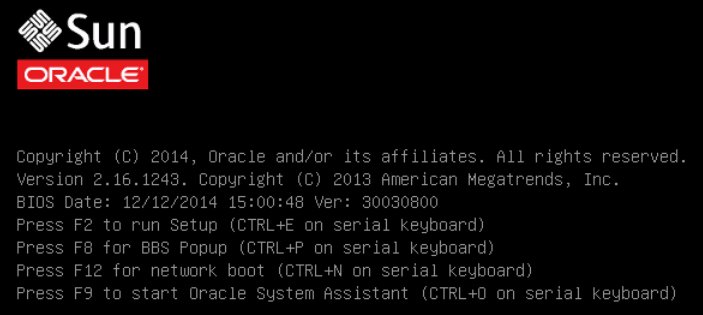
Note - The next events occur very quickly; therefore, focused attention is needed for the following steps. Watch carefully for these messages as they appear on the screen for a brief time. -
- When prompted in the BIOS screen, press the F2 key to access the BIOS Setup Utility.
-
Navigate to the IO menu.
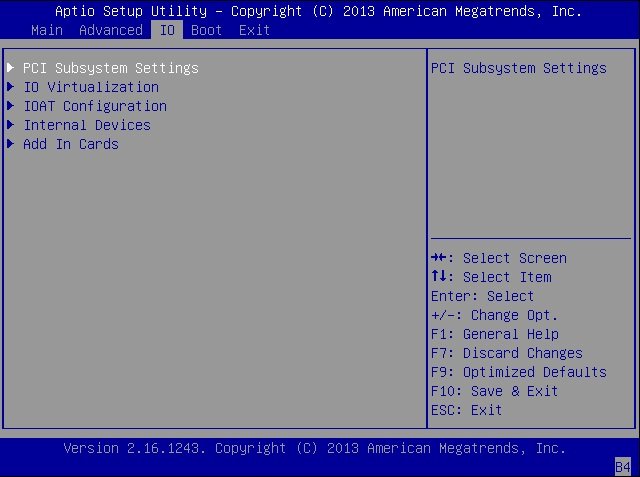
-
In the IO menu, select PCI Subsystem Settings.
The PCI Subsystem Settings screen appears.
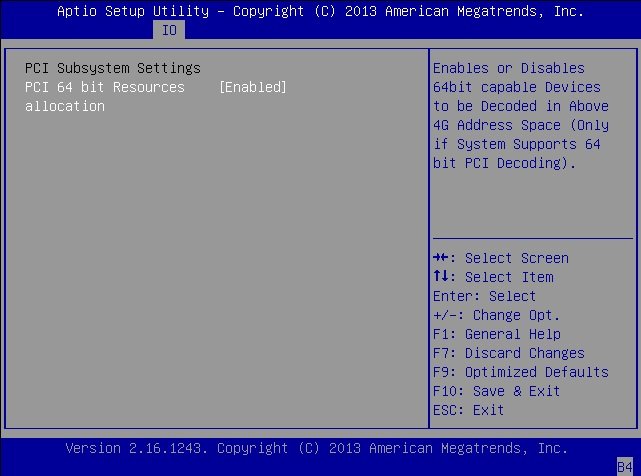
- Set the PCI 64 Bit Resources Allocation property to Disabled.
- Press the F10 key to save your changes and exit the BIOS Setup Utility.