This section provides an overview of the steps you might take when creating a promotion. Detailed information on creating promotions and working with templates can be found in the Merchandising Guide for Business Users:
Before you create a promotion, your page developer should create an HTML file that contains the text and graphics, if any, that you want to use to advertise the promotion on your Web sites. Text and graphics for a promotion are identified as media. For information on working with promotions media, refer to the Merchandising Guide for Business Users.
To create the promotion in the Business Control Center:
In a Commerce Assets project, navigate to Merchandising.
Select Promotions and Coupons.
Select Promotions.
From the New Item gear select one of the following, depending on which type of promotion you are creating:
Item Discount
Order Discount
Shipping Discount
Provide a promotion name and select a Promotion Template.
Enter the Condition criteria, if required.
Enter the Offer criteria.
Use the Availability & Coupons tab to enter the Promotions Availability and the Maximum Number of Uses per Customer.
Use the Sites tab to enter the sites on which this promotion will run.
Use the Media tab to identify the images and display dates for the promotion.
Click Create to save the promotion.
There are a number of optional settings that you can set when creating a new promotion. Refer to the Merchandising Guide for Business Users for information on these settings.
Note: Several factors can affect whether a new promotion is available to a customer at the desired time or at all. These factors include when the new promotion was added, when the customer’s session was created, and the schedule for updating automatic promotions. Your developers can take steps to ensure that site visitors receive a promotion at the time you intend. For more information, refer to the Commerce Programming Guide.
The following are examples of some of the promotions that you might create.
Example 1: Discounting Items from a Specific Category
The following example shows how to create a promotion that discounts items from a specific category.
Promotion Type | Item Discount |
|---|---|
Template | Get Item Discount (by Product, Category, Brand, etc.) |
Discount Type | Percentage Off |
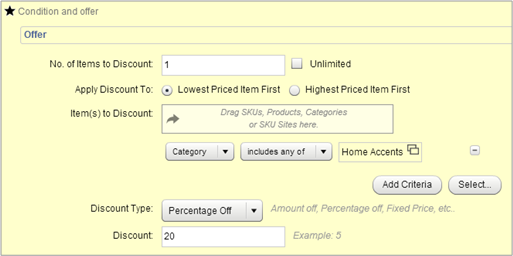
This promotion offers the customer a 20% discount on any single item that they purchase from the Home Accents category. Note that there is no qualifying condition needed for this promotion as the item discount applies when the system identifies an item in the customer’s shopping cart.
Example 2: Discounting a Given Amount from a Total Order
The following example shows how to create a promotion that discounts a customer’s order.
Promotion Type | Order Discount |
|---|---|
Template | Get Order Discount |
Discount Type | Percentage Off |
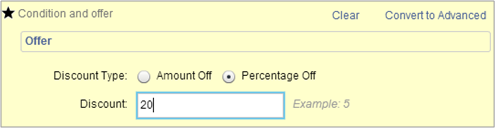
This promotion applies a 20% discount to the customer’s total order. Note that there is no qualifying condition as this promotion applies to any customer that has an order.
Example 3: Offering a Promotion on Shipping
The following example shows how to create a promotion that provides free shipping on any order.
Promotion Type | Shipping Discount |
|---|---|
Template | Get Shipping Discount |
Discount Type | Free |
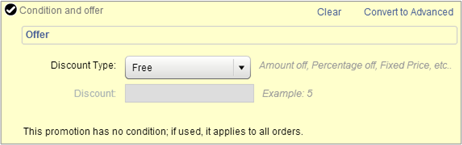
By not supplying any qualifying conditions, this promotion applies to all orders.
Example 4: Offering a Discount on a Product if a Customer Buys Another Product
The following example shows how to create a promotion that provides a fixed price on an item when they purchase a different item.
Promotion Type | Item Discount |
|---|---|
Template | Buy Item X Get Item Y |
Discount Type | Fixed Price |
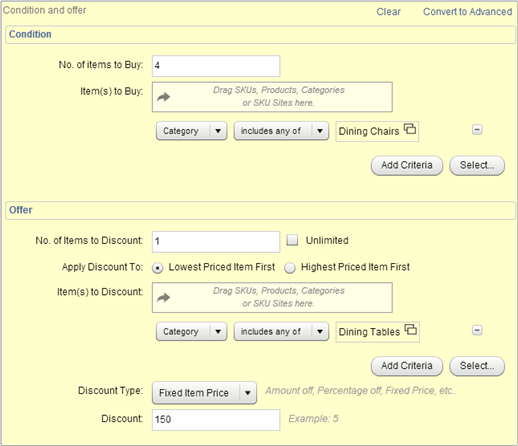
This promotion, which is activated when the customer purchases four products from the Dining Chairs category, offers any table from the Dining Table category at the fixed price of $150.
Example 5: Offering a Two-for-One Discount
The following example shows how to create a promotion that provides a two for the price of one discount.
Promotion Type | Item Discount |
|---|---|
Template | BOGO |
Discount Type | Free |
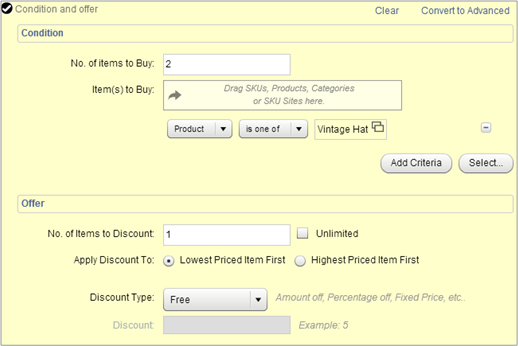
This promotion uses the Buy One Get One template. When the customer purchases two vintage hats, one of them is free.

