Inquiring on Balances
PeopleSoft Activity-Based Management features several inquiry pages you can use to check the balances for your model after you run the Activity-Based Management engine and balance your job totals. You use these pages to identify any errors. You can then correct these errors on the appropriate object setup pages and run the Activity-Based Management engine again.
When you balance your model, use the following formula:
(sum of the ledger mappers) = (sum of the primary resources) = (sum of the primary activities) = (sum of the primary cost objects)
Note: Because Activity-Based Management calculations allow an unlimited number of iterations, or levels, the model will not balance at every level of your calculations.
To use any of the following pages, you first need to balance your job totals as described in the previous sections
Pages Used to Inquire on Balances
|
Page Name |
Definition Name |
Navigation |
Usage |
|---|---|---|---|
|
Object Rates |
CALC_OBJ_RT_TBL1 |
|
Review the objects amounts, rates, and quantities calculated by the Activity-Based Management engine. This page displays the results of your Activity-Based Management engine for all objects in the model associated with the specified scenario. |
|
Resources |
ABIC_OBJ_NAV_RES |
|
Review the resource details and amounts calculated by the Activity-Based Management engine. |
|
Activities |
ABIC_OBJ_NAV_ACT |
|
Review the activity details and amounts used in your model and calculated by the Activity-Based Management engine. |
|
Cost Objects |
ABIC_OBJ_NAV_CST |
|
Review the cost object details and amounts calculated by the Activity-Based Management engine. |
|
Object Details |
CALC_DETAIL_TBL1 |
|
Review the object details and amounts and details of the cost flow of the objects in your model, as calculated by the Activity-Based Management engine. |
Object Rates Page
Use the Object Rates page (CALC_OBJ_RT_TBL1) to review the objects amounts, rates, and quantities calculated by the Activity-Based Management engine.
This page displays the results of your Activity-Based Management engine for all objects in the model associated with the specified scenario.
On this page, you can view each Object ID by its Object Type.
The page also lists the Amount, Rate, and Quantity information for each object.
From here you can use the other inquiry pages to begin your reconciliation in smaller steps.
Resources Page
Use the Resources page (ABIC_OBJ_NAV_RES) to review the resource details and amounts calculated by the Activity-Based Management engine.
To review balances for individual resources and identify any errors:
Enter the Search Criteria for the resources you want to review. To search on all possible resources, select the All Resources check box. For more detailed searches, select any of the other check boxes: All Res Use (all resource use), All Res Group (all resource group), All Res Supply As (all resource supply as), and All Accounting Class. Selecting any of these check boxes will activate the corresponding search criteria drop-down list box where you can make your search even more detailed. The more check boxes you select, the more detailed your search.
Once you have entered your search criteria, click the Get the objects based on the above selected search criteria. link to populate the page with your search results.
The grid displays the resources returned by Resource ID.
Click the Attributes tab to view the attributes of the resources.
Click the Go To Object Navigator link to drill down through your objects to the general ledger ChartFields. From here you can also access the Model Analyzer, which enables you to analyze your model graphically.
Cost Objects Page
Use the Cost Objects page (ABIC_OBJ_NAV_CST) to review the cost object details and amounts calculated by the Activity-Based Management engine.
Image: Cost Objects page
This example illustrates the fields and controls on the Cost Objects page.
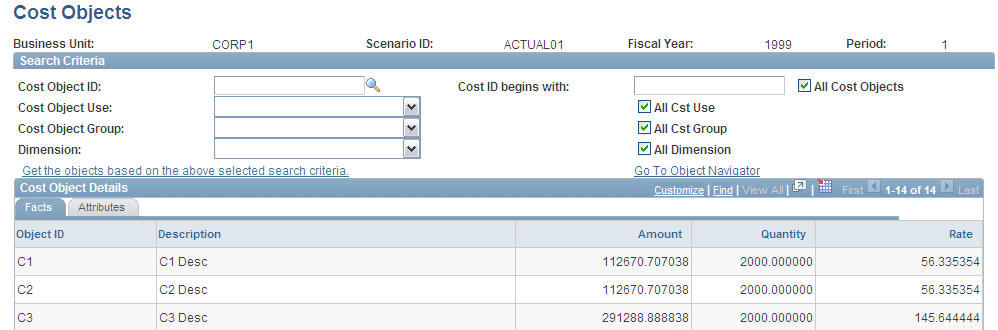
This page functions the same way as the previously discussed Resources page.
Object Details Page
Use the Object Details page (CALC_DETAIL_TBL1) to review the object details and amounts and details of the cost flow of the objects in your model, as calculated by the Activity-Based Management engine.
To get an idea of the cost flow from one object to another:
Enter the Search Criteria for the objects you want to review. To retrieve all objects, click the Get Details link without entering any search criteria.
You can also narrow your search by searching for a particular Source Type (Activity, Bud Ledger [budget ledger], Cost Obj [cost object], Ledger, Resource); Target Type (Activity, Cost Obj, Ledger Map, Resource); and Drill Level (Both, Direct, Indirect). The more options you select, the more specific your search.
Click the Get Details link to populate the grid at the bottom of the page with your search results.
View the Source and Target information, as well as the Calculated Amount, Actuals Amount, and Budgeted Amount.