| Skip Navigation Links | |
| Exit Print View | |

|
Oracle SuperCluster M6-32 Zones With Oracle Database on Database Domains Configuration Guide |
| Skip Navigation Links | |
| Exit Print View | |

|
Oracle SuperCluster M6-32 Zones With Oracle Database on Database Domains Configuration Guide |
Planning to Set Up Zones on Database Domains
Extended Configuration PDomain Overview
Understanding Extended Configuration PDomains
Understanding Base Configuration PDomains
Understanding LDom Configurations for Extended Configuration PDomains
Understanding LDom Configurations for Base Configuration PDomains
Determining the Cores Available for LDoms and Zones
Cores Available for Domains and Zones
Zones and Cluster Planning for Database Domains
Guidelines for Planning the Number of Zones and Clusters
Guidelines for Planning the Storage Server Disk Group Layout
Planning the Storage Server Disk Group Layout
Understanding an Example Scenario
Recording Your Existing and Planned Configuration Information
Recording Your Zone Configuration Information
Recording Your Cluster Configuration Information
Recording Your Storage Server Disk Group Layout
Preparing to Configure Zones on Database Domains
Determine the Repository Location
Install or Update Packages From the Remote Repository
Install or Update Files From the Local Repository
Verify Configuration Tool Installation
Creating Configuration Files (OEDA)
Verify Storage Server Disk Space for Additional Zones
Locate the Necessary Files to Set Up Zones
Import the Most Recent OEDA Configuration File
Review Existing Configuration Information
Review the Information in the Identify Compute Node Operating System Page
Review the Information in the Management and Private Networks Page
Set Zone Default Configurations
Complete the Cluster Review and Edit SCAN, Client, VIP, and Optional Backup Networks Page
Verify Remaining Configuration Information
Generate the Configuration Files
Creating the Template Zone on Each Database Domain
Create a Template Zone on a Database Domain
Delete a Template Zone From a Database Domain
Determining if Additional VNETs Are Needed for a Database Domain
Determine if Additional VNETs Are Needed (Using Specific LDom Information)
Determine if Additional VNETs Are Needed (Using Software Commands)
Set Up Public Key Authentication for ZFS Storage Controllers
Creating Additional Links on the IB Storage Network for Zones
Create Additional Links on the IB Storage Network for Zones
The Define Clusters page should show your current configuration. For example, assume you have these clusters as part of your existing configuration, as described in Example Configuration:
Four clusters that were set up for the Database Domains with zones (four zones within each Database Domain with zones, so four clusters for the zones in the Database Domains with zones)
One cluster that was set up for the Database Domains (without zones)
Then you should see the following screen:
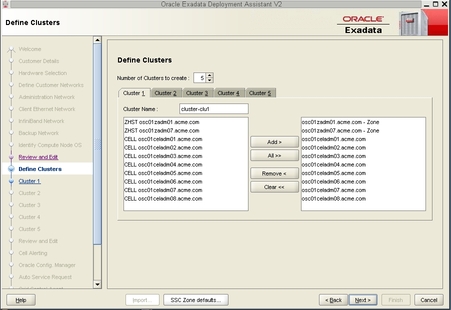
Where:
Cluster 1 should display the cluster that was set up for the Database Domains (without zones)
Clusters 2 to 5 should display the clusters that were set up for the Database Domains with zones (four zones within each Database Domain with zones, so four clusters for the zones in the Database Domains with zones)
For Clusters 2 to 5, the screens for each cluster show the information for the Database Domains with zones that house the zones, not the zones themselves.
In this example configuration, the screens for Clusters 2 to 5 show the following information:
osc01zadm01.acme.com
osc01zadm07.acme.com
Those are the Database Domains with zones that house the zones that make up the clusters. Information on the individual zones within each Database Domain with zones appear in a future screen.
Because Cluster 1 is for the two Database Domains (without zones), that screen would show those two Database Domains and not the Database Domains with zones that are shown in Clusters 2 to 5.
In this example configuration, the screen for Cluster 1 shows the following information:
osc01dbadm06.acme.com
osc01dbadm12.acme.com
Using the previous example, click on the tab for Cluster 5 and note that the cluster name is acme-osc01-clu5, as shown in the following figure.
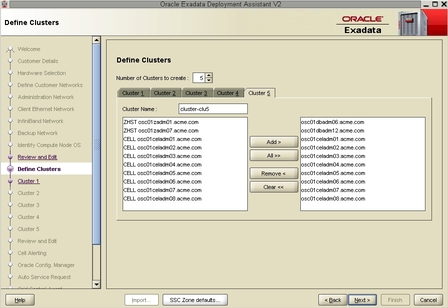
Using the example configuration outlined in Example Configuration, assume you want to add the following zones and clusters:
Two additional zones to each Database Domain with zones (4 zones total)
Two additional clusters, one cluster for each new zone set up on each Database Domain with zones
For example, if you are adding two new clusters, you would increase the number of clusters to seven total clusters:
Five existing clusters
Two new clusters
In this example, you would click on Cluster 6. Note that that cluster was automatically named cluster-clu6 in the Cluster Name field, as shown in the following figure.
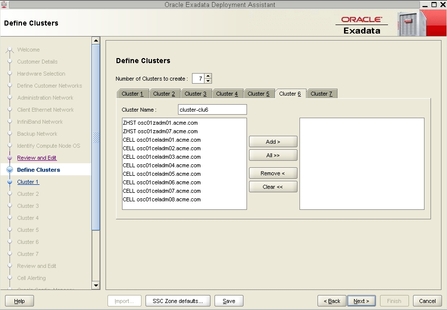
By default, a cluster name of cluster-clunumber will be assigned to the cluster (such as cluster-clu6). You may run into an issue with Enterprise Manager if you have multiple systems with the same default cluster names across the systems, so you must change the default cluster name to a unique name within your organization for the cluster (for example, organization-systemname-clusternumber, such as acme-osc01-clu6).
The Database Domains with zones are shown as ZHST in the left pane in the Define Clusters page. The Database Domains with zones that you selected appear in the right pane.
Note - Oracle Support Best Practices dictate that you should assign all Exadata Storage Servers to each cluster rather than split the Exadata Storage Servers between the clusters.
Note - If you are sharing Exadata Storage Servers across clusters, you must first confirm that the Exadata Storage Servers that you are adding to this cluster have enough available space to use for these new zones. See Verify Storage Server Disk Space for Additional Zones for more information.
The following figure shows an example of a new cluster with all the Exadata Storage Servers assigned to that cluster.
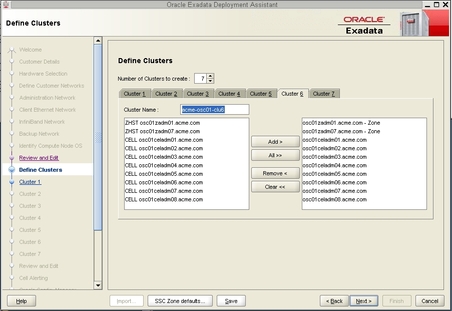
The Cluster page for the first new cluster is displayed.