Release 1.2
Part Number E36379-01
Contents
Previous
Next
| Oracle Pedigree and Serialization Manager Process Guide Release 1.2 Part Number E36379-01 | Contents | Previous | Next |
This chapter covers the following topics:
Oracle Pedigree and Serialization Manager (OPSM) enables you to create, digitally sign, and print a pedigree document. The pedigree document is a record that contains information about each owner of the product as it moves through the supply chain. The pedigree document records the sale of a single product initiated by the manufacturer when it is shipped to a downstream trading partner through a shipment transaction.
Example of a Pedigree Report
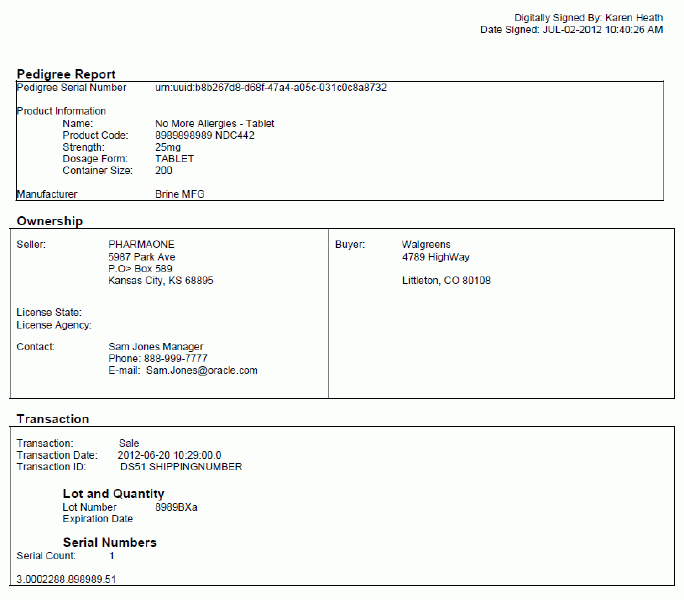
A pedigree document contains the following information:
Document Information: Pedigree Serial Number.
Product Information: Product Name, Product Code, Product Code Type, Strength, Dosage Form, Container Size, and Manufacturer.
Ownership Information: Seller Information:
Seller Name and Address
State License Number
License State
License Agency
DEA Number
Contact Information (Name, Phone Number, E-mail and so on)
Ownership Information: Buyer Information:
Buyer Name and Address
Transaction Information: Transaction Type (Sale), Transaction Date, Transaction ID (Invoice or Shipping number), and Transaction Quantity.
Lot and Quantity Information: Lot Number, Expiration Date, Quantity, Date Manufactured.
Serial Information: Serial Count, and Serial Numbers.
Digital Signature (top right side of document): Digitally Signed By, Date Signed
These two fields (including field labels) will only appear on the Pedigree document if it is digitally signed. Otherwise, these fields will not appear.
Using OPSM you can automatically create a pedigree document from a shipment transaction or you can manually create one using the Maintain Transactions page in OPSM. The printing of the pedigree document is a manual step in OPSM. A pedigree document will automatically be created in OPSM, if OPSM receives a shipment transaction from a transactional system and it processes successfully, is not a shipment to an internal customer, has the product flagged as Pedigree Required, and has all the required pedigree fields populated. If the shipment transaction fails then the pedigree document is not created. If the shipment transaction is successfully reprocessed, then OPSM will again try to automatically create the pedigree document.
The pedigree document can be manually created in OPSM using the Maintain Transaction page if a shipment transaction completes successfully, but some of the required pedigree fields are missing such as, Location Contact information or Product information. In this case, the pedigree document was not automatically created. You will have to enter the missing pedigree information in OPSM and then access the Maintain Transactions page and manually create the pedigree document by clicking the Create Pedigree XML icon or selecting the Create Pedigree XML option from the Action menu for the shipment transaction.
For more information on pedigree setup, see the Pedigree Setup Process Flow in this section.
For more information on manually creating a pedigree, see Creating a Pedigree.
To digitally sign a pedigree document you will access the Maintain Transactions page or the Digital Signature Worklist page. From the Maintain Transactions page you will click the Unsigned icon or select the Sign option from the Action menu for a shipment transaction where the pedigree document has already been created. From the Digital Signature Worklist page you will click the Sign button or select the Sign option from the Action menu for a shipment transaction where the pedigree document has already been created. Digitally signing a pedigree is an optional process.
For more information on digitally signing a pedigree, see Digitally Signing a Pedigree Using the Maintain Transactions Page and Digitally Signing a Pedigree Using the Digital Signature Worklist.
To print a pedigree document you will access the Maintain Transactions page or the Digital Signature Worklist page and click the Print Pedigree XML icon or select the Print Pedigree XML option from the Action menu for a shipment transaction where the pedigree document has already been created. OPSM integrates with the Oracle Business Intelligence Publisher application so that you can print a pedigree document. When you print a pedigree document using the Maintain Transactions page or the Digital Signature Worklist page, OPSM calls the Oracle BI Publisher API to launch the Oracle Business Intelligence Publisher application. You will then select a template and print the pedigree document if required. OPSM provides a generic pedigree template as well as a template for the Florida pedigree but you can create your own template using the Oracle Business Intelligence Publisher application. You can select the template you want to use for printing. You can also set up a default template that will automatically populate when you choose to print a pedigree.
For more information on printing and viewing a pedigree, see:
For more information on using the Oracle Business Intelligence Publisher application, see Oracle Business Intelligence Publisher Report Designer's Guide.
Before a pedigree document can be successfully created, digitally signed, and printed in OPSM for a shipment transaction certain information must be set up in OPSM. This process flow depicts the required pedigree setup steps:
(Optional) Enter fields pertaining to pedigree for the locations you are working with.
Enter the License State / Region and the License Agency fields for the locations on the Create Location or Edit Location pages.
For information, see Maintaining Locations.
Define Location Contacts for the locations you are working with.
For information, see Maintaining Locations.
(Optional) If you would like to digitally sign the pedigree document after a shipment transactions is created, perform these steps:
Install and implement a digital signature keystore.
For information, see the Oracle Pedigree and Serialization Manager Security Guide.
Define the Digital Signature Keystore parameters and the Digital Signature Method parameter in System Parameters.
For information, see Maintaining System Parameters.
Enter the certificate alias from the keystore into the Contact User Id field for each location contact.
Note: Existing users that are upgrading to OPSM Release 1.2 need to add a valid contact user ID to every location contact that will be digitally signing pedigrees. This information should be entered before they actually digitally sign a pedigree document. Otherwise, they will receive an error message and will not be able to digitally sign a pedigree.
For information, see Maintaining Locations.
Mark the location as digital signature required by clicking the Digital Signature Required check box on the Create Location or Edit Location pages.
For information, see Maintaining Locations.
Indicate that the product codes you are working with require a pedigree.
Select the Pedigree Required check box for the Product Codes on the Create Product or the Edit Product pages under the Regulatory Information tab.
For information, see Maintaining Products.
Create shipment transactions that process successfully in OPSM for the products and locations that you have set up with pedigree information.
If you would like to print the pedigree document, install and implement the Oracle Business Intelligence Publisher application.
For information, see:
Oracle Business Intelligence Publisher Report Designer's Guide.
Oracle Business Intelligence Publisher Administrator's and Developer's Guide.
Oracle Business Intelligence Enterprise Edition Deployment Guide.
Oracle Business Intelligence Infrastructure Installation and Configuration Guide.
Oracle Pedigree and Serialization Manager (OPSM) will automatically create a pedigree XML document when it receives a non-internal shipment transaction (product on the transaction is marked as Pedigree Required) from a transactional system that processes successfully and where all the other required pedigree fields are populated with information. If the shipment transaction does not contain all of the required pedigree fields the pedigree XML document will not be created. In this case, you will need to enter the required pedigree information and then manually create the pedigree XML document using the Maintain Transactions page.
Using the Maintain Transactions page in OPSM you can manually create a pedigree XML document for a non-internal shipment transaction. A pedigree XML document can only be created for Shipment transactions with an exception status of No Exceptions.
For more information on pedigree, see Understanding Pedigree.
Use this procedure to manually create a pedigree:
Prerequisites
For more information on pedigree setup, see the Pedigree Setup Process Flow.
Navigate to the Maintain Transactions page.
Enter search criteria for the transactions you want to create a pedigree for and click the Search button.
You'll want to search for transactions with a Transaction Type of Shipment and an Exception Status of No Exceptions.
Maintain Transactions page
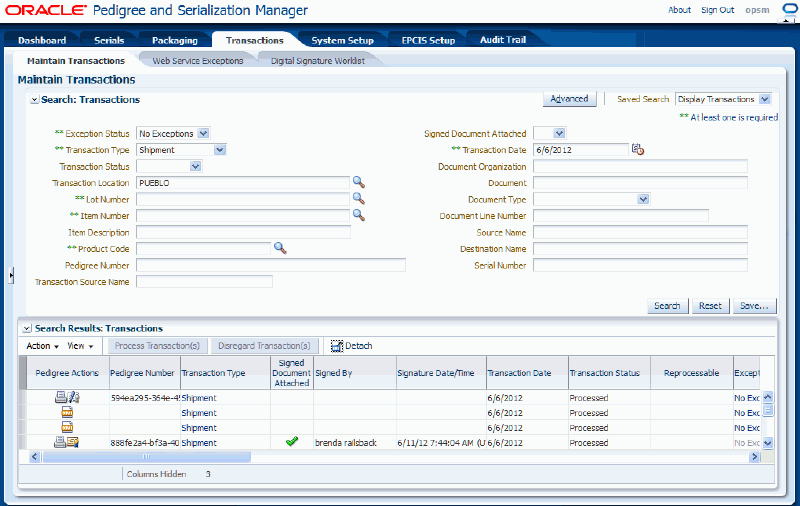
All of the transactions that match the search criteria appear in the Search Results: Transactions region in a table format.
Select the transaction in the table you want to create a pedigree for.
Select Create Pedigree XML in the Action menu or click the Create Pedigree XML icon for the transaction in the Pedigree Actions column of the results table.
Maintain Transactions page
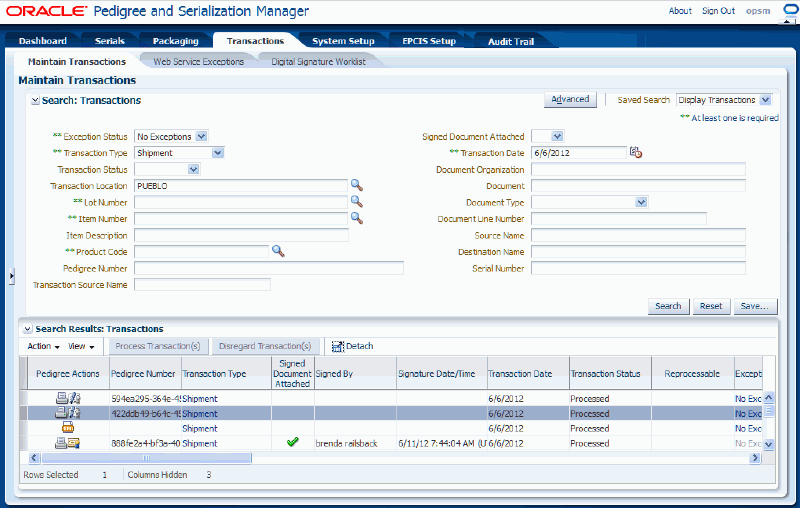
The system initiates a process that will create the pedigree XML document. If the process is successful, the system will create the pedigree XML document and it will randomly assign a unique pedigree number to the document that displays in the Pedigree Number column of the results table for the shipment transaction. Plus, the Unsigned icon will appear in the Pedigree Actions column of the results table for the pedigree if a digital signature is required.
The pedigree unique ID is a universally unique identifier for the pedigree document using the UUID 128-bit identifier standard per RFC 4122, including the "urn:uuid" namespace prefix. The pedigree unique ID is 45 characters in length when the namespace prefix is included. For example, urn:uuid:7ca6dd60-0fc4-11dd-a41d-0002a5d5c51b
If the process fails, a message appears stating that the pedigree document failed to be created and to go to transaction exceptions to view the errors that occurred during the creation of the pedigree document. A message severity icon will display in the Message Severity column of the results table for the shipment transaction. You will need to correct the individual errors and warnings that occurred for this process and then re-initiate the Create Pedigree XML process.
(Optional) If the Create Pedigree XML process fails, view the errors, correct the errors, and then re-initiate the Create Pedigree XML process.
To View and Correct Errors and to Re-Initiate the Create Pedigree XML Process
Click the Exception Status link or the Message Severity icon for the shipment transaction in the Search Results: Transactions table.
Note: In this case, the Exception Status column link becomes available even for transactions that were successful. For example, the No Exceptions status may contain a link if the Create Pedigree XML process was unsuccessful. The exceptions that display at this time are for the Create Pedigree XML process.
The View Transaction Exceptions page appears displaying the errors and warnings that occurred during the Create Pedigree XML process.
Correct the warning and error conditions mentioned in the messages listed on the View Transaction Exceptions page.
Navigate back to the Maintain Transactions page and search for the transaction where the pedigree document failed to be created. Then select Create Pedigree XML in the Action menu or click the Create Pedigree XML icon for the transaction in the Pedigree Actions column of the results table.
Use the Maintain Transactions page in Oracle Pedigree and Serialization Manager (OPSM) to digitally sign a pedigree document for a shipment transaction.
You can also digitally sign one or more pedigree documents for shipment transactions using the Digital Signature Worklist page.
For information, see Digitally Signing a Pedigree Using the Digital Signature Worklist page.
Use this procedure to digitally sign a pedigree using the Maintain Transactions page:
Prerequisites
To Digitally Sign a Pedigree Using the Maintain Transactions Page
Navigate to the Maintain Transactions page.
Enter search criteria for the transactions you want to digitally sign a pedigree for and click the Search button.
You'll want to search for transactions with:
Transaction Type of Shipment.
Exception Status of No Exceptions.
Pedigree Number if known.
Signed Document Attached field set to No.
If an actual Pedigree Number is not entered, all pedigree numbers will appear that match the search criteria.
For more information on all of the search criteria fields, see Searching for Transactions.
All of the transactions that match the search criteria appear in the Search Results: Transactions region in a table format.
Select the transaction in the table you want to digitally sign the pedigree for. The transaction will have an associated Pedigree Number that displays in the Pedigree Number column of the Search Results: Transactions table.
Maintain Transactions page
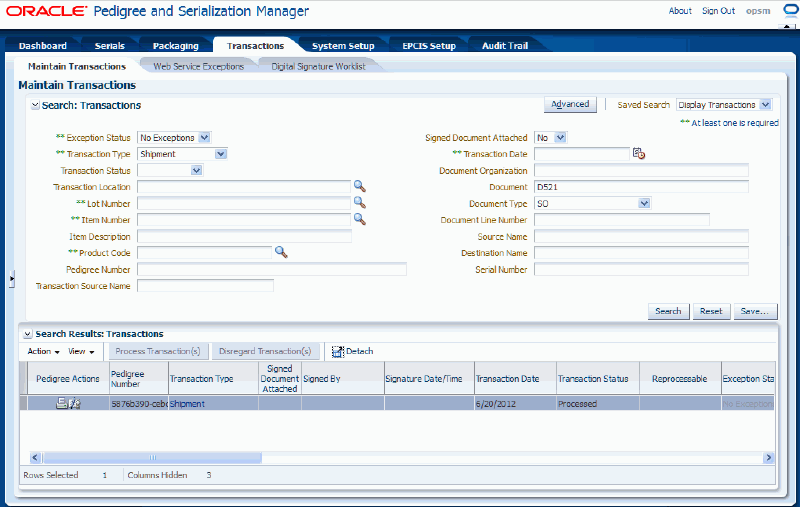
Select Sign in the Action menu or click the Unsigned icon for the transaction in the Pedigree Actions column of the results table.
A message appears stating that the selected pedigree will be signed. Do you wish to continue?
Click the Yes button.
Enter the digital signature credentials by entering the Username and Password fields and then click the OK button.
Because the Digital Signature Method system parameter is set to Session for shipment transactions, you will only need to enter the digital signature credentials when you come to the Maintain Transactions page and sign a pedigree document for the first time. Each subsequent pedigree you sign during the same session will not require you to enter the credentials. The credentials entered for the first pedigree will be used until you leave the OPSM application. Opening the OPSM application and then leaving the OPSM application is considered one session.
Click the OK button.
An information message appears stating the document is Digitally Signed.
Click the OK button.
Maintain Transactions page
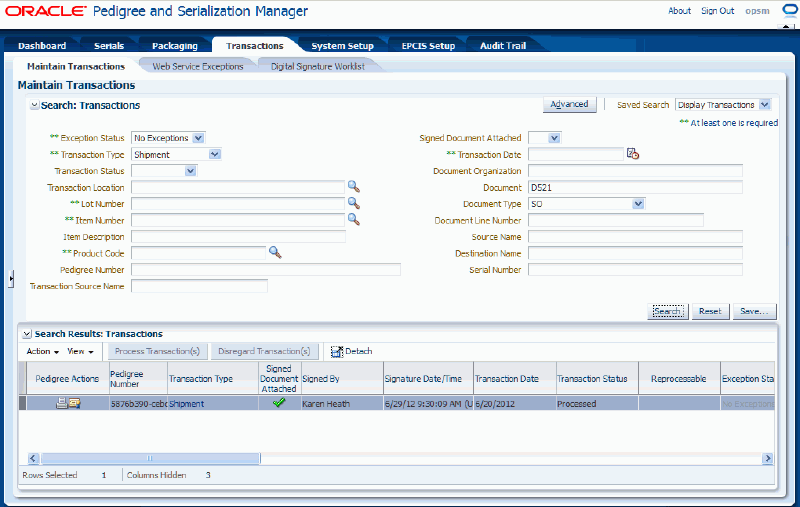
The pedigree document is now digitally signed. You will see the following changes for a shipment transaction where the pedigree document is signed:
Unsigned icon in the Pedigree Actions column for the pedigree changes to a Signed icon.
A green check mark displays in the Signed Document Attached column of the results table for the shipment transaction.
Location contact name associated with the digital signature credential displays in the Signed By column of the results table for the shipment transaction.
Date and time the pedigree was signed displays in the Signature Date/Time column of the results table for the shipment transaction.
You can view the user that digitally signed the pedigree when you view or print the pedigree.
For more information on viewing or printing a pedigree, see:
Use the Digital Signature Worklist page in Oracle Pedigree and Serialization Manager (OPSM) to search for signed or unsigned pedigree documents associated to shipment transactions.
Using the advanced search functionality you can search for transactions by using the operator field (equals, contains, ends with, starts with, and so on) associated with the search criteria field.
Use these procedures to search for signed or unsigned pedigree documents using the Digital Signature Worklist page:
Prerequisites
To Search for Signed or Unsigned Pedigree Documents (Basic Search)
Navigate to the Digital Signature Worklist page.
Digital Signature Worklist page
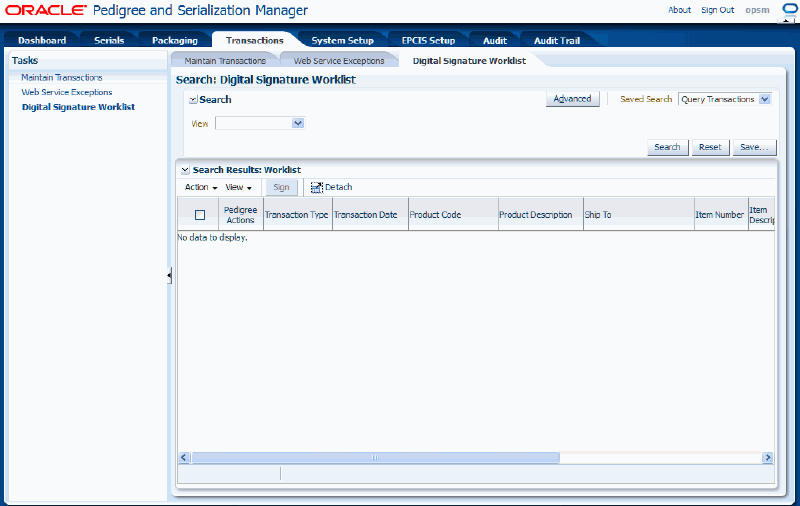
In the Search region enter this field:
| Field Name | Description |
|---|---|
| View | (Optional) Select whether you want to view shipments transactions where the associated pedigree document is signed or pending a signature. Values are:
|
Otherwise, you can click the Search button without entering any search criteria and all available shipment transactions that your are authorized to sign (your userID is associated to the location for the pedigree) where the associated pedigree documents are signed or are pending a signature display.
Click the Search button.
Digital Signature Worklist page
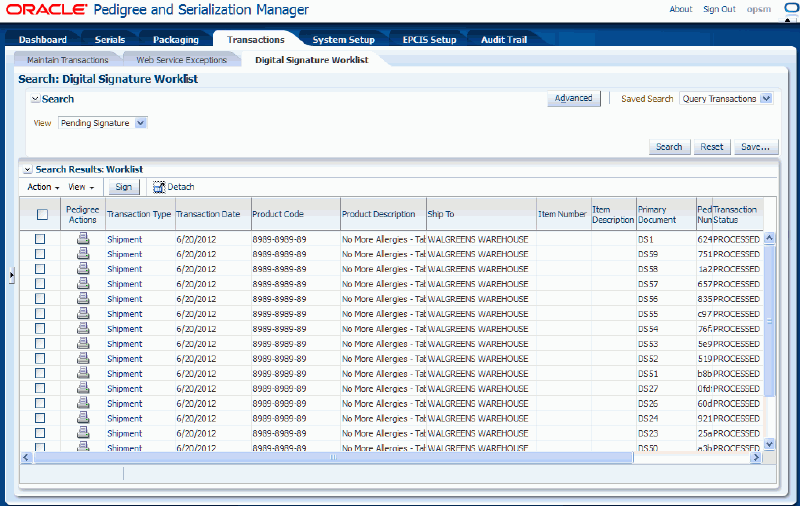
All of the shipment transactions that match the search criteria appear in the Search Results: Worklist region in a table format. For each shipment transaction the following information displays:
| Field Name | Description |
|---|---|
| Pedigree Actions | Displays the available Pedigree Actions. Action is:
|
| Transaction Type | Displays the type of transaction. Only Shipment will display since this is the only transaction for which pedigrees are currently available. |
| Transaction Date | Displays the transaction date. |
| Product Code | Displays the product code for the transaction. |
| Product Code Description | Displays the product code description for the transaction. |
| Ship To | Displays the ship to location for the transaction. |
| Item Number | Displays the item number for the transaction. |
| Item Description | Displays the description of the item associated with the transaction. |
| Primary Document | Displays the primary document for the transaction. |
| Pedigree Number | Displays the pedigree number associated with the transaction. |
| Transaction Status | Displays the transaction status. Only transactions that have processed successfully will be displayed. |
| Product Code Type | Displays the product code type for the product associated with the transaction. |
| Product Code Variant | Displays the product code variant for the product associated with the transaction. |
Click the Advanced button to perform an advanced search.
To Search for Signed or Unsigned Pedigree Documents (Advanced Search)
Use the Advanced Search functionality to perform a more detailed search for specific transactions. Field operators associated with the search criteria fields can be used during an Advanced Search so that a range of transactions can be easily retrieved.
Navigate to the Digital Signature Worklist page.
Click the Advanced button located at the top of the page.
Note: Clicking the Advanced or Basic button will keep the values in the base criteria fields.
Digital Signature Worklist page
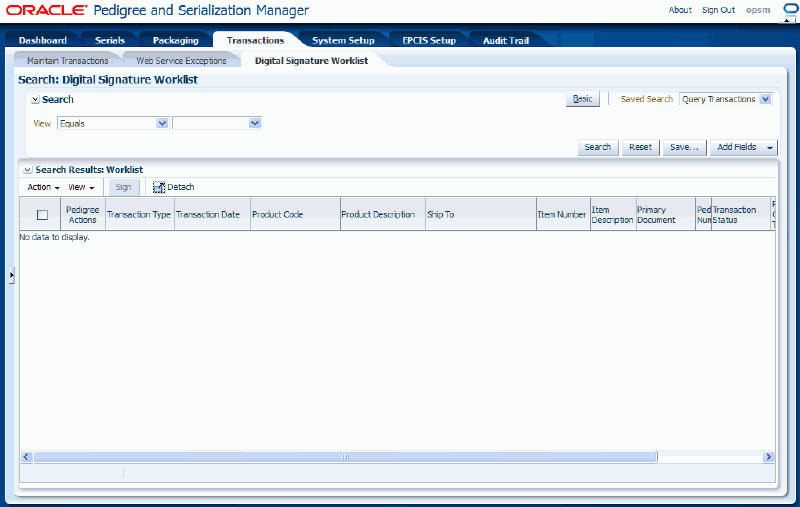
In the Search region enter this field:
| Field Name | Description |
|---|---|
| View | (Optional) Select the field operator and then select whether you want to view shipments transactions where the associated pedigree document is signed or pending a signature. Values are:
Operators are:
|
(Optional) To enter additional search criteria fields, click the Add Fields button and select the field you would like to add to the search criteria.
The selected field appears as a search criteria field.
Note: To remove the additional field, click the Remove icon next to the field. The field will be removed from the search criteria.
(Optional) Enter search criteria for the additional fields. Plus, enter the Match option of All or Any.
Click the Search button.
Digital Signature Worklist page
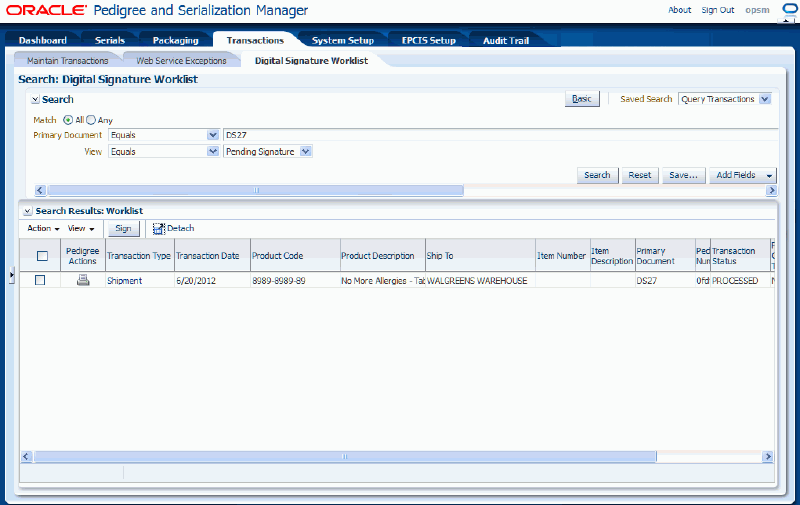
All of the transactions that match the search criteria appear in the Search Results: Worklist region in a table format.
For information on the fields that appear for each transaction, see Procedure: To Search for Signed or Unsigned Pedigree Documents (Basic Search).
Click the Basic button to have the page hide the advanced search criteria fields and re-display the basic search criteria fields.
Note: Clicking the Reset button clears the values in all of the search criteria fields.
Use the Digital Signature Worklist page in Oracle Pedigree and Serialization Manager (OPSM) to digitally sign one or more pedigree documents associated with shipment transactions.
You can also digitally sign pedigree documents for shipment transactions using the Maintain Transactions page.
For information, see Digitally Signing a Pedigree Using the Maintain Transactions page.
Use this procedure to digitally sign a pedigree using the Digital Signature Worklist page:
Prerequisites
To Digitally Sign a Pedigree Using the Digital Signature Worklist Page
Navigate to the Digital Signature Worklist.
Enter search criteria for the transactions you want to digitally sign a pedigree for and click the Search button.
You'll want to search for transactions that are pending a signature (View = Pending Signature).
Select one or more shipment transactions and their associated pedigrees that you want to digitally sign.
If you select the very top check box in the check box column all shipments transactions will be selected.
Digital Signature Worklist page
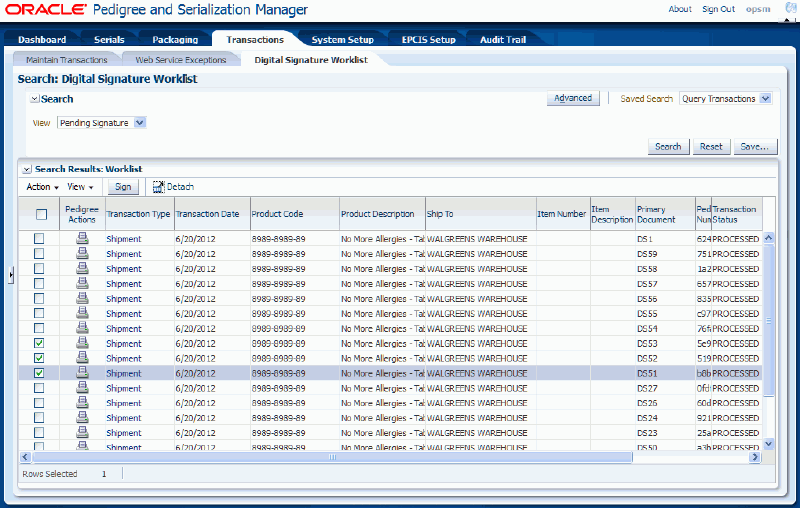
Select Sign in the Actions menu or click the Sign button at the top of the results table.
A message appears stating that the selected pedigree will be signed. Do you wish to continue?
Click the Yes button.
Enter the digital signature credentials by entering the Username and Password fields and then click the OK button.
Because the Digital Signature Method system parameter is set to Session for shipment transactions, you will only need to enter the digital signature credentials when you come to the Digital Signature Worklist page and sign a pedigree document for the first time. Each subsequent pedigree you sign during this session will not require you to enter the credentials. The credentials entered for the first pedigree will be used until you leave the OPSM application. Opening the OPSM application and then leaving the OPSM application is considered one session.
Click the OK button.
An information message appears stating the number of documents that were digitally signed
Click the OK button.
The pedigree documents are now digitally signed.
You can view the user that signed the pedigree when you view or print the pedigree.
For more information on viewing or printing a pedigree, see:
Use the Maintain Transactions page in Oracle Pedigree and Serialization Manager (OPSM) to print a pedigree document for a shipment transaction. You can print a pedigree document before or after it is digitally signed. OPSM integrates with the Oracle Business Intelligence Publisher application to print the pedigree document.
You can also print a pedigree document from the Digital Signature Worklist page.
For more information on printing a pedigree from the Digital Signature Worklist, see Printing a Pedigree Using the Digital Signature Worklist.
Use this procedure to print a pedigree using the Maintain Transactions page:
Prerequisites
For more information, see Oracle Business Intelligence Publisher Report Designer's Guide.
To Print a Pedigree Using the Maintain Transactions Page
Navigate to the Maintain Transactions page.
Enter search criteria for the transactions you want to print a pedigree for and click the Search button.
You'll want to search for transactions with a Transaction Type of Shipment and an Exception Status of No Exceptions and the actual Pedigree Number if known. Otherwise, all pedigree numbers will appear that match the search criteria.
Maintain Transactions page
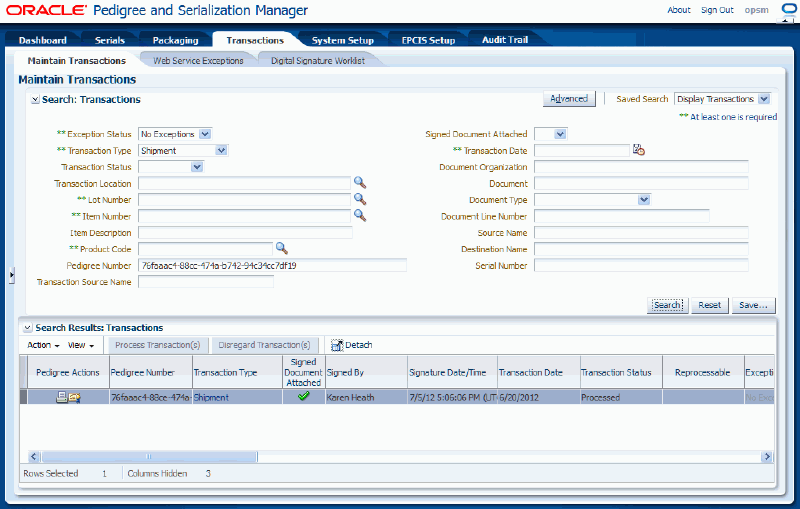
All of the transactions that match the search criteria appear in the Search Results: Transactions region in a table format.
Select the transaction in the table you want to print a pedigree for. The transaction will have an associated Pedigree Number that displays in the Pedigree Number column of the Search Results: Transactions table.
Select Print Pedigree XML in the Action menu or click the Print Pedigree XML icon for the transaction in the Pedigree Actions column of the results table.
The system will call the BI Publisher API to launch the Oracle Business Intelligence Publisher application.
Log in to Oracle Business Intelligence Publisher.
Oracle BI Publisher application - OPSM Generic Pedigree Report
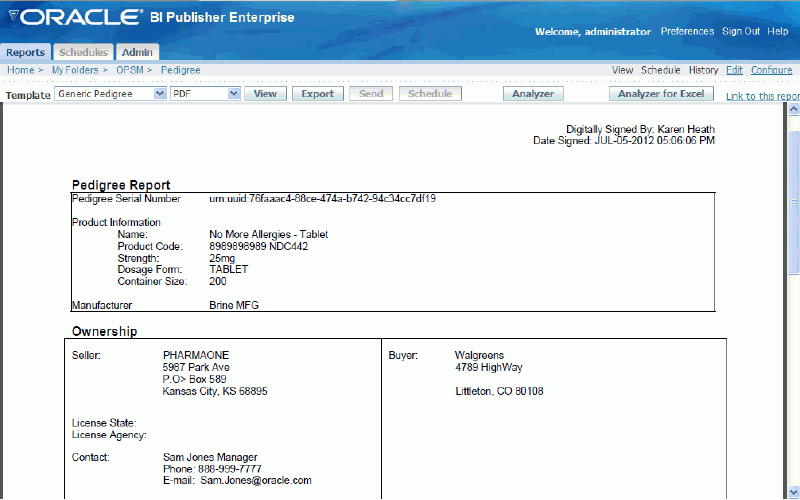
The pedigree document appears for the shipment transaction. Using Oracle Business Intelligence Publisher you can print the pedigree document using different templates and different formats (for example, HTML, PDF, and so on).
For more information, see Oracle Business Intelligence Publisher Report Designer's Guide.
Use the Digital Signature Worklist page in Oracle Pedigree and Serialization Manager (OPSM) to print a pedigree document for a shipment transaction. You can print a pedigree document before or after it is digitally signed. OPSM integrates with the Oracle Business Intelligence Publisher application to print the pedigree document.
For information on printing a pedigree from the Maintain Transactions page, see Printing a Pedigree Using the Maintain Transactions Page.
Use this procedure to print a pedigree using the Digital Signature Worklist page:
Prerequisites
For more information, see Oracle Business Intelligence Publisher Report Designer's Guide.
To Print a Pedigree Using the Digital Signature Worklist Page
Navigate to the Digital Signature Worklist.
Enter search criteria for the transactions you want to print a pedigree for and click the Search button.
Digital Signature Worklist page
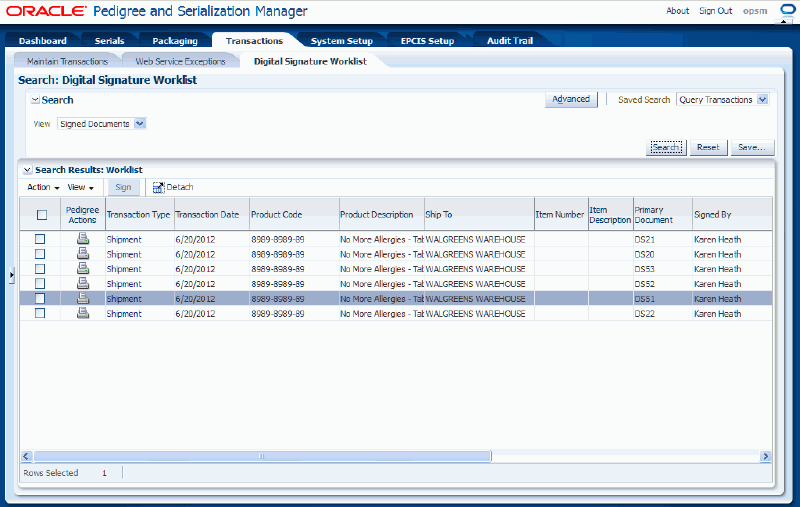
All of the transactions that match the search criteria appear in the Search Results: Worklist region in a table format.
Select the transaction in the table you want to print a pedigree for.
The transaction will have an associated Pedigree Number that displays in the Pedigree Number column of the Search Results: Worklist table.
Select Print Pedigree XML in the Action menu or click the Print Pedigree XML icon for the transaction in the Pedigree Actions column of the results table.
The system will call the BI Publisher API to launch the Oracle Business Intelligence Publisher application.
Log in to Oracle Business Intelligence Publisher.
Oracle BI Publisher application - OPSM Generic Pedigree Report
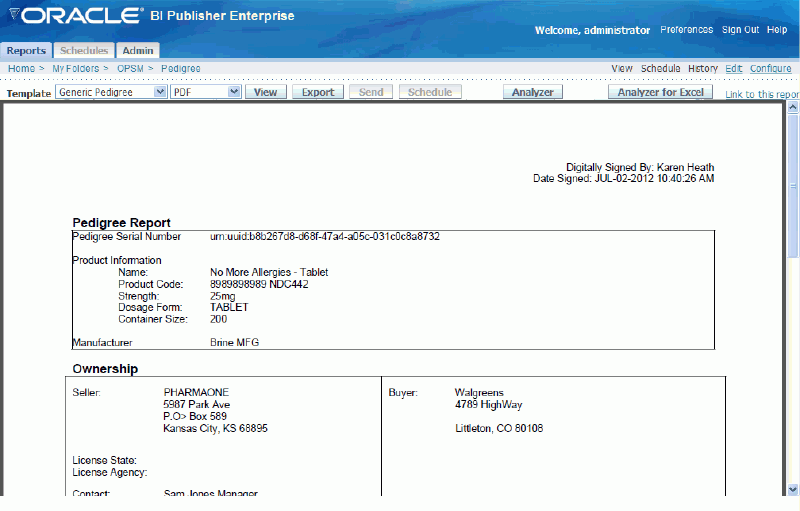
The pedigree document appears for the shipment transaction. Using Oracle Business Intelligence Publisher you can print the pedigree document using different templates and different formats (for example, HTML, PDF, and so on).
For more information, see Oracle Business Intelligence Publisher Report Designer's Guide.
Use the View Transaction page in Oracle Pedigree and Serialization Manager (OPSM) to view all the detailed information for a shipment transaction.
Use this procedure to view transaction detail information using the Digital Signature Worklist page:
Prerequisites
To View Transaction Detail Information Using the Digital Signature Worklist Page
Navigate to the Digital Signature Worklist page.
Enter search criteria for the shipment transactions where the associated pedigrees are signed or pending a signature and click the Search button.
All of the transactions that match the search criteria appear in the Search Results: Worklist region in a table format.
Select the transaction in the table you want to view.
Select View Transaction Detail in the Actions menu or click the Transaction Type link.
The View Transaction page appears displaying information for the transaction. There are six tabs (Transaction Details, Associated Documents, Product Details, Associated Serials, Packaging Hierarchy, and User Defined Fields).
Select the different tabs to view the transaction details for the transaction.
For more information on viewing transaction detail information, see Viewing Transaction Detail Information.
Click the Close button to return back to the Digital Signature Worklist page.
Use the Maintain Transactions page in Oracle Pedigree and Serialization Manager (OPSM) to view a pedigree document for a shipment transaction. You can view a pedigree document before or after it is digitally signed. OPSM integrates with the Oracle Business Intelligence Publisher application where you can view the pedigree document.
You can also view a pedigree document from the Digital Signature Worklist page.
For more information on viewing a pedigree from the Digital Signature Worklist page, see Viewing a Pedigree Using the Digital Signature Worklist Page.
Use this procedure to view a pedigree using the Maintain Transactions page:
Prerequisites
For more information, see Oracle Business Intelligence Publisher Report Designer's Guide.
To View a Pedigree Using the Maintain Transactions Page
Navigate to the Maintain Transactions page.
Enter search criteria for the transactions you want to view a pedigree for and click the Search button.
You'll want to search for transactions with a Transaction Type of Shipment and an Exception Status of No Exceptions and the actual Pedigree Number if known. Otherwise, all pedigree numbers will appear that match the search criteria.
All of the transactions that match the search criteria appear in the Search Results: Transactions region in a table format.
Select the transaction in the table you want to view a pedigree for. The transaction will have an associated Pedigree Number that displays in the Pedigree Number column of the Search Results: Transactions table.
Select Print Pedigree XML in the Action menu or click the Print Pedigree XML icon for the transaction in the Pedigree Actions column of the results table.
The system will call the BI Publisher API to launch the Oracle Business Intelligence Publisher application.
Log in to Oracle Business Intelligence Publisher.
The pedigree document appears for the shipment transaction. Using Oracle BI Publisher you can view the pedigree document using different templates and different formats (for example, HTML, PDF, and so on).
For more information, see Oracle Business Intelligence Publisher Report Designer's Guide.
Use the Digital Signature Worklist page in Oracle Pedigree and Serialization Manager (OPSM) to view a pedigree document for a shipment transaction. You can view a pedigree document before or after it is digitally signed. OPSM integrates with the Oracle Business Intelligence Publisher application where you can view the pedigree document.
You can also view a pedigree document from the Maintain Transactions page.
For more information on viewing a pedigree from the Maintain Transactions page, see Viewing a Pedigree Using the Maintain Transactions Page.
Use this procedure to view a pedigree using the Digital Signature Worklist page:
Prerequisites
For more information, see Oracle Business Intelligence Publisher Report Designer's Guide.
To View a Pedigree Using the Digital Signature Worklist Page
Navigate to the Digital Signature Worklist page.
Enter search criteria for the transactions you want to view a pedigree for and click the Search button.
All of the transactions that match the search criteria appear in the Search Results: Worklist region in a table format.
Select the transaction in the table you want to view a pedigree for. The transaction will have an associated Pedigree Number that displays in the Pedigree Number column of the Search Results: Worklist table.
Select Print Pedigree XML in the Action menu or click the Print Pedigree XML icon for the transaction in the Pedigree Actions column of the results table.
The system will call the BI Publisher API to launch the Oracle Business Intelligence Publisher application.
Log in to Oracle Business Intelligence Publisher.
The pedigree document appears for the shipment transaction. Using Oracle Business Intelligence Publisher you can view the pedigree document using different templates and different formats (for example, HTML, PDF, and so on).
For more information, see Oracle Business Intelligence Publisher Report Designer's Guide.
![]()
Copyright © 2013, Oracle and/or its affiliates. All rights reserved.