29.3 Configuring and Managing Registered OSSO Agents Using the Console
You can manage OSSO Agent registrations (mod_osso) using the Oracle Access Management Console.
See:
29.3.1 About the Expanded OSSO Agent Page in the Console
For more information, seeFigure 29-2. The Confirmation window still appears.
Figure 29-2 OSSO Agent Page and Confirmation Window
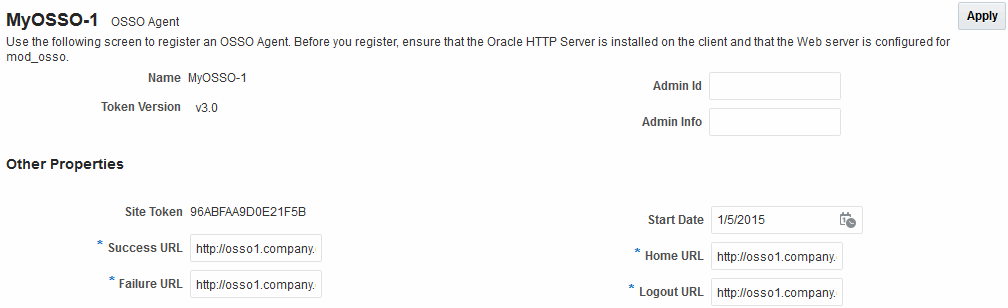
Description of "Figure 29-2 OSSO Agent Page and Confirmation Window"
Table 29-5 summarizes the expanded elements and defaults that are used by the OSSO Agent.
Table 29-5 Expanded OSSO Agent Elements
| Element | Description |
|---|---|
|
Site Token |
The Application Token used by the partner when requesting authentication. This cannot be edited. |
|
Success URL |
The redirect URL to be used upon successful authentication. By default, osso_login_success on the fully qualified host and port specified with the Base URL are used. For example: Default: https://example.domain.com:7001/osso_login_success |
|
Failure URL |
The redirect URL to be used if authentication fails.By default, osso_login_failure on the fully qualified host and port specified with the Agent Base URL are used: Default: https://example.domain.com:7001/osso_login_failure |
|
Start Date |
First month, day, and year for which log in to the application is allowed by the server. Default: The date the Agent was registered. |
|
Home URL |
The redirect URL to be used for the Home page after authentication. By default, the fully qualified host and port specified with the Agent Base URL are used: Default: https://example.domain.com:7001 |
|
Logout URL |
The redirect URL to be used when logging out. This redirects the user to the global logout page on the server: osso_logout_success. By default, the fully qualified host and port specified with the Agent Base URL are used: Default: https://example.domain.com:7001/osso_logout_success See Also: "Introduction to Centralized Logout for Access Manager 11g". |
29.3.2 Searching for an OSSO Agent (mod_osso) Registration
When you first open the OSSO Agents node, the Search form appears. The Results table lists all OSSO Agents. If there are too many to quickly locate the one that you want, you can use the controls to refine your search.
There are only two elements that you can apply to refine an OSSO Agent search: The Agent Name that is assigned during the registration or the Agent ID that is assigned by the system. You cannot search for an OSSO Agent registration unless the OSSO Agent is registered to be available in the Oracle Access Management Console.
To search for an OSSO Agent registration:
29.3.3 Viewing or Editing OSSO Agent (mod_osso) Registration
Users with valid Administrator credentials can change any setting for a registered OSSO Agent in the Oracle Access Management Console.
For example, you may want to revise the end date or add Administrator information.
Prerequisites
Before you can view or edit an OSSO Agent, the Oracle HTTP Server must have been installed and already run on the client computer, and be configured for mod_osso.
To view or modify an OSSO Agent registration:
29.3.4 Deleting an OSSO Agent (mod_osso) Registration
Users with valid Administrator credentials can delete a registered OSSO Agent from the Oracle Access Management Console.
Note:
Deleting an agent registration removes only the registration (not the associated host identifier, Application Domain, resources, or the agent instance itself), which prevents registering the same agent again if required. However, deleting the Application Domain and its content removes all referenced objects including the Agent registration, as described in "Deleting an Application Domain and Its Contents".
Before you can delete an OSSO Agent registration, you must evaluate the Application Domain, resources, and policies associated with this agent to ensure that they are configured to use another agent or that they can be removed.
To delete an OSSO Agent registration:
- Find the Agent: See "Searching for an OSSO Agent (mod_osso) Registration".
- In the list of search results, select the desired agent and click Delete in the toolbar; confirm the deletion when prompted.