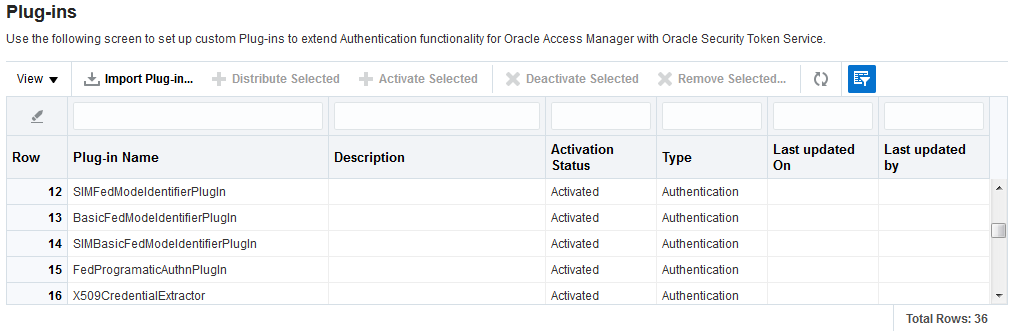22.8 Deploying and Managing Individual Plug-ins for Authentication
This section provides the following topics:
22.8.1 About Managing Your Own Authentication Plug-ins
You can create custom authentication plug-ins and use them to define customized multi-step authentication modules.
Using information in the Oracle Fusion Middleware Developer's Guide for Oracle Access Management, the plug-ins can be created. After development, the plug-in must be deployed on the AdminServer, as a JAR file, which is validated automatically. After validation, an Administrator can configure and distribute the plug-in using the Oracle Access Management Console.
The server processes the XML configuration file within the plug-in JAR file to extract data about the plug-in. After the plug-in is imported, an Administrator can see and modify the various plug-in states based on information available from the AdminServer.
Figure 22-24 illustrates the Plug-ins Node under the Common Configuration section of the System Configuration tab, and the Plugins page. This Plugins page includes a tool bar with command buttons, most of which operate on the plug-in that is selected in the table. The table provides information about the existing custom plug-ins and their state. The Plugin Details section at the bottom of the page reflects configuration details for the selected plug-in the table.
Administrators control plug-in states using the command buttons across the table at the top of the Plug-ins page, as described in Table 22-17.
Table 22-17 Managing Custom Plug-ins Actions
| Action Button | Description |
|---|---|
|
Import Plugin... |
Adds the plug-in JAR file to the AdminServer $DOMAIN_HOME/oam/plugins and begins plug-in validation.
On Success: Status is reported as "Uploaded" (even if an OAM Server is down). If all registered OAM Servers report "Uploaded", then the status on AdminServer is also "Uploaded". On Failure: Status is reported as "Upload Failed" See Also: "About the Custom Plug-in Life Cycle" in the Oracle Fusion Middleware Developer's Guide for Oracle Access Management |
|
Distribute Selected |
On Success: Status is reported as "Distributed" (even if an OAM Server is down). If all registered OAM Servers report "Distributed", then the status on AdminServer is also "Distributed". On Failure: Status is reported as "Distribution Failed" |
|
Activate Selected |
After successful distribution the plug-in can be activated on all registered OAM Servers. Activation:
On Success: Status is reported as "Activated" (even if an OAM Server is down). If all registered OAM Servers report "Activated", then the status on AdminServer is also "Activated". On Failure: Status is reported as "Activation Failed" Following activation on all OAM Servers, the plug-in can be used and executed in any authentication module construction or orchestration. |
|
Deactivate Selected |
Following plug-in activation, an Administrator can choose to deactivate the plug-in: if the plug-in is not used in any authentication module or scheme, for example. The selected plug-in from all registered OAM Servers. Deactivate:
On Success: Status is reported as "De-activation" (even if an OAM Server is down). If all registered OAM Servers report "De-activation", then the status on AdminServer is also "De-activation". Plug-in configuration is removed from oam-config.xml. Note: After deactivation, the plug-in cannot be used or executed in any authentication module or orchestration. On Failure: Status is reported as "De-activation Failed" |
|
Remove Selected |
Following plug-in deactivation, an Administrator can delete the selected plug-in. During this process, Access Manager: Delete:
On Success: Status is reported as "Removed" (even if an OAM Server is down). If all registered OAM Servers report "Removed", then the status on AdminServer is also "Removed". Plug-in configuration is removed from oam-config.xml. On Failure: Status is reported as "Removal Failed" |
Table 22-18 describes elements in the Plugins status table.
Table 22-18 Plugins Status Table
| Element | Description |
|---|---|
|
Plugin Name |
Extracted from the Plugin name element of the XML metadata file. |
|
Description |
Extracted from the description element of the XML metadata file. |
|
Activation Status |
Reported activation status based on information from AdminServer. |
|
Type |
Extracted from the type element of the XML metadata file. |
|
Last Updated on |
Extracted from the creation date element of the XML metadata file. |
|
Last Updated by |
Extracted from the author element of the XML metadata file. |
In the Plugin Details section of the page, the Activation Status is maintained by the AdminServer, as shown in Table 22-18.
Figure 22-25 Plugin Details: Activation Status of Selected Plug-in

Description of "Figure 22-25 Plugin Details: Activation Status of Selected Plug-in"
Depending on your plug-in, various configuration details are extracted from the configuration element of the XML metadata file to populate Configuration Parameters in the Plugin Details section. Examples are shown in Table 22-19; see also, Table 22-13.
Table 22-19 Example of Plugin Details Extracted from XML Metadata File
| Configuration Element | Description |
|---|---|
|
DataSource |
- <configuration>
- <AttributeValuePair>
<Attribute type="string" length="20">DataSource</Attribute>
<mandatory>true</mandatory>
<instanceOverride>false</instanceOverride>
<globalUIOverride>true</globalUIOverride>
<value>jdbc/CISCO</value>
<AttributeValuePair>
<configuration>
|
|
Kerberos Details |
Defines the following Kerberos details:
|
|
User Identification Details |
Defines the User Identity Store and LDAP filter parameters. for this plug-in to use:
|
|
User Authentication Details |
Defines the User Identity Store for this plug-in to use:
|
|
X.509 Details |
Defines the X.509 certificate details for this plug-in to use:
|
22.8.2 Making Custom Authentication Plug-ins Available for Use
Users with valid Administrator credentials can add, validate, distribute, and activate a custom plug-in.
Prerequisites
Developing a custom plug-in as described in the Oracle Fusion Middleware Developer's Guide for Oracle Access Management
-
Import the Plug-in:
-
In the Oracle Access Management Console, click Application Security at the top of the window
-
In the Application Security Console, click Authentication Plug-ins in the Plug-ins section.
-
In the page that appears, click Import Plug-in.
-
In the Import Plugin dialog box, click Browse and select the name of your plug-in JAR file.
-
Review the message in the dialog box, then click Import.
The JAR file is validated as described in Oracle Fusion Middleware Administrator's Guide for Oracle Access Management.
-
-
Configure Parameters: Expand the Plugin Details section, click Configuration Parameters, and enter appropriate information as needed.
-
Distribute the Plug-in to OAM Servers:
-
In the Plug-ins table, select the target plug-in.
-
Click Distribute Selected, then check the plug-in's Activation Status tab.
-
-
Activate the Plug-in (and the custom plugin implementation class) so it is ready to be used by OAM Server:
-
In the Plug-ins table, select the target plug-in.
-
Click Activate Selected, then check the plug-in's Activation Status.
-
-
Perform the following tasks as needed:
22.8.3 Checking an Authentication Plug-in's Activation Status
Users with valid Administrator credentials can activate a custom plug-in and check the status of activation.
Prerequisites
22.8.4 Deleting Your Custom Authentication Plug-ins
Users with valid Administrator credentials can deactivate and then delete a custom plug-in.
When an Administrator deletes a custom authentication plug-in, its name is not removed from the list of plug-ins. To delete the plug-in (for the purpose of re-importing the same plug-in later), the Administration must stop the WebLogic Server and edit the oam-config.xml manually.
Prerequisites
The plug-in must have been added and available in the console
-
In the Oracle Access Management Console, click Application Security at the top of the window
-
In the Application Security console, click Authentication Plug-ins in the Plug-ins section.
-
Deactivate the Plug-in: You must perform this before removing a plug-in.
-
In the Plug-ins table, select the target plug-in.
-
Click Deactivate Selected, then check the plug-in's Activation Status.
-
-
Delete the Deactivated Plug-in:
-
In the Plug-ins table, select the target plug-in.
-
Click Delete Selected.
-
Stop the WebLogic Administration Server, locate and edit oam-config.xml manually to remove the deactivated plug-in, and then restart the WebLogic Administration Server.
-
-
Perform the following tasks as needed: