13.3 Managing Secure Error Modes
A custom error page is packaged as part of the custom login application. An out-of-the-box custom Web application archive file is provided that you can use as a starting point to develop customized login and password pages.
Server Error Mode settings are global and common to all OAM Servers in the WebLogic administration domain. This section provides the following topics:
13.3.1 OAM Server Error Modes
The OAM Server Error Mode appears on the Load Balancing Settings area of the Access Manager Settings page.
Figure 13-1 shows the Server Error Mode function.
Figure 13-2 Access Manager Settings: Server Error Mode
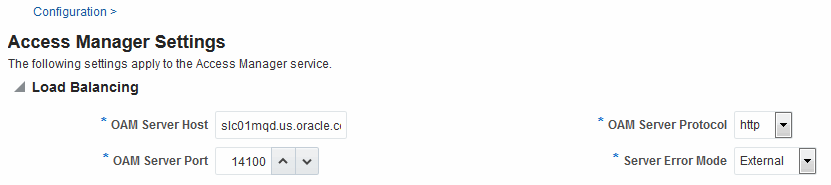
Description of "Figure 13-2 Access Manager Settings: Server Error Mode"
Table 13-2 describes the options you can choose to configure Server Error Mode for your deployment.
Table 13-2 Server Error Mode
| Element | Description |
|---|---|
|
Server Error Mode |
The setting you choose determines the nature of error messages and error codes returned by the OAM Server when an operation fails (because of an invalid username or password, for example, or a server error (connection to the LDAP Server is down)). Choose one of the following settings to configure error messages with varying degrees of security for your custom login pages:
See Also: "Viewing or Editing OAM Server Secure Error Modes" |
Table 13-3 shows the error triggering condition and message codes for each of the three modes.
Table 13-3 Error Trigger Condition, Modes, and Message Codes
| Error Triggering Condition | Internal Mode | External Mode | Secure Mode |
|---|---|---|---|
|
Invalid login attempt |
OAM-1 |
OAM-2 |
OAM-8 |
|
Processing submitted credentials fails. For example: In WNA mode, the SPNEGO token is not received. |
OAM-3 |
OAM-3 |
OAM-8 |
|
An authentication exception is raised. |
OAM-4 |
OAM-4 |
OAM-9 |
|
User account gets locked based on certain conditions (exceeded invalid attempts, for instance). |
OAM-5 |
OAM-5 |
OAM-8 OAM-9 with OIM integration |
|
User account disabled. |
OAM-5 |
OAM-5 |
OAM-9 |
|
User has exceeded the maximum number of allowed sessions (a configurable attribute). |
OAM-6 |
OAM-6 |
OAM-9 |
|
Default error message, which is displayed when no other specific messages propagate up. This is not propagated to the user level. Cause could be multiple conditions. |
OAM-7 |
OAM-7 |
OAM-9 |
|
Password expired. |
OAM-10 |
OAM-10 |
OAM-9 |
Table 13-4 identifies the error codes, trigger conditions, and recommended messages.
See Also:
Developing Custom Error Pages in the Oracle Fusion Middleware Developer's Guide for Oracle Access Management
Table 13-4 External Error Codes, Trigger Conditions, and Recommended Messages
| External Error Code | Trigger Condition | Recommended Display Message |
|---|---|---|
|
OAM-1 |
Invalid login attempts less than the allowed count. |
An incorrect Username or Password was specified |
|
OAM-2 |
Invalid login attempts less than the allowed count. |
An incorrect Username or Password was specified |
|
OAM-3 |
Processing submitted credentials fails for some reason. For example: in WNA mode, the SPENGO token is not received. |
Internal Error. |
|
OAM-4 |
An authentication exception is raised for some reason. |
System error. Please contact the System Administrator. |
|
OAM-5 |
The user account gets locked because of certain conditions (exceeded invalid attempts, for instance). OIM Integration. The Error page appears with contact details after the password is validated. |
The user account is locked or disabled. Please contact the System Administrator. |
|
OAM-5 |
The user account gets locked because of certain conditions (exceeded invalid attempts, for instance). OID Without OIM Integration: The Error page appears with contact details after the password is validated. |
The user account is locked or disabled. Please contact the System Administrator. |
|
OAM-5 |
The user account is disabled. |
The user account is locked or disabled. Please contact the System Administrator. |
|
OAM-6 |
The user has exceeded the maximum number of allowed sessions, which is a configurable attribute. |
The user has already reached the maximum allowed number of sessions. Please close one of the existing sessions before trying to login again. |
|
OAM-7 |
Failure could be due to multiple reasons; the exact reason is not propagated to the user level for security reasons. For instance:
The default error message is displayed when no other specific messages are propagated up. |
System error. Please re-try your action. If you continue to get this error, please contact the Administrator. |
|
OAM-8 |
See Table 13-3 |
Authentication failed. |
|
OAM-9 |
System error. Please re-try your action. If you continue to get this error, please contact the Administrator. |
System error. Please re-try your action. If you continue to get this error, please contact the Administrator. |
|
OAM-10 |
Password expired. |
The password has expired. |