
Item Inventory
Use the Item Inventory screen to manage inventory items attached to a reservation. This screen can be accessed many ways:
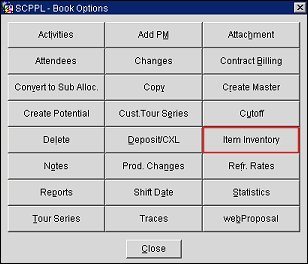
To print a report of the Item Inventory that is attached to a reservation, simply run the Arrivals: Detailed (res_detailed) report and select the Inventory Items check box on the report filter.
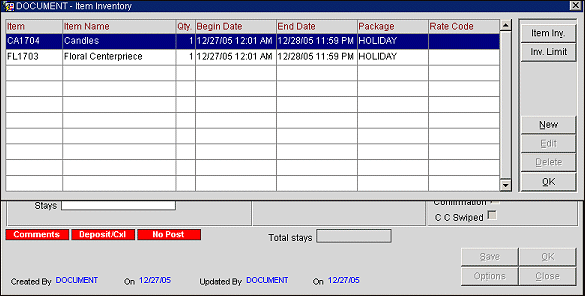
This screen shows the items attached to the current reservation. You may also add or edit attached items and check the availability of items by selecting the Item Inv. button. See Item Availability for information on this feature.
Select the Inv. Limit button to see any limits that are placed on items and combinations of items applicable to the room type selected for this reservation. See Room Type Inventory Limits for details.
The following fields are available on this screen.
Item. The item code for the inventory item.
Item Name. The name of the inventory item.
Quantity. Number of items attached to the reservation.
Total Qty. Available when the reservation is for multiple rooms. The total quantity of the item attached to the reservation (Number of Rooms x Quantity).
Begin Date/End Date. Range of dates and times for which the item is attached to the reservation. The default Begin Date is the reservation arrival date. The default End Date is the departure date. The default begin and end times are set in Item Inventory setup. If the item is included as part of a package, the dates shown here define the period when the package is attached to the reservation.
Package. If the item is a part of a package, the package name.
Note: You may not use the Item Inventory screen to edit or delete an item that is attached to the reservation as part of a package. The Edit and Delete buttons are unavailable when you highlight an item that is attached to a package. To delete the package or to change the package begin and end dates or package quantity, select the down arrow on the Reservation screen Packages field to open the Packages screen. See Package Selection for details.
Rate Code. If the item is attached to a rate code, the code is shown here.
Item Inv. Select to display the Item Availability screen to add or edit items and to check the availability of items. See Item Availability for details.
Inv. Limit. Select to display the Room Type Limit Inventory Combinations screen to modify the maximum number of specific inventory item that may be attached to the reservation. See Room Type Inventory Limits for details.
New. Select to add an item to the current reservation. See Adding or Editing an Attached Item below.
Edit. Select to edit the item that is attached to the reservation. The Edit button remains active for items that were manually added and have a begin and end date that falls outside of the reservation dates.
Delete. Select to delete the item from the reservation. The Delete button remains active for items that were manually added and have a begin and end date that falls outside of the reservation dates.
OK. Select to save any changes made and exit from the Item Inventory screen.
Close. Select to exit out of the item Inventory screen.
To add an inventory item to the reservation, select the New button. To edit an item already attached to the reservation, highlight your choice and select the Edit button. The Item Inventory - New/Edit screen appears.
When adding an Item to a reservation, if the Reservations>ALLOW INVENTORY ITEMS OUTSIDE OF STAY DATES application parameter is set to Y, the Cashiering>FIXED CHARGES application function is set to Y, and the item has been configured with the Outside of Stay days check box and the Fixed Charges check box checked, the following message is displayed upon saving the Reservation, "Would you like to attach a Fixed Charge for this Item?" Selecting Yes displays the Fixed Charges screen and selecting No returns the user to the Item Inventory screen.

Provide the requested information and select the OK button.
Note: When the OPR_<version_number> ORS license code is active, the Reservations>Populate Package Based on Inventory Selection application parameter is available. When this parameter is set to Y, and you select an inventory item that is attached to a package, the following message displays if the begin date is equal to the reservation departure date: "Inventory items attached to the departure date will not post to guest folio". This message is presented because the package associated with the item will never post to the guest folio because the reservation will be checked out prior to the posting of the package charge during End of Day processing.
Item. Select the down arrow to choose the item to be attached to the reservation. The item code appears in this field, with a description alongside the field. (This field is read-only when you are editing an existing item.)
Note: The Items LOV allows you to select from a list of inventory items that are designated as Sell Separate. (See Item Inventory Setup for details.)
Begin Date/End Date. Enter the dates for which the item should be attached to the reservation. The default Begin Date is the reservation arrival date. The default End Date is the departure date. The availability times configured for the inventory item are shown alongside the begin and end dates. (The default begin and end times are 12:01 AM and 11:59 PM (0:01 and 23:59 using H24:MI time format) should no times be defined for the item in Item Inventory setup.) These times may be edited, except when the item is associated with the reservation's rate code. When a 12:00 is entered into either the Begin Date Time or End Date Time fields, then Noon will be displayed by the field in Blue text.
When the Reservations>ALLOW INVENTORY ITEMS OUTSIDE OF STAY DATES application parameter is set to Y and a number is entered for the Default Duration Days for this item in configuration, then the End Date is automatically populated based on this number. For example, if an item has a Default Duration set to 8 Days and is attached to a reservation with a Begin Date of 7/1/13, the End Date for the item is automatically populated to 7/9/13.
Also when this parameter is active, a couple of other points should be noted:
Note: If the begin and/or end times you enter extend beyond the availability times configured for the inventory item, a message appears: "The selected time is unavailable for this item." When you select OK, the times revert to their configured values. You may not override the restriction. For example, if a BARTENDER item has availability begin and end times configured as 6:00 PM and 11:00 PM, respectively, you could change the times to 7:00 PM and 10:30 PM. You could not, however, change the begin time to 5:00 PM and/or the end time to 11:30 PM.
Quantity. Enter the quantity of the item to be attached to the reservation. The default is set in Item Inventory setup. When the quantity is updated, it is verified that sufficient inventory is available and if not, then a message is displayed to notify the user that there is insufficient inventory and they can override the quantity if it is a Sell Control item. If the item is not a Sell Control item, then the message notifies the user to check the availability for the item. See Item Inventory Availability for Sell Control details.
Note: The maximum quantities of items attached to a reservation (alone or in combination with other items) may be limited for a specific room type. See Room Type Inventory Limits for details.
Items may have been configured to automatically add traces to the reservation. If so, you are prompted whether the trace should be attached.
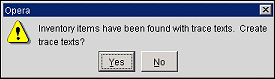
Note: This description applies when the Reservations>ALLOW INVENTORY ITEMS OUTSIDE OF STAY DATES application is set to Y and the Outside of Stay Days check box is NOT selected or the application parameter is set to N.
If an inventory item has been manually added to the reservation and you subsequently change the reservation stay dates (e.g., you change the reservation arrival date) so that the item begin/end dates are outside of the stay date range, the inventory item will be automatically removed from the reservation when it is saved. The following message appears: "Dates for manually added packages and/or inventory items fall outside the reservation dates. These packages and inventory items will be removed."
Notice that once the reservation date range has been changed so that the item dates fall outside the stay dates, the item will still be listed on the Item Inventory screen until the reservation is saved. However, the Edit and Delete buttons are unavailable. This functionality provides a safety net so you may continue working with the guest (perhaps investigating availability of inventory items on alternate dates) without releasing the item back into inventory and risking loss of availability should the guest decide not to change the reservation.
When adding items to a block header, these items will be taken out of the item inventory. For example, the block is for a dinner cruise, so the River Boat item is added to the block header. This in turn reserves the boat taking it out of available inventory. Items added to the block header are not intentionally defaulted into the pm reservations for the block. When items are associated to reservations which are part of the block, these items are independently taken out of the item availability.
Show Me
![]() Allow Item Inventory Outside Stay Dates
Allow Item Inventory Outside Stay Dates
See Also