
Rate Shopper Service Competition Details Configuration
The Rate Shopper Service Competition Details screens are used for setting up all of your competitor properties and travelsites (Internet sites and channels) that are included with your rate shopping service. Access the rate shopper service competition screens by selecting Setup>Configuration>Property>Rate Shopper>Competition Details. The configuration screens are available in PMS when the OPP_SHOP add-on license or the ORMS license code is active (OPO_<version number>, OPK_<version number>, or OPH_<version number>). These screens are also available in ORS when at least one property associated with the CRO has either the ORMS license or the OPP_SHOP add-on license active.
The competitor properties set up will be available for the rate shopping process with the results displaying in PMS at the Rate Shopper View Screen (Miscellaneous>Show Quick Keys>Rate Plan Query (F5) or when the Rate Shopper link is selected from the Rate Query Details screen), or in ORMS at the ORMS Dashboard (ORMS Rate Shopper Tab, v5.0.02.02, or ORMS ADF11 Rate Shopper, v.5.0.02.03.
Requirements for configuring the rate shopper competition screens are:
The rate shopping contract includes the agreed upon competitor properties whose rates will be shopped, time period when the rate shopping service provider goes shopping at the competitive properties, and the Internet travelsites used as the source of the competitor rates. The rate shopper service provider will supply you with required information such as the Competitor Codes. During Rate Shopper Competition Details configuration, you will configure which competitor properties in the contract you want shopped and which travelsites you want used as the source for the shopped rates.
When the Competition Details menu option is selected, the Rate Shopper Competition main screen appears. You can modify existing competitor details or add new competitors and travelsites to the active list for your OPERA property.
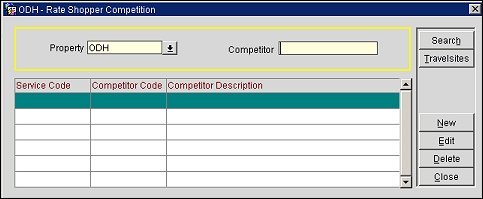
Property. In multi-property environments, in PMS when the OPP_MHOT Multi-Property PMS add-on license code is active or in ORS (OPR<version number>ORS), select from the LOV the OPERA property for which you want to apply the rate shopper competition details. (Only those properties with an active ORMS license or OPP_SHOP add-on license are available from the LOV.)
Competitor. Enter the assigned competitor code for the competitor you want to display. You may enter the first letter of the code and % to display all competitors having that first letter as their code. Or, to display all the competitors that are active for the current property, leave this field blank and select Search.
Service Code. The code assigned to the rate shopper service.
Competitor Code. The code assigned to the competitor.
Competitor Description. The full name or description of the competitor.
Travelsites. Highlight the competitor property you want to associate travelsites with (including hotel websites and channels) for rate shopping. Select the Travelsites button. Each competitor property must be set up with one or more travelsites.
New. This button opens the Rate Shopper Competition - New screen where you can add a new competitor that is part of your rate shopping service. See Creating and Editing Rate Shopper Competition below.
Edit. This button opens the Rate Shopper Competition - Edit screen where you can modify certain details of an existing competitor for rate shopping. See Creating and Editing Rate Shopper Competition below.
Delete. Select this button to delete the highlighted competitor from being used (deactivated) for rate shopping.
The Rate Shopper Competition - New or Edit screen appears when the New or Edit button is selected from the Rate Shopper Competition main screen. Create a new competitor or modify existing competition details.

Service Provider. The code assigned to the rate shopper service. When creating a new competitor, select the rate shopper service from the LOV. The blue text beneath the Service Provider code identifies the name of the provider.
Competitor Property Code. The user-defined code for the competitor property.
Competitor Property Name. The user-defined code property name for the competitor property.
Rate Shopper Property Code for Competitor. Property code from the rate shopper provider for the competitor property.
Display Seq. The sequence this competitor property will display in lists in OPERA.
Select the OK button to save your changes and close the screen.
The Rate Shopper Competition Travelsites screen appears when the Travelsites button has been selected from the Rate Shopper Competition main screen for the current competitor. Modify existing travelsites or create new ones here. Travelsites are Internet sites that may include property sites or other web booking channels, used as a source for rate shopping by the rate shopper service provider.
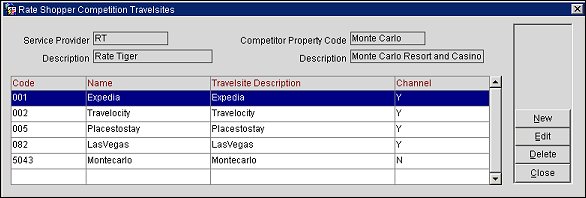
Code. The travelsite code provided by the rate shopper provider.
Name. Name of the travelsite.
Travelsite Description. Description of the travelsite.
New. Selecting the New button opens the Rate Shopper Competition Travelsites - New screen where you can create a new travelsite. See Creating and Editing Rate Shopper Competition Travelsites below.
Edit. Selecting the Edit button opens the Rate Shopper Competition Travelsites - Edit screen where you can modify existing travelsite details. See Creating and Editing Rate Shopper Competition Travelsites below.
Delete. This button deletes the highlighted travelsite from the list and from being shopped.
The Rate Shopper Competition Travelsites - New or Edit screen appears after the New or Edit button is selected from the Rate Shopper Competition Travelsites main screen. Add a new travelsite or modify details of an existing travelsite.
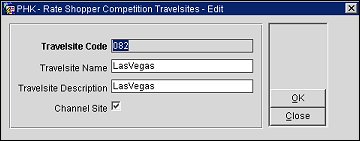
Travelsite Code. The travelsite code is provided by the rate shopping service.
Travelsite Name. Name of the travelsite.
Travelsite Description. Description of the travelsite.
Channel Site. If this check box is selected (Y), this travelsite will be listed in the PMS Rate Shopper View Screen (F5) Travelsite LOV or on the ORMS Dashboard (ORMS Rate Shopper Tab, v5.0.02.02, or ORMS ADF11 Rate Shopper, v.5.0.02.03 as a separate travelsite (channel). The designated channel sites shopped rates can be filtered and displayed. For example, you may want to specifically view rates from Expedia and would therefore select this check box. If this check box is not selected (N), the travelsite will be grouped as part of the 'Hotel Sites' rates group in the PMS Rate Shopper View Screen (F5) Travelsites LOV or on the ORMS Dashboard ORMS Rate Shopper Tab, v5.0.02.02, or ORMS ADF11 Rate Shopper, v.5.0.02.03. For example, you may decide to group the rates from all your competitor hotel websites into one grouping "Hotel Sites" where you can view their median and minimum rates collectively. In that case, it is recommended that you do not select the Channel Site check box. By default, this check box is not selected.
Select OK to save your changes. The travelsite will appear on the Rate Shopper Competition Travelsites main screen and used for rate shopping.
See Also