
Rate Shopper Service Configuration
The Rate Shopper Service provides revenue managers with knowledge of competitor properties' rates. This information may lead to better rate management decisions for positioning your own property's rates. The Rate Shopper Service configuration screens are available in PMS when the OPP_SHOP add-on license or the ORMS license code is active (OPO_<version number>, OPK_<version number>, or OPH_<version number>). These screens are also available in ORS when at least one property associated with the CRO has either the ORMS license or the OPP_SHOP add-on license active.
The shopped competitive rate information is viewed in PMS at the Rate Shopper View Screen (Miscellaneous>Show Quick Keys>Rate Plan Query (F5) or by using the Rate Shopper link on the Rate Query Details screen), or in ORMS at the ORMS Rate Shopper Dashboard (ORMS Rate Shopper Tab, v5.0.02.02, or ORMS ADF11 Rate Shopper, v.5.0.02.03.
Configuration for rate shopping services is done in OPERA and begins with the Rate Shopper Service screen (Setup>Configuration>Property>Rate Shopper>Rate Shopper Service). See below. After configuration is done for the Rate Shopper Service, you set up competitor information at the second Rate Shopper menu option: Setup>Configuration>Property>Rate Shopper>Competition Details.
Requirements for configuring the rate shopper service are:
The rate shopping contract includes the agreed upon competitor properties whose rates will be shopped, time period when the rate shopping service provider goes shopping at the competitive properties, and the Internet travelsites used as the source of the competitor rates. The rate shopper service provider will supply you with required information such as the URL to the rate shopper service, Username, Password, Competitor Codes and Travelsite Codes. During Rate Shopper Service configuration, you set up and activate your rate shopper service and set up a schedule for how often the OPERA webservice calls the rate shopping service provider to display the shopped data.
This screen displays a list of active rate shopper providers and their service codes for which you have a contract. You will create a schedule that defines times when you want the service to gather rate information from competitors.
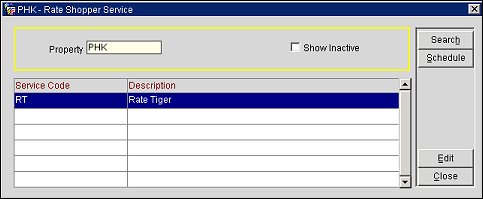
Property. The property using the rate shopper service. In multi-property environments (when the OPP_MHOT Multi-Property PMS add-on license code is active) and in ORS (OPR<version number>ORS) select the property from the LOV. (Only those properties with an active ORMS license or OPP_SHOP add-on license are available from the LOV.)
Show Inactive. Select this check box and the Search button if you want to display inactive rate shopper services you have a contract with. When new, a rate shopper service is inactive until you activate it.
Service Code. The code assigned to the rate shopper service.
Description. The full name or description of the rate shopper service.
Schedule. Highlight the rate shopper service. Select this button to open the Rate Shopper Service Schedule screen. Here you can create a new schedule for the highlighted rate shopper provider to shop rates, or modify an existing schedule. See Creating and Editing a Rate Shopper Service Schedule, below.
Edit. Highlight the rate shopper service. This button opens the Edit-Rate Shopper Service screen where you can modify existing rate shopper information, such as the rate shopper user name or whether the service is inactive or active. See Editing the Rate Shopper Service, below.
The Edit-Rate Shopper Service screen appears when you highlight an existing rate shopper service and select the Edit button from the main Rate Shopper Service screen. You can modify certain existing values and make the service active or inactive.
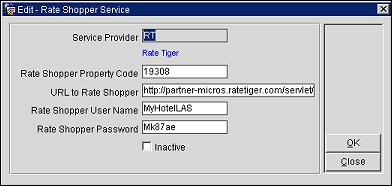
Service Provider. This code identifies the rate shopper service provider. The blue text beneath the Service Provider code identifies the name of the provider.
Rate Shopper Property Code. This code is provided by the service provider once a contract is made and identifies your property receiving the shopped rates.
URL to Rate Shopper. This URL will be provided by the service provider and identifies the path to the rate shopper.
Rate Shopper User Name. This user name will be provided by the service provider.
Rate Shopper Password. This password will be provided by the service provider.
Inactive. Deselect this check box to make the service active, or select the check box to deactivate the service.
Select OK to save your changes and close the screen.
The Rate Shopper Service Schedule screen appears when the Schedule button has been selected from the Rate Shopper Service screen. Here you will view existing schedules or create a new schedule. You will define how often and when you want OPERA to communicate with the service provider to get current shopped rates.
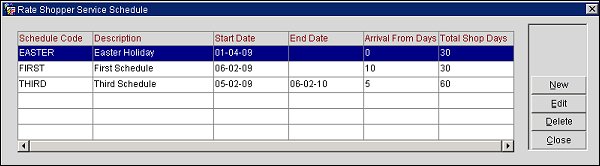
Schedule Code. User-defined code for the schedule.
Description. User-defined description of the current code and schedule.
Start Date. The start date for when the schedule will begin shopping rates.
End Date. The end date for when the schedule will stop shopping rates.
Arrival From Days. The number of days from the Start Date, indicating the arrival date, for when the rate shopper will run.
Total Shop Days. The total number of days the rate shopper will return shopped competitor rate data.
New. Select this button to create a new rate shopper schedule. The Rate Shopper Service Schedule - Edit screen appears. See below.
Edit. Highlight an existing schedule and select this button to modify the schedule. The Rate Shopper Service Schedule - Edit screen appears. See below.
Delete. Highlight an existing schedule and select this button to delete the schedule.
This screen appears when the New or Edit button is selected from the Rate Shopper Service Schedule main screen. Set up a schedule to determine how often and when you want the competitor's rates shopped. Not all options on this screen are necessary, depending on how you want the rate shopper schedule applied.
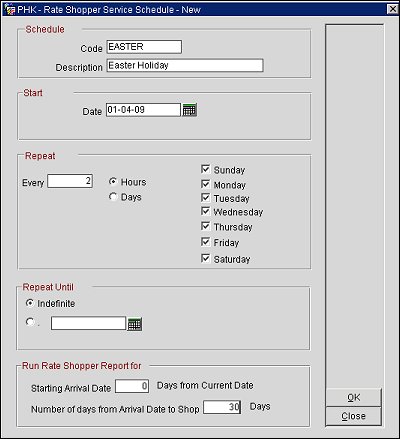
Code. Code for the rate shopper schedule.
Description. Description for the rate shopper schedule.
Date. Select the Start Date for the timeframe in which you want the schedule to run.
Every. Enter the number of increments related to either Hours or Days that you want this schedule repeated, if desired.
Hours. Select this radio button if you want the schedule to run the increment entered in the Every field. For example, if you enter 2 in the Every field and then select the radio button Hours, the schedule will repeat every 2 hours. When the Hours radio button is selected, you can also select the Days of the Week check boxes for when this schedule will be applied. For example, you could select the schedule to run every 2 hours on the days Friday, Saturday, and Sunday.
Days. Select this radio button if you want the schedule to run on the specified days. Select the days of the week check boxes for the days you want included in the schedule. You can also enter an increment in the Every field with the Days radio button, and the schedule will run repeatedly based on the increment in the Every field and the day(s) selected.
Indefinite. Select the Indefinite radio button if the schedule will not have an end date.
Calendar Date. Select this radio button to select an end date for the time period of the schedule. Select the date from the calendar.
Starting Arrival Date _ days from current date. Enter the number of days from the current date (today is 0), for when the schedule will run.
Note: If you want the arrival date to be today, you must enter 0. Also note that the default values are 0 for the 'Starting Arrival Date _ days from current date' and 30 for the 'Number of days from Arrival Date to shop _ days' (next field below).
Number of days from Arrival Date to shop _ days. Enter the number of days, from the previous setting of Starting Arrival Date _ days from current date, the rate shopper service will return shopped competitor data.
Once the schedule has been set up, select the OK button to save your changes and close the screen. The new schedule will appear on the Rate Shopper Service Schedule screen.
See Also