
Check Out/Settlement to Direct Bill
Direct bill check out or settlement enables authorized guests to send all or part of their bill to an AR account where charges are accumulated. The property then periodically invoices the person or organization responsible for payment of the AR account. The direct bill check out option is often used by guests whose company has special arrangements with the property, or whose business requires frequent stays at the property.
In order for a guest to use direct bill as a payment method at check out or settlement, the profile attached to the guest reservation (individual, company, travel agent, or group) must have a valid AR account number. (To set up an AR account, select AR>Account Maintenance. See Profile Stats and Info Tab and Account Maintenance for details.) If no AR account is attached to the payee's profile, OPERA will prompt you whether you wish to create an AR account at this time.
Note: If only part of the guest's expenses are being handled by direct bill, you may wish to move these transactions to a separate Billing screen window; you may then process payment for this window using the direct bill payment method.
To check out to direct bill, select the Check Out (or Settlement) button from the Billing screen. The Payment screen appears, provided the active Billing screen window has a non-zero balance. (See Payment for details on using the Payment screen.)
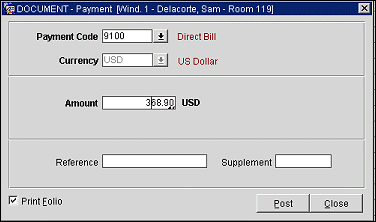
Use the Payment Code field LOV to select the direct bill transaction code. (The direct bill payment code will not necessarily be called "Direct Bill". The transaction code attached to the Cashiering>AR Settle Code application setting determines which transaction code is used for the direct bill payment method.)
Note: The payment method selected when the reservation was made does not need to be Direct Bill in order to select the direct bill payment method at check out time. However, the payee's profile must have a valid AR account attached.
A credit limit is set for each AR account. If the guest's bill exceeds the credit limit for the account you will see the following message:
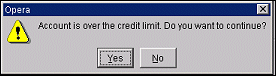
Select Yes to continue with the check out. Or select No to return to the Payment screen so that you may select an alternate payment method.
See Check Out for complete details related to guest check out.
Note: When the OPV_<version number> OPERA Vacation Ownership System license is active and the Reservations>Mandatory AR Account for Direct Bill Payment Type application is set to Reservation, Check In, or Reservation/Check In, then for a Owner/Auth. User reservation, a valid AR account must exist if Direct Bill payment method is being associated with a reservation.
Besides the "manual" check out or settlement to direct bill described above, you may also arrange for automatic checkout to direct bill. With the Automatic Checkout to AR option, an AR account is automatically created for the guest at the time of settlement using defaults configured for the AR account type and a system-assigned AR account number (if the guest does not already have an appropriate AR account associated with their profile ).
To use Automatic Checkout to AR, the AR>Automatically Assign AR Number application parameter must be set to Y.
Note: When this application parameter is set to Y, the AR>Account Picture application setting (which defines the AR number format for manually assigned AR numbers) is set to null and is not displayed; similarly, the AR>AR Number Mandatory application parameter is set to Y and is not displayed).
In conjunction with the Automatically Assign AR Number application parameter, three AR application settings define the default account types for AR accounts created automatically at checkout for individual profiles, company profiles, group profiles, and travel agent profiles. These settings are Default Individual Account Type, Default Company Account Type, Default Group Account Type, and Default Travel Agent Account Type, respectively.
When the direct bill payment method is chosen at checkout, and the reservation has not yet been authorized for direct bill, the following message appears: "This reservation has not been authorized for direct bill. Do you want to continue?" Select No to return to the Billing screen and select another payment method, or select Yes to automatically create an AR account and proceed with settlement.
Note: Direct Bill Authorization may be granted for the reservation by selecting the Privileges option on the Reservation Options menu or the Billing Options menu. See Privileges for details.
If a default AR account type has been defined for the profile type associated with the reservation-holder's profile, an AR account will be automatically created . The Setup Account screen for the new account momentarily displays in read-only mode. (You may later select AR>Account Maintenance to access the Setup Account screen where you may edit the account details.) If no default AR account type has been defined, then the user is prompted to create a new AR Account for the guest. The AR Account No. screen is displayed where a new AR Account with an attached AR Address must be created. Then the Setup Account screen appears, allowing you to manually finish configuring the new AR account.
If the OPP_MHOT Multi-Property PMS add-on license code is active, you are prompted whether you wish to create the AR account at other properties. If you select Yes, a list of properties appears where you may choose the properties where the new AR account will be available.
If the profile of the reservation holder already has an AR account created, you are not prompted to create a new AR account for checkout to direct bill. Also if a transaction routing exists, then the account number attached to the routing instruction will be used. But if an account number is not attached to the routing instruction and the guest/company has multiple AR Addresses attached to it, then the user will be prompted to select one of the accounts to post to from the list.
When the Cashiering>AR Settlement Print Tasks application parameter is set to Y, then folios printed from Billing and Passer By that consist of a direct bill transaction will use the AR FOLIO print task with the AR FOLIO layout from the Account Receivables Folio report group.
When the folio is printed for a direct bill settlement, the address that is displayed on it will vary based on the following circumstances:
Note: When a Passer By folio is being settled to Direct Bill and the Cashiering>AR Settlement Print Task application parameter is set to Y, then the AR FOLIO print task and AR FOLIO layout will be used, not the PASSER BY print task.
See Also