
Understanding the IFC8 Program
The IFC8 program acts as a bridge between the various vendor interfaces, the OPERA POS, and the IFC8 Controller. The OPERA IFC8 program must be installed on the IFC8 PC, and one exists for every vendor set up in the system. The executable receives and processes message requests from the various vendor interfaces and the OPERA POS, converts the request to XML, then passes the information to the IFC8 Controller. Once the information is pulled from the OPERA database, the information is passed back to the IFC8 Controller and on to the IFC8 program, which converts the responses into the appropriate languages (one that the interface understands) and sends the information back to the appropriate interface and/or the OPERA POS.
Note: The IFC8 Controller acts as a tunnel between IFC8 and the OPERA Web Services.
For a better understanding of the IFC8 process, please refer to the OPERA IFC8 Operational Diagram in Interface Status Screen
For additional information on what occurs in the background when an interface is started or stopped, refer to IFC8 and OPERA IFC Controller Messages When an Interface is Started or Stopped.
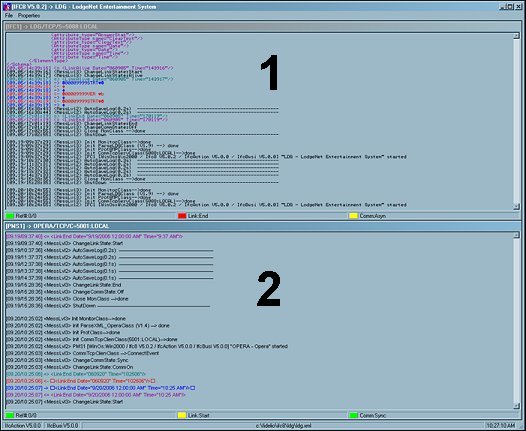
The IFC8 program is essentially comprised of two screens (objects), the IFC Object and the PMS Object. While they appear identical and they work together, they each have a specific function.
The top portion of the program, also known as the IFC Object, receives messages from and sends messages to the vendor interface, and also passes the messages down to the PMS Object.
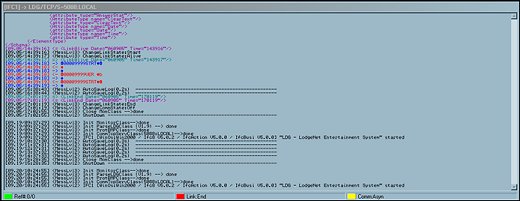
The messages that appear in the IFC Object may appear in different colors, depending on whether the message is coming from/going to the vendor interface, or coming from/going to the PMS Object. The table below explains what the different colors signify.
Message Color |
Message Coming From/Going To |
Blue |
The message is coming from the vendor interface. |
Red |
The message is going to the vendor interface. |
Purple |
The message is going to the PMS Object. |
Green |
The message is coming from the PMS Object. |
Notice that there are three status indicators along the bottom of the IFC Object, labeled Ref#, Link, and Comm.
![]()
The table below provides information about what each of the status indicators signify.
Status Indicator Light |
Description |
Ref# |
Acts as a buffer. When the light is green or red, information is being processed or sent to the vendor. |
Link |
Indicates whether a software link is established. |
Comm |
Indicates whether the port is open and a hardware link is established. |
The bottom portion of the screen, known as the PMS Object, receives messages from and sends messages to the IFC Object, where it translates the messages to XML and passes the information to the IFC Controller.
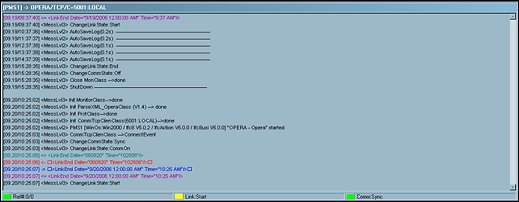
The messages that appear in the PMS object may appear in different colors, depending on whether the message is coming from/going to the IFC Object, or coming from/going to the IFC Controller. The table below explains what the different colors signify.
Message Color |
Message Coming From/Going To |
Blue |
The message is coming from the IFC Controller. |
Red |
The message is going to the IFC Controller. |
Purple |
The message is going to the IFC Object. |
Green |
The message is coming from the IFC Object. |
Notice that there are three status indicators along the bottom of the IFC Object, labeled Ref#, Link, and Comm.
![]()
The table below provides information about what each of the status indicators signify.
Status Indicator Light |
Description |
Ref# |
Acts as a buffer. |
Link |
Indicates whether a software link is established. |
Comm |
Indicates whether the port is opened and a hardware link is established. |
See Also