
No Service Reasons
When a Room or Task Sheet is deleted, which will move the Room(s) to the No Service Required Task Sheet a reason has to be entered as to why. The reason can be manually entered or selected from a pre-defined list of values which are defined here.
To Add, Edit, or Delete the reasons list, select the Configuration>Reservations>Codes>No Service Reasons menu option.
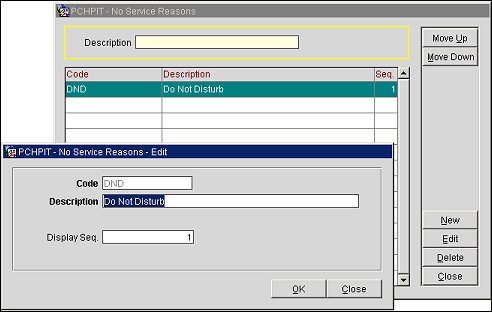
Description. Enter a partial, or full, description of the reason to search for and hit Enter on the keyboard or select the Search button.
Code. (20 Character Max) Task Assignment reason code.
Description. (2000 Character Max) Description of the Task Assignment reason. This text is what will be displayed when selecting the reason from the ellipsis button.
Seq. Ascending order in which the reasons are displayed when the ellipsis button is selected.
Move Up. Select to move the highlighted reason higher in the display sequence order.
Move Down. Select to move the highlighted reason lower in the display sequence order.
New. Select to create a new Task Assignment reason.
Edit. Select to edit the highlighted Task Assignment reason. Only the Description and Sequence number can be edited as once the reason is created, the Code becomes read-only.
Delete. Select to Delete the highlighted Task Assignment reason.
Close. Select to close the Task Assignment reasons screen.
See Also