
Queue Rush Rooms
The Queue Reservations/Queue Rooms feature is made accessible by setting the Rooms Management>Queue Rooms application function to Y.
At times, guests arrive before their selected room or a room of their chosen room type is available for assignment. The resulting “backlog” can cause confusion at the front desk and, worst of all, guest dissatisfaction unless the situation is handled equitably and expeditiously. The OPERA Queue Reservations/Queue Rooms feature helps you manage room assignment fairly, and get guests into their rooms faster by coordinating front desk and housekeeping efforts.
Front Desk staff can assign reservations to the reservation queue if the guest's room is not ready for assignment or if there are no available rooms of the room type attached to the reservation. Queue information is shown in the Queue Rooms screen. Housekeeping staff can use the Queue Rooms screen to determine if there are guests waiting to check in to a particular room or type of room; if there are, the queue list can provide guidance in determining which rooms need attention first. The Queue Rooms report can provide printed or file listings of reservations and room queues.
Select Rooms Management>Housekeeping>Queue Rush Rooms to access the Queue Rush Rooms screen.
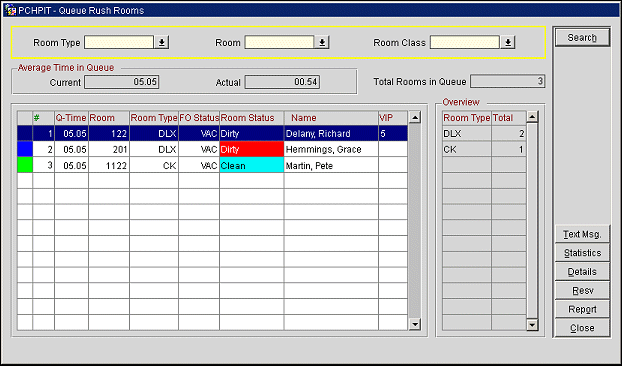
To locate specific reservations, enter your filter criteria and select the Search button.
Room Type. Select the down arrow to choose a room type.
Room. Select the down arrow to choose the room number.
Room Class. Select the down arrow to choose the room class. Available when the General>Room Class application function is set to Y.
Above the grid, the following information is displayed:
Current. Average wait time of all reservations currently in the queue .
Actual. Average wait time of all reservations which have been checked in from the queue for the current business date.
Total Rooms in Queue. Total number of rooms associated with the reservations in queue.
The Overview grid on the right side of the screen shows the total number of rooms of each room type associated with the reservations in queue.
The following fields are available for each reservation in the queue. Click on a column header to re-sort the queue by that field.
Color. Depending on the setting for the Reservations>Reservation Color Codes application setting, displays the user defined color associated with the Reservation, Market Code, or VIP Level as a quick reference to the user. (See Reservation Color Codes, Market Codes, or VIP Levels for details).
#. Priority number.
Q-Time. Hours and minutes the reservation has been in queue.
Room. Room number, if assigned.
Room Type. Room type assigned to the reservation.
Room Class. Room class to which the room type belongs. Available if the General>Room Class application function is set to Y.
FO Status. If a room is assigned to the reservation, the front office status of the room (e.g., Vacant, Occupied).
Room Status. If a room is assigned to the reservation, the housekeeping room status (e.g., Dirty, Pick Up, Clean).
Name. Guest's name. An asterisk in front of the name indicates that this guest is sharing.
VIP. Guest's VIP status.
Text Msg. When the General>Text Message Handling application function is set to Y, you may use this button to send a text message to an attendant's mobile phone to notify them that preparation of rooms should be expedited for guests whose reservations are queued. (This button will be unavailable if the text message delivery method has not been configured for the property. See Text Message Delivery Configuration.) See Sending Queue Rush Text Messages to an Attendant, below.
Statistics. Display a detailed view of the current reservations in queue. See Rooms Statistics, below.
Details. Display the Rooms Edit screen for the guest's room. Available when a room number is assigned to the guest.
Resv. Display the Reservation screen for the highlighted reservation.
Report. Prepare the Queue Rooms report.
The Queue Rooms Statistics screen appears when you select the Statistics button on the Queue Rooms screen.
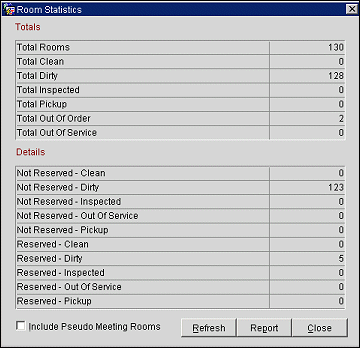
OPERA calculates current statistics so you can view the compiled information from room status and reservation status in a list form. If required, select the Include Pseudo Meeting Rooms check box to have this room type included in the calculation. Select the Refresh button to update the Room and Reservations status information. The line items displayed here are based on current property Application Settings. See Housekeeping Management for details.
Note: This feature may be used in conjunction with the use of text messaging to notify a guest whose reservation is queued that their room is available for check in. See Sending Text Messages to Queued Guests discussed in the Queue Reservations topic.
When the General>Text Message Handling application function is set to Y, you may send a text message to an attendant in order to notify them that guests' reservations are in queue and particular rooms are awaiting preparation for check in.
To send a text message to an attendant, select the Text Msg button. (This button will be unavailable if the text message delivery method has not been configured for the property. See Text Message Delivery Configuration.) The Text Message Details screen appears.
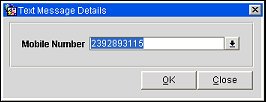
In the Mobile Number field, enter the mobile phone number of the housekeeping attendant who is to handle the Queue Rush room preparations. By default, the phone number displayed is the number (if any) specified by the Rooms Management>Queue Rush Text Default Number application setting. You may accept the default or enter a new number if you wish.
When the Rooms Management>Task Assignment application function is set to Y, a down arrow appears on the Mobile Number field. You may select this button to choose a specific attendant who has a mobile phone number assigned. When you have made your choice, the attendant's mobile phone number appears in the Mobile Number field. See Housekeeping Attendants for details.
When you are done, select the OK button. The queue rush text message is sent to the specified phone number. A default queue rush text message is provided by OPERA, but it may be customized (see Delivery Method Maintenance for details).
A "Text message sent successfully" message will notify you when the message has been delivered to your service provider for transmission to the attendant's mobile phone. In addition, a time notation appears in the Queue Rooms screen Text Sent column for the room. If the text message cannot be delivered to your service provider for any reason, a "Text message failed" message is displayed.
The last time a Queue Rush text message was originated from this screen is shown in the lower part of the screen, below the Overview information.
Show Me
See Also