
Business Block Options in SFA
The Book Options menu appears in SFA when Options is selected from the Business Block Search or the BusiBlocks>Blocks Traceness Block screen (Business Management>Blocks).
Note: This topic relates to block options in SFA. For more information on other types of business block options, refer to Business Block Options.
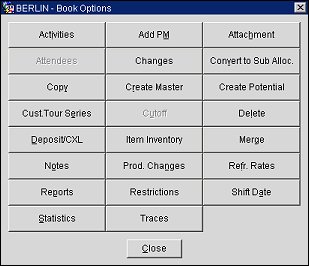
Activities. (Available for Master and Lead bookings.) Go to the Activities Search screen with the current Business Block's Account Name, Contact Name, Business Block Name, Main Owner and the System Date to search for activities. If there are no activities for that date onwards, the grid will be blank. However, if you remove the date and re-search the database you will see all the past activities that match the search criteria.
Add PM. Add an additional Posting Master (PM) to this Business Block. In a multi-property environment you may create PM reservations for properties other than your log-in property if you have appropriate permissions in those properties. When catering events are booked at a different property, the Property list for PM creation screen displays. From here it is possible to create a Post Master reservation for another property where events are already booked.
Attachment. (Available when the application function General>File Attachments is active.) Go to the Attachment screen where you are able to attach different types of files from your local or network drives. From within SFA/Central and remote properties, attachments can be made to a Business Block or Sub-Block, an Account, an Activity, a Contact, or a Lead. See Attachment Handling for SFA for more information on remote attachments.
Attendees. (Available when the application function Catering>Attendee Management is active and the business block has a Catering Status.) Users with the proper permissions (Blocks>ATTENDEE VIEW) can select this button to view the attendees linked to the current Business Block on the Attendees for BBID screen. Users with permissions Blocks>ATTENDEE MANAGEMENT and Blocks>DAY DELEGATES can register and unregister attendees and create and delete day delegates, respectively.
Changes. (Available for Master and Lead bookings.) Show changes to the Business Block screen that users have made. Changes will be reflected in the Block Changes Screen. Block changes can also be viewed in the User Activity Log by selecting Miscellaneous>User Activity Log.
Convert to Sub Alloc. (Available when the application function Blocks>Master Sub Allocations is active, for business blocks that are not Master or Sub Blocks or Master or Sub-Allocations. Users must have the permission Blocks>BLOCK NEW.) Used to convert the current business block to a Sub-Allocation. When selected, the Select Master Allocation screen appears. The screen lists all eligible Master Allocations to which the business block can be linked as a Sub-Allocation.
Copy. Copy the business block and attached information. Once this button has been selected you will be taken to the Copy Booking screen where you have the choice to copy all or some of the original booking for the same or different dates. (In SFA, Lead bookings are not copied with the Master.)
Create Master. If the current Business Block is not designated as a Master or Sub, you may create a Master for it by selecting this option. The current block will automatically be linked as a Sub to the newly created Master. This option is only available to users with the Blocks>BLOCK NEW permission granted.
Create Potential. Select this option to create a potential from this Business Block. The potential record will be created with the following fields defaulted from the Business Block: Company, Travel Agent, Name, Owner, Hotel, Market, Rate Code, Peak Rooms, Lead Time, Attendees, Duration, and Month.
Cust. Tour Series. Custom Tour Series. (Not available for SFA Master bookings or Lead bookings.) Create a new custom tour series. Enter data directly into the grid, with the code, the starting date, and the status.
Cut Off. (This option is visible when the Blocks>Cutoff application parameter is set to Y. Not available for SFA Master bookings or Lead bookings.) Search on the cutoff date for the booking (the date at which the booking will be released back into general inventory if not finalized). See Block Cutoff.
Delete. (Available to users with the Blocks>BLOCK DELETE permission.) Select this option to Delete the Business Block. If there are any reservations or Posting Masters attached to this Business Block you will not be able to delete this Business Block.
Deposit/CXL. Use this option to create deposit/cancellation rules for this Business Block.
Item Inventory. (Only available when the user has been granted the permission Blocks>BLOCK EDIT.) Use the Item Inventory screen to manage inventory items attached to a reservation or block.
Merge. (Only displays in SFA for regular blocks.) Use this option to manually merge bookings that arrive in SFA from an external system via OXI into existing leads. When selecting Merge, the merge process enables a search for the lead that the booking resulted from and merges the booking to it. All booking details are retained, but the lead owner initials will be applied to the booking.
Notes. Go to the Notes screen where you can add specific notes for this Business Block. Notes may pertain to any information regarding this piece of business.
Production Changes. Display a screen that will take you to the Business Block Changes screens where you can search for and view Revenue and Status changes.
Refr. Rates. (Available to users with the permission Blocks>BLOCK EDIT.) If a Rate Code has been attached to this Business Block and you want to ensure that the dollar value of this code is current, you can select this button to refresh the rates.
Reports. Select this option to go to the Reports screen to display reports that are related to Business Blocks. You can search for and access a report based on specific criteria and Fax or email, print, or select a file output format.
Restrictions. (Available when the Blocks>Set Block Pickup Restrictions application function is set to Y.) The Business Block Restrictions screen displays with the restrictions that have been set up for the current business block and specific room type(s) by date.
Shift Date. (Available when the Blocks>Shift Date application parameter is set to Y.) Select Shift Date to remove the business block from the original dates to a new arrival date. In SFA, this is available for SFA Master bookings. All sent Leads are converted to LOS and re-sent.
Statistics. This will take you to the Business Block Summary screen where you can view summarized statistics of the entire Business Block.
Traces. (Available if the Blocks>Blocks Traces application function is set to Y.) Use this option to create traces for the Business Block based on date.
See Also