
Posting New Transactions in Revenue Pools
New transactions can be posted to an account during an open or current period only. To post new transactions, select the Post button from the Account Maintenance screen or the Invoice Details screen. The Transaction Posting screen appears.
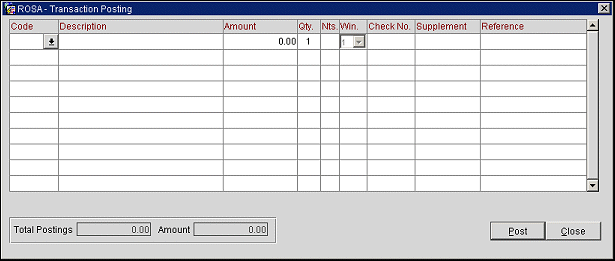
Complete the following fields for each new posting and then select the Post button. The total amount of the postings appears in the Total Postings field at the bottom-left hand corner of the screen.
Code. Select the transaction code from the list of values
Description. The description appears based on the transaction code.
Amount. Enter the amount of the transaction.
Note: The amount cannot be "0".
Qty. Enter the quantity of the transaction.
Nts. If necessary, enter the number of nights.
Win. Enter the window that the transaction will be charged to.
Check No. If applicable, enter the check number.
Supplement. Enter any of the supplemental information.
Reference. Enter any reference information.
When you have posted all transactions, select the Close button. OPERA prompts you to verify that you want to save the transactions. Select the Yes button to save, or the No button to discard the changes and return to the Account Maintenance screen without saving.
See Also