
Revenue Pools Editing Transactions
To edit the details of a posted transaction, select the Edit button from the Account Maintenance screen or the Invoice Details screen. The Edit Transaction Details screen appears.
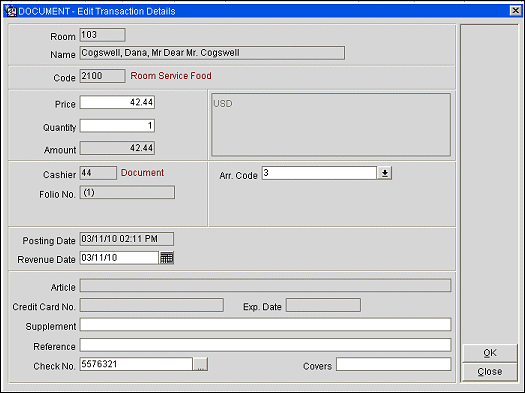
Changes to the following transaction information can be made using the Edit Transaction Details screen.
The following information is provided on the Edit Transaction Details screen. Some fields are view-only, as noted.
Room. View-only. The guest's room number. If the guest was moved from another room (see Room Moves) and the charge was posted while the guest was in that room, the original room number is shown in blue to the right of this field. Similarly, if the posting was transferred from another guest to this room (see Transfer Transaction), the original room number is shown in blue.
Name. View-only. The guest's name, as it appears on the reservation.
Code. View-only. The transaction code and description of the transaction.
Price. Unit price of the item posted.
Currency. View-only. (Displayed next to the Price field.) The currency in which the transaction was posted.
Quantity. Quantity of the item posted.
Amount. View-only. The total amount of the posting (Price x Quantity). This information changes automatically based on a change to the price and/or quantity. It cannot be directly edited.
Cashier. View-only. The number of the cashier who entered the transaction, followed by the cashier's name. Some automatic postings such as fixed charges (e.g., room and tax) and telephone charges might not include a cashier number.
Folio Number. View only. The folio number of the folio on which the posting appears.
Fiscal Bill No. View only (Available when the Cashiering> Fiscal Folio Printing and Cashiering>Display Fiscal Bill Number application parameters are set to Y.) The fiscal bill number of the folio.
Arr. Code. The folio arrangement code that controls the display of this transaction on the folio. For example, the total cost for all transactions with the "Expenses" arrangement code might be shown on a single line on the folio with the description "Expenses". (The folio style you choose controls whether and how the arrangement code is used. See Folio Styles for details.) Select the down arrow to choose an arrangement code.
AR Number. If the transaction is a new charge or an adjustment entered from within AR, the AR account number is shown here. To the right of the account number is the account name. If the transaction is an adjustment, the adjustment code and reason appear below the AR account number.
Posting Date. View-only. The date and time the transaction was posted to the guest's account. OPERA advances the business date only after the completion of the night audit; this means that there may be some charges made after midnight which show the previous day's date as the posting date.
Note: The time and date shown reflects the time at the location of the OPERA database server unless a different timezone region has been configured on the Property Details screen. See Database Timezone Regions for details.
Revenue Date. View-only. The date when the revenue associated with this transaction was recorded into the property's accounting system. This normally happens when the night audit is run.
In order to explain the relationship between posting date and revenue date, consider this example: If the guest has a package allowance associated with their reservation, but does not use it until two days after check in, the posting date is the date the package item was actually used and posted to the guest's bill. The revenue date is the date of check in.
Article. View-only. Displays each individual item that was included under the transaction code. For example, if the transaction code is for mini-bar and the total is $5.00, this would display that you had two sodas at $2.50 each.
Credit Card Number. View- only. The credit card number for payments made by credit card.
Expiration Date. View-only. Credit card expiration date for payments made by credit card.
Supplement. Additional information regarding the transaction.
Reference. Transaction reference information. It may include a notation of any automatically generated taxes for the transaction. In addition, if the transaction was transferred from another guest to this guest, a notation appears here. For example, a charge transferred from Todd Slater to Russell Peters might appear as follows: "Slater, Todd #103 => Peters, Russell #403". (See Transfer Transactions for details.)
Note: If the OPP_GCA Comp Accounting add-on license code is active and the Comp Accounting>Auto Settle Comp Folio application function is set to Y, transactions on comp windows are automatically settled to the authorizer's AR account. You may, however, define an alternate default method of payment for auto-settling comp charges at check out. The transaction code for the method of payment is set by the Comp Accounting>Default Comp Method of Payment application setting. When a comp transaction is auto settled, the applicable method of payment transaction code appears in the Reference field. Otherwise, the Reference field shows the authorizer AR number to which the charge was settled.
Check No. This field is auto-populated with a check number by the end of day process if the End of Day>Auto Check Number application parameter is set to Y. It also shows the check number for transactions entered by a POS. For check numbers entered by a MICROS point of sales (POS) system, select the ellipsis button to display the check detail.
Covers. If the POS interface sends cover information related to F&B postings, the number of covers is displayed here. Only a numeric integer value can be entered.
Source Property. This field is visible with the activation of the MHT3 (multi-property) add-on license code when you are editing an inter-hotel posting. This view-only field displays the property which posted this charge.
Target Property. This field is visible with the activation of the MHT3 (multi-property) add-on license code when you are editing an inter-hotel posting. This view-only field displays the property where the guest is checked-in.
See Also