
Revenue Pool Accounts
The Revenue Pool Accounts screen allows you to view and work with revenue pool accounts during an open, closed, or current period. From this screen, you can perform a query based on a date or property, preview or print revenue pool account statements, or select a specific account to post transactions to or settle.
When the Ownership>Revenue Pooling application function is set to Y, access the Revenue Pool Accounts screen, select Ownership>Revenue Pools. The Revenue Pool Accounts screen appears.
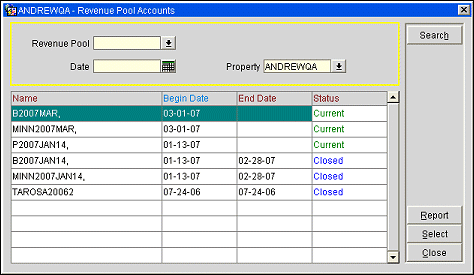
Enter a date in the Date field and/or the property in the Property field, and select the Search button to perform a query. The search results appear in the Results Grid.
The Results Grid displays the search results based on the parameters entered in the Search Criteria area. The Results Grid displays the following information:
Name. The revenue pool account name. The name is comprised of the prefix defined on the Application Settings screen, and the first date of the period.
Begin Date. The first date of the period.
End Date. The last date of the period.
Status. Displays whether the account is in a current, open, or closed accounting period.
Search. Executes a query based on the parameters entered in the Search area.
Report. Opens the Reports Parameter form that allows the user to Preview, Print, or File the Revenue Pool Account Statement. See Revenue Pool Account Statements for details.
Select. Opens the Account Maintenance screen, allowing you to post transactions to or settle a revenue pool account.
Close. Closes the form.
See Also