The Organization & Role tab (called Orgs & Roles for external users) displays the organizations and roles that have been assigned to the selected profile and allows you to assign new ones or edit the current assignments.
Internal Users Organizations List
The image below shows the Organization & Role tab with data for the built-in internal Admin user.
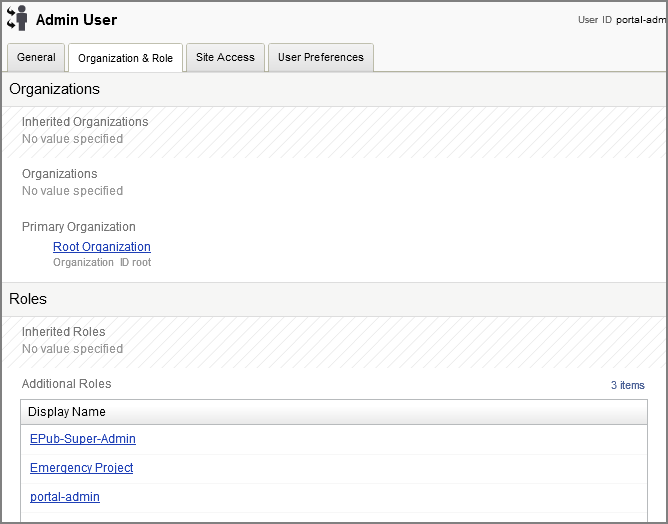
The Primary Organization field shows the organization to which this user is directly assigned. To assign a parent organization, click Select and use the asset picker to select the organization you want.
Internal users can be members of multiple organizations. This is useful in situations where you have created different organizations that provide or present different site context to a user based on their roles. For information on organizations, refer to the Creating Organizations and Roles section.
External Users Organizations List
Typically, external users are not assigned an organization. When you create an external user profile, if no organization is associated with it, the user is considered to be a business-to-consumer user. However, in business-to-business situations, external users do have membership in organizations, allowing you to create different business-to-business user experiences by providing or displaying different site context. External users can also be members of multiple organizations.
The Orgs & Roles tab displays the organizations that have been assigned to an external user profile:
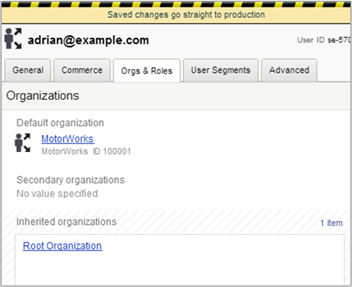
In situations where an external user is a member of multiple organizations, you can set his or her Default Organization. The default organization sets the organizational context that is displayed to the user on login.
Any organizations to which the user is directly assigned is displayed in the Secondary Organizations list. For information on organizations, refer to the Creating Organizations and Roles section.
Internal and External Users Roles List
The Roles list shows the global and organizational roles that have been directly assigned to this user. To assign a role, click Add Existing and use the asset picker to select the role. For organizational roles, you can choose only those items that are accessible to the user’s parent organization. (As explained later in this guide, organizational roles must be created for a specific organization. See Creating Organizations.)
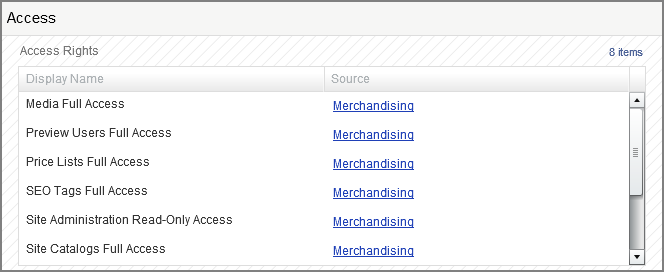
When you select roles, Access Rights that are available for the user are displayed, along with the role that provided the right.

