Set Up a Remote Installation
Remote installation enables you to boot the installation ISO image over the network.
Remote boot sources include:
-
Installation ISO image on a DVD installed in a remote DVD drive
-
Installation ISO image on the network in a location that is available for virtual redirection
Other remote alternatives include:
-
Installation ISO image mounted on the server service processor (SP)
For instructions on mounting an installation image onto the server SP, refer to:
-
Oracle ILOM Administrator's Guide for Configuration and Maintenance at http://www.oracle.com/goto/ILOM/docs.
-
More Details link in the Oracle ILOM Remote Control > Remote Device web interface page.
-
-
Installation ISO image made available as a PXE network boot. The instructions for performing PXE network installations for the supported Linux operating systems are provided in the following sections:
To redirect the boot media from a remote storage device, perform the following steps:
-
Access the installation ISO image:
-
For an installation ISO image on a DVD, insert the media into the built-in or external DVD-ROM drive on a remote server.
-
For an installation ISO image on a network location, ensure that ISO image is available on a network shared location or is mounted on the server service processor (SP).
-
-
Establish a web-based client connection to the server Oracle ILOM SP and
launch the Oracle ILOM Remote System Console Plus application.
For more details, see the setup requirements for web-based client connection in Selecting the Console Display Option.
-
In the remote console, do the following:
- Click KVMS to display the KVMS drop-down menu.
-
Click Storage.
The Storage Devices dialog appears.
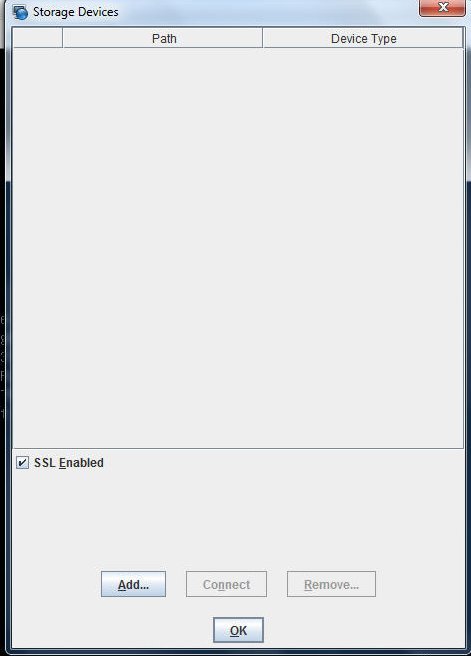
-
In the Storage Devices dialog, click
Add.
The Add Storage Device dialog appears.
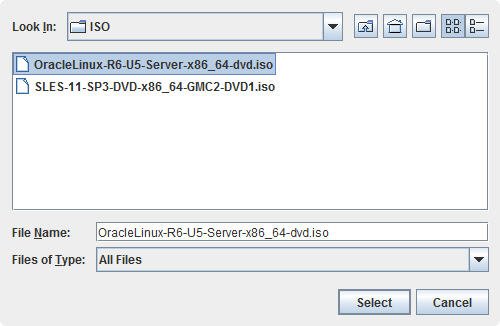
-
Browse to the ISO image, select it, and click
Select.
The Storage Devices screen appears and lists the ISO image.
-
Select the ISO image and click Connect.
The ISO image is mounted to the remote console and can be used to perform the OS installation.