Mapping Combined Sections
This section discusses how to map combined sections.
|
Page Name |
Definition Name |
Navigation |
Usage |
|---|---|---|---|
|
Associate Combined Sections |
SAE_CMBNDSE_ASSOC |
|
Identify combined sections to include or exclude in the snapshot transfer. |
|
Associate Combined Sections - Integration Status |
SAE_CMDCLS_SCOP_ST |
Click the link in the Integration Status column on the Associate Combined Sections page. |
Display the scope status of the criteria that determine overall integration status. |
Access the Associate Combined Sections page ().
Image: Associate Combined Sections page
This example illustrates the fields and controls on the Associate Combined Sections page. You can find definitions for the fields and controls later on this page.
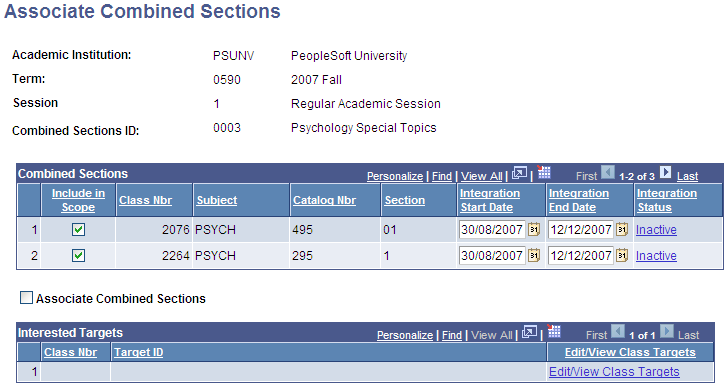
Combined Sections
Class sections appear as they are combined for Combined Sections ID on the Identify Combined Sections page in PeopleSoft Student Records.
See Linking Classes to a Combined Section ID.
|
Field or Control |
Definition |
|---|---|
| Include in Scope |
Select to include the class section in future snapshot and event-based transfers. When this check box is selected, SAIP continues to transfer and update the class section until it is manually excluded. The system automatically selects this check box if the class section is currently included in scope, whether set automatically as the result of a default installation setting, or set manually at the element level. Clear to exclude the class section from snapshot transfer. When this check box is cleared, SAIP ignores the class section and any changes to it until it is manually reincluded in scope. Note: To associate a combined section for the external system course site, both or all sections must be in scope. |
| Associate Combined Sections |
Select to associate the in-scope sections and present them as one course site. The course name displayed in the external system is by default drawn from the long description of each course in the course catalog. Consider viewing the resulting description and editing it in the target system. |
| Integration Start Date |
When a class section is in scope, it becomes active on the integration start date. This date is initially calculated based on the Class Start Date plus/minus the Integration Offset. The Integration offset is cascaded down from the Session level. You can manually change the integration start date on this page (or on the Class Scoping and Association page) to override the defaults. After this date has been manually set it is stored and can only be reset by manually changing it here (or on the Class Scoping and Association page) or clicking the Reset All Sections button located on the Term Integration Dating page |
| Integration End Date |
When a class section is in scope, it becomes inactive on the integration end date. This date is initially calculated based on the Class End Date plus/minus the Integration Offset. The Integration offset is cascaded down from the Session level. You can manually change the integration end date on this page (or on the Class Scoping and Association page) to override the defaults. After this date has been manually set it is stored and can only be reset by manually changing it here (or on the Class Scoping and Association page) or clicking the Reset All Sections button located on the Term Integration Dating page Note: When combined sections are associated, the integration status of each section is still individually evaluated. Therefore, if multiple sections are associated to be delivered into a target system and the sections have different Integration Start and End dates, the integrations become active dependent on their integration date range. |
| Integration Status |
The link in this column indicates the state of readiness (Active or Inactive) of the class section to participate in the integration. A status of Active indicates that all items are in scope (including the class section itself for which the Include in Scope check box must be selected) and the class section is available to the integration. A status of Inactive indicates that at least one item is not in scope, and the class section information cannot be transmitted to an external system. Click the link to access the Integration Status page where you can view detail status for relevant criteria for the class section. |
See Setting Default SAIP Scoping and Association Values.
Interested Targets
The Interested Targets group box lists all of the targets for each of the combined sections. All combined sections go to all targets of any section. For example, if Section 1 is targeted to LMS A and Section 2 is targeted to LMS B, then both Section 1 and Section 2 will be sent to both LMS A and LMS B, as long as the combined sections are associated.
The Edit/View Class Targets links take the user to the Class Targets page (SAE_CLS_TARGET) for that section, where the targets may be edited.