Adjusting Pledges
This section provides an overview of pledge adjustment and discusses how to enter a pledge adjustment transaction.
You can create pledge adjustment sessions, or groups of transactions that override existing posted transactions. After a session is opened, you can add a group of transactions, then balance and post the session to your financial application.
When you create an adjustment transaction, a sequence number is created to indicate that there have been multiple actions on a particular gift number. For example, the initial entry is sequence 1 on AV_PLEDGE_DTL; the adjusted entry is sequence 2 on the AV_ADJ_PLDG_DTL table; and the corrected entry is sequence 3 on the AV_PLEDGE_DTL table.
Note: Adjusted transactions negate the original transaction and create a new transaction record, so enter adjustment amounts just as you would if entering the original transaction.
See Understanding the Gift and Pledge Process.
To adjust pledge transactions:
Initialize a session with the type of Adjust Pledge, using the Maintain Pledge Sessions page.
Select session defaults using the Session Defaults page.
Select the existing transactions to adjust using the Session Detail page.
See Viewing Session Details and Selecting Transactions to Edit or Delete.
Make the necessary changes to transactions using the Pledge Adjust page.
Balance, queue, and post the session.
See Queuing Sessions for PostingProcessing and Posting Sessions.
|
Page Name |
Definition Name |
Navigation |
Usage |
|---|---|---|---|
|
Pledge Adjust |
AV_ADJ_PLEDGE |
|
Adjust an existing pledge transaction. |
|
Payment Schedule Adjust |
AV_PLDG_SCHD |
|
Adjust an existing pledge payment schedule as part of a transaction adjustment. |
Access the Pledge Adjust page ().
Image: Pledge Adjust page
This example illustrates the fields and controls on the Pledge Adjust page. You can find definitions for the fields and controls later on this page.
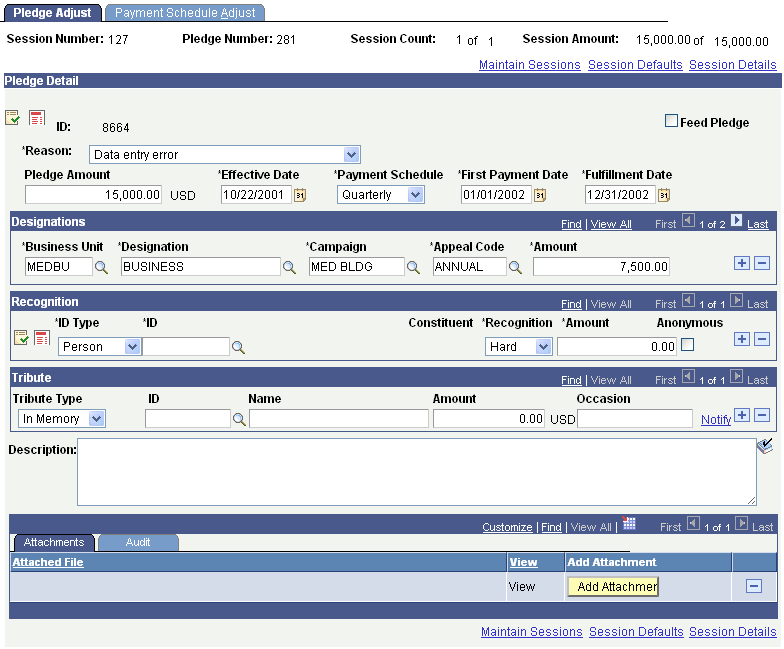
Important! Adjusted transactions negate the original transaction and create a new transaction record, so enter adjustment amounts just as you would if entering the original transaction.
Note: The original transaction must be posted before you can adjust it.
|
Field or Control |
Definition |
|---|---|
| Reason |
Select a reason for the adjustment. Reason codes are defined by your institution and describe the reason why an adjustment is made. |
Make any necessary changes to the fields on this page.
You can click the links at the bottom of this page to access related pages.
Recognition
In this group box, you can enter soft-dollar pledges and soft credit-only pledges.
Attachments
Click the View link to open the attachment in a new window. Click the Add Attachment button to upload a new attachment from within the component.