Assigning Student Waivers
The Assign Student Waivers feature allows you to override student waivers. This means you can apply values to student waivers that are different from the values you specified in the Waivers page. The values in waiver codes for which the Enable Student Override check box is selected on the Waivers page are available here. When the check box is selected, the waiver calculation process checks the Student Waiver table for the values to use in waiver calculation. You can override the waiver code values for individual students or use a batch process to override the waiver code values for multiple students.
If the criteria option on the waiver code is set to Use Criteria or Use Equation, the tuition calculation process uses the selected criteria to check the student's eligibility for the waiver. However, if the waiver code criteria option is set to No Criteria, then you must manually verify the student's eligibility.
The Assign Student Waivers feature does not change how waivers are applied to student charges. A waiver code is typically set with the flat or maximum amount that can be applied, and the criteria that determines when the waiver is applied. The Assign Student Waiver feature will process amounts following the same logic as a typical waiver code. For example, when a waiver code is linked to multiple term fees in the tuition group, the flat amount up to the maximum amount is applied to the charge for each term fee when the waiver is granted to the student. Also, when a waiver is applied to charges from a term fee that is set to charge by session, the flat amount up to the maximum amount specified in the waiver code applies to each session charge for the term fee.
|
Page Name |
Definition Name |
Navigation |
Usage |
|---|---|---|---|
|
Assign Student Waiver |
SSF_STDNT_WAIVER |
|
Populate the Student Waiver table to manually override the waiver code values for an individual student. |
|
Mass Assign Student Waivers |
SSF_RUNCTL_STD_WVR |
|
Use a batch process to populate the Student Waiver table and override the waiver code values for multiple students. |
Access the Assign Student Waiver page ().
Image: Assign Student Waiver page
This example illustrates the fields and controls on the Assign Student Waiver page. You can find definitions for the fields and controls later on this page.
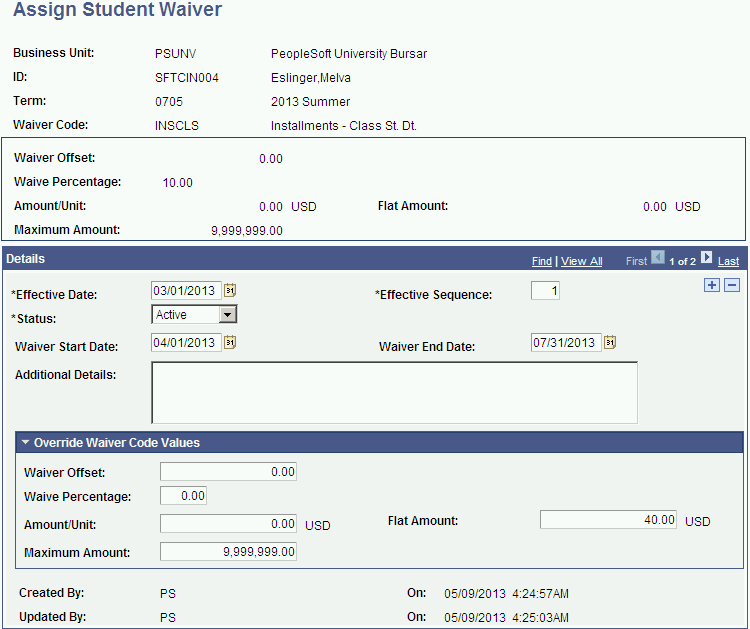
The context region that appears above the Details region shows the original values from the Waivers setup page. This serves as a reference point when you override the values.
When you override waiver code values for the first time, the Override Waiver Code Values region shows the original waiver code values you set up. Your subsequent edits will show the latest values used in the override. This region contains the same fields and edits as the Waivers setup page. The fields are optional.
Note: You can also populate the Student Waiver table using Mass Assign Student Waivers.
See Assigning Waivers for Multiple Students.
|
Field or Control |
Definition |
|---|---|
| Effective Date |
Enter the date from when the overridden waiver detail is to be used for the student. If you use a future date, the following message appears in the Student Waiver Override region on the finances page: This student has future-dated waiver overrides. |
| Waiver Start Date and Waiver End Date |
This date range determines the number of ITEM_SF installments, and is used when processing an ITEM_SF installment that has a waiver attached to it. By default, these dates are set to null. These fields are available when the term is defined in the Tuition Calculation Controls, Installment Controls page. A waiver applies to an ITEM_SF installment if the billing date of the ITEM_SF installment falls within the waiver date range. If you change the start and end dates, and the amounts on the waiver, only unbilled ITEM_SF installments will be changed. Billed ITEM_SF installments may be changed if the waiver amount is less than what has been billed. Consider this example. A term fee's due date calendar is set up to create six ITEM_SF installments that will be billed at the first of the month, from January to June. The waiver has a flat amount of 100 USD and this amount is applied to each of the ITEM_SF installments. There may be a specific student or group of students where the waiver should be applied only to the May and June ITEM_SF installments. The waiver start and end dates can be defined from May 1 to June 30. When the tuition calculation process is run, it refers to the Assign Student Waivers table to determine if any overrides have been defined. In this example, the first four ITEM_SF installments are not eligible for the waiver, and only May and June will post a 100 USD waiver for the last two ITEM_SF installments. |
| Waiver Offset |
Enter an amount the students potentially pay themselves. For example, you might waive all tuition fees for employees, but want them to pay at least 100 USD. Enter 100 in this field, and the system reduces the calculated waiver by 100 USD. Note: Waiver Offset cannot be used in conjunction with the Waive Percentage, Amount/Unit, or Flat Amount option. You can use Waiver Offset with the Maximum Amount option to limit the total amount of the waiver. Also, if the waiver is attached to a tuition group, the Item Type Group field must be populated. |
| Waive Percentage |
If only a percentage of a fee is to be waived, enter that percentage in this field. When using ITEM_SF installments, the value you enter in this field represents the percentage of the fee that is waived for each ITEM_SF installment. For example, if you create six ITEM_SF installments of 500 USD each and you set the waiver percentage to 10%, then each ITEM_SF installment will be reduced by 50 USD. |
| Amount/Unit |
If the waiver is based on the amount of units in a student's course load, enter the per unit amount. ITEM_SF installments do not support Amount/Unit. If you use this field for ITEM_SF installments, the following message appears in review calculation: Amt per Unit Waivers are not supported for Tuition Installments. However, fees will still be calculated and posted. |
| Flat Amount |
You can waive a flat amount for students who meet the criteria. If you select this option, do not complete the Waive Percentage and Waiver Offset fields. When using ITEM_SF installments, the value you enter in this field represents the amount that is waived for each ITEM_SF installment. For example, if you create six ITEM_SF installments and you set the waiver flat amount to 120 USD, then each ITEM_SF installment can be reduced by 120 USD. |
| Maximum Amount |
Enter the maximum amount that can be waived relative to the fees per term, session, or class. |
Access the Mass Assign Student Waivers page ().
Image: Mass Assign Student Waivers page
This example illustrates the fields and controls on the Mass Assign Student Waivers page. You can find definitions for the fields and controls later on this page.
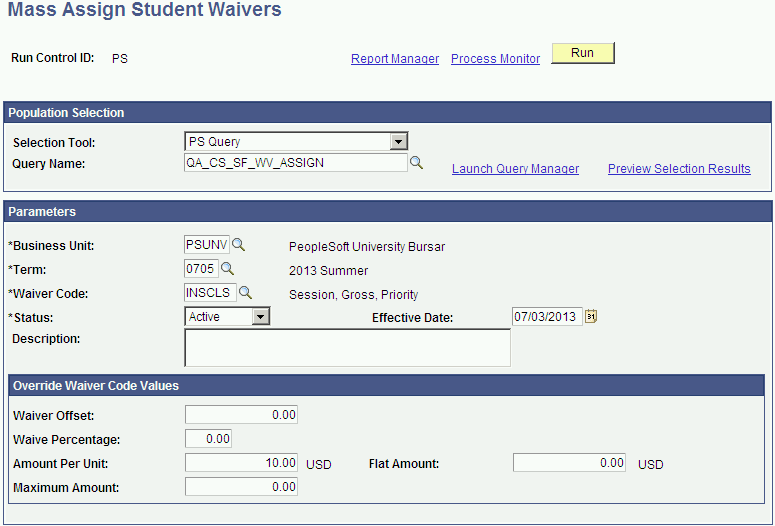
The Mass Assign Student Waivers batch process allows you to assign waiver codes and override the default waiver code values for multiple students.
The waiver combinations that you can use when you set up the override are the same as the combinations that you can use on the Assign Student Waiver page.
See Assigning Waivers for a Single Student.
When the batch process is successful, the new values with effective date and sequence are inserted in the Student Waiver table. You can review or edit individual information using the Assign Student Waiver page.
Population Selection
Population selection is a method for selecting the IDs to process for a specific transaction. The Population Selection group box is a standard group box that appears on run control pages when the Population Selection process is available or required for the transaction. Selection tools are available based on the selection tools that your institution selected in the setup of the Population Selection process for the application process and on your user security. Fields in the group box appear based on the selection tool that you select. The fields act the same from within the group box no matter what run control page you are on or what transaction you are processing. If your institution uses a specific selection tool (PS Query, Equation Engine, or external file) to identify IDs for a specific transaction, you must use it.
See Using the Population Selection Process.
|
Field or Control |
Definition |
|---|---|
| Query Name |
The following query is delivered: QA_CS_SF_WV_ASSIGN. If you create your own queries, you must include the bind record SSF_STDWVR_BIND. |
Parameters
|
Field or Control |
Definition |
|---|---|
| Waiver Code |
Select the waiver code that you want to assign. Only waiver codes that are effective at the start date of the selected term and for which the Enable Student Override check box is selected on the Waivers setup page are available here. |
| Status |
The Population Selection process can be used to activate or inactivate waivers. |
Override Waiver Code Values
For information about these fields, refer to the documentation about the Assign Student Waiver page.