Setting Up Course Fees and Class Fees
To set up course fees and class fees, use the Rate Tables for Course Fees component (CRSE_RATE_PANEL), the Course Fees component (CRSE_FEE_PANEL), the Course Fees Modal component (CRSE_FEE_MODAL), the Class Fees component (CLASS_FEE_PANEL), and the Class / Course Fees Rollover component (RUNCTL_FEE_RLVR).
This section provides an overview of course and class fees, and discusses:
After term fees, course fees and class fees are the most generalized method of establishing rates for fees.
Rate Tables for Course Fees
Use course rate IDs to add student characteristics to a course fee. Using a course rate ID with a course fee enables you to charge students with different characteristics at different rates. For example, you could charge an undergraduate chemistry student one fee for a lab, and an undergraduate humanities student a different fee for the same lab.
Note: Course rate IDs are not a replacement for course fees. Rather, they work in conjunction with a course fee definition.
Course Fees
Course fees provide additional flexibility in assessing fees. For example, you can define extra fees for courses with labs or studio sections. You could also override the term fees calculation rules for a particular course and charge a different fee altogether.
Note: If only one instance of the course exists, the course fee acts as the class fee. However, if a difference exists between a course fee and a class fee, the class fee overrides the course fee.
Class Fees
A class is a particular instance of a course. Courses are identified at the catalog level, and classes are identified through the class schedule. If the course fee is different from the fee charged for a class offered in that course, the class fee overrides the course fee.
Modal Course Fees and Class Fees
The Course Fees Modal component enables student records personnel to define course fees when accessing the Course Catalog component within PeopleSoft Student Records.
The Class Fees Modal component enables student records personnel to define class fees when accessing the Schedule New Course or Schedule of Classes components within PeopleSoft Student Records.
|
Page Name |
Definition Name |
Navigation |
Usage |
|---|---|---|---|
|
Rate Tables for Course Fees |
CRSE_RATE_TABLE |
|
Set up rate tables for course fees. |
|
Course Fees |
CRSE_FEE_TABLE |
|
Define course fees. |
|
Course Sub Fees |
CRSE_SUBFEE_TABLE |
|
Define course sub fees. |
|
Course Fees Modal |
CRSE_FEE_TBL_MDL |
|
Define modal course fees. |
|
Course Sub Fees Modal |
CRSE_SUBFEE_TBL_MD |
|
Define modal course sub fees. |
|
Class Fees |
CLASS_FEE_TABLE |
|
Define class fees. |
|
Class Sub Fees |
CLASS_SUBFEE_TABLE |
|
Define class sub fees. |
|
Class Fees Modal |
CLASS_FEE_TBL_MDL |
|
Define modal class fees. |
|
Class Sub Fees Modal |
CLASS_SUBFEE_MDL |
|
Define modal class sub fees. |
|
Class / Course Fees Rollover |
RUNCTL_FEE_RLVR |
|
Roll over course and class fees to future terms. |
Access the Rate Tables for Course Fees page ().
Image: Rate Tables for Course Fees page
This example illustrates the fields and controls on the Rate Tables for Course Fees page. You can find definitions for the fields and controls later on this page.
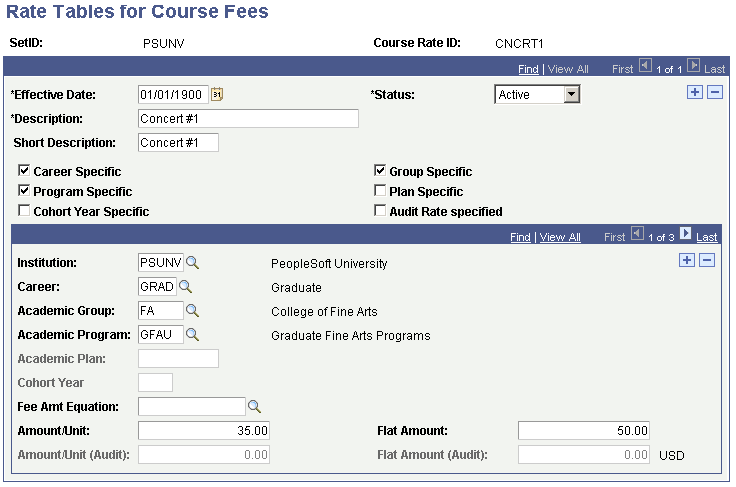
|
Field or Control |
Definition |
|---|---|
| Career Specific |
Select to match classes by academic career. |
| Group Specific |
Select this option to match classes by academic group. |
| Program Specific |
Select to match classes by academic program. |
| Plan Specific |
Select to match classes by academic plan. |
| (AUS) Cohort Year Specific |
Select to match classes by cohort year. |
| Audit Rate Specified |
Select to define a unique rate for audited courses. If this check box is cleared, students auditing the course are charged the regular rate. |
| Institution |
Enter the academic institution. |
Student Characteristics
The following fields describe characteristics of the student, not the course. By inserting additional rows with different combinations of characteristics, you can charge a different rate for the same course. These fields are all optional. To have the fee apply to all students within an institution, leave all of the student characteristics fields blank.
|
Field or Control |
Definition |
|---|---|
| Institution |
Select the institution that uses the term sub fee. |
| Career |
If you selected the Career Specific check box, select an academic career. |
| Academic Group |
If you selected the Group Specific check box, select an academic group. |
| Academic Program |
If you selected the Program Specific check box, select an academic program. This is the academic program on the student's enrollment and not the student's primary academic program. |
| Cohort Year |
If the Cohort Year Specific check box was selected, then you can specify the cohort year here. |
| Academic Plan |
Enter the academic plan to which you want the fee to apply. |
Fee Calculation Parameters
Using the following fields, you can control how much the system charges for the course fee. Fees can be charged based on academic units, a flat fee, or a combination of the two. Amounts that you enter are not independent of each other. Rather, they are summed.
|
Field or Control |
Definition |
|---|---|
| Fee Amt Equation |
Select an optional equation. Equations can be used for more complex selections than is possible using the student characteristics. |
| Amount/Unit |
Enter the amount to charge per unit. |
| Flat Amount |
Enter a flat amount to charge regardless of units taken. |
| Amount/Unit (Audit) |
Enter the amount to charge per unit for audited classes. |
| Flat Amount (Audit) |
Enter a flat amount to charge for audited classes regardless of units taken. |
Access the Course Fees page ().
Image: Course Fees page
This example illustrates the fields and controls on the Course Fees page. You can find definitions for the fields and controls later on this page.
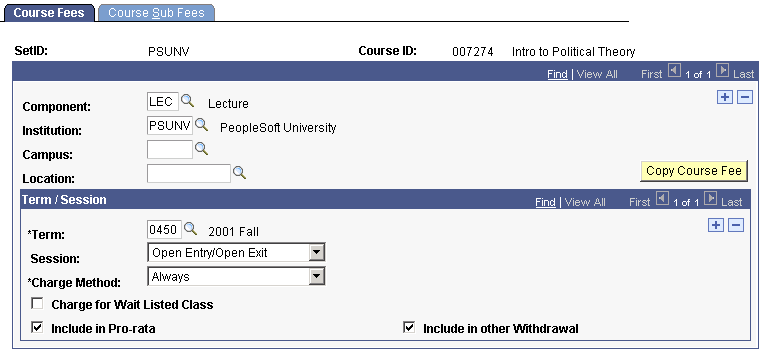
|
Field or Control |
Definition |
|---|---|
| Component |
If more than one component of the course exists, select the component for which you want to define the fee. Otherwise, leave this field blank. |
| Institution |
Enter the institution to which the course belongs. If the fee is assessed regardless of the institution, leave this field blank. |
| Campus |
Enter the campus to which the course belongs. If the fee is assessed regardless of the campus, leave this field blank. |
| Location |
Enter the location to which the course belongs. If the fee is assessed regardless of the location, you can leave this field blank. |
| Copy Course Fee |
Select this option to copy a definition from one term to another. |
Term/Session
|
Field or Control |
Definition |
|---|---|
| Term |
Select the term in which the fee is charged. |
| Session |
If applicable, select the session in which the fee is charged. |
| Charge Method |
Define the charge method. Values are: Always: If you select this value, the fee is charged in addition to term fees. For example, the lab fee would be charged in addition to the course's term fee (tuition). Not included in term tuition: If you select this value, the course fee is charged in addition to term fees. However, class units will be excluded from the term fee calculation. |
| Charge for Wait Listed Class |
Select this option if the course fee is to be charged to a wait listed student. |
| Include in Pro-rata |
Select this option if this course fee is included in pro rata refund calculations. |
| Include in Other Withdrawal |
Select this option to include this fee in other withdrawal calculations. This selection is optional. |
Access the Course Sub Fees page ().
Image: Course Sub Fees page
This example illustrates the fields and controls on the Course Sub Fees page. You can find definitions for the fields and controls later on this page.
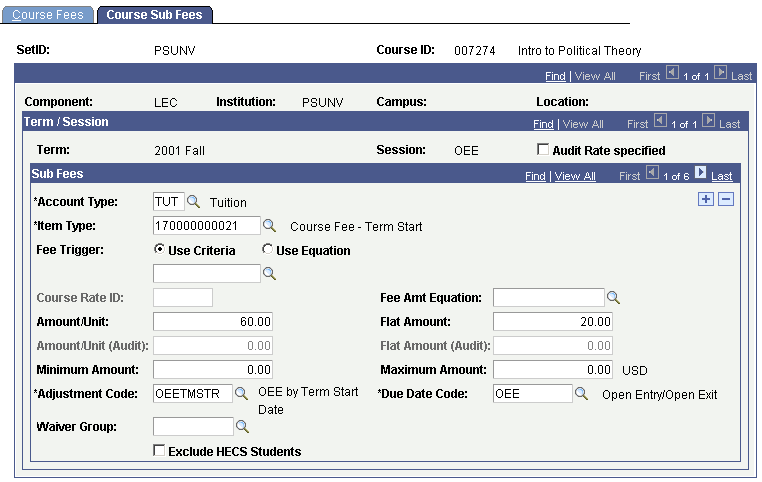
|
Field or Control |
Definition |
|---|---|
| Audit Rate Specified |
Select to define a unique rate for audited courses. If you clear this check box, students that audit the course are charged the regular rate. |
| Account Type |
Select the account type to which you want to post the course fee. |
| Item Type |
Select the item type to which you want the course fee posted. |
| Fee Trigger |
To apply the course fee to certain students only, select either the Use Criteria option or the Use Equation option, and then select the predefined criteria or equation from the lookup. If you leave this field blank, all students who take the course are charged the fee. |
| Course Rate ID |
Enter an optional course rate ID to control the application of the course fee using student characteristics. If you enter a course rate ID, the Equation, Amount/Unit, and Flat Amount fields become unavailable. |
Fee Calculation Parameters
Using the following fields, you can control how much the system charges for the course fee. Fees can be charged based on academic units, a flat fee, or a combination of the two. Amounts that you enter are not independent of each other. Rather, they are summed.
|
Field or Control |
Definition |
|---|---|
| Fee Amt Equation (fee amount equation) |
Select an optional equation. Use equations for more complex selections than are possible using the student characteristics. |
| Amount/Unit |
Enter the amount to charge per unit. |
| Flat Amount |
Enter a flat amount to charge regardless of units taken. |
| Amount/Unit (Audit) |
Enter the amount to charge per unit for audited classes. |
| Flat Amount (Audit) |
Enter a flat amount to charge for audited classes regardless of units taken. |
| Minimum Amount |
Enter an optional minimum amount for the course sub fee. |
| Maximum Amount |
Enter an optional maximum amount for the course sub fee. |
| Adjustment Code |
Select the adjustment code (calendar) to associate with this course sub fee. |
| Due Date Code |
Select the due date code (calendar) to associate with this course sub fee. |
| Waiver Group |
Select an optional waiver group that can offset course sub fee charges. |
| Exclude HECS Students exclude Higher Education Contribution Scheme students)(AUS) |
Select this option so that students are not charged twice for the same class if they are under multiple loan programs. |
Access the Course Fee Modal page ().
This page is identical to the Course Fees page.
Access the Course Sub Fees Modal page ().
This page is identical to the Course Sub Fees page.
Access the Class Fees page ().
Image: Class Fees page
This example illustrates the fields and controls on the Class Fees page. You can find definitions for the fields and controls later on this page.
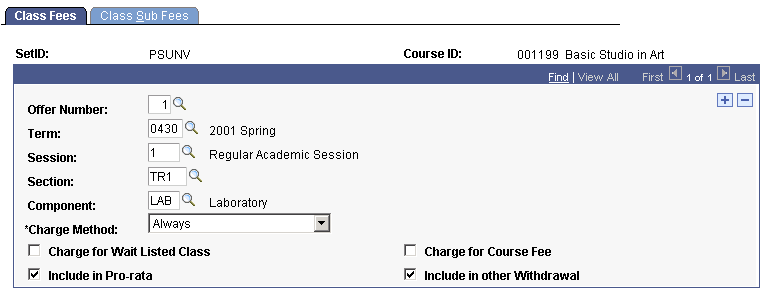
|
Field or Control |
Definition |
|---|---|
| Offer Number |
Enter the offer number of the class. |
| Term |
Enter the term for which the class is offered. |
| Session |
If the class is offered in more than one session in the term, enter the session number. |
| Section |
If the class is offered in more than one section, enter a section number. |
| Component |
If more than one component is offered for the class, and the class charge should apply to a specific component, select the component. |
| Charge Method |
Define the charge method. Values are: Always: The fee is charged in addition to term fees. For example, the lab fee would be charged in addition to the class term fee (tuition). Not included in term tuition: The class is excluded from the term fee calculation and the class fee becomes the total charge for the class. |
| Charge for Wait Listed Class |
Select this option if the class fee is to be charged to a wait listed student. |
| Charge for Course Fee |
Select this option if you want to charge course fees in addition to class fees. If you do not select this check box, class fee definitions override course fee definitions for the same class. |
| Include in Pro-rata |
Select this option if this class fee is included in pro rata refund calculations. |
| Include in other Withdrawal |
Select this option to include this fee in other withdrawal calculations. This selection is optional. |
Access the Class Sub Fees page ().
Image: Class Sub Fees page
This example illustrates the fields and controls on the Class Sub Fees page. You can find definitions for the fields and controls later on this page.
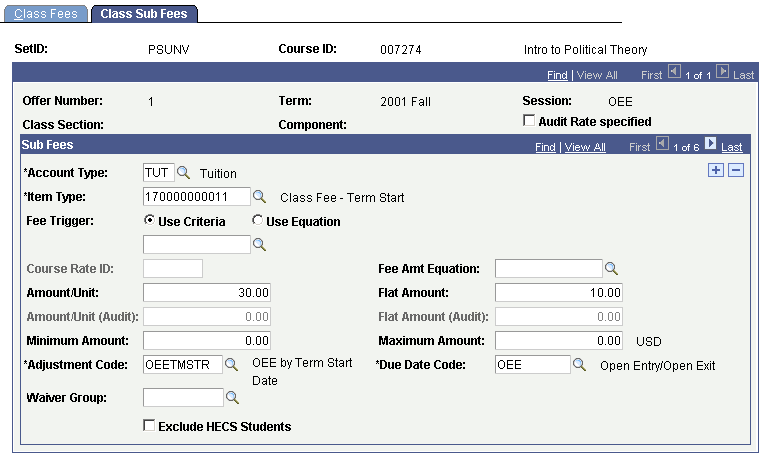
|
Field or Control |
Definition |
|---|---|
| Audit Rate Specified |
Select to define a unique rate for audited classes. If the check box is cleared, students auditing the class are charged the regular rate. |
| Account Type |
Select the account type to which you want the class fee posted. |
| Item Type |
Select the item type to which you want the class fee posted. |
| Fee Trigger |
To apply the class fee to specific students, select either the Use Criteria option or the Use Equation option, and then select the predefined criteria or equation from the lookup. If you leave the field blank, the system charges the fee to all students who take the class. |
| Course Rate ID |
Enter an optional course rate ID to control the application of the class fee using student characteristics. If you enter a course rate ID, the Equation, Amount/Unit, and Flat Amount fields become unavailable. |
Fee Calculation Parameters
Using the following fields, you can control exactly how much the system charges for the class fee. Fees can be charged based on academic units, a flat fee, or a combination of the two. Amounts that you enter are not independent of each other. Rather, they are summed.
|
Field or Control |
Definition |
|---|---|
| Fee Amt Equation |
Select an optional equation. You can use equations for more complex selections than are possible using the student characteristics. |
| Amount/Unit |
Enter the amount that you want to charge per unit. |
| Flat Amount |
Enter a flat amount that you want to charge, regardless of units taken. |
| Amount/Unit (Audit) |
Enter the amount that you want to charge per unit for audited classes. |
| Flat Amount (Audit) |
Enter a flat amount that you want to charge for audited classes regardless of units taken. |
| Minimum Amount |
Enter an optional minimum amount for the class sub fee. |
| Maximum Amount |
Enter an optional maximum amount for the class sub fee. |
| Adjustment Code |
Select the adjustment code (calendar) to associate with this class sub fee. |
| Due Date Code |
Select the due date code (calendar) to associate with this class sub fee. |
| Waiver Group |
Select an optional waiver group that can offset class sub fee charges. |
| Exclude HECS Students (exclude Higher Education Contribution Scheme students)(AUS) |
Select this option so that students are not charged twice for the same class if they are under multiple loan programs. |
Access the Class Fees Modal page ().
This page is identical to the Class Fees page.
Access the Class Sub Fees Modal page ().
This page is identical to the Class Sub Fees page.
Access the Class / Course Fees Rollover page ().
Image: Class / Course Fees Rollover page
This example illustrates the fields and controls on the Class / Course Fees Rollover page. You can find definitions for the fields and controls later on this page.
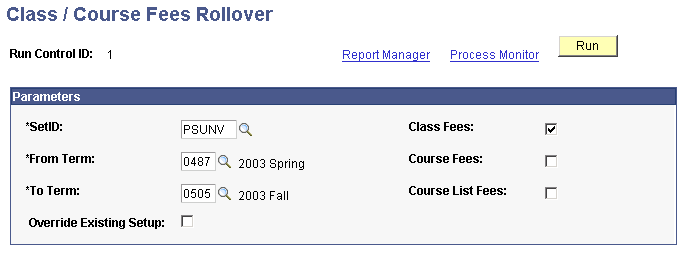
|
Field or Control |
Definition |
|---|---|
| From Term and To Term |
Enter the term from which you are copying fee information and the term to which you are copying it. |
| Override Existing Setup |
If the term that you specify in the To Term field has existing fee information, the process does not overwrite it unless you select this check box. If you select this check box, the process replaces the existing fee information with the fee information from the term specified in the From Term field. |
| Class Fees, Course Fees, and Course List Fees |
Select the types of fee information that you want to roll over. |
Note: Reversing this process is not possible after you run it.