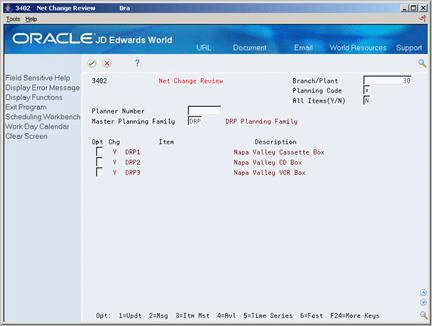17 Generate Single Level Master Schedules
This chapter contains these topics:
-
Section 17.3, "Reviewing Items for Master Schedule Selection,"
-
Section 17.4, "Generating a Master Schedule for Selected Items."
17.1 Generating Single Level Master Schedules
You can regenerate a master schedule for a single item or all items. When you generate a master schedule, the system evaluates selected information, performs calculations, and recommends a time-phased planning schedule for all selected items. You should run MPS weekly, at a minimum, to keep the plan current.
You can use net change processing to include only items that have changed since the last generation. Use Net Change Review to determine which items to include in the net change generation.
Complete the following tasks:
-
Generating a Master Schedule for All Items
-
Reviewing Items for Master Schedule Selection
-
Generating a Master Schedule for Selected Items
17.1.1 Before You Begin
-
Generate a forecast for independent demand items. See Creating Detail Forecasts in the JD Edwards World Forecasting Guide.
17.1.2 Net Change Flag Update
The net change flag in the Item Branch table (F4102) is activated by any transaction that causes a change in supply or demand during the next MRP run. Examples include:
-
You have taken action on an order message, and the quantity, start date, or requested date changes.
-
You have taken action on an Expedite or Defer message, and the recommended start date or recommended requested date is processed.
-
You cancel an order.
17.1.3 Net Change Flag Control
The following is a list of programs that automatically activate the net change flag:
17.2 Generating a Master Schedule for All Items
From Material Planning Operations (G34), choose Single Site Planning
From Single Site Periodic Planning (G3422), choose DRP or MPS Regeneration
DRP and MPS regenerations use the same report writer to produce a single level DRP or MPS schedule for all items that meet the data selection criteria. The program:
-
Reads the selected forecast or sales orders
-
Uses data from the DRP/MPS/MRP inclusion rules to calculate requirements for master planned items
-
Does not explode planned orders to the bill of material components
You can also generate a master schedule for items using forecast consumption planning rule H. Forecast consumption occurs when forecasted demand is reduced by actual sales orders received or shipped up to the forecasted quantity. By consuming the forecast, you can revise your production schedules to reflect the most up-to-date information.
Before the program generates a schedule, it deletes the message and time series tables for the selected items.
17.2.1 Data Selection
Base your selection on branch/plant, category codes (usually Master Planning Family), and planning code. Any selection from based-on table fields can be processed.
17.3 Reviewing Items for Master Schedule Selection
From Material Planning Operations (G34), choose Single Site Planning
From Single Site Periodic Planning (G3422), choose Net Change Review
Use the Net Change Review program to review items that have changed, either through certain planned or unplanned activities, throughout the Manufacturing and Distribution Planning systems. You can locate a selected group of items by planner number, planning family, branch/plant, and specific planning codes. You can access related time series, inventory, and scheduling information screens for any of the items.
|
Caution: This program allows you to set the net change flag. Secure the program so that only a few people, such as master scheduling supervisors, have access. |
To review items for master schedule selection
To locate the items for net change generation, complete the following fields:
-
Branch/Plant
-
Master Planning Family
| Field | Explanation |
|---|---|
| Master Planning Family | A code (table 41/P4) that represents an item property type or classification, such as commodity type, planning family, or so forth. The system uses this code to sort and process like items.
This field is one of six classification categories available primarily for purchasing purposes. |
17.4 Generating a Master Schedule for Selected Items
From Material Planning Operations (G34), choose Single Site Planning
From Single Site Periodic Planning (G3422), choose DRP or MPS Net Change
DRP and MPS net change use the same batch program as the DRP and MPS regenerations. You can further define the data selection to include only specific items on the Net Change Review screen. When you run DRP Net Change or MPS Net Change, the system:
-
Evaluates selected information
-
Performs calculations
-
Generates a time series and messages for the selected items
The system bases item selection from Net Change Review on the following types of activities:
-
Bill of material changes
-
Inventory transactions
-
Forecast adjustments
-
Work order changes
-
Purchase order changes
-
Leadtime rollup that results in new leadtime values
-
Sales order changes
-
Changes in parent order requirements
You should run Net Change on a regular basis to continually update your schedule. The program writes to the Action Message, Pegging, and Time Series tables. You can view the information that is generated by this program online by using the time series and message review programs.
|
See Also :
|