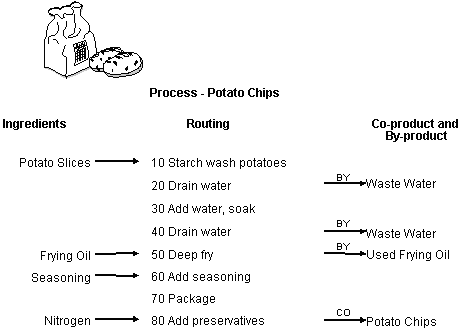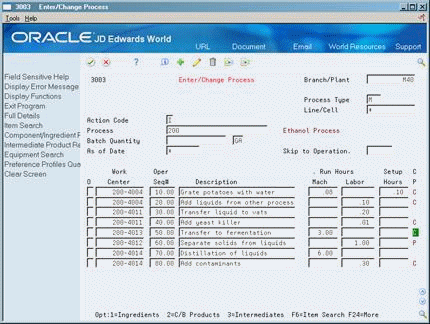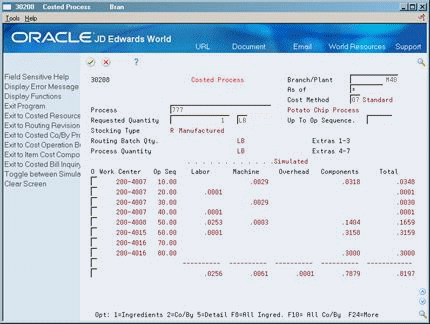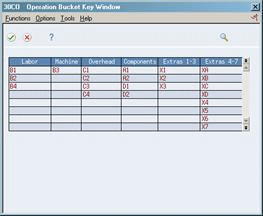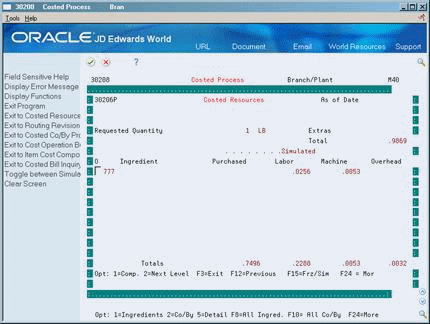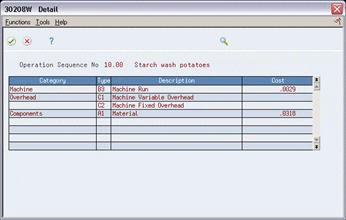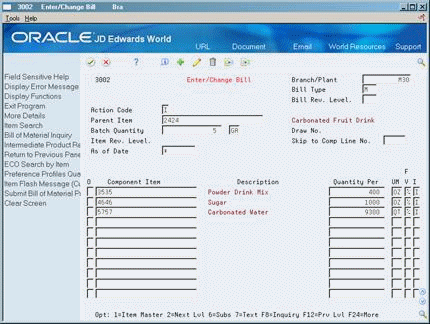13 Work with Process Industry Costing
This chapter contains these topics:
-
Section 13.3, "Reviewing Product Costing for Intermediates,"
-
Section 13.5, "Reviewing Product Costing for Co- and By-Products,"
-
Section 13.9, "Reviewing Product Costing for Percent Bills of Material."
13.1 Working with Process Industry Costing
Process manufacturing creates a product by mixing, separating, forming, or performing chemical reactions. This is usually a two-step procedure, which consists of a mixing or blending step, followed by a filling or packaging step. This type of manufacturing can also include intermediate steps, such as curing, baking, or fermenting.
Process manufacturing companies create a variety of items, including:
-
Liquids
-
Fibers
-
Powders
-
Gases
Pharmaceuticals, foods, and beverages are specific examples.
A process includes ingredients (equivalent to parts on a work order) and a process routing or recipe. The output from a process includes intermediates, by-products, and co-products.
The following illustrates an example of a process.
You define a process item with ingredient relationships. These relationships also determine co-products, by-products, intermediates, and substitutions.
You define the steps that are required to produce a manufactured item with process routings. These routings also determine work centers and labor standards.
13.2 Reviewing Product Costing for Processes
From Product Data Management (G30), choose Daily PDM Process
From Daily PDM Process (G3012), choose Enter/Change Process
Review process manufacturing to note the differences from discrete manufacturing in the input and output of costing.
To review product costing for a process
-
Review the following fields:
-
Machine Run Hours
-
Labor Run Hours
-
Setup Hours
-
-
Access the detail area (F4).
Figure 13-3 Enter/Change Process (Detail) screen
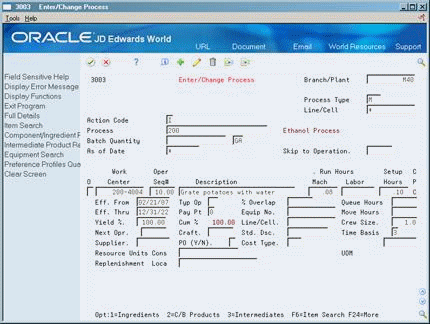
Description of "Figure 13-3 Enter/Change Process (Detail) screen"
-
-
Time Basis
-
Crew Size
-
Cost Type
-
Type of Operation
-
Yield Percent
-
Cumulative Percent
-
| Field | Explanation |
|---|---|
| Yield % | Represents the planned output yield percent for a step. The Planned Yield Update program uses this value to update the Cumulative Percent in the bill of material and the Operation Scrap Percent in the routing. Materials Requirements Planning uses the step scrap percent and the existing component scrap percent to plan component demand. |
| Cum % | Represents the cumulative planned output yield percent for a step. The system uses this value to adjust the operation step scrap percent for the components at that operation step. This enables the MRP system to use the operation step scrap percent along with the existing component scrap percent to plan component demand. |
13.3 Reviewing Product Costing for Intermediates
From Product Data Management (G30), choose Daily PDM Process
From Daily PDM Process (G3012), choose Enter/Change Process
An intermediate is the product of an operation. This product is not the end item of the process, but an input to the next operation. You define intermediates when you need to express them in a unit of measure different from that of the parent item, or when you need to track the quantity of materials at each operation. Only one intermediate is allowed per operation. You cannot define an intermediate for the last operation, because the output of the last operation is the end item of the process.
An example of an intermediate is fermented liquid. The liquid ferments for an extended period of time before being distilled. The resulting liquid is not a finished product. Rather, it proceeds to the next operation.
If you define an intermediate item at a particular operation, you also establish a ratio between the intermediate quantity and the parent quantity. The system uses this ratio for costing the operation. A direct relationship exists among hours, the time basis, parent batch quantity, and intermediate operation quantity.
The system uses intermediate quantities to cost only direct labor hours (cost component B1) and direct machine hours (B3) from the routing. These hours are then used to calculate efficiency (B4) and overhead (C1-C4).
The labor and machine hours at an operation with an intermediate are the hours to produce one unit of measure of the intermediate. The hours are then adjusted in the rollup by the total quantity of intermediates produced at that operation. The following example illustrates the effect of intermediates on costing:
Operation 10
Labor Hours = 5
Intermediate quantity produced = 50 pounds
Hours for costing = 5 x 50 = 250
To review product costing for an intermediate
On Enter/Change Process
-
Access Intermediate Product Revisions (F9).
Figure 13-4 Intermediate Product Revisions screen
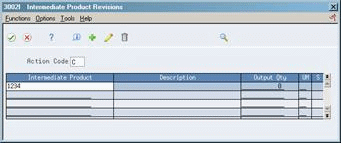
Description of "Figure 13-4 Intermediate Product Revisions screen"
-
On Intermediate Product Revisions, review the following fields:
-
Output Quantity
-
Operation Sequence Number
-
| Field | Explanation |
|---|---|
| Output Qty | The number of units to which the system applies the transaction.
Form-specific information The quantity of an intermediate produced at the current step in the process. |
| Op Seq | In routings, this number is used to sequence the fabrication or assembly steps in the manufacture of an item. You can track costs and charge time by operation.
In bills of material, this number designates the routing step in the fabrication or assembly process that requires a specified component part. You define the operation sequence after you create the routing for the item. The Shop Floor Control system uses this field in the backflush/preflush by operation process. In engineering change orders, this number is used to sequence the assembly steps for the engineering change. Skip To fields allow you to enter an operation sequence that you want to begin the display of information. You can use decimals to add steps between existing steps. For example, use 12.5 to add a step between steps 12 and 13. Form-specific information In the process industry, the sequence number that produces the intermediate product. |
13.4 Reviewing Product Costing for Ingredients
From Product Data Management (G30), choose Daily PDM Process
From Daily PDM Process (G3012), choose Enter/Change Process
Ingredients are the components of a process. You attach an ingredients list to a process (in the same way that you attach a parts list to a routing) as part of setup.
To review product costing for ingredients
On Enter/Change Process
-
Access Process Resource Revisions for Ingredients (Option 1).
Figure 13-5 Process Resource Revisions screen
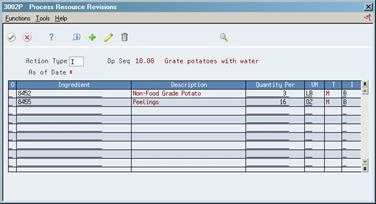
Description of "Figure 13-5 Process Resource Revisions screen"
-
On Process Resource Revisions, review the following fields:
-
Ingredient
-
Quantity Per
-
Unit Of Measure
-
-
Access the detail area (F4).
Figure 13-6 Process Resource Revisions (Detail) screen
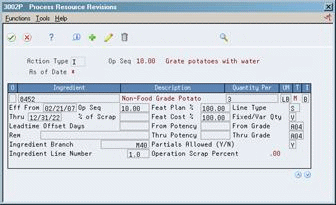
Description of "Figure 13-6 Process Resource Revisions (Detail) screen"
-
Review the following fields:
-
Fixed or Variable
-
Feature Cost Percent
-
Percent of Scrap
-
Operation Scrap Percent
-
13.5 Reviewing Product Costing for Co- and By-Products
From Product Data Management (G30), choose Daily PDM Process
From Daily PDM Process (G3012), choose Enter/Change Process
Co-products are produced, usually together, as a result of a process routing. They are normally the main products (end items) that are then sold to customers.
A by-product is a material of value produced incidental to or as a residual of the production process. By-products can be recycled, sold as-is, or used for other purposes.
Co-products and by-products are costed using the Feature Cost Percent field.
13.5.1 Example: Feature Cost Percent and Co-/By-Product Costing
In the following example:
-
Cumulative cost = cost this operation + cost of previous operation - cost of the co-/by-product produced in the previous operation.
-
The total of all percentages at an operation cannot exceed 100%.
-
The total of all percentages at the last operation must equal 100%.
| Operation | Co-/By- Product | % |
Cost This Operation | Cumulative Cost | Co-/By- Product Cost |
|---|---|---|---|---|---|
| 10 | By 1 | 10 | 100.00 | 100.00 | 10.00 |
| 20 | Co 1 | 30 | 100.00 | 100.00 + (100.00 - 10.00) = 190.00 | 57.00 |
| Co 2 | 20 | 38.00 | |||
| 30 | 100.00 | 100.00 + (190.00 - 95.00) = 195.00 | |||
| 40 | Co 1 | 60 | 100.00 | 100.00 + 195.00 = 295.00 | 177.00 |
| Co 2 | 30 | 88.50 | |||
| Co 3 | 10 | 29.50 |
To review product costing for co-/by-products
On Enter/Change Process
-
Access Process Resource Revisions for Co-/By-products (Option 2).
-
On Process Resource Revisions, review the following fields:
-
Output Quantity
-
Unit Of Measure
-
Feature Cost Percent
-
Effective
-
Resource Percent
-
| Field | Explanation |
|---|---|
| Output Qty | This value is the normal production quantity that is usually manufactured. An item can have multiple batch quantities, for example, liquids that are manufactured in different size vats.
Form-specific information This value specifies the quantity of each co-/by-product that the process produces. If you use batch bills, this is the quantity that the batch produces. |
| UM | A user defined code (00/UM) that indicates the quantity in which to express an inventory item, for example, CS (case) or BX (box). |
| Feat Cost % | A percentage used by the Simulate Cost Rollup program to calculate the cost of a feature or option item as a percentage of the total cost of the parent.
Enter the percentage as a whole number: 5% as 5.0 Form-specific information This value is used in Cost Rollup to calculate what percent of the cost, up to and including the operation, that the co-/by-product comes out of, is apportioned to the co-/by-products at that step. The total of all percentages at an operation cannot exceed 100%. The total of all percentages at the last operation must equal 100%. |
| Effective | The date on which a lot becomes available. The system uses this date for availability and commitment processing to indicate that the lot is available on or after the date that you specify. You must complete this field when inventory first becomes an on-hand quantity for the lot. If you leave this field blank, the system calculates the effective date of the lot by using the value for Effective Days in the Item Branch Master (F4102) or the current date if the value for Effective Days is zero. |
| Resource % | If this option is chosen, this value indicates what percent of the ingredients should be issued separately to co-products and by-products.
Form-specific information This is used to issue ingredients separately to co-/by-products at work order completion, rather than a total issue for each ingredient. For co-/by-products at the final operation, their resource percent must equal 100 to issue all ingredients. |
13.5.2 What You Should Know About
| Topic | Description |
|---|---|
| Feat Cost % | When a Co/By-Product has Feature Cost % set to 0.00 %, the Cost Simulation program P30820 retrieves the cost for the Co/By-Product from the cost setup in Item Cost Revisions (P4105). If a cost is defined for the zero feature cost percent Co/By-Product in the P4105, it is utilized by the system and is considered a fixed cost. If zero cost is required, set up the P4105 with zero cost. |
13.6 Setting Up the Co-/By-Products Planning Table
This table tells the system which processes to use to calculate the costs of co/by products (Cost %), as well as which processes to use to satisfy MRP demand for co-products (Plan %).
Normally, all demand for co-/by-products is satisfied from process work orders. However, for special circumstances, you can specify, for example, 50% from process work orders and 50% from co-product work orders themselves. To do so, enter less than 100% in the table. The remainder is automatically satisfied by co-product work orders.
Sometimes there will be more than one process that produces a co- or by-product. The cost for the co- or by-product from each process can then be allocated using the Co/By-Products Planning Table. This allows for assigning a weight to the costs from each process. For example, you may have a co-product that is produced by two processes. One process is the normal manufacturing process used 90% of the time. A second process is only used 10% of the time for rush orders, but the costs are much higher to produce this process. In the Co/By-Products Planning Table, the cost % is set to 90% for the first process, and 10% for the second. This allows the co- product's standard cost to reflect the extra costs that are incurred 10% of the time.
Even if all demand for co-/by-products is satisfied from process work orders, you must set up the co-/by-products planning table with a feature cost percent equal to 100. This ensures that the rollup calculates the costs of co- and by-products correctly.
From Product Costing Setup (G3042), choose Co-/By-Products Planning Table
On Co/By-Products Planning Table
Figure 13-7 Co/By-Products Planning Table screen
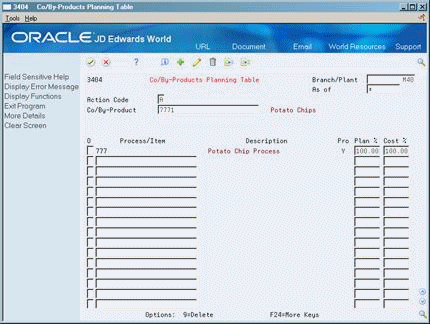
Description of "Figure 13-7 Co/By-Products Planning Table screen"
-
Complete the following fields:
-
Co/By-Product
-
Process/Item
-
Pro (Process)
-
Planned %
-
Cost %
-
-
Access the detail area (F4).
Figure 13-8 Co/By-Products Planning Table (Detail) screen
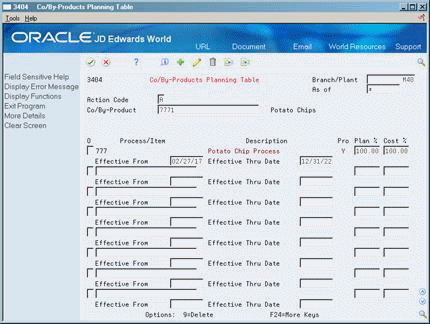
Description of "Figure 13-8 Co/By-Products Planning Table (Detail) screen"
-
Complete the following fields:
-
Effective From
-
Effective Thru Date
-
| Field | Explanation |
|---|---|
| Co/By-Product | A number that the system assigns to an item. It can be in short, long, or 3rd item number format. |
| Process Item | This field indicates whether this is a process from which the co- or by-product is produced or a regular parent item. |
| Plan % | The percentage of demand for a specified feature based on projected sales. For example, a company might sell 35% of their computers with a standard keyboard and 65% of them with an extended keyboard, based on customer demand.
The Material Planning system uses this percentage to accurately plan for a feature's component items. Enter percents as whole numbers: 5% as 5.0. The default value is 100%. |
| Cost % | A percentage used by the Simulate Cost Rollup program to calculate the cost of a feature or option item as a percentage of the total cost of the parent.
Enter the percentage as a whole number: 5% as 5.0 Form-specific information Used to calculate the cost of a co-/by-product when it can be produced from more than one process, or from a combination of a process and a work order. This value determines what percent of the cost of the co-/by-product is allocated to the selected process. |
13.7 Calculating Costs for Co- and By-Products
Calculating costs for co- and by- products includes the following tasks:
-
Setting up co- and by- products for a process
-
Calculating costs for co- and by- products
To set up co- and by-products for a process
From Manufacturing Systems (G3), choose Product Data Management
From Product Data Management (G30), choose Daily PDM Process
From Daily PDM Process (G3012), Choose Enter/Change Process
On Enter / Change Process
Figure 13-9 Enter/Change Process (Co- and By-Products) screen
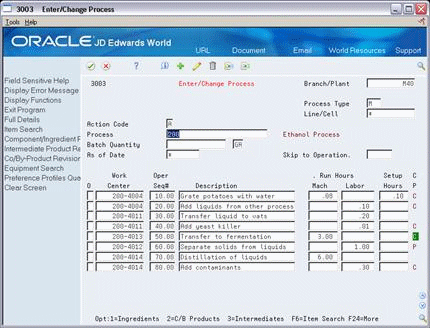
Description of "Figure 13-9 Enter/Change Process (Co- and By-Products) screen"
-
Complete the following fields:
-
Branch/Plant
-
Process Type
-
Process
-
Batch Quantity (Measure of Unit)
-
-
For each work center, complete the following fields:
-
Work Center
-
Oper Seq#
-
Description
-
Run Hours - Machine or Labor (as appropriate)
-
Setup Hours
-
-
Choose Co/By Product Revisions (F10).
Figure 13-10 Process Resource Revisions (Co- and By-Products) screen
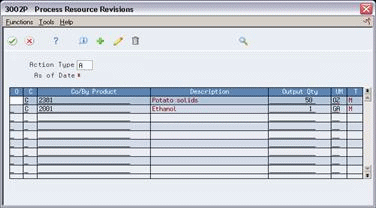
Description of "Figure 13-10 Process Resource Revisions (Co- and By-Products) screen"
-
On Process Resource Revisions, for each co- or by-product to include, complete the following fields:
-
C (Co-Product, By-Product, or Intermediate)
-
Co/By Product (Item Number)
-
Description
-
Output Qty
-
UM
-
T (Stocking Type)
-
-
Choose Component/Ingredient Revisions (F8).
Figure 13-11 Process Resource Revisions (Component/Ingredient Revisions) screen
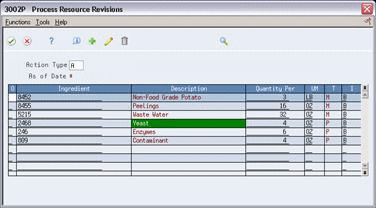
Description of "Figure 13-11 Process Resource Revisions (Component/Ingredient Revisions) screen"
-
On Process Resource Revisions, for each ingredient, complete the following fields:
-
Ingredient (Item Number)
-
Quantity Per
-
UM
-
I (Action Code)
-
To calculate costs for co- and by- products
From Manufacturing Systems (G3), choose Product Data Management
From Product Data Management (G30), choose Daily PDM Process
From Daily PDM Process (G3014), Choose Simulate Rollup
When you run the Cost Rollup program (P30820), the system rolls up all of the costs for a process, as in the roll up of a discrete item. However, the process rollup involves more than a single end item, and therefore, the system must calculate costs for co- and by-products.
You can set the Process Manufacturing processing option for P30820 to 1 to instruct the system to calculate costs for co- and by-products. When this processing option is set, the program divides the costs for the process into the co- and by-products according to the co- and by-product output quantity set up in the Process Resource Revisions screen (3002P). This gives the cost for the co/by product as it is produced in this process. The program then looks at the cost percentages in the co/by products planning table to allocate the cost from each process this co/by product is produced by to come up with a standard cost for the co/by product.
You can use the Co/By Product Recalculation processing option to indicate that the costs of Co/By Products used as ingredients/components should not be cleared and recalculated.
When you use costing by work center, the system generates the simulated costs for Process and Co/Bys at the work center level.
13.8 Reviewing a Costed Process
From Manufacturing Systems (G3), choose Product Costing
From Daily Product Costing (G3014), choose Costed Process
Use Costed Process to review the work center information and summarized costs of an item for each operation in the process. This information can help you effectively manage production costs. For example, you can:
-
View the work center responsible for an operation.
-
Determine if a work center performs multiple operations.
-
Display simulated or frozen costs for labor values for cost methods.
-
Calculate the totals for all costs by cost categories.
-
View the costs of the ingredients.
-
View the costs of the co- and by-products.
-
View the costs for different quantities and units of measure. This feature allows you to simulate different scenarios and view the costing effect.
|
Note: The program can accumulate purchase costs for up to 999 components on each bill of material. Components beyond 999 are not included in the costing. |
On Costed Process
-
-
As of Date
-
Cost Method
-
Requested Quantity
-
Unit Of Measure
-
Up to Operation Sequence
-
Extras 1-3
-
Extras 4-7
-
Work Center
-
Operation Sequence Number
-
Labor
-
Machine
-
Overhead
-
Components
-
Total (row)
-
Total (column)
Labor costs are real-time. They are calculated each time you access this form.
-
-
Toggle to review frozen or simulated costs (F15).
-
Access Operation Bucket Key Window to review the item's operation buckets (F11).
-
On Costed Process, access Costed Resources (F8).
You can view ingredient costs for a single operation or for all ingredients across all operations in the process. These costs are from the Cost Components table and reflect the last simulated rollup. Thus the costs might differ from those on Costed Process if you have changed the process since the last rollup.
-
On Costed Process, access Costed Resources for Co-/By-Products (F10).
Figure 13-15 Costed Resources (Co-/By-Products) screen
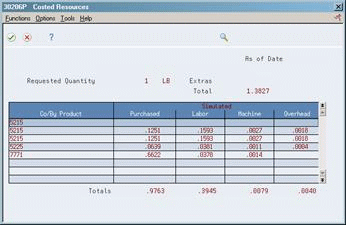
Description of "Figure 13-15 Costed Resources (Co-/By-Products) screen"
You can view co-/by-product costs for a single operation or for all co-/by-products across all operations. If the co-/by-product is made from more than one process, the costs shown are for all processes. These costs are from the Cost Components table and reflect the last simulated rollup. Thus the costs might differ from those on Costed Process if you have changed the process since the last rollup.
-
On Costed Process, access Detail to view all costs associated with an operation (Option 5).
Labor costs displayed are real-time. The cost components are grouped using cost buckets.
| Field | Explanation |
|---|---|
| As of | This field is used for effectivity checking. Enter a specific date to display documents (orders, bills of material, routings, as applicable) that are effective on or after that date. The current system date is the default, but you can enter any future or past date.
Form-specific information The routing that is effective as of this date is used. |
| Cost Method | A user defined code (system 40, type CM) that identifies a cost method. Cost methods 01 through 08 are hard-coded. |
| Requested Quantity | The number of parent items you want to process. The system calculates lower-level values in quantity per the number of parent items requested. For example, if 3 components are needed for a parent item, and the requested quantity is 10, the system plans for 30 components.
Form-specific information This is the number of parent items for which you want to see cost breakdowns. Costs are figured in quantity per the parent item. |
| Op Seq | In routings, this number is used to sequence the fabrication or assembly steps in the manufacture of an item. You can track costs and charge time by operation.
In bills of material, this number designates the routing step in the fabrication or assembly process that requires a specified component part. You define the operation sequence after you create the routing for the item. The Shop Floor Control system uses this field in the backflush/preflush by operation process. In engineering change orders, this number is used to sequence the assembly steps for the engineering change. Skip To fields allow you to enter an operation sequence that you want to begin the display of information. You can use decimals to add steps between existing steps. For example, use 12.5 to add a step between steps 12 and 13. Form-specific information Top of form: A processing option controls whether "Skip to" or "Up to" operation sequence mode is in effect. In "Skip to" mode, the system uses an entered operation sequence number as the starting point when displaying operations, and displays the total from that point forward on the total line. In "Up to" mode, the system uses an entered operation sequence number as the cutoff for displaying operations. The total for all operations up to and including the operation sequence number entered appears on the total line. Bottom of form: The Op Seq field contains a number that indicates the order of each step in the manufacturing operation. |
| Purchased | Work Amount field for the Manufacturing System.
Form-specific information Cost bucket No. 1 as defined for user defined code 30/CO, Operation Buckets. A processing option controls whether the system adds cost buckets 1 and 2 (at the top of the form) into the grand total of all costs for the parent item at the bottom of the form. |
| Extras | Work Amount field for the Manufacturing System.
Form-specific information Cost bucket No. 2 as defined for user defined code 30/CO, Operation Buckets. A processing option controls whether the system adds cost buckets 1 and 2 (at the top of the form) into the grand total of all costs for the parent item at the bottom of the form. |
| Work Center | A number that identifies a branch, plant, work center, or business unit.
Form-specific information This is the business unit assigned to the work center for the operation sequence listed. |
| Labor | Work Amount field for the Manufacturing System.
Form-specific information Cost bucket No. 3 as defined for user defined code 30/CO, Operation Buckets. The total of this column appears at the bottom of the screen in the "Totals" row. The heading above the columns indicates which costs are displayed: frozen or simulated. You can toggle between simulated and frozen values. You also can view a detailed breakdown of the cost components added to determine the total for the work center. |
| Machine | Work Amount field for the Manufacturing System.
Form-specific information Cost bucket No. 4 as defined for user defined code 30/CO, Operation Buckets. The total of this column appears at the bottom of the screen in the "Totals" row. The heading above the columns indicates which costs are displayed: frozen or simulated. You can toggle between simulated and frozen values. You also can view a detailed breakdown of the cost components added to arrive at the total for the work center. |
| Overhead | Work Amount field for the Manufacturing System.
Form-specific information Cost bucket No. 5 as defined for user defined code 30/CO, Operation Buckets. The total of this column appears at the bottom of the screen in the "Totals" row. The heading above the columns indicates which costs are displayed: frozen or simulated. You can toggle between simulated and frozen values. You can also view a detailed breakdown of the cost components added to arrive at the total for the work center. |
| Total | Work Amount field for the Manufacturing System.
Form-specific information This column contains system-calculated totals for each row of costs, that is, for each operation sequence. The totals across the bottom of the screen are the totals of each cost bucket. The right-most bottom total is the total of all costs for the routing for an item. |
13.8.1 What You Should Know About
| Topic | Description |
|---|---|
| Displayed costs | This program calculates the cost associated with each cost component in the same way as the Simulate Cost Rollup program. |
13.8.3 Cost Extras
Cost Extras for a process are treated differently due to the fact that they are not associated with a particular step of the process. Feature cost percentages are not used for distributing X costs (cost extras) that are entered on the process. Instead, the program determines the total of the NET ADDED B1-C4 costs for all of the co- and by-products, then determines the percentage of this total each co- and by-product comprises, and then uses this percentage to allocate the X cost.
When you use costing by work center, you can enter cost extras for a process only at the work center level. The program applies the extra cost to the cost of the Co/Bys of that particular step.
13.8.4 Cost Extras (X Cost) on Ingredients
-
If an ingredient that goes into a process has cost extras (X costs) built into it, these cost extras are allocated to the co- and by-products the same way the ingredients are allocated using the sequence where the ingredient is consumed, and the feature cost percentage of the Co/By product.
13.9 Reviewing Product Costing for Percent Bills of Material
From Product Data Management (G30), choose Daily PDM Discrete
From Daily PDM Discrete (G3011), choose Enter/Change Bill
You use a percent bill of material to express the ingredients as a percentage of the process quantity.
If you use percent bills of material, the system calculates costs based on the quantities specified in the percent bill.
To review a percent bill of material
On Enter/Change Bill
-
Quantity Per
-
Fixed or Variable
| Field | Explanation |
|---|---|
| Quantity Per | The number of units to which the system applies the transaction.
Form-specific information A number that indicates how many components you use to manufacture the parent item. A quantity of zero is valid. The default value is 1. |
| F V | Indicates if the quantity per assembly for an item on the bill of material varies according to the quantity of the parent item produced or is fixed regardless of the parent quantity. This value also determines if the component quantity is a percent of the parent quantity. Valid values are:
F – Fixed Quantity V – Variable Quantity (Default) % – Quantities are expressed as a percentage and must total 100% For fixed quantity components, the Work Order and MRP systems do not extend the component's quantity per assembly value by the order quantity. For Process Manufacturing, the system stores percent components. Therefore, the system treats zero batch sizes like variable quantity components, and treats batch sizes greater than zero like fixed quantity components. |