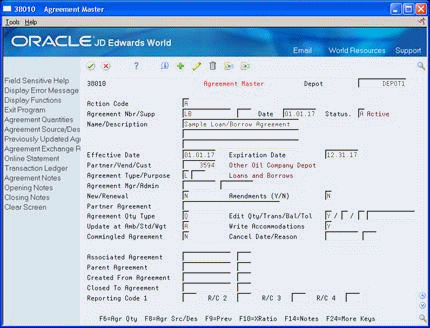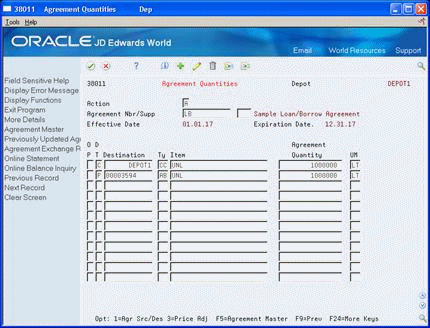3 Create Agreements
This chapter contains these topics:
Section 3.1, "Creating Agreements"
Section 3.2, "Defining Agreement Relationships"
Section 3.3, "Defining Agreement Values"
3.1 Creating Agreements
The Agreement Management system provides methods to document and track the terms, products, quantities or currency amounts, and penalties on each of your agreements with business partners. Depending on the agreement terms and your company's procedures, you can choose some or all of the methods to define your agreements.
You must define the relationships for each agreement. This creates a master for each agreement that you can use to define the terms of the agreement, extend the agreement, or create additional agreements.
Each agreement has values that might differ from other agreements or the system values. In addition to the product quantity values, you can specify unique prices and penalties if agreement terms are not met.
An agreement might have multiple sources and destinations. For example, you might want to specify one or more destinations that can receive a product to fulfill the agreement. You might want to identify only one or several locations that can provide, or source, a product.
Some agreements are based on moving specific product quantities during specific periods of time. If you define specific time frames, you can also monitor the actual maintenance of the agreement to the schedule.
Some agreements include terms to exchange products. Not all products have the same unit value. If your agreement includes unlike products or products with unequal values, you can define the ratios that make exchanges equal.
To create an agreement, complete the following tasks:
-
Defining Agreement Relationships
-
Defining Agreement Values
-
Defining Product Source
-
Defining Time Frames
-
Defining Exchange Ratios
3.1.1 Before You Begin
-
Set up your partner in the address book and branch/plant constants. See Setting Up Branch/Plant Constants (P41026) in the JD Edwards World Inventory Management Guide
3.1.2 What You Should Know About
3.2 Defining Agreement Relationships
From Agreement Management (G38), choose Daily Operations
From Agreement Management Daily Operations (G381), choose Agreement Master
Choose Agreement Master to:
-
Set up an agreement in the system
-
Enter the information that defines the agreement's relationships with your partner and to other agreements
-
Access other programs that define the agreement
To define agreement relationships
On Agreement Master
-
Complete the following fields:
-
Depot
-
Agreement Number
-
Name/Description
-
Status
-
-
Complete the following optional fields:
-
Supplement Number
-
Agreement Type
-
Agreement Purpose
-
Agreement Manager
-
Agreement Administrator
-
Amendments
-
Partner Agreement
-
Edit Qty/Trans/Bal/Tol
-
Update at Ambient, Standard, or Weight
-
Commingled Agreement
-
Distribution Agreement Reporting Codes 1 through 4
-
-
To define relationships with other agreements, complete the following optional fields:
-
Associated Agreement
-
Associated Supplement
-
Parent Agreement
-
Parent Supplement
-
Created from Agreement
-
Created from Supplement
-
Closed to Agreement
-
-
Complete the following fields or accept the defaults:
-
Date
-
Effective Date
-
Expiration Date
-
New/Renewal
-
Agreement Quantity Type
-
Write Accommodations
-
| Field | Explanation |
|---|---|
| Agreement Nbr/Supp | A unique number your company assigns to identify a particular agreement. You might want to assign some significance to the agreement number (for example, an agreement type code, location, year, and so forth). An agreement might have multiple supplements to record addendum or changes, for example. |
| Name/Description | A user defined name or remark. |
| Status | A user defined code that indicates the current status of the agreement. |
| Agreement Type/Purpose | A user defined code that indicates the general type of the agreement. |
| Agreement Mgr/Admin | The Address Book Number of the manager of this particular contract. The coding considerations for this number are the same as for data item AN8 and this item is verified in the Address Master File. |
| Amendments (Y/N) | A flag used to indicate whether amendments exist for this agreement. |
| Partner Agreement | The agreement number assigned by your partner. Frequently, business partners maintain numbering systems that are different from yours. If your company requires both agreement numbers for tracking purposes, enter your partner's number in this field. |
| Edit Qty/Trans/Bal/Tol | A code that determines whether you want the system to enforce quantity requirements when you assign an agreement number to a transaction. Valid values are:
Y or 1 Yes, have the system verify that sufficient quantity remains on the agreement and that the transaction does not violate the minimum quantity. N or 0 Do not consider quantity when performing an edit of an agreement number. If you set Agreement Quantity Type to A for amount, the quantity control is not valid and this field must be either N or 0. |
| Update at Amb/Std/Wgt (A,S,W) | This code determines the method the system uses to update the agreement. Valid values are:
A – Use the ambient volume, when available, to update agreement balances S – Use the standard volume, when available, to update agreement balances W – Use weight, when available, to update agreement balances |
| Commingled Agreement | A value that indicates the agreement uses commingled inventory. During load confirmation, if you load product from a commingled tank, you must enter an agreement number designated as commingled. |
| Reporting Code 1 | A user defined code to group agreements that have similar attributes. Use reporting codes to link or group related agreement constants. The system uses this information in the Agreement Search and Online Balance Inquiry programs to determine the agreement information to display. |
| R/C 2 | A user defined code to group agreements that have similar attributes. Use reporting codes to link or group related agreement constants. The system uses this information in the Agreement Search and Online Balance Inquiry programs to determine the agreement information to display. |
| R/C 3 | A user defined code to group agreements that have similar attributes. Use reporting codes to link or group related agreement constants. The system uses this information in the Agreement Search and Online Balance Inquiry programs to determine the agreement information to display. |
| R/C 4 | A user defined code to group agreements that have similar attributes. Use reporting codes to link or group related agreement constants. The system uses this information in the Agreement Search and Online Balance Inquiry programs to determine the agreement information to display. |
| Associated Agreement | A unique number assigned by the company to identify a particular agreement.
Your company might base or associate the terms of a new or renewal agreement or supplement on an existing agreement. If so, enter the agreement number of that agreement here. The system uses the agreement number in the Agreement Search, Online Statement, and Online Balance Inquiry programs to determine the data to display. |
| Parent Agreement | You can use the parent agreement and supplement numbers define a relationship between two or more agreements. The system uses the agreement and supplement numbers in the Agreement Search, Online Statement, and Online Balance Inquiry programs to determine the data to display. |
| Created From Agreement | You can enter an agreement number and supplement to identify a previous agreement as being related to this agreement and supplement. The system can use this field as a selection field during Agreement Search. |
| Closed To Agreement | If this contract is created from an existing contract, enter the number in this field.
You can use this field as a selection field during Contract Search. |
| Date | The actual date the contract or agreement was signed. This may or may not be the same as the Effective Date. |
| Effective Date | The date the agreement becomes effective.
Form-specific information If you have entered an agreement and assigned transactions to it, you cannot change this date to a date that excludes the assigned transactions. |
| Expiration Date | The date that the agreement ceases to be in effect. If you do not enter a date in this field, the system enters a date that you defined during system setup.
Form-specific information If you have entered an agreement and assigned transactions to it, you cannot change the expiration date to a date that would exclude already assigned transactions. |
| New/Renewal | A flag that indicates whether this is a new agreement or a renewal agreement. Valid values are:
N – New (Default) R – Renewal |
| Agreement Qty Type | A code that indicates if this agreement is based on quantity by item or currency amount. Valued values are:
Q – Quantity A – Currency Amount If you specify Q, you can enter quantity and unit of measure for the products covered by the agreement. If you specify A, you can enter currency amounts covered by the agreement. The system calculates currency amounts on the price for sales order transactions or the cost for purchase transactions. |
| Write Accommodations | Y or 1
Yes, include accommodations. N or 0 No, do not include accommodations. If you include accommodations (Y), the system uses alternate AAIs during purchase order, sales order, and general stock movement processing. |
3.3 Defining Agreement Values
After you have entered basic information for the agreement, you can define the agreement values, including:
-
Items included in the agreement
-
Destinations where each item will be delivered
-
Price overrides and cost rules
Each agreement is based on moving inventory by you or your partner. When you enter an item, you must indicate if the item is due to your company or due to your partner. For example:
-
When you loan to your partner, product is due to your partner.
-
When you borrow from your partner, product is due to your company.
Figure 3-2 Agreements Are Defined by Moving Inventory
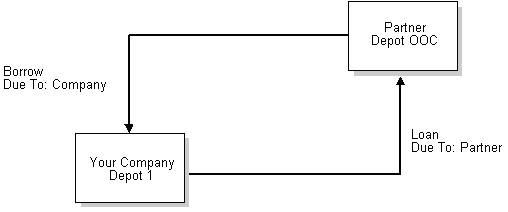
Description of "Figure 3-2 Agreements Are Defined by Moving Inventory"
Some agreements stipulate pricing that might differ from the amounts you have set up for your direct customers. You can use this program to override the price when an agreement is assigned to a transaction.
You also can define a cost rule that the system uses to process costs that exceed the actual price of the item. For example, when you deliver a product to your partner's customer, you might charge a fee in addition to the price of the item. By defining a cost rule in the Agreement Management system, you indicate how the system should process the cost for the purchase order.
Complete the following tasks:
3.3.1 Defining Items and Destinations
From Agreement Management (G38), choose Daily Operations
From Agreement Management Daily Operations (G381), choose Agreement Quantities
You must list each item that is included on a specific agreement to manage it with the Agreement Management system. Additionally, you must specify if the item is due to your company (C) or if the item is due to your partner (P).
To define items and destinations
On Agreement Quantities
Complete the following fields:
-
Due To
-
Destination
-
Destination Type
-
Quantity or Amount of Agreement
-
Unit of Measure
| Field | Explanation |
|---|---|
| Due To | A code that identifies which partner is due to receive the listed item. Valid values are:
C – Company - Your company expects to receive product from the partner. P – Partner - Your partner expects to receive product from your company. |
| Destination | A value that identifies where an item on the agreement will be delivered. This required field must match the Destination Type code.
If Destination Type is AB Destination must be an address book in F0101 If Destination Type is CC Destination must be a cost center in F0006 If Destination Type is *A Destination must be *ANY |
| Ty | A code that identifies the type of destination. Valid values are:
AB – The destination must be an Address Book number. CC – The destination must be a cost center. *A – The destination can be any location. |
| Quantity | The gross quantity or currency amount for the life of the agreement.
If you defined the agreement quantity type as Q, enter a quantity in this field. If you defined the agreement quantity type as A, enter a currency amount in this field. |
| UM | A user defined code (00/UM) that indicates the quantity in which to express an inventory item, for example, CS (case) or BX (box). |
3.3.2 What You Should Know About
| Topic | Description |
|---|---|
| Quantity or amount agreements | If you defined the agreement as a quantity type (Q) agreement, you enter the quantity of units of measure.
If you defined the agreement as a currency amount type (A), you enter the currency amounts. |
| Quantity checking | Use the detail area of Agreement Quantities to define which of the following types of quantity checking that you want the system to perform:
You also can specify whether the system displays warnings during quantity checking and how the warnings appear. |
3.3.3 Defining Price Overrides and Cost Rules
From Agreement Management (G38), choose Daily Operations
From Agreement Management Daily Operations (G381), choose Agreement Quantities
You can establish a price for an item for your partner that differs from the price for your direct customers or in other agreements. The price information you define here overrides the current price whenever you assign this agreement to a transaction.
You also can define a cost rule that the system uses as a default value for a purchase order. The cost rule tells the system how to process costs that exceed the actual price of the item.
3.3.4 Before You Begin
-
Set up your pricing schedules. See Building an Adjustment Schedule (P4070) in the JD Edwards World Advanced Pricing Guide for complete information on setting up pricing schedules.
-
Set up your landed cost rules. See Setting Up Landed Costs (P41291) in the JD Edwards World Procurement Guide.
To define price overrides and cost rules
On Agreement Quantities
-
Figure 3-4 Agreement Quantities screen, detail area
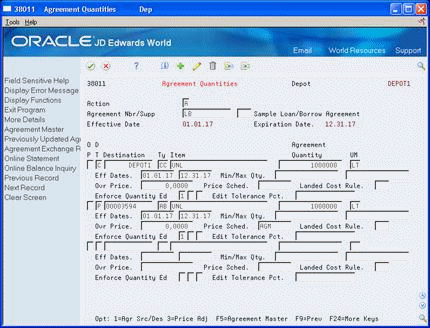
Description of "Figure 3-4 Agreement Quantities screen, detail area"
-
Accept the defaults, or complete the following optional fields:
-
Effective Dates
-
Minimum/Maximum Quantity or Amount
-
-
Complete one of the following fields:
-
Override Price
-
Price Schedule
-
Landed Cost Rule
-
| Field | Explanation |
|---|---|
| Eff Dates | The date the agreement becomes effective.
Form-specific information This date only applies to the line for this item and destination. The system applies the agreement's effective date if you do not enter a different date. |
| Min/Max Amt | The maximum transaction quantity allowed for any transaction assigned to this agreement. If you apply quantity control to the agreement and a transaction is entered for more than this quantity, a penalty can be assessed. |
| Min/Max Qty | The minimum transaction quantity allowed for any transaction to fulfill the agreement.
If you apply quantity control to the agreement, the system checks that each transaction meets the minimum allowed. If a transaction is entered for less than this quantity, a penalty can be assessed. |
| Ovr Price | The list or base price to charge for one unit of this item. The unit price you enter here overrides the current price whenever you assign this agreement to a transaction. |
| Price Sched | A user defined code (System 40/Type AS) that identifies a penalty schedule. If you or your business partner do not meet the agreement conditions you define here, you can apply the penalty schedule. You must set up penalty schedules with the Advanced Pricing and Adjustments programs. |
| Landed Cost Rule | A reporting code that differentiates segments of inventory in ways meaningful to those personnel responsible for the buying function in an organization. Depending upon the nature of the inventory, this code might be used to establish attributes such as:
JD Edwards World has predefined reporting code 5 as a purchasing code for landed cost rules. |
3.3.6 Defining Product Source
From Agreement Management (G38), choose Daily Operations
From Agreement Management Daily Operations (G381), choose Agreement Quantities
If the agreement states that your partner will ship the product to you (product due to company), your partner's address book or cost center number is the source. If the agreement states that you will ship the product to your partner (product due to partner), your company is the source. An agreement might allow you to move an item from more than one source to the destination specified in the agreement detail line. You can list each address book or cost center source that the agreement allows.
If the agreement stipulates only one source, you do not need to define the product source. When you enter information on Agreement Quantities for agreements that stipulate only one source, the system automatically creates records in the Product Source/Destination Master table (F38012).
On Agreement Quantities
-
Access the Product Source/Destination form from the destination and item line that you want to define.
Figure 3-5 Agreement Source/Destination screen
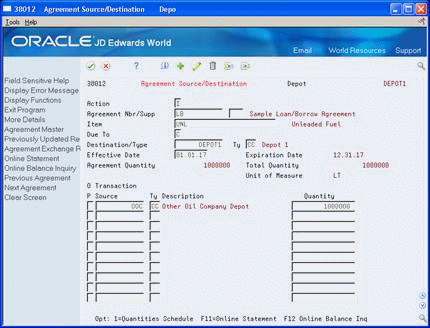
Description of "Figure 3-5 Agreement Source/Destination screen"
-
On Agreement Source/Destination, complete the following fields:
-
Product Source
-
Product Source Type
-
Quantity
-
-
To identify a quantity range, access the detail area.
Figure 3-6 Agreement Source/Destination screen, detail area
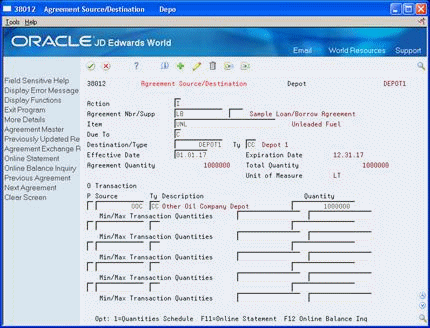
Description of "Figure 3-6 Agreement Source/Destination screen, detail area"
-
Complete the following optional fields:
-
Minimum Transaction Quantity
-
Maximum Transaction Quantity
-
| Field | Explanation |
|---|---|
| Source | A value that identifies the location that will supply the item to fulfill the agreement. The code must match the Source Type code.
If Source Type is AB, Transaction Source must be an address book number in F0101. If Source Type is CC, Transaction Source must be a cost center in F0006. If Source Type *A, Transaction Source must be *ANY. |
| Ty | This field specifies what type of source was entered in the source field.
If Transaction Source is an Address Book number in F0101, - Source Type must be AB. If Transaction Source is a cost center in F0006, - Source Type must be CC. If Transaction Source is *Any, - Source Type must be *A. |
| Min/Max Transaction Quantities | The minimum transaction quantity allowed for any transaction to fulfill the agreement.
If you apply quantity control to the agreement, the system checks that each transaction meets the minimum allowed. If a transaction is entered for less than this quantity, a penalty can be assessed. |
3.3.8 Defining Time Frames
From Agreement Management (G38), choose Daily Operations
From Agreement Management Daily Operations (G381), choose Agreement Quantities
You can schedule dates and quantities that you anticipate for the duration of the agreement. The information you enter is a forecast of the activity to fulfill the agreement. When you complete this schedule, you can compare the actual activity to the forecast with the Online Statement program.
On Agreement Source/Destination
-
Access the Agreement Quantities Schedule form from the destination and item line that you want to define.
Figure 3-7 Agreement Quantities Schedule screen
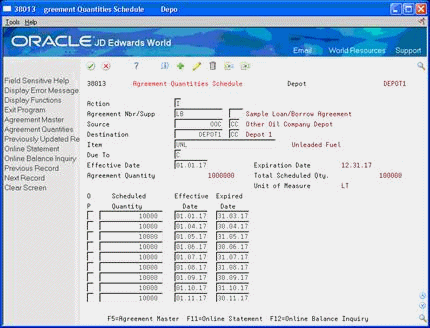
Description of "Figure 3-7 Agreement Quantities Schedule screen"
-
On Agreement Quantities Schedule, complete the following fields:
-
Scheduled Quantity
-
Effective Date
-
Expired Date
-
3.3.10 Defining Exchange Ratios
From Agreement Management (G38), choose Daily Operations
From Agreement Management Daily Operations (G381), choose Exchange Ratios
Alternatively, you can access Exchange Ratios by choosing the option from the Product Source/Destination form.
If an agreement contains two or more unlike items, you might need a method to balance them. You can define exchange ratios for quantity agreements if the agreement contains items of unequal value.
To define exchange ratios, designate an item as the balancing item, list the ratios for the unlike items, and specify effective and expiration dates for the ratio. The ratio must equal one unit of measure for the balancing item. You can have only one balancing item per agreement.
Example: Defining Exchange Ratios
This example assumes that you have an exchange agreement with a partner to exchange unleaded gasoline for various additives or lubricants. Liter for liter, the items are not of equal value. According to the agreement, the exchange requires that you receive more liters of gasoline for every liter of additive and lubricant that you provide. The following information illustrates this example:
| Item | Balancing Product Flag | Ratio Product | Ratio Balancing Product |
|---|---|---|---|
| Unleaded gasoline | X | 1 | 1 |
| Additive | blank | 1 | 1.5 |
Figure 3-8 Agreement Exchange Ratios screen
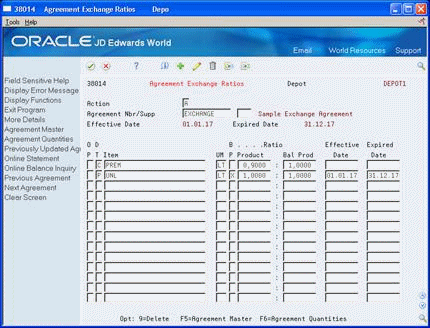
Description of "Figure 3-8 Agreement Exchange Ratios screen"
-
Complete the following fields for the balancing item:
-
Due To
-
Item Number
-
Unit of Measure
-
Balancing Item Flag
-
Product
-
Balancing Product
-
Effective Date
-
Expired Date
-
-
For each of the additional items, access the detail area and complete the following fields on a separate line:
-
Due To
-
Item Number
-
Unit of Measure
-
Product
-
Balancing Product
Note that you also can view a decimal representation of the item to balancing item ratio in the detail area.
-
| Field | Explanation |
|---|---|
| B P | This field specifies that a product is to be viewed as the balancing product. A ratio may be specified for each product that expresses its relationship to the balancing product. |
| Product | This field specifies the numerator for the balancing product ratio.
If you entered an X in the Balancing Product field, this entry should always be 1.0. |
| Bal Prod | This field specifies the denominator for the balancing product ratio.
If you entered an X in the Balancing Product field, this entry should always be 1.0. |
| Effective Date | The date the agreement becomes effective. |
| Expired Date | The date that the agreement ceases to be in effect. If you do not enter a date in this field, the system enters a date that you defined during system setup. |