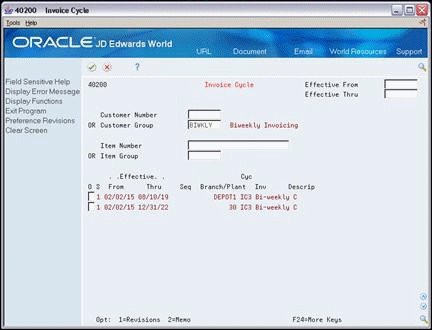20 Work with Billing Cycles
This chapter contains these topics:
20.1 Working with Billing Cycles (ECS)
You can invoice different customer and item combinations in different cycles. For example, you might invoice some customers daily, others weekly, and others at the end of the month. This is called periodic invoicing. Customers who are invoiced at the time of delivery are not included in periodic invoicing.
After you process a sales order detail line through load confirmation and perform the required billable and payable freight calculations, you use the Cycle Billing program to calculate scheduled invoice dates. You then use the Periodic Invoice program to print invoices with a scheduled invoice date that is less than or equal to the current system date.
20.2 Creating the Invoice Cycle Preference
From ECS Sales Order Management (G4910), choose hidden selection 27
From ECS Sales Order Advanced & Technical Ops (G491031), choose Preference Profiles
A preference is information that you define for a customer, an item, or any combination of customer (sold to, ship to, or parent addresses), customer group, item, or item group.
Use the Invoice Cycle preference to define a specific invoice cycle for a customer and item combination. The Schedule Invoice Cycle program works in conjunction with the Invoice Cycle preference and the invoice cycle calculation rule to calculate scheduled invoice dates for a customer and item combination.
To create the Invoice Cycle preference
From the Preference Profiles.
-
To access the Preference Inquiry, choose the Inquiry option that corresponds to Invoice Cycle preference.
-
From the Invoice Cycle, choose the Revisions option to access the Preference Profile Revisions form.
Figure 20-2 Invoice Cycle (Preference Profile Revisions) screen
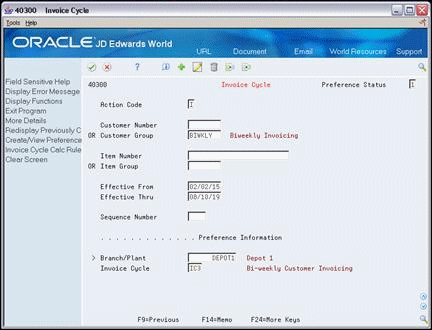
Description of "Figure 20-2 Invoice Cycle (Preference Profile Revisions) screen"
-
From the Preference Profile Revisions, complete one or more of the following fields to define customer and item combinations:
-
Customer Number
-
Customer Group
-
Item Number
-
Item Group
-
-
To define specific preference information, complete the following fields:
-
Effective From
-
Effective Thru
-
Quantity From
-
Quantity Thru
-
Sequence Number
-
Branch/Plant
-
Invoice Cycle
-
20.2.1 What You Should Know About
20.3 Setting Up Invoice Cycle Calculation Rules
From ECS Sales Order Management (G4910), choose hidden selection 29
From ECS Sales Order Management Setup (G491041), choose Invoice Cycle Calculation Rule
Set up an invoice cycle calculation rule to define the type of calculation that the system uses to compute an invoice date. For example, you can set up daily, bi-weekly, or based-on-date invoicing. You can then enter test dates to review the calculated invoice dates and ensure that you have set up the calculation correctly.
If the calculation rules are bi-weekly, semi-monthly, or at the end of each month, you must also set up scheduled invoice date ranges.
The following invoice cycle calculation rules are hard-coded and require specific settings:
| Calculation Rule | Required Settings | Type of Cycle |
|---|---|---|
| Daily invoicing |
|
Daily Cycle |
| Weekly invoicing |
|
Weekly Cycle |
| Bi-weekly invoicing |
|
Scheduled Invoice Date Cycle |
| Semi-monthly invoicing |
|
Scheduled Invoice Date Cycle |
| End-of-month invoicing |
|
Scheduled Invoice Date Cycle |
| Based on date invoicing |
|
Based On Date Cycle |
Example: Scheduled Invoice Date Calculation
This example illustrates how the Schedule Invoice Cycle program calculates the scheduled invoice date and how the calculation affects the generation of invoices. The following values are entered for the invoice cycle calculation rule:
-
Based On Date is Order/Transaction Date (9/27/18)
-
Days to Increment is 0
-
Calculation Rule is End of Month
-
Scheduled Invoice Date Ranges are as follows:
-
Start Dates = 9/1/18 and 10/1/18
-
End Dates = 9/30/18 and 10/31/18
-
Invoice Dates = 9/30/18 and 10/31/18
-
If the delivery confirmation occurs on 9/29/18, the following events occur:
| Date | Events |
|---|---|
| On 9/29/18 | The Schedule Invoice Cycle program processes the order line and calculates the scheduled invoice date as 9/30/18. Because the scheduled invoice date is later than the system date (9/29/18), the Cycle Billing program creates deferred journal entries. |
| On 9/30/18 | Because the scheduled invoice date is before or on the system date, the Periodic Invoice program generates the invoice and the Update Customer Sales program reverses the deferred entries and completes the required G/L entries. |
To set up invoice cycle calculation rules
From the Invoice Cycle Revisions (P40300), press F16 to go to Invoice Cycle Calc Rule.
Figure 20-3 Invoice Cycle Calculation Rule screen
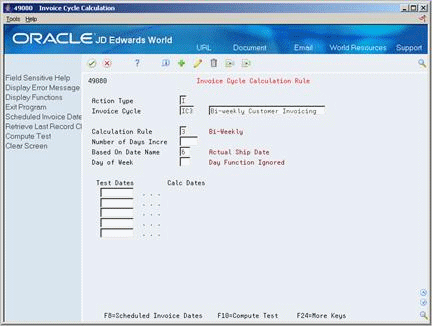
Description of "Figure 20-3 Invoice Cycle Calculation Rule screen"
-
Complete one or more of the following fields:
-
Invoice Cycle
-
Calculation Rule
-
Number of Days Increment
-
Based on Date Name
-
-
To set up a calculation rule for a weekly invoice schedule, complete the following field:
-
Day of Week
-
-
To enter a bi-weekly, semi-monthly, or end-of-month invoice cycle, access Scheduled Invoice Dates.
Figure 20-4 Scheduled Invoice Dates screen
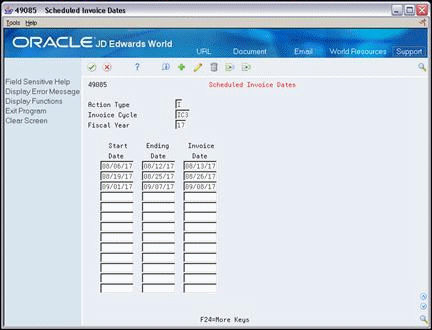
Description of "Figure 20-4 Scheduled Invoice Dates screen"
-
From the Scheduled Invoice Dates, complete the following fields:
-
Start Date
-
Ending Date
-
Invoice Date
-
-
Return to the Invoice Cycle Calculation Rule form.
-
Complete the following field:
-
Test Dates
-
-
Choose function key F10 to calculate the test scheduled invoice date.
| Field | Explanation |
|---|---|
| Number of Days Increment | The number of days added to the based on date to determine the scheduled invoice date. This field can be specified for the daily and based on date calculation rule types. |
| Based on Date Name | The name of the specific date field to be used in the cycle calculation. |
| Day of Week | Indicates which day of the week the Print Invoices program produces an invoice for the customer. It is used for weekly cycles only. |
20.3.1 What You Should Know About
| Topic | Description |
|---|---|
| Location of Invoice Cycle Calculation and Scheduled Invoice data | The invoice cycle calculation rules are stored in the Invoice Cycle Calculation file (F49080). Scheduled invoice dates are stored in the Scheduled Invoice Date file (F49085). |
| AAIs for invoice cycles | You must set up the following AAIs when processing invoice cycle information:
See Section 43.1, "Setting Up Automatic Accounting Instructions (ECS)." |
| User defined codes for invoice cycles | You must set up the following code tables for use with invoice cycle processing:
See Work with User Defined Codes in the JD Edwards World Technical Foundation Guide. |
| Order Activity Rules | Set up a cycle billing status in the order activity rules for each relevant order type and line type combination. The default cycle billing status is 578. Note that all lines on the order should be set to this status during their progress through sales order processing, even if the lines do not have preferences for cycle billing. Since the Cycle Billing program (P49700) should process orders before the Print Invoices program, a typical next status would be 580 (Print Invoices). |
20.4 Running Cycle Billing (ECS)
From ECS Sales Order Management (G4910), choose End of Day Processing
From ECS End of Day Processing (G491013), choose Cycle Billing
You use the Cycle Billing program to calculate scheduled invoice dates. Cycle Billing is a batch program that works in conjunction with the Invoice Cycle preference and the Invoice Cycle Calculation Rule. If no Invoice Cycle preference is found, the system applies the default invoice cycle identified in the appropriate processing option.
The scheduled invoice date determines whether the system writes deferred journal entries to G/L accounts. If the scheduled invoice date is greater than today's date, this indicates that the invoice is on a billing cycle.
The Cycle Billing program updates deferred G/L accounts for COGS, revenue, and unbilled accounts receivable. You can run the program in proof mode for review purposes or in final mode to perform the updates.
Deferred entries are necessary because, although you have delivered the order to the customer, the system will not include the order in the sales update until the order has been invoiced on the next billing cycle. The system must update the records to indicate that inventory is no longer in transit, and the accounting records must reflect the deferred billing.
If the scheduled invoice date for an order is less than or equal to today's date, this indicates one of the following:
-
A daily invoice cycle.
-
No billing cycle.
-
The current date is the cycle date.
The program does not create deferred entries because the order will be included in the sales update that night.
The system processes orders differently for cycle billing than for non-cycle billing. The following table is an example of how the system updates different G/L accounts for non-cycle and cycle billing. The debit and credit amounts represent sample monetary values for each transaction.
Non-Cycle Billing Journal Entries
| Program | G/L Account | Debit Entry | Credit Entry |
|---|---|---|---|
| Load Confirm | Inventory In-Transit | 410 | |
| Inventory | 410 | ||
| Update Customer Sales | COGS | 410 | |
| Inventory In-Transit | 410 | ||
| Billed A/R | 990 | ||
| Revenue | 990 |
| Program | G/L Account | Debit Entry | Credit Entry |
|---|---|---|---|
| Load Confirm | Inventory In-Transit | 410 | |
| Inventory | 410 | ||
| Cycle Billing | Deferred COGS | 410 | |
| Inventory In-Transit | 410 | ||
| Unbilled A/R | 990 | ||
| Deferred Revenue | 990 | ||
| Update Customer Sales | COGS | 410 | |
| Deferred COGS | 410 | ||
| Deferred Revenue | 990 | ||
| Revenue | 990 | ||
| Unbilled A/R | 990 | ||
| Invoice Post | A/R | 990 |
| Entry | Description |
|---|---|
| Non-Cycle Billing Journal Entries |
|
| Cycle Billing Journal Entries |
|
Note the following exceptions:
-
If load confirmation and delivery confirmation occur at the same time (that is, the inventory is never considered to be in transit), then the Load Confirm program does not create journal entries. The Cycle Billing program credits inventory instead of crediting Inventory In-Transit entries.
-
If the Load Confirm program prints a primary invoice, then the system does not generate deferred journal entries. The system generates non-cycle billing journal entries.
After you process orders through load confirmation and perform billable and payable freight calculations, the orders advance to cycle billing status. Depending on whether you have printed invoices with the delivery documents, the Cycle Billing program processes order lines as follows:
-
If a sales order line has been invoiced
The Cycle Billing program changes the status of the sales order line to indicate that it is not to be included in periodic invoicing. The system advances the order line to the Update Customer Sales status.
-
If a sales order line has not been invoiced
The Cycle Billing program checks the Invoice Cycle preference or the processing option, and calculates the scheduled invoice date. When you run Cycle Billing in final mode, the program updates the Sales Order Detail - Tag (F49211) table with the invoice cycle and scheduled invoice date. It also changes the status of the order line to indicate that it is to be included in periodic invoicing. The program writes deferred accounting entries for order lines that are to be invoiced on a future date.
The Cycle Billing program generates two reports. If you want to review the G/L entries or determine if there are any errors, you can:
-
Review the Cycle Billing Transaction report
-
Review the Cycle Billing Exception report
20.4.1 Before You Begin
-
Set the appropriate processing option to run Cycle Billing in proof or final mode
-
Verify that the Invoice Cycle Calculation Rule has been set up. See Section 34.2, "Setting Up Invoice Cycle Calculation Rules (ECS)."
-
Verify that the Invoice Cycle preference has been set up. See Section 34.3, "Creating Invoice Cycle Preferences (ECS)."
-
Verify that a user defined code for the default invoice cycle exists. The system applies this code when no preference is found for a customer and item combination. See Work with User Defined Codes in the JD Edwards World Technical Foundation Guide.
20.4.2 What You Should Know About
| Topic | Description |
|---|---|
| Repricing sales orders at the end of the month | If the price of an item fluctuates or is not known until the end of the month, you can perform month-end repricing for the item.
You create a User Defined Price Code preference to flag the customer and item combination for month-end repricing (for example, EM). The system enters this code in the Price Codes field on the sales order to identify the orders to be repriced at the end of the month. At the end of the month, you run the version of the Update Sales Price/Cost program that performs repricing by preference at month end. You should set the data selection for this version to select the sales orders with a price code of EM. These orders are updated with the most current price for the item. The Update Sales Price/Cost program creates a separate record in the Sales Order Detail table. The next time you run the Cycle Billing program, it processes this record. See Section 26.3, "Updating Prices for a Customer (ECS)" and Section 30.1, "Understanding Preferences (ECS)." |
| Updating inventory | If the Load Confirm program does not process a sales order detail line, the Cycle Billing program relieves inventory for packaged items only. The Update Customer Sales program updates inventory for bulk items. |
| Viewing G/L deferred entries | You can view deferred entries using the General Journal Review (batch type G) on the General Accounting Daily Operations menu.
For example, the following entries are created for an item with base price = 1000.00 and cost = 500.00:
|
| Deferred entries flag in the sales order files | The Cycle Billing program creates records in the Sales Order Detail Tag File (F49211). The relevant fields are Deferred Entries Flag (DEFF), Invoice Cycle (INCY) and Scheduled Invoice Date (SIDT). If deferred entries are created by Cycle Billing, the DEFF flag is populated with Y, and the corresponding record in Sales Order Detail (F4211) populates the Deferred Entries Flag (SO12) with 1. This flag which can be used for data selection in the Print Invoices program prompts Sales Update to create the reversing entries for the deferred entries created by Cycle Billing. |
| Processing options for Cycle Billing | The processing options for Cycle Billing (P49700) are:
|
20.4.3 Reviewing the Cycle Billing Transaction Report (ECS)
The Cycle Billing program generates the Cycle Billing Transaction report for deferred entries. This report details the G/L entries for a particular order line. The system allows up to four G/L entries for a single order line. When you run the Cycle Billing program in proof mode, this report shows the G/L entries that will occur when you run the program in final mode. When you run the program in final mode, the report shows the updates that have been made.
Figure 20-5 Cycle Billing Transaction Report
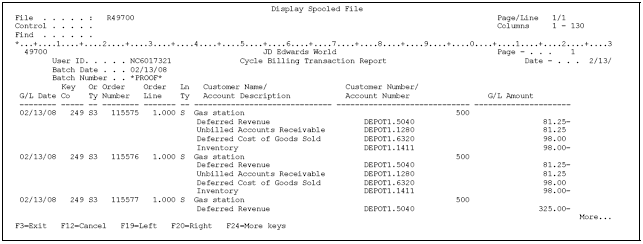
Description of "Figure 20-5 Cycle Billing Transaction Report"
20.4.4 Reviewing the Cycle Billing Exception Report (ECS)
The Cycle Billing program generates the Cycle Billing Exception report if any errors occur that prevent a G/L update. For example, the program generates this report if an incorrect AAI exists. The report lists each error and explains the error. You should run the Cycle Billing program in proof mode to determine what errors will occur. You should then correct each error.
Figure 20-6 Cycle Billing Exception Report
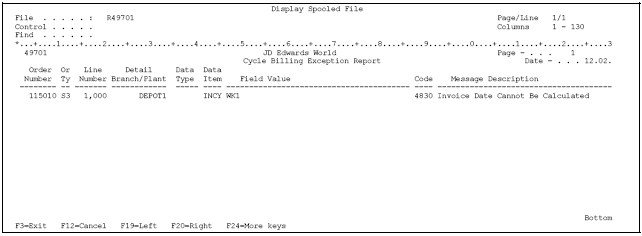
Description of "Figure 20-6 Cycle Billing Exception Report"
20.5 Printing Periodic Invoices (ECS)
From ECS Sales Order Management (G4910), choose End of Day Processing
From ECS End of Day Processing (G491013), choose Periodic Invoice
You run the Periodic Invoice program to print invoices with current scheduled invoice dates. You print periodic invoices after you run the Cycle Billing program. The program selects all sales order detail lines with a scheduled invoice date less than or equal to today's date and creates a print batch for them.
You can set the appropriate processing option to print invoices immediately or at a later time. If you set up the system to use preprinted invoice forms, the program will prompt you to choose the documents to be printed.
The Periodic Invoice program updates the following fields in the Sales Order Detail table:
-
Invoice number.
-
Invoice date.
-
Invoice document type.
-
Status codes. The program sets the next status code to run the Update Customer Sales program.
Periodic Invoice is a DREAM Writer batch program.
20.5.1 Before You Begin
-
Verify that the Cycle Billing program has been run
-
Choose Periodic Invoice to print the invoices.
The Print Periodic Invoices form appears if you set up the system to use preprinted invoices.
Figure 20-7 Print Periodic Invoices screen
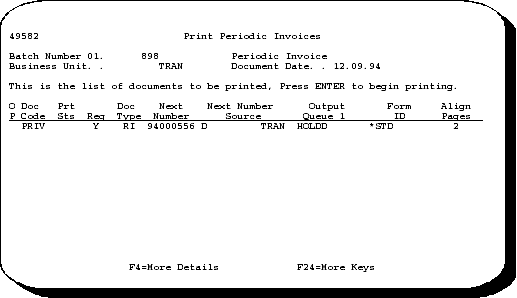
Description of "Figure 20-7 Print Periodic Invoices screen"
-
On Print Periodic Invoices, choose the option to print the batch.
When the system has printed the invoices, the Document Print Control Confirm window appears.
Figure 20-8 Document Print Control Confirm screen
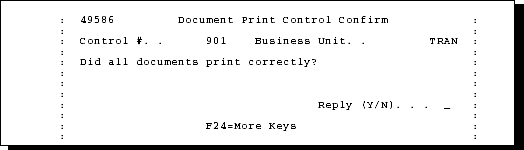
Description of "Figure 20-8 Document Print Control Confirm screen"
-
Verify that all of the invoices have printed correctly.
-
On Document Print Control Confirm, complete the following field:
-
Reply (Y/N)
-
20.5.2 What You Should Know About
| Topic | Description |
|---|---|
| Setting up delivery documents to allow for periodic invoicing | If you print a primary invoice document as part of the delivery document set, you cannot print periodic invoices for your customer and item combination. If you want the system to produce a periodic invoice, you must set the primary invoice flag on the Delivery Document Maintenance form as non-primary.
You assign a primary invoice to print with delivery documents for customers who want their invoices delivered with the products. If you print a primary invoice with the delivery documents, the Cycle Billing program advances the status of the invoiced sales order lines beyond the periodic invoice step. See Creating Document Codes in the JD Edwards World Load and Delivery Management Guide and Section 30.3.4, "Understanding the Document Set (ECS) Preference." |
| Using preprinted invoice forms | If you use preprinted invoice forms, you must set the Document Control Required flag on the Depot Document Print Setup form to Yes. You then set up the control fields on the Document Next Number form for the Document Type code that you used on the Delivery Document Maintenance form.
See Setting Up Delivery Documents in the JD Edwards World Load and Delivery Management Guide. |
20.6 Printing Interrupted Invoice Batches (ECS)
From ECS Sales Order Management (G4910), choose ECS Sales Order Inquiries
From ECS Sales Order Inquiries (G4910112), choose Load and Delivery Mgmt Inq
From Load and Delivery Management Inquiries (G4914), choose Document Print Batch Inquiry
If periodic invoice printing is interrupted for any reason or you have problems with preprinted forms, you can access and print the invoices again. After the Periodic Invoice program selects a sales order detail line for printing, it updates the status code. After the line is printed, the program updates the status code again.
The Periodic Invoice program includes a double update of the status code so that you can print the batch again, if necessary. If you run the Periodic Invoice program while you have an interrupted print batch, the program does not select the detail lines included in the interrupted batch and process them again.
To print interrupted invoice batches
On Document Print Batch Inquiry
Figure 20-9 Document Print Batch Inquiry screen
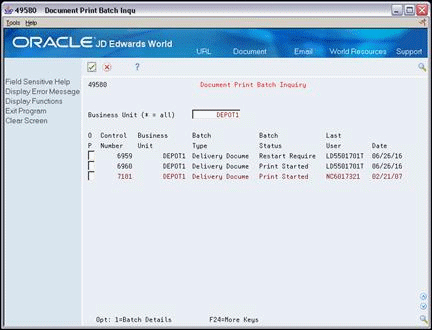
Description of "Figure 20-9 Document Print Batch Inquiry screen"
-
-
Business Unit
-
-
Choose the appropriate batch number under the Control Number heading.
The Document Print Control form appears.
Figure 20-10 Document Print Control screen
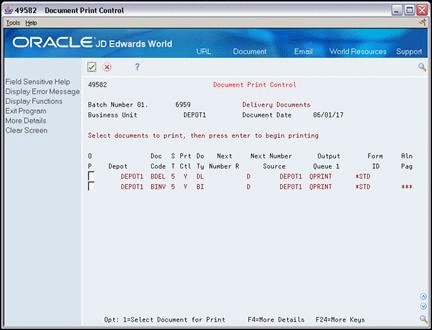
Description of "Figure 20-10 Document Print Control screen"
-
On Document Print Control, choose the option to print the batch.
When the system has printed the invoices, the Document Print Control Confirm window appears.
Figure 20-11 Document Print Control Confirm screen
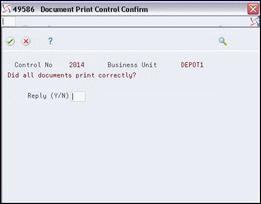
Description of "Figure 20-11 Document Print Control Confirm screen"
-
On Document Print Control Confirm, complete the following field:
-
Reply (Y/N)
-
|
See Also:
|