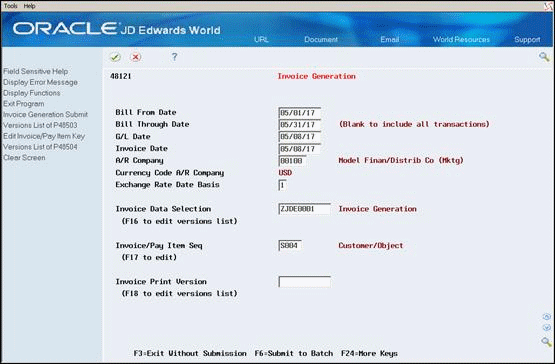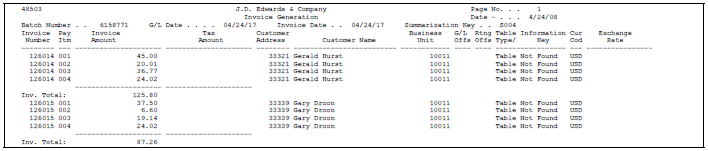8 Generate Invoices Automatically
This chapter contains these topics:
-
Section 8.1, "Understanding the Invoice Generation Process,"
-
Section 8.3, "Defining the Sequence and Summarization Keys,"
8.1 Understanding the Invoice Generation Process
When the system initially creates workfile transactions for the Billing Workfile table (F4812), they are undifferentiated, generic transactions. Although they contain the primary information that you need to create invoices, they have not been separated and assigned to a specific invoice number.
The Service Billing system allows you to create invoices automatically or manually. When you run Invoice Generation from the Invoice Generation menu, you are creating invoices automatically. When you use the Create Batch function (F6) from within Batch Review (P48221), then use the Create Invoice function (F6) from the Invoice Entry Review video (P48222), you are creating invoices manually.
The term invoice can refer to invoice information that the system generates from the workfile transactions in the Billing Detail Workfile (F4812) and the summarized invoice information in the Invoice Summary Workfile (F4822). The term invoice can also refer to a copy of the invoice that you print for customers. The system prints invoices based on the invoice layouts that you define.
After the system creates the workfile transactions that contain the information for creating invoices, you can generate invoices.
A typical Service Billing invoice process consists of the following steps:
-
Generating invoices
-
Printing draft invoices
-
Revising invoice information
-
Generating preliminary journal entries
-
Creating final journal entries
-
Posting invoices to G/L
-
Printing final invoices
8.1.1 Invoice Generation
When you run Invoice Generation from the Invoice Generation menu, the system automatically summarizes the selected workfile transactions in the Billing Workfile (F4812) and stores them in the Invoice Summary Work File table (F4822). The system uses the Sequence/Summarization rules you have defined to control how the workfile transactions will be summarized. The system uses the Invoice Summary entries to create transactions in the Accounts Receivable Ledger table (F0311) when Create A/R is run. See Section 8.2, "Generating Invoices Automatically" for additional information.
The Service Billing system also allows you to create invoice information manually. You can manually create an invoice batch, create invoices within a batch, and manage the pay items by merging existing workfile transactions or adding ad hoc workfile transactions directly to the invoice. See Section 10.1, "Creating Invoices Manually" for additional information.
|
Note: When you create invoice information manually, the system does not adhere to any sequence/summarization rules you have defined for the level-break logic for invoice pay items. You manually control the sequence/summarization logic in the way you manually create the pay items. |
8.1.2 Printing Draft Invoices
You use the Invoice Print program (P48504) to print invoices for your customer. This program is used to print draft or final invoices. When these invoices are printed determines the draft or final status. Invoices printed before you run Create A/R Entries are considered draft invoices. Invoices printed after you run Create A/R Entries are considered final invoices.
You print draft invoices to allow your project or account manager to verify the accuracy of invoice information prior to mailing the invoice to a customer. This draft invoice information is retrieved primarily from the Billing Workfile (F4812). If errors are detected, you can make corrections to the invoice, usually without having to delete the entire batch of invoices. See Section 9.2, "Reviewing Invoices" for additional information.
8.1.3 Revising Invoice Information
The billing system allows you to revise invoice information at four levels, as outlined below:
| Task Level | Action Allowed |
|---|---|
| Batch | Create a batch automatically or manually
Delete a batch-remove batch header and all associated invoice information |
| Invoice | Create invoices automatically
Add invoices to existing batch manually Delete invoice from batch |
| Pay Item | Create invoice pay items automatically
Add pay items to invoice manually Delete pay items from invoice Revise existing pay item on invoice |
| Workfile Transaction | Summarize workfile transactions for pay item automatically
Create ad hoc workfile transactions for pay item Merge existing workfile transactions for pay item Remove workfile transactions from pay item |
For example, if you have an invoice batch with 200 invoices, but your project manager notices that an invoice amount is incorrect, then incorrect charges would be made to the customer. To correct this situation, you can select an invoice batch from Batch Review, select the specific invoice in error, choose the pay item that you need to change, and remove the workfile transactions that are being disputed for the particular pay item. The invoice will reflect the new amounts and the disputed workfile transactions will stay in the Billing Workfile for you to correct and invoice at a later date. See Section 9.1, "Working with Invoices" for additional information.
8.1.4 Generating Preliminary Journal Entries
The system creates preliminary invoice journals for a selected invoice batch. The workfile transactions are processed against the Account Derivation Tables to create detail journal accounting entries in the Detail Journal Workfile table (F48910). These detail accounting entries are then compressed into summarized accounting entries in the Compressed Journal Workfile table (F48911). The system uses the summarized accounting entries to create the Account Ledger (F0911) transactions for invoice journals when Create A/R is run.
The system uses the A/R and G/L functional servers to edit the summarized accounting entries. The Invoice Summary transactions are temporarily added to the summarized accounting entries in the F48911 table to ensure balanced accounting entries.
|
Note: Invoice Journal Generation (P48131) is a batch process. The invoice batch is processed as a unit. If one or more errors are detected, the billing system sets the invoice batch to an error status. You must correct the error condition and rerun Invoice Journal Generation. You can run Invoice Journal Generation as many times as necessary until all errors are corrected. |
8.1.5 Creating Final Journal Entries
You run the Create A/R Entries program (P48199) to create final invoice accounting entries and to transfer your invoice information from the billing system to the Accounts Receivable and General Accounting systems. The billing system updates transactions in the Accounts Receivable Ledger table (F0311) and the Account Ledger table (F0911) from the Invoice Summary Work File table (F4822) and Compressed Journal Workfile table (F48911), respectively. The billing system uses the A/R functional server and G/L functional server to validate all accounting information.
The Create A/R Entries program is a batch program. The invoice batch is processed as a unit. If one or more errors are detected, no invoices will be transferred to the Accounts Receivable and General Accounting systems. The billing system sets the invoice batch to an error status. You must correct the error conditions, and then rerun the Create A/R Entries program. You can run the Create A/R Entries program as many times as necessary to correct all errors.
|
Note: The Create A/R Entries program writes the invoice information to the Accounts Receivable and General Accounting systems. You must run the Post Invoices to G/L program to post the transactions, create automatic offsets, and update the posted codes and batch status. |
| Topic | Description |
|---|---|
| Revenue recognition | You can include Service Billing invoices in the Revenue Recognition process to meet Financial Accounting Standards Board (FASB) and the International Accounting Standards Board (IASB) standards. When you use P48199 to create invoices, P48199 accesses the Batch Invoice to Revenue Recognition program (P03503) to add the invoices into the revenue recognition process. See Work with Revenue Recognition in the JD Edwards World Accounts Receivable Guide for more information. |
8.1.6 Posting Invoices to G/L
You select Post Invoices to G/L to post the invoice batch. The system performs the following tasks during the post process:
-
Selects the data to post
-
Validates information and processes errors
-
Creates automatic offsets
-
Posts transactions
-
Updates the posted codes and batch status
8.1.7 Printing Invoices
You use the Invoice Print program to print draft or final invoices. When these invoices are printed determines the draft or final status. Invoices printed before you run Create A/R Entries are considered draft invoices. Invoices printed after you run Create A/R Entries are considered final invoices.
You print final invoices to send to a customer for goods or services rendered. Printing final invoices retrieves invoice information from the Billing Workfile History (F4812H). You would also use this process to reprint invoices as necessary.
JD Edwards World recommends that you print your final invoices after the Create A/R Entries program has completed and the Post Invoices To G/L program has successfully posted the invoice batch. Printing invoices after A/R information has been processed ensures that the information printed on the invoice matches the invoice information created in the A/R Ledger.
|
Note: If you print final invoices prior to completing the Create A/R Entries and Post Invoices To G/L processes, you run the risk of inadvertently modifying the invoice information that you printed and mailed to the customer. |
8.2 Generating Invoices Automatically
From Work Order / Service Billing Processing (G48), choose Service Billing
From Service Billing (G4821), choose Invoice Generation
From Invoice Generation (G4824), choose Invoice Generation (P48121)
When you accumulate costs, the system creates the workfile transactions that contain the information for creating invoices. After the workfile transactions are created, depending on the Journal Generation Control constant, you can either process revenue or you can create invoices.
The term invoice has two meanings in the Service Billing system:
-
Invoice information that the system generates from the workfile transactions in the Service Billing Workfile (F4812). The system stores the summarized invoice information in the Invoice Summary Workfile (F4822).
-
A copy of the invoice that you print for customers. The system prints invoices based on the invoice layouts that you define using Invoice Formatting (P4850)
When you generate invoices, the system assigns invoice numbers and summarizes active workfile transactions to create pay items. Pay items are the billing lines that summarize one or more workfile transactions. The pay items for a specific invoice make up the total amount of the invoice.
The system stores pay item information in the Invoice Summary Workfile (F4822).
|
Note: The Service Billing system stores the current invoice information in the active workfile transaction to prevent workfile transactions from being assigned to more than one invoice at a time. |
You can run the Invoice Generation (P48121) program to generate invoices automatically, or you can create invoices manually. During invoice generation, the system:
-
Creates a billing batch header record (F48011). The current activity field is set to 1, indicating that invoice generation is in progress
-
Uses processing options and data selection criteria to select workfile (F4812) transactions to summarize into the Invoice Summary Workfile (F4822). The workfile transactions are updated with the invoice information (batch number, invoice number, pay item, document type, invoice date) to indicate these transactions are included in an invoice
-
Uses the Sequence/Summarization rules (P4805) you defined to control the invoice and pay item summarization logic
-
Uses the G/L Offset and Retainage rules you defined to calculate retainage information for the invoice, if applicable
-
Prints invoices (optional)
-
Updates the billing batch header (F48011) with the currency amount and the number of documents in the batch when Invoice Generation completes. The Current Activity (CUAC) field in the batch header is reset to 0 to allow additional processes to be performed for this batch
8.2.1 What You Should Know About
| Topic | Description |
|---|---|
| Assigning G/L offset and retainage information | When you generate invoices automatically, the system assigns values to the following Invoice Summary Workfile (F4822) fields for each transaction:
The system determines the correct values for these fields based on the sequence and summarization key that you define for the invoice batch and the information you define in the G/L Offset and Retainage rules. For example, if your Invoice Level Summarization field is by subledger (work order), then you might define rules on the G/L Offset and Retainage Table form with the valid key types subledger (work order) or work order class to locate the correct retainage rule. See Section 23.1, "Defining G/L Offset and Retainage Rules" for more information. |
8.3 Defining the Sequence and Summarization Keys
From Work Order / Service Billing Processing (G48), choose Service Billing
From Service Billing (G4821), choose Invoice Generation
From Invoice Generation (G4824), choose Invoice Generation (P48121)
When you generate a batch of invoices from the transactions in the Billing Workfile, the system automatically creates a new invoice for each customer. You must further define how you want the system to sequence and summarize the transaction information that appears on the invoices. To do this, you define a sequence and summarization key.
This section includes instructions for the following:
-
To locate a sequence and summarization key
-
To define a sequence and summarization key
The sequence and summarization key that you define indicates divisions within generated batches of invoices and the individual invoices within a batch. You must define these divisions at the following levels:
The system uses the sequence and summarization key that you define to:
-
Assign invoice numbers
-
Summarize transactions by invoice and pay item
-
Control how the transactions appear in the Accounts Receivable Ledger (F0311) table when you create the A/R and G/L entries
-
Update the workfile transaction with the applicable key information
For example, you can define a sequence and summarization key with business units (jobs) at the invoice level and subledgers (work orders) at the pay item level. During invoice generation, the system uses the key to:
-
Create a new invoice number when the business unit (job) changes
-
Create a new pay item number when the subledger (work order) changes for a business unit (job)
You can have only one customer number per invoice. The system creates a new invoice number if the customer number changes, regardless of how you set up your sequence and summarization key.
To locate a sequence and summarization key
On Invoice Generation
-
Choose Field Sensitive Help (F1) for the following field:
-
Invoice/Pay Item Sequence
Figure 8-2 Invoice Sequence/Summarization Search Window screen
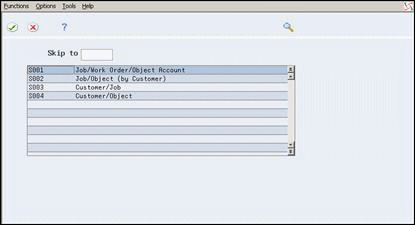
Description of ''Figure 8-2 Invoice Sequence/Summarization Search Window screen''
-
-
On Invoice Sequence/Summarization Search Window, choose Select/Return (Option 4) for a specific sequence and summarization key.
| Field | Explanation |
|---|---|
| Summarization Key - Service Billing | The table key that identifies how the system summarizes the Service Billing invoice. Within each table key, there are multiple associated key fields to specify the level and method for sorting and summarizing the Service Billing detail transactions. |
8.3.1 What You Should Know About
To define a sequence and summarization key
On Invoice Generation
-
Choose Edit Invoice/Pay Item Key (F17).
Figure 8-3 Invoice Sequence/Summarization Key Setup screen
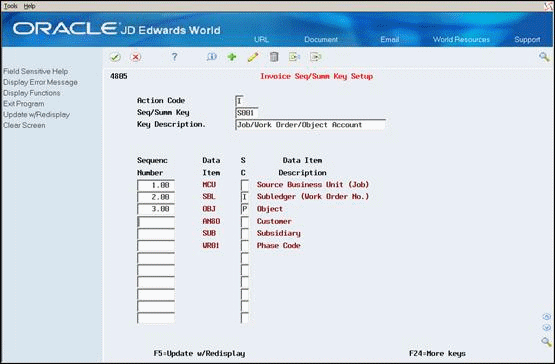
Description of ''Figure 8-3 Invoice Sequence/Summarization Key Setup screen''
-
On Invoice Sequence/Summarization Key Setup, choose the Add action, and then complete the following fields for each data item you want to include in the key:
-
Sequence/Summarization Key
-
Key Description
-
Sequence Number
-
Summarization Code
-
| Field | Explanation |
|---|---|
| Key Description (DESC) | A description, remark, name, or address.
Form-specific information A description that identifies the sequence of data items that this table controls. |
| Sequence Number (LIN) | A number that identifies where in the sequence this data item should appear. |
| Summarization Code - Service Billing (SBSC) | A code that identifies how the system summarizes records in the Service Billing Workfile when you generate invoices.
I – Summarize at the invoice number level P – Summarize at the invoice pay item level Note: You must specify one I and one P for each sequence/summarization key. |
8.4 Generating a Batch of Invoices
From Work Order / Service Billing Processing (G48), choose Service Billing
From Service Billing (G4821), choose Invoice Generation
From Invoice Generation (G4824), choose Invoice Generation (P48121)
Run the Invoice Generation program to group workfile transactions and assign invoice numbers. When you run Invoice Generation, the system creates invoices with pay item records. Pay items are the billing lines that summarize one or more workfile transactions. The pay items for a specific invoice make up the total amount of the invoice. The system stores pay item information in the Invoice Summary Workfile (F4822). The program also updates the workfile transaction records with the new invoice information and the sequence/summarization key information.
After you run Invoice Generation, the system generates a report that includes the following information:
-
Invoice number and related pay items
-
Totals by invoice
-
Batch number
-
Any applicable tax information
-
Sequence and summarization code
8.4.1 Before You Begin
-
Generate workfile transactions
-
Define the sequence and summarization keys
-
Define layouts if you want to print invoices during invoice generation
To generate a batch of invoices
On Invoice Generation
-
Complete the following fields:
-
G/L Date
-
A/R Company
-
Invoice Data Selection
-
Invoice/Pay Item Sequence
-
-
Complete the following optional fields:
-
Bill From Date
-
Bill Thru Date
-
Invoice Date
-
Exchange Rate Date Basis (if multicurrency functionality is activated)
-
Invoice Print Version
-
-
Choose Submit to Batch (F6).
The system prompts you to submit the batch.
-
Choose Submit (F6).
| Field | Explanation |
|---|---|
| Document Company Invoice (KCOI) | Invoice Document Company. |
| Bill From Date (BTFR) | The from date used to determine if a transaction is billed. The transaction is billed if the general ledger date falls between the from date and the through date. |
| Bill Through Date | A cut-off date. The transactions you enter after this date will not be billed in this billing cycle.
If you leave this field blank, the system provides a default cut-off date based on the G/L date. The invoice generation process uses this cut-off date to compare against the Table Basis Date (TBDT) stored on the workfile transaction. If the Table Basis Date is greater than the cut-off date, the workfile transaction will not be included in the invoice batch. |
| Invoice Date | The date assigned to the invoice. The system updates this date during the invoice generation process. |