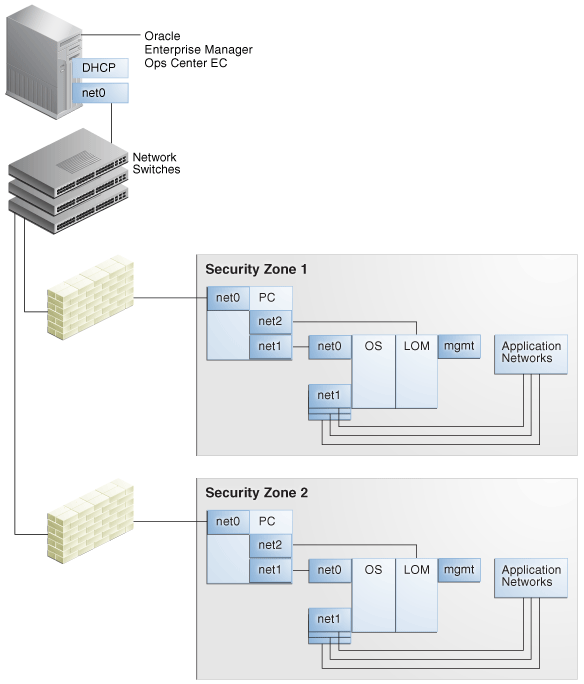2 Preparing Your Environment
There are certain guidelines for deploying Oracle Enterprise Manager Ops Center in a way that meets your needs, explains the steps needed to verify that your systems meet the prerequisites, and provides instructions for obtaining the software.
When you have completed the planning and preparation procedures described here, you are ready to install the software.
This chapter includes the following sections:
Planning the Deployment
Before you prepare the systems for an Oracle Enterprise Manager Ops Center installation, you must plan your deployment. Your network configuration, your Internet connection policies, and the numbers and types of assets you intend to manage all affect the optimum deployment.
Before installing, consider the following questions:
Table 2-1 Deployment Questions
| Question | Information in This Chapter | Other Information | Your Answer |
|---|---|---|---|
|
How will you use Oracle Enterprise Manager Ops Center? |
- |
||
|
Will you manage virtual assets? |
- |
||
|
How many assets will you manage? |
- |
||
|
Are your systems supported? |
- |
||
|
Will you manage Oracle Solaris 11? |
- |
||
|
Will you manage Oracle SuperCluster or other Oracle Engineered Systems? |
- |
||
|
What type of network configuration will you use? |
- |
||
|
Will you use Connected Mode or Disconnected Mode? |
Infrastructure chapter of the Administration |
- |
|
|
Does your site require High Availability? |
High Availability chapter of the Administration |
- |
|
|
Will your site use a local or a remote database? |
Database Management chapter of the Administration |
- |
|
|
Will you integrate with Oracle Enterprise Manager Cloud Control? |
System Monitoring Plug-in for Oracle Enterprise Manager Ops Center |
- |
About Using Oracle Enterprise Manager Ops Center
The Oracle Enterprise Manager Ops Center software provides management for hardware, operating systems, firmware and OS updates, for both physical and virtual assets. The number of types of assets, the total number of assets, and the methods you use to manage the assets all affect resource utilization.
Although the Enterprise Controller and the Proxy Controller can run on the same server, this is recommended only for a small-scale site. In most cases, your site benefits from running one or more Proxy Controllers on separate systems. At large-scale sites, deploy a Proxy Controller on each subnet.
Note:
If you intend to provision or update Oracle Solaris 11, you must install the Enterprise Controller and at least one Proxy Controller on Oracle Solaris 11. The Oracle Solaris 11 library can only be installed on an Oracle Solaris 11 system.
Note:
The co-located Proxy Controller cannot be enabled if the Enterprise Controller is installed on an Oracle Solaris 10 non-global zone. However, the co-located Proxy Controller can be enabled if the Enterprise Controller is installed on an Oracle Solaris 11 non-global zone.
Hardware Management
To monitor and manage hardware, the Proxy Controller discovers assets and then polls each asset for status and configuration changes.
The Proxy Controller initiates network sessions to the hardware's systems management Ethernet port, using specific server and chassis-type protocols. Using the software to manage only hardware assets has a low resource impact on the system running the software. However, network traffic from the Proxy Controller to the assets can have a high impact. Make sure Proxy Controllers are scaled appropriately.
Hardware Management + OS Provisioning
OS provisioning is executed from the Proxy Controller.
The job management system meters the number of OS provisioning jobs that can occur in parallel, but OS provisioning also creates a load on the Proxy Controllers and network. Configure a Proxy Controller on each subnet to provision the assets on that subnet. In addition, configure an NFS server close to the Proxy Controllers to store the OS images and firmware images.
Hardware Management + OS Provisioning + OS Updates
To update an OS, an Agent Controller must be deployed on the operating system and both update and provisioning jobs must be completed.
The updating and provisioning jobs include several transactions to determine the operating system's required updates and to perform the update operation. These operations increase the network utilization of the Enterprise Controller and Proxy Controllers.
Hardware Management + OS Provisioning + OS Updates + Virtualization Management
Beginning with Oracle Solaris 10 assets, you can manage virtual hosts such as Oracle Solaris Zones and Oracle VM Server for SPARC.
Managing these virtual hosts exposes significantly large operating system metrics and increases the memory utilization of the Enterprise and Proxy Controllers. For information about deployment considerations and scaling guidelines, contact your Oracle representative.
About Managing Virtual Assets
The Oracle Enterprise Manager Ops Center software can manage your virtual assets, such as Oracle Solaris Zones or Oracle VM Server.
The following topics are covered:
Using Zones
When you use the Oracle Enterprise Manager Ops Center software's user interface to create or discover a zone, the software has full access to the zone configuration data and can manage the zone. Zones are displayed in the Navigation tree and are labeled by type.
Do not use the software to create or manage Oracle Solaris 10 zones if your site uses Boot Environments to update these zones. Alternate Boot Environment (ABE) is not supported for Oracle Solaris 10 zones or for the Enterprise Controller or Proxy Controller systems.
You cannot install a Proxy Controller on an Oracle Solaris 10 zone. Do not install a Proxy Controller in a non-global zone if you intend to use the product to provision operating systems or firmware.
You can install the Enterprise Controller software on a non-global zone but with these constraints:
Note:
The constraints below are only applicable to Oracle Solaris 10 non-global zone. You can install the Enterprise Controller software on an Oracle Solaris 11 non-global zone without any constraints.
-
The non-global zone must be a whole root zone.
-
If you are installing on Oracle Solaris 10, the Proxy Controller cannot be located in the same zone as the Enterprise Controller. However, Oracle Solaris 11 zones can support Proxy Controllers.
-
The Proxy Controller cannot be located in the global zone that supports the Enterprise Controller's non-global zone.
-
Global zones should not be managed (agent or agentless) if the Enterprise Controller or any Proxy Controllers are installed in non-global zones.
-
Images stored on an NFS-mounted file system cannot be mounted on the Enterprise Controller. You must configure lofi devices as described in the following procedure. After configuring the devices, you can mount images that reside in the non-global zone.
Using Oracle VM Server
Use Oracle VM Server for SPARC or Oracle VM Server for x86 to create multiple virtual machines on one physical hardware system.
Unlike Oracle Solaris Zones that use the same operating system in all non-global zones, virtual machines can run instances of different operating systems, or different versions of the same operating system. Each instance has its own operating system, resources, and identity.
About Scaling Your Environment
Oracle Enterprise Manager Ops Center can be scaled to accommodate a variety of environments. However, the size and layout of your environment can effect the number of Enterprise Controllers and Proxy Controllers that you require.
An Enterprise Controller can manage up to 5,500 hardware assets, or 3,500 mixed assets including hardware, operating systems, virtualization technologies, and other assets. Each Proxy Controller can manage up to 500 assets.
However, installing additional Proxy Controllers beyond the minimum requirements can be beneficial in some environments. Consider installing additional Proxy Controllers in environments with the following characteristics:
-
Remote datacenters: If some of your assets are in a remote location, installing a Proxy Controller in that location can reduce network latency and cache Oracle Enterprise Manager Ops Center content closer to the assets.
-
Deployment through firewalls: If you have firewalls between your Enterprise Controller and some managed assets, having a Proxy Controller near the assets can simplify deployment and management.
-
High Availability: Installing additional Proxy Controllers gives you the ability to migrate assets between Proxy Controllers for maintenance or in case of a Proxy Controller failure
-
Virtualization: If you intend to manage virtualization technologies like Oracle VM Servers for SPARC, additional Proxy Controllers can help to handle the added asset and job load.
About Supported Systems
Oracle Enterprise Manager Ops Center is supported on a wide variety of hardware, operating systems, and virtualization technologies.
Before you begin with the installation, review the list of supported certified systems.
An Enterprise Controller system must meet the following minimum requirements:
-
SPARC or x86 platform that is running a supported Oracle Solaris or Linux OS, such as Oracle Solaris 11, Oracle Solaris 10 9/10, or Oracle Linux 5.5.
Note:
To provision and update Oracle Solaris 11 operating systems, the Enterprise Controller and Proxy Controller must be installed on Oracle Solaris 11. -
200 GB of disk space.
-
16 GB Swap Space.
-
16 GB Memory if you plan to use a customer-managed database.
-
24 GB Memory if you plan to use an embedded database.
Note:
The above values are highly recommended. However, starting from version 12.3.2, the absolute minimum memory requirement for an Enterprise Controller installation with a local database is 12 GB.
Note:
Do not upgrade the Java version on Oracle Solaris 10 Control Domains or Logical Domains that have LDOM Manager version 3.2 or earlier installed. If you have upgraded the Java on these systems to version 1.6.0_101 or higher, downgrade to Java 1.6.0_95.
About Oracle Solaris 11
You can provision, update, and manage Oracle Solaris 11 with Oracle Enterprise Manager Ops Center. You can only provision and update Oracle Solaris 11 assets and engineered systems, such as Oracle SuperCluster, when the Enterprise Controller and the Proxy Controllers that manage the assets are installed on Oracle Solaris 11 systems.
If you are using Oracle Solaris 11, it is recommended that you use version 11.1 or greater.
If you are installing your Enterprise Controller on an Oracle Solaris 11 system, you have several options for configuring your Oracle Solaris 11 library.
-
If your site already maintains an Oracle Solaris 11 IPS Repository, direct Oracle Enterprise Manager Ops Center to use it instead of initializing a new one. You can do this during the product installation or after the product is installed.
-
During installation of the product software, initialize the library. This library downloads content from the
https://pkg.oracle.com/solaris/supportrepository and continues to sync with the repository routinely. However, the initialization of the library can take many hours, depending on your site's access. -
After installation, initialize the library using the Initialize Oracle Solaris 11 Software Update Library action. This action performs the same operation as the installation option with the same time requirements.
-
At any time, you can create an IPS repository at your site and use it as the Oracle Solaris 11 Software Update Library.
Note:
If you are installing an Enterprise Controller on Oracle Solaris 11, your Oracle Solaris 11 repository must contain the specific version of Oracle Solaris 11 installed on the Enterprise Controller.
About Engineered Systems
Oracle Enterprise Manager Ops Center can discover and manage Oracle SuperCluster and other Oracle engineered systems.
As the Oracle SuperCluster uses Oracle Solaris 11, you must install your Enterprise Controller on Oracle Solaris 11 if you plan to manage Oracle SuperCluster.
About Network Configuration Types
If you intend to provision OS or firmware on target systems on a subnet, configure one Proxy Controller on each subnet and then enable DHCP services on the Proxy Controller. Proxy Controllers provide the DHCP services that support the netboot or PXE boot operations of target systems.
WAN boot is available for SPARC-based ILOM systems when the Enterprise Controller is running on an Oracle Solaris OS on either a SPARC or X86 platform. Oracle Enterprise Manager Ops Center automatically sets up the WAN boot connection. This is the default connection for SPARC-based platforms and for Oracle Solaris 11.
Depending on your environment's network security, you might need to make changes to your firewall to allow Oracle Enterprise Manager Ops Center to send and receive data normally.
About Network Requirements
You can configure a a network switch for a system running the Oracle Enterprise Manager Ops Center software.
Use these guidelines to configure network switches:
-
Use an 8-port or 16-port Virtual LAN (VLAN) switch.
-
Discover and manage the switch.
-
If your site uses VLAN, create a separate VLAN for management and provisioning networks.
-
Disable spanning-tree protocols on the switch.
For Ethernet connectivity:
-
The management network must be a 1/10 GB connection.
-
The provisioning and data networks must be a 1/10 GB connection.
In Connected Mode, the Enterprise Controller also needs to get access to vendor Web sites to download updates or other software.
The following sections describe the communication requirements for the Oracle Enterprise Manager Ops Center software.
Network Requirements and Data Flow:
At least one Proxy Controller must be installed and configured. You use the co-located Proxy Controller installed with the Enterprise Controller software or install one or more Proxy Controllers on separate systems. The following diagram shows a network configuration for a site running the Oracle Enterprise Manager Ops Center software in Connected Mode and with two Proxy Controllers.
Figure 2-1 shows the network ports and protocols for the Enterprise Controller in Connected Mode.
Figure 2-1 Network Ports and Protocols for Enterprise Controller in Connected Mode
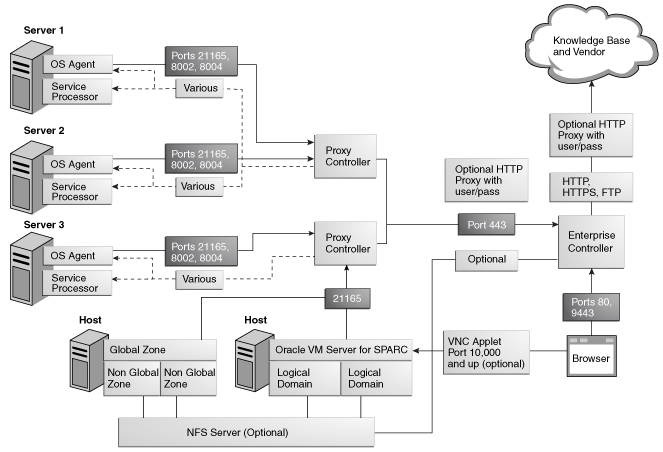
Description of "Figure 2-1 Network Ports and Protocols for Enterprise Controller in Connected Mode"
Ports and Protocols:
The Enterprise Controller's default port is 443. If port 443 is in use, the Enterprise Controller uses Port 11175.
Example Network Configuration
You can implement your network using any combination of VLANs and switches. Each network, whether management, provisioning, or data, must be assigned to separate VLANs.
This section provides an example network configuration and connectivity information for Oracle Enterprise Manager Ops Center. Other configurations are possible, such as using separate switches for each network.
Separate Management, Provisioning, and Data Networks
Network connections are needed for data operations, for management operations, and for provisioning operations. The minimum network configuration, but least secure, is to combine all operations on one network. Separate networks, as shown in Figure 2-2, provide the highest security and the lowest number of points of failure. However, additional network interface cards (NIC) are needed to support this configuration.
A configuration with separate management, provisioning, and data networks has the following requirements:
-
Enterprise Controller or Proxy Controller
-
ETH0 connects the Enterprise Controller/Proxy Controller to the corporate network for external access. Configure the ETH0 IP address, netmask, and gateway to meet corporate connectivity requirements.
-
ETH1 connects the Enterprise Controller/Proxy Controller to the provisioning network, and must be on the same network as the ETH0 connections of the Agent Controllers. Only the Enterprise Controller/Proxy Controller and the Agent Controllers must reside on the provisioning network. ETH1 must be a 1 Gb NIC interface.
-
ETH2 connects the Enterprise Controller/Proxy Controller to the management network, and must be on the same network as the management port connections of the Agent Controllers. Configure the ETH2 IP address, netmask, and gateway to enable connectivity to the Agent Controllers' management port IP addresses. ETH2 must be a 100 MB NIC interface.
-
The DHCP service allocates IP addresses to the Agent Controllers for loading operating systems.
-
-
Agent Controllers
-
Each Agent Controller's management port connects the Agent Controller to the management network, and must be on the same network as the ETH2 connection of the Enterprise Controller/Proxy Controller. The management port must be a 100 MB connection.
-
ETH0 connects the Agent Controller to the provisioning network, and must be on the same network as the ETH1 connection of the Enterprise Controller/Proxy Controller. ETH0 must be a 1 GB connection.
-
ETH1 connects the Agent Controller to the data network through the switch to provide corporate network access to the Agent Controller. ETH1 must be a 1 GB connection.
-
About Connection Modes
The Oracle Enterprise Manager Ops Center software operates in either Connected Mode or Disconnected Mode. Because you can change modes easily, you can also consider using a combination of Connected and Disconnected Modes to maintain your data center.
You can run the software in Disconnected Mode until you need to access the Knowledge Base or third-party sites and then change to Connected Mode. For example, to check for OS updates, change the Enterprise Controller to Connected Mode, connect to the Internet to check the Knowledge Base, and then return the Enterprise Controller to Disconnected Mode.
Connected Mode
The Enterprise Controller connects to the Internet to download OS updates, Oracle Solaris images, Firmware images, and updates for the Oracle Enterprise Manager Ops Center software itself. This mode of operation is called Connected Mode and is the default setting.
If your site policy does not allow an Internet connection, use Disconnected Mode.
If your environment uses a web proxy to reach the Internet, you must provide the web proxy information, including the web proxy name, port, and any necessary login credentials, during the Enterprise Controller configuration process.
Operating in Connected Mode gives you the option of filing service requests (SRs) through the user interface. To use this feature, you must supply valid My Oracle Support (MOS) credentials which are associated with a Customer Service Identifier (CSI) with rights over your assets.
Connected Mode also lets you enable the Auto Service Request (ASR) feature, which automatically files SRs based on incidents in Oracle Enterprise Manager Ops Center. You must provide valid MOS credentials and contact information for your assets before enabling ASR.
Figure 2-3 shows the Enterprise Controller in Connected Mode.
Figure 2-3 Enterprise Controller in Connected Mode
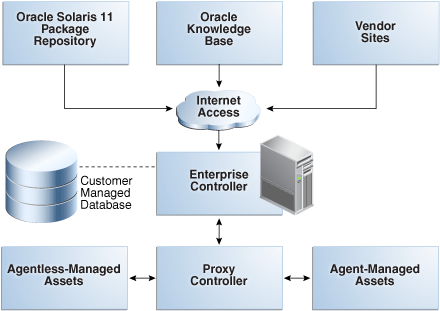
Description of "Figure 2-3 Enterprise Controller in Connected Mode"
Disconnected Mode
Disconnected Mode enables you to use the Oracle Enterprise Manager Ops Center software in a secured environment without Internet access. To support provisioning and updating functions, you must load images and updates to the Enterprise Controller manually. Because the Enterprise Controller does not download new software automatically, you must plan how and when your site obtains updated software.
To obtain updates, images, and metadata, you run a product script on an Oracle Solaris or Linux system that is allowed to be connected to the Internet, download a static version of the Knowledge Base (KB), and copy it to the Enterprise Controller. For other supported operating systems, you can obtain software in a media format such as a DVD, and upload the software to the Local Content section of the product's software library.
Figure 2-4 shows the Enterprise Controller in Disconnected Mode.
Figure 2-4 Enterprise Controller in Disconnected Mode
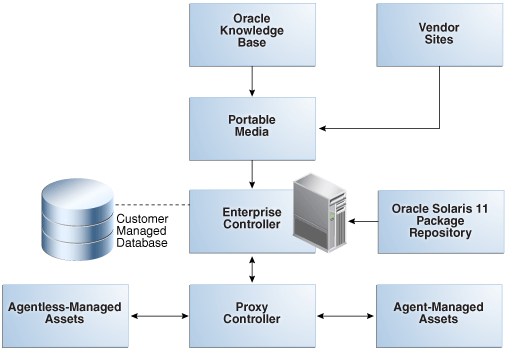
Description of "Figure 2-4 Enterprise Controller in Disconnected Mode"
About High Availability
The design for a High Availability (HA) architecture must consider all single points of failure, such as power, storage, and network connectivity in addition to the software.
The following topics are covered:
About High Availability for the Enterprise Controller
You can use Oracle Clusterware to configure high availability for your Enterprise Controller.
Oracle Clusterware lets you configure two or more Enterprise Controller systems and switch between them. The user interface uses a virtual IP address (VIP), which always connects to the active Enterprise Controller.
For more information on managing an Enterprise Controller HA configuration and Oracle Clusterware, see Related Resources for Preparing Your Environment.
Requirements for High Availability:
-
Each system in the cluster must be of the same model and configured identically:
-
Processor class
-
Number of cores (at least four)
-
Amount of memory (at least 8 GB)
-
Amount of disk space (at least 100 GB)
-
Amount of swap (at least 16 GB, no less than memory)
-
Operating system - Must be Oracle Solaris 10 9/10, Oracle Solaris 10 8/11, Oracle Solaris 10 1/13, or Oracle Solaris 11
-
Oracle Enterprise Manager Ops Center software version, including updates
-
Network interfaces that are cabled identically to the same subnets
-
The name service used on each system must be the same
-
-
Configure one shared private network. Gigabit speed is recommended.
-
Configure at least one shared public network. Gigabit speed is recommended.
-
Make the following public network addresses available:
-
<node#>-vip: One address of this format should be available for each node.
-
cluster SCAN address
-
-
An EC HA environment must use a customer-managed database on a system other than the Enterprise Controller systems.
-
The Enterprise Controller libraries must be NFS shares that are accessible by every Enterprise Controller system.
-
Configure a shared storage solution. This can be:
-
A shared NFS filesystem configured for root access by each node.
-
Shared SAN storage with at least one FibreChannel LUN connected to each server with identical
/dev/dskand/dev/rdsknames.
-
Limitations:
-
User accounts and data that are not associated with Oracle Enterprise Manager Ops Center are not part of the failover process. Only Oracle Enterprise Manager Ops Center data is moved between the primary and secondary Enterprise Controllers.
-
UI sessions are lost on failover.
-
The HA configuration applies only to the Enterprise Controller.
About High Availability for Proxy Controllers
High availability for Proxy Controllers is a feature of the software. This feature is available on all Proxy Controllers regardless of whether Enterprise Controller High Availability is in use.
If a Proxy Controller fails or is uninstalled, you are prompted to migrate assets to another Proxy Controller if one is available. Alternatively, you can enable automatic failover, which automatically migrates assets to another Proxy Controller if their current Proxy Controller becomes unreachable. In either case, you can manually move assets to a new Proxy Controller at any time.
To migrate an asset to a new Proxy Controller, the destination Proxy Controller must either be connected to the networks of the assets being moved, or be associated with those networks and have them enabled. The destination Proxy Controller must also be online and reachable.
About Database Options
Oracle Enterprise Manager Ops Center stores product data in an Oracle Database Enterprise Edition database. This database can be an embedded database installed on the same system as the Enterprise Controller, or a customer-managed database that is accessible to the Enterprise Controller system.
If you plan to implement high availability for the Enterprise Controller, you must use a customer-managed database.
The backup options can be used to back up an environment with either an embedded or a customer-managed database. If you are using a customer-managed database, you can also back up the database schema using the existing backup and recovery processes implemented by your database administrator.
Note:
Running any database other than the Oracle Enterprise Manager Ops Center database on the Enterprise Controller system is not recommended.
Preparing for an Installation with an Embedded Database
To prepare for an installation with an embedded database, you must verify that the Enterprise Controller system meets the requirements for an Oracle Database Enterprise Edition installation.
You must also download the installation bundles for Oracle Database Enterprise Edition.
-
Download the installation bundles for Oracle Database Enterprise Edition version 11.2.0.4 if you are installing Oracle Enterprise Manager Ops Center version 12.3.0.
-
Download the installation bundles for Oracle Database Enterprise Edition version 12.1.0.2 if you are installing Oracle Enterprise Manager Ops Center version 12.3.1 or later.
The procedure for downloading these files is included in the installation chapters.
If you are installing the Enterprise Controller on an Oracle Solaris operating system, set the following parameter in the /etc/system file:
-
pidmax=60000
-
maxusers=4096
-
maxuprc=50000
-
max_nprocs=50000
-
noexec_user_stack=1
After the parameters are set, you must restart the system. If the parameters are not set, during the installation procedure, the installer displays an error message and aborts the installation.
Note:
The noexec_user_stack=1 parameter usage is deprecated for Oracle Solaris 11.3 systems and above.
Preparing for an Installation with a Customer-Managed Database
To prepare for an installation with a customer-managed database, you must verify that the Enterprise Controller and the database system meet the requirements for an Oracle Database Enterprise Edition installation.
Use the following initialization parameters for the database:
-
locale=UTF8
-
character set=AL32UTF8
-
sql92_security=TRUE
-
NFS_LENGTH_SYMANTICS=BYTE
If you are implementing high availability, the remote database system must be accessible for all of the Enterprise Controller nodes.
About Oracle Enterprise Manager Cloud Control Integration
You can use the Infrastructure Stack plug-in to connect the monitoring capabilities of Oracle Enterprise Manager Cloud Control and Oracle Enterprise Manager Ops Center.
The plug-in module extends the Oracle Enterprise Manager Cloud Control monitoring features to include the additional infrastructure layers below the operating system that are provided by Oracle Enterprise Manager Ops Center, including:
-
Virtual assets, including Oracle Solaris Zones and Oracle Solaris VM Server for SPARC domains and guests
-
Service processors
-
Server containers (chassis)
-
Oracle SPARC Enterprise M3000/M4000/M5000/M8000/M9000 Server domains
For more information about using the plug-in to integrate Oracle Enterprise Manager Ops Center and Oracle Enterprise Manager Cloud Control, see Oracle Enterprise Manager System Monitoring Plug-in for Oracle Enterprise Manager Ops Center.
Preparing Systems
Once you have planned your installation, you must prepare the systems for installation. Verify that your Enterprise Controller and Proxy Controller systems meet the system requirements, verify that you have the required account access, and verify that your directories are properly configured for Oracle Enterprise Manager Ops Center storage.
The following topics are covered:
Checking the System Requirements
Before installing Oracle Enterprise Manager Ops Center, verify that the Enterprise Controller and Proxy Controller systems meet the prerequisites.
The OC Doctor utility can check a system to verify that it meets all of the prerequisites for an Enterprise Controller or Proxy Controller system. See Checking the Enterprise Controller System for more information.
The Oracle Enterprise Manager Ops Center Enterprise Controller and Proxy Controller systems require a full standard installation of the operating system, Oracle Solaris 10 10/08 or later for SPARC or x86 Systems, or the latest SRU release of Oracle Solaris 11. If you are installing on Oracle Solaris 10, install the OS using either of the following software groups:
-
SUNWCXall - Entire Distribution with OEM Support
-
SUNWCall - Entire Distribution
Caution:
Do not minimize or harden the operating system until after you install the software. For example, if you remove previously applied SUNWjass changes, the software installation might fail.
You can also install the Enterprise Controller in a global zone or a non-global zone. If you install the Enterprise Controller on a global zone, you cannot install any additional non-global zones on the same system. Existing non-global zones are unaffected.
You can install Agent Controllers on a wide set of operating systems, including Oracle Linux, Oracle Solaris 10 and Oracle Solaris 11.
Before you install the Agent Controllers, you must review the list of supported operating systems for Agent Controller installation and management, hardware and other technologies supported for management, and browsers supported for accessing the UI.
Note:
You can also install an Enterprise Controller on a minimal server with Oracle Solaris 11 operating system.
Checking the Enterprise Controller System
The OC Doctor can check the system on which you plan to install the Enterprise Controller to verify that it meets the prerequisites.
This procedure describes the steps to check the Enterprise Controller.
Checking the Proxy Controller System
The OC Doctor can check the system on which you plan to install a Proxy Controller to verify that it meets the prerequisites.
This procedure describes the steps to check the Proxy Controller system.
Checking Cache Requirements
The Oracle Enterprise Manager Ops Center software uses a central file cache for the different types of content.
Following are the different types of content:
-
For provisioning hardware or an OS:
-
Firmware
-
OS Images
-
-
For updating assets:
-
Knowledge Base metadata that specifies the updates for an OS distribution
-
Packages, patches, and RPM files that are a standard part of an OS update distribution
-
Custom content for a site such as software bundles, configuration files, or scripts.
-
The software propagates content from the cache. For example, a Proxy Controller downloads content from the Enterprise Controller, and an Agent Controller downloads content from the Proxy Controller. After content is cached, it can be re-used without additional download operations.
Cache Recommendations for Connected Mode Configurations:
The minimum cache size is 74 GB on Enterprise Controllers and Proxy Controllers. Increase the minimum cache size based on the following guidelines:
-
2 GB for software installation (in
/optand/var/tmp) -
4 GB for each OS image used for provisioning
-
10 GB for each distribution for updates
Because Agent Controllers store only update content for their OS instance, they have reduced caching requirements. Allow 2 GB for both the software and the update cache.
Example 2-1 Updating Several Operating System Assets
A user runs a job which updates five Oracle Solaris 10 SPARC OS Agent Controllers managed by a single Proxy Controller. The Proxy Controller downloads and caches all of the patches required by the Agent Controllers. Each Agent Controller downloads and caches the patches it requires. If an Agent Controller has cached several updates already, it re-uses those updates and downloads only what it needs from the Proxy Controller.
Example 2-2 Provisioning an Operating System Asset on Several Servers
A user runs a job to provision an OS image to three systems which are managed by two Proxy Controllers. Each Proxy Controller downloads and caches the image. The three systems do not cache the OS image, because they download and install the images from their respective Proxy Controllers.
The installations can use the co-located Proxy Controller, installed on the same OS instance as the Enterprise Controller. The Proxy and Enterprise Controllers share a global file cache so no additional disk space is required for the Proxy Controller's cache.
Example 2-3 Provision and Update Different Operating Systems on Several Servers
A site uses an Enterprise Controller with a co-located Proxy Controller and one other Proxy Controller, which together do the following:
-
Provision Oracle Solaris 10 X86 and SPARC 10/08 and Oracle Linux 5.5, using one ISO image for each distribution.
-
Update the Oracle Solaris 10 X86, Oracle Solaris 10 SPARC and Oracle Linux 5 32-bit X86 distributions. The remote Proxy Controller provisions and updates Oracle Solaris 10 systems on both SPARC and X86 architectures.
Both the Enterprise Controller with its co-located Proxy Controller and the remote Proxy Controller need a cache size of 74 GB, with 2 GB in /var/tmp and /opt, and 72 GB in /var/opt/sun/xvm. No additional caching is required on the Enterprise Controller because the co-located Proxy Controller shares its cache. The Enterprise Controller must have a minimum cache size of 44 GB:
-
30 GB for the three OS update distributions in
/var/opt/sun/xvm -
12 GB for the three OS images in
/var/opt/sun/xvm -
2 GB for the software in
/var/tmpand/opt
The remote Proxy Controller must have a minimum cache of 30 GB:
-
20 GB for the two Oracle Solaris OS update distributions in
/var/opt/sun/xvm -
8 GB for the two Oracle Solaris OS images in
/var/opt/sun/xvm -
2 GB for the Oracle Enterprise Manager Ops Center software in
/var/tmpand/opt
Cache Requirements for Disconnected Mode Configurations:
In Disconnected Mode, the Oracle Enterprise Manager Ops Center software performs without an Internet connection. Images are managed in the same way as in Connected Mode except it is not possible to download Oracle Solaris OS images. Administrators must cache images manually. For OS updates content, administrators must obtain and upload the content:
-
The Knowledge Base content is available as an archive file, which users can obtain by running the
harvesterscript. Depending on the settings, users can download the KB content only, or they can obtain content for one or more Oracle Solaris baselines. -
If you plan to provision and update Oracle Solaris 11, configure a local Oracle Solaris 11 repository that can be accessed by the Enterprise Controller.
-
Patches, packages, or RPMs must be uploaded to the Enterprise Controller.
Proxy Controllers and Agent Controllers function the same way in both Connected and Disconnected Modes and their cache requirements are the same.
Checking Disk and Swap Space
You can check the disk and swap space for the Oracle Enterprise Manager Ops Center.
Before you begin with the installation, review the minimum values for disk and swap space required by the Oracle Enterprise Manager Ops Center software.
-
Note:
The swap requirement might be higher if you are using an embedded database. The requirements for an embedded database are documented in the Preparing for an Installation with an Embedded Database section.
Checking the Co-located Oracle 12c Database Requirement
You can check the co-located Oracle 12c database requirement for the Oracle Enterprise Manager Ops Center.
While installing or upgrading Enterprise Controllers with a co-located Oracle 12c database, set either the zfs_arc_max parameter value or the user_reserve_hint_pct parameter value in the /etc/system file or a configuration file located in the /etc/system.d directory for the following OS platforms:
-
Oracle Solaris 10 for zfs filesystems
-
Oracle Solaris 11.x
You can use the OC Doctor to calculate the parameter value. Once the parameter value is set, restart the system for the configuration to take effect.
Before you begin with the installation or upgrade of an Enterprise Controller, if the parameter values are not set, then the install or the upgrade wizard provides information on the parameter value to be set and how to set the parameter value.
Preparing a Non-Global Zone
You can install the Enterprise Controller in a non-global zone, considering some of the constraints.
The following are the constraints:
-
The non-global zone must be a whole root zone.
-
You cannot use a co-located Proxy Controller if you are installing the Enterprise Controller on an Oracle Solaris 10 zone. If you are installing the Enterprise Controller on an Oracle Solaris 11 zone, you can enable the co-located Proxy Controller normally.
-
You cannot install a Proxy Controller or Agent Controller software on the global zone that supports the Enterprise Controller's non-global zone.
-
Images stored on an NFS-mounted file system cannot be mounted on the Enterprise Controller. You must configure lofi devices as described in the following procedure. After configuring the devices, you can mount images that reside in the non-global zone.
Configuring the Non-Global Zone for the Enterprise Controller:
Verifying Account Access
You can verify your account access by logging into MOS.
Log into My Oracle Support or register for an account and log in.
To update SUSE Linux systems, you must have a Novell account. Verify that your Novell account allows access to software updates.
Configuring Storage
The /var/opt/sun/xvm/osp/share/allstart directory is configured as an NFS share.
If you use ZFS to provide the file system that mounts as /var/opt/sun/xvm, do not use the ZFS sharenfs command to share /var/opt/sun/xvm/osp/share/allstart so that the Oracle Enterprise Manager Ops Center software can use legacy NFS sharing tools to share the /var/opt/sun/xvm/osp/share/allstart directory.
Obtaining the Software
You can download Oracle Enterprise Manager Ops Center installation bundles from the Oracle Technology Network or from the Oracle Software Delivery Cloud.
The next chapter explains how to install and configure the software once you have downloaded it.
The following topics are covered:
Downloading the Software From the Oracle Technology Network
You can download installation bundles for the Enterprise Controller and Proxy Controller from the Oracle Technology Network.
This procedure describes the steps to download the software from the Oracle Technology Network.
Note:
The Oracle Technology Network provides the checksum and md5 values for Oracle Enterprise Manager Ops Center bundles. You can use these values to verify your downloads.
Related Resources for Preparing Your Environment
You can view the Oracle Enterprise Manager Ops Center documents for additional information.
For more information, see these Oracle resources:
-
To verify that the Enterprise Controller and the database meets the requirements and for information on minimum values for disk space and swap space, see Oracle Enterprise Manager Ops Center Sizing and Performance
-
For more information on using an alternate IPS repository as the Oracle Solaris 11 software update library, see the following:
-
For information on using an existing IPS repository in the site, see
Using an Alternate IPS Repository as the Oracle Solaris 11 Software Update Library -
For information on using the an IPS repository as the Oracle Solaris 11 Software Update Library, see
Copying and Creating Oracle Solaris 11 Package Repositories
-
-
For information on creating and managing Oracle Solaris 11 libraries, see Oracle Enterprise Manager Ops Center Configuration Reference
-
For information on network security considerations, see Oracle Enterprise Manager Ops Center Security
-
For information on required ports and protocols for an Enterprise Controller, see Oracle Enterprise Manager Ops Center Ports and Protocols
-
See the following chapters of the Oracle Enterprise Manager Ops Center Administration :
-
For information on managing Enterprise HA, Proxy HA and asset migration, see Manage High Availability
-
For information on ASR, see Manage Auto Service Request
-
For information on backup options, see Perform Backup and Recovery
-
-
For information on using disconnected mode, see Oracle Enterprise Manager Ops Center Use Disconnected Mode or Oracle Enterprise Manager Ops Center Administration
-
For information about Oracle Clusterware, go to
http://www.oracle.com/pls/db112/portal.portal_db?selected=16 -
For information on certified systems, supported operating systems for Agent Controller installation and management, hardware and other technologies supported for management, and browsers supported for accessing the UI, see Oracle Enterprise Manager Ops Center Certified Systems Matrix
-
To download the OCDoctor, go to
https://updates.oracle.com/OCDoctor/OCDoctor-latest.zip -
For downloading the software from the Oracle Technology Network page, go to
http://www.oracle.com/technetwork/oem/ops-center/index.html -
For downloading the software from Oracle Software Delivery Cloud, go to
http://edelivery.oracle.com -
The Oracle Enterprise Manager Ops Center Documentation Library is located at
http://docs.oracle.com/cd/E59957_01/index.htm -
For more information on product administration, see
http://docs.oracle.com/cd/E59957_01/nav/administer.htm -
For end-to-end examples, see the Deploy How To library at
http://docs.oracle.com/cd/E59957_01/nav/deploy.htmand the Operate How To library athttp://docs.oracle.com/cd/E59957_01/nav/operate.htm -
For more information on Enterprise Manager Ops Center, see the Ops Center blog at
https://blogs.oracle.com/opscenter/