Creating an Oracle Database Project
You can create a project for an Oracle Database application. In order to do so, the Oracle Developer Studio installation you are using must include the optional Oracle Instant Client component.
Choose File > New Project.
In the New Project dialog box, select the C/C++/Fortran category and the C/C++ Database Application project. Click Next.
On the Project Name and Location page, you can choose the name and location of the project. Click Next.
-
On the Master table page, select jdbc:derby://localhost:1527/sample from the Database Connection drop-down list. The IDE connects to the database.
If there is no database listed under Database Connection, wait a few moments and try again. Derby is a database that is built into JDK 6 and later versions.
If you would like to create a new database connection, see Creating a New Database Connection.
-
Select the master table for your project from the Database Table drop-down list.
-
Use the arrow keys between the Available Columns and Columns to Include lists to select the table columns you want to include in your project.
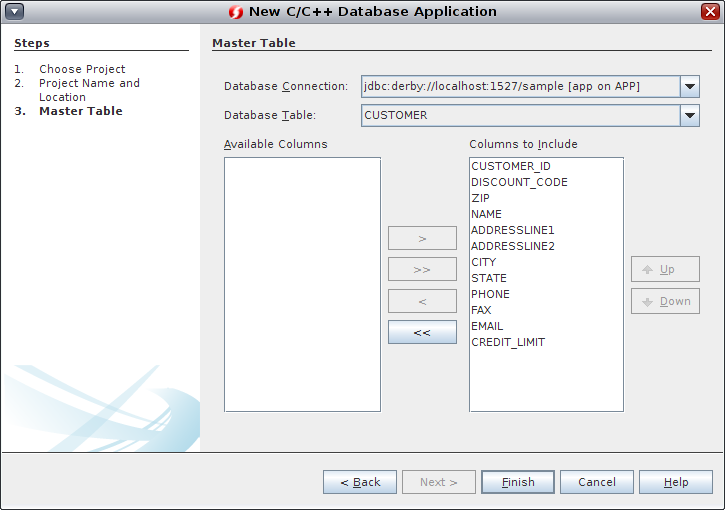
Click Finish.
Creating a New Database Connection
To set up a new connection to an Oracle database:
-
On the Master Table page, select New Database Connection to create a new database connection.
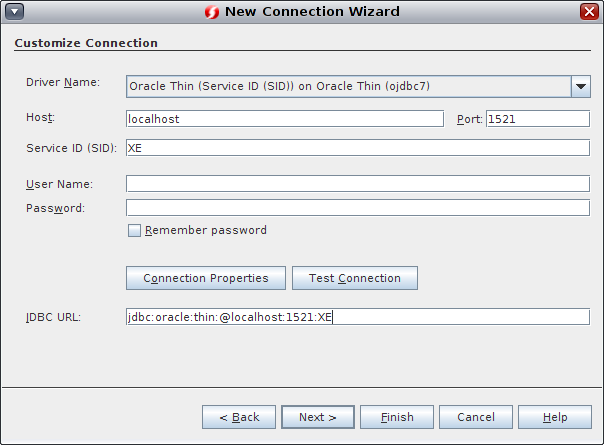
-
Enter the database address and your user name and password on the Customize Connection page of the New Connection wizard, then click Next.
-
On the Choose Database Schema page of the New Connection wizard, enter the database schema or select it from the list. Click Finish.