You can configure the audience for the experiment by clicking on the Audience button in the experiment configuration header panel to display the audience configuration panel.
Note: Clicking outside the audience configuration panel will close the panel without saving any changes you have made.
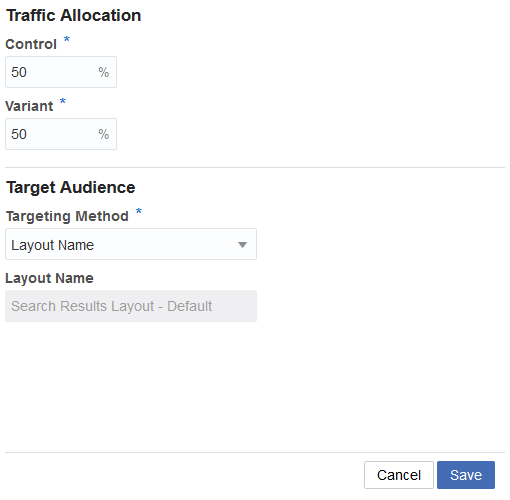
Audience configuration panel
Configure the traffic allocation
Traffic allocation is used to define how the participants in the experiment are split between the control path and the variant path. This defaults to a 50/50 split, but you can change this by entering a different value for either Control (%) or Variant (%). If you change one of these values, the other automatically changes to ensure that the traffic allocation adds up to 100%
Configure the target audience
You can use the target audience section to refine which visitors should be included as participants in the experiment. The following options are available to configure the target audience:
Targeting Method: This allows you to decide whether to use layout targeting or URL targeting.
Layout Name: If you select layout from the Targeting Method box, this field displays the layout name used for layout targeting.
URL Targeting: If you select URL from the Targeting Method box, this area displays two further options that you can use to configure the target audience:
Included URL: This is a text box where you can enter a string to use perform a match against the current page URL.
Match Type: This lets you decide what kind of match you wish to perform. If you select Regular Expression from the Match Type dropdown, then you can use the Included URL textbox to provide the RegEx query you wish to run.
You can add additional URL Targeting conditions by clicking on the green + icon below the existing conditions.
You can add additional URL Targeting conditions by clicking on the green + icon below the existing conditions.
You can remove a URL Targeting condition by clicking on the red – icon to the right of the condition you wish to remove.
You can remove a URL Targeting condition by clicking on the red – icon to the right of the condition you wish to remove.
You may have up to 5 URL Targeting conditions defined. If you have multiple URL Targeting conditions, the visitor’s URL must match all of the included URLs.
You may have up to 5 URL Targeting conditions defined. If you have multiple URL Targeting conditions, the visitor’s URL must match all of the included URLs.
If you open the experiment configuration screen from Design or clicked on the New Experiment button in Experiments while a filter is in place, the Targeting Method is set to Layout by default with the relevant layout displayed in the Layout Name field.
If you open the experiment configuration screen by clicking on the New Experiment button in Experiments while no filter is in place, the Targeting Method is set to URL by default with the Experiment URL you provided in the Included URL field.
When you have finished configuring the audience for the experiment you can save your changes by clicking on the Save button. If you click on the Cancel button, the audience configuration panel retracts and changes are not saved.

