Embedding the Language Selection Option in the Program Dispatch and Selection of the Language
1. Selection Options for the Language Selection in the Program Dispatch
2. Fading in/ out single options
3. Fading in / out all options
1. Selection Options for the Language Selection in the Program Dispatch
If you have set up and embedded a new Language in the MICROS Retail OSCAR POS application by use of the command dofgl, the selection option with which you can activate the language is displayed in the program dispatcher.
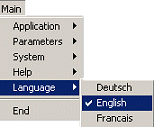
By clicking on the appropriate option button, all system texts will be displayed in the selected Language. System texts are menu texts, field and program names and the captions on the various buttons.
Help texts, notes and error messages will be displayed in the selected language, too.
The number of option buttons is limited and depends e.g. on the operating system. For example, in UNIX, three languages can be displayed. Therefore, include only languages you actually need in the selection.
As described above, the language option is displayed automatically with the execution of the dofgl command. However, the MICROS Retail OSCAR POS application offers the opportunity to change the number of options and the languages.
Note:
- Even if the selection button for a Language is being displayed, the language can only be activated if an oscar dofgl.fgl <Language> for this language is / has been carried out.
2. Fading in/ out single options
In order to fade in/ out single options in the program dispatcher, go to System -> User Interface -> Forms.
- Enter Dispatch in the field Name.
- Enter the number of the Language in which the program dispatch is to be started.
- Click on the Search button; the data record will be displayed.
- Click on the button Choice Fields to open the window of the same name.
- The embedded languages are faded in.
- In order to fade in an option:
- Enter a new number in the field Value.
- Enter the name of the language in the field Descriptor. The name must be the same as the one entered in the window Language.
- In order to fade out an option:
- Highlight the relevant data record in the selection window. The data record will be included in the mask then.
- Click on the dustbin symbol in the tool
bar:
 .
. - Answer the security query by a click on OK.
- Now you have faded out the option from the dispatcher, the language remains stored in the system and can be reactivated any time.
- Close the window and save your entries in the window Forms.
- You can check your changes by activating the option "View Screen" in the window Forms. The "new" program dispatcher will be displayed. Close the mask by deactivating the option "View Screen".
3. Fading in / out all options
If you do not want a language option to be displayed in the dispatcher at all, proceed as follows:
Go to System -> User Interface -> Forms.
- Enter Dispatch in the field Name.
- Enter the number of the Language in which the program dispatch is to be started.
- Click on the Search button; the data record will be displayed.
- Open the window Form Fields. Clear the mask and enter the Field Name LangSelect. If necessary, select Enable in the field Dis/ Enable. Save your entries.
- Close the window.
Salzufer 8
D-10587 Berlin
Germany