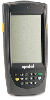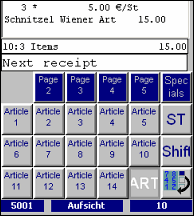Hand-held sales terminal (PocketPc)
Note:
Information
on operating a mobile backoffice
program for MICROS Retail OSCAR POS can be found in the documentation entitled
"Mobile Backoffice
program".
Attention!
Since
version OSCAR_POS45_047 The PDA requires two
executable applications:
- myPrg.exe for the BO Application
- myPrgPos.exe for the POS-Application
If a POS is
configured, the environment variable "OSCARCOMMANDLINE =" myPrgPos KassePocket" has to
be set in the file "oscarce.ini.txt". Together with the corresponding
entry of the process unit in the server, only "myPrgPos.exe" can be
started. The attempt to activate "myPrg.exe" the error message
"invalid application" is issued.
When a BO
client is configured, the environment variable "OSCARCOMMANDLINE =" myPrg PDADispatch" must be
set in the file"oscarce.ini.txt".In this
case only the application "myPrg.exe" can be started.
There are
now the following entries in the PDA menu,:
- OSCARStop
to stop of
the application
- OSCAR-POS_Pos
starting "myPrgPos.exe"
the POS-Application
- OSCAR-POS_Bo
starting "myPrg.exe" the BO-Application.
The MICROS
Retail OSCAR POS application supports the operation of a hand-held terminals of
type Symbol PDT (= Portable Data Terminal) via a WLAN adapter.
|
Hand-held sales terminal
"Symbol PDT 8100" (=Portable Data Terminal) |
User interface hand-held sales
terminal (KassePocket) |
|
|
|
Note!
A network
connection to a WLAN adapter is necessary to install and operate the hand-held
sales terminal.
The
installation file for the MICROS Retail OSCAR POS program is delivered as a zip
archive. The name should match the file name in the MICROS Retail OSCAR POS
application, e.g. "ppc.Oscar35_000_000_T1.zip", for MICROS
Retail OSCAR POS 3.5 or "MICROS Retail OSCAR POS_ppc.MICROS
Retail OSCAR POS4_001_000_T3.zip" for MICROS Retail OSCAR POS 4.0
The zip
archive contains two files for installation on the hand-held sales terminal,
"oscar_ppc.CAB" and "oscar_ppc.DAT". These
files must be copied into directory "Temp\" of the hand-held sales
terminal.
Note:
If an integrated scanner is also to be operated, a device of type PC cash keyboard must be linked to the process unit
for this terminal. More information on setting up the integrated scanner can be
found under Scanner configuration.
The
following steps are necessary to put the hand-held sales terminal into
operation with operating system Pocket PC 2003 (Windows CE 4.2):
Configuration for back office (server)
- A system unit has to be set up on the PDT in program System ->
Configuration -> Installation for the POS.
- A process unit type "Oscar Client" must be set up with
option "Graphic" and "Has database" for this system
unit. The name of the POS application "POS
Pocket" should be entered in field Program name. The number of
the process unit should be entered in the root directory of file "oscarce.ini"
in the hand-held sales terminal.
- In program Application -> Organisation -> Terminals, a POS
terminal should have been programmed for the process unit which has been
set up. The Screen layout "PocketPClayout" for SS or "PockePClayout_H" for hospitality should be linked
in field "ScreenLayout"
- The following entries should be made in file "..\bin\oscar.ini":
WanTimeout=7000
NetMaxTelSize=950
NetCompression=0
MaxRetry=20
Configuration on the PDT (Windows CE)
Warning!
Please ensure that the option "On Battery Power" has been
deactivated in PDA menu -> Settings -> Systems -> Power to ensure that
the device does not automatically go into the power save mode.
- Installation of the MICROS Retail OSCAR POS POS application is started by clicking on file
" oscar_ppc.CAB". The files and directories required for
the MICROS Retail OSCAR POS application are
programmed in "Application\Oscar\".
- The following entries are also
required in file "\Application\Oscar\bin\oscar.ini" in
addition to the known parameters (e.g. MICROS Retail OSCAR
POS_INSTALLATION= , MICROS Retail OSCAR
POS_SERVER= etc.) :
WanTimeout=7000
NetMaxTelSize=950
NetCompression=0
MaxRetry=20
The environment variables "MICROS Retail OSCAR POS_CONSOLE=\Application\oscar\erg.txt" define the file in which the errors and status messages are to be written. - The following entries are required in file
"\Application\Oscar\oscarce.ini":
HASDB=Y
PROCUNIT=9999 (no. of processing unit)
MICROS Retail OSCAR POSROOT=\work.clnt
DOTDOT=\Application\Oscar
MICROS Retail OSCAR POSCOMMANDLINE=myPrg –d –u1 KassePocket
The parameters for the environment variable
"MICROS Retail OSCAR POSCOMMANDLINE" mean the following:
–d means "With own client database". The client database is
stored in sub-directory "work.clnt" of the
root directory..
–u(number) = the number of the processing unit.
This number must be identical to the number of the processing unit as linked at
the administration desk for this ECR and processing unit.
KassePocket = Name of the POS application for
the hand-held sales terminal.
Scanner configuration
The
integrated scanner is controlled by the external program "ScanWedge" which is started automatically on the PDT
from directory "My Device -> Windows -> StartUp".
Note:
If only articles are to be scanned a device of type PC
cash keyboard should be linked to the processing unit for this terminal.
Device type
Generic PS2 device should be linked to the
processing unit to ensure that scanner data is processed correctly.
Configuration of scanner program:
- Check whether the program has been started from directory "My
Device -> Windows -> StartUp" and if
this is shown in the "Task Bar" as a symbol.
- Open the setup program of the scanner program "ScanWedge" by clicking on the symbol in the
"Task Bar".
- Check that the options "Send barcode data" and "Send
TAB key after suffix" are active.
- Character string "^S" must be entered in field Prefix to
send before Barcode.
- No entries are necessary in all other fields and options.
Configuration
of device "PC cash keyboard":(for scanning
articles):
- Program Application -> System -> Devices
Select group "Keyboard" in field Device group and type "PC cash keyboard" in field Device type. - Enter the number of the device under which it is to be stored in
the system. Select 99 = ZERO in field "Device Interface".
- Assign a keyboard no. and a name. Configure the keyboard with 18
key rows and 13 columns (see Keyboard plan
PC keyboard). Define a key with key event "SCANNER" for row
2 and column 1 (TAB key).
Configuration
of device "Generic PS2 device" (for scanning any EAN data):
- Program Application -> System -> Devices
Select group "Keyboard" in field Device group and type "PC cash keyboard" in field Device type. "Generic PS2 device". - Enter the no. to identify the device type (stored in system).
Select 99 = NULL) in field "Device-Interface".
- Change to program Generic device
with button Device type and enter the following data:
Description = Sim Wedge PPC
Key code = 94
End code = 65289 - Change to program Data description
with the button and enter the following data:
Subtype = 1
Eventname = SCANNER
User data mask = %2ps - Change to program Type code with
the button and enter the following data:
Subtype = 1
Text = ^S - Change to program User data with
button User data and enter the following data:
Position = 0
Data length = 0
Start and Stop of the MICROS Retail OSCAR POS application "KassePocket"
- Start the KassePocket via the
entry "OSM" in the start menu under entry “Program”
- Stop KassePocket via entry
"OSM Stop" in the start menu under entry “Program”
Salzufer 8
D-10587 Berlin