Installation of the OPOS Modules
OPOS modules are OLE POS service objects (drivers) that provide a common interface for POS applications (POINT OF SALES) and their devices, such as keyboard, printer, display, drawer etc. The corresponding OPOS control objects must be ordered from the appropriate device manufacturer and installed according to their instructions.
In addition to the device-specific standard settings there are also so-called "Workarounds" in case certain OPOS devices should fail (see Workaround).
MICROS Retail OSCAR POS supports the following OPOS devices (device group "Opos")
|
Device type |
Appropriate OPOS devices |
Registry Subkey (of "HKLM\SOFTWARE\OLEforRetail\ServiceOPOS") |
|
OPOS display |
Line Display |
LineDisplay |
|
OPOS drawer |
Cash Drawer |
CashDrawer |
|
OPOS keyboard |
POS Keyboard |
POSKeyboard |
|
OPOS lock |
Keylock |
Keylock |
|
OPOS printer |
POS Printer |
POSPrinter |
|
OPOS scanner |
Scanner (Bar Code Reader) |
Scanner |
|
OPOS beeper |
Tone Indicator |
ToneIndicator |
|
OPOS MC reader |
MSR - Magnetic Stripe Reader |
MSR |
Further OPOS devices are at present not supported:
- Bump Bar
- Cash Changer
- CAT - Credit Authorization Terminal
- Check Scanner
- Coin Dispenser
- Fiscal Printer
- Hard Totals
- MICR - Magnetic Ink Character Recognition Reader
- Motion Sensor
- PIN Pad
- Point Card Reader Writer
- POS Power
- Remote Order Display
- Scale
- Signature Capture
- Smart Card Reader / Writer
ADS-OPOS drivers for the following devices are available at present from MICROS
Systems for the MICROS Retail OSCAR POS application:
- ADS Cash Control (connection box for Drawers)
- ADS TOPcash (operating unit with Display, Customer display, POS keyboard, Central lock, Waiter lock, Magnetic card reader ,Scanner interface and Beeper. )
- ADS TOPkey (POS keyboard)
- ADS TOPlook (Customer display)
These devices can also be operated on the ADS POS card under Windows. OPOS service objects are part of the OPOS module package sold by MICROS Retail Deutschland GmbH.
Installation and Configuration of the ADS OPOS Modules
After the file AdsOpos.zip has been unpacked, the ADS OPOS modules are to be stored in the in the following subdirectories:
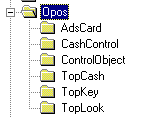
Before you install the OPOS modules, you have to configure the corresponding devices. The default interface for all devices is COM1. Modifications to the interface have to be carried out in the corresponding *.conf file of the device.
The definition of the interface for the device TOPkey is not necessary since this device is always connected to the keyboard interface.
For the device TOPlook, the baud rate and the number of bits per character can be additionally changed.
Help on how to modify further parameters for the supported devices can be found in the documentation "Installation of ADS OPOS MODULES".
After you have entered the values in the relevant *.conf files, you can carry out the installation as follows:
- Start Windows Explorer
- Enter the directory in which the OPOS MODULE components are stored.
- Click on the *.inf file (left mouse button).
- Select the command "install" in the sub-menu.
The relevant OPOS modules will be installed and entered correctly in the registry database.
You will need the entry in the registry database later to enter the correct service and device names for every device in the MICROS Retail OSCAR POS application.
In the registry database, the OPOS modules will be entered as follows:
HKEY_LOCAL_MACHINE\SOFTWARE\OLEforRetail\ ServiceOPOS\*
By use of the program regedit, you can view the following entries:
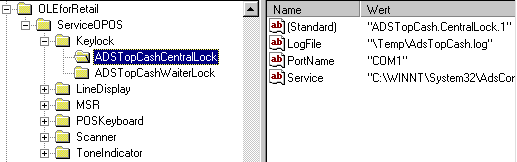
The device name can be found in the left-hand directory for the relevant device, e.g. "ADSTopCAshCentralLock".
The corresponding service name can be found in the right-hand directory under the key Standard = "ADSTopCash.CentralLock.1".
Workarounds
If the field serial no. is empty, no producer-specific workarounds will be executed. The sequence of certain letter combinations is not important in the following. However, it should be ensured that the annexing of letters does not cause a combination which has its own meaning, but is not required.
Example:
If a printer is to operate with cover open status correction ('IB') and without attributes during vertical printing ('MS'), the serial no. should not be
compiled with 'IBMS' as otherwise further workarounds become active, e.g. 'BM' and the old 'IBMS' combined workarounds. Best
practice is to use spaces between workarount codes if more than one code must be specified.
Only unassigned letters are used for new workarounds (per device). Letters 'A', 'N', 'O', 'P' und 'T' will not be used so that the serial nos. "IBM", "IBMS", "EPSON" and "STAR" used in the past can continue to be used without any interfering side effects.
The following list shows how the serial nos. are compiled:
|
Letter |
Driver |
Manufacturer |
Meaning |
|
"BC" |
Display |
|
The driver will not use BinaryConversion. |
|
"MU" |
Display, Printer |
Epson |
Assume service object side character mapping even if "MapCharacterSet" is false. |
|
"C" |
Drawer |
Citizen |
The cash drawer will be claimed before use. |
|
"I" |
Drawer, Keyboard |
IBM |
Open/Close called up rarely as otherwise danger of failure (even with program start) |
|
"S" |
Drawer |
Citizen, IBM |
Ignore "CapStatus". The cash drawer will work as if the drawer does not support status handling. |
|
"I" |
MC Reader, Scanner |
IBM |
Claim delay (1 second) so that device functions. |
|
"BI" |
Printer |
IBM |
Extra delay (100 msec) before slip paper removal. |
|
"BM" |
Printer |
IBM |
Line length correction (receipt) |
|
"C" |
Printer |
Citizen |
Simulates OPOS version 1. |
|
"EH" |
Printer |
Remote printers |
Do not call "ReleaseDevice" whenever an "ErrorEvent" occurs. |
|
"F" |
Printer |
Epson |
After loadPaper generate PRINTER event with paper display. |
|
"IB" |
Printer |
IBM |
Corrects cover open status check at startup and after error condition. Uses 200 msec timeout. |
|
"IM" |
Printer |
IBM |
Open/Close called up rarely as otherwise danger of failure (even with program start) |
|
"ISn" |
Printer |
IBM |
Special error recovery handling n seconds after starting error recovery (default 10 seconds) to avoid error recovery hangup. |
|
"MB" |
Printer |
IBM, Wincore |
Deactivate bar code offset from left margin. User left, centered of right justified printing intsead. |
|
"MI" |
Printer |
IBM |
Cut-off amendment (cut knife distance signalled too large) |
|
"MS" |
Printer |
IBM |
No attributes with vertical print (cheque print). |
|
"NB" |
Printer |
Epson |
Deactivates usage of "BINARY_CONVERSION". |
|
"R" |
Printer |
Star |
Open Delay (1 second), for correct status handling. |
|
"SB" |
Printer |
IBM |
No "BinaryConversion" in bar codes. |
|
"SI" |
Printer |
IBM |
No re-invocation of slip paper insertion handling after timeout. |
|
"SM" |
Printer |
IBM |
Special timeout error handling during slip removal, similar to paper insertion handling (see "SI"). |
|
"W" |
Printer |
Wincore |
Use LF instead of ESC "|1lF". |
(Please note: 'IBMS' contains of course 'IB', 'BM', 'MS' and 'IBM'. After appropriate movement (if IBM provides corrected driver at some time) several of the workarounds can be invalidated without having to invalidate all of them).
![]() Click on graphic to return to Table of
Contents.
Click on graphic to return to Table of
Contents.
Salzufer 8
D-10587 Berlin Germany