Overview: Copying items allows you to:
• Copy item information from one item to a new item in the same company using the Copy Item Window.
• Create an item upload record to add or change item information, for an item with the same item number as the copied item, in each shared company using the Copy Item to Company Window.
In this chapter:
- Copy Item to Company Process
Purpose: Use this window to copy item information from one item to a new item in the same company.
Note: The system copies item information from the Item table and SKU table; any other tables related to the item, such as Item Offer or Vendor Items, are not copied to the new item. Once the item is created, you can create additional item information for the item from the Work with Items Screen or using Working with Retail Integration Item Upload (RIIU).
How to display this screen: Select Copy for an item on the Work with Items Screen.
Field |
Description |
From item |
The item number and description of the item whose item information you wish to copy to a new item in the same company. Item number: Alphanumeric, 12 positions; display-only. Item description: Alphanumeric, 40 positions; display-only. |
The item number you wish to create, using the item information defined for the from item. An error message indicates if you enter an item number that already exists in the current company: Item already exists. Alphanumeric, 12 positions; required. |
|
(Unlabeled field to the right of the To item field.) A description of the newly created item. Alphanumeric, 40 positions; required. |
|
The long SKU style defined for the newly created item. Note: Included only if the Require L/S Style (I94) system control value is selected. An error message indicates if you enter a long SKU style that is already assigned to another item: L/S Style must be unique. If the Require L/S Style (I94) system control value is unselected, the system copies the long SKU style from the copied item. Alphanumeric, 20 positions; required. |
Complete the following steps to copy item information from one item to a newly created item in the current company.
1. Enter the item number and description of the item you wish to create in the To item and To item description fields.
2. If the Require L/S Style (I94) system control value is selected, enter a unique long SKU style code in the L/S style field.
3. Select OK. The system presents the current screen flow required to create an item and performs existing screen validation.
The screen flow varies, depending on whether you are creating a non-SKUed item or SKUed item. Additionally, the Item Creation Values (J08) umbrella system control value contains system control values that control which screens automatically display when you are creating an item.
Non-SKUed item screen flow: The system automatically advances you through the following screens if the item you are copying is a non-SKUed item.
1. Create Item Screen. The information on this screen defaults from the copied item; however, you can change any value.
2. Create Item (Base Information) Screen. The information on this screen defaults from the copied item; however, you can change any value.
3. Create Vendor Item Screen (only if the Auto Advance to Vendor Item Create (E78) system control value is selected). The information on this screen does not default from the copied item.
4. First Work with Keywords for Item Screen (only if the Create Keywords at Item Entry (F78) system control value is selected). The information on this screen does not default from the copied item.
5. Create Item Offer Screen (only if the Auto Advance to Item Offer (J05) system control value is selected). The information on this screen does not default from the copied item.
Once you have completed creating the item, based on copied item information, the system returns you to the Work with Items Screen.
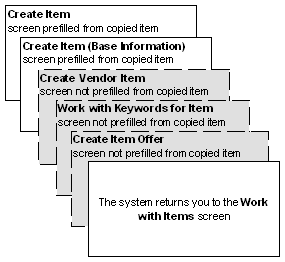
SKUed item screen flow: The system automatically advances you through the following screens if the item you are copying is a SKUed item.
1. Create Item Screen. The information on this screen defaults from the copied item; however, you can change any value.
2. First Work with Keywords for Item Screen (only if the Create Keywords at Item Entry (F78) system control value is selected). The information on this screen does not default from the copied item.
3. Create Item Offer Screen (only if the Auto Advance to Item Offer (J05) system control value is selected). The information on this screen does not default from the copied item.
Once you have completed creating the item, the system returns you to the Work with Items Screen. Every SKU defined for the copied item is automatically created for the new item.

Table updates: The system copies the Item record and SKU record when you copy item information from one item to a newly created item. However, the following fields are not copied.
Field |
Comments |
ITM number |
From the To item field on the Copy Item Window. |
Last phy date |
Remains blank. |
Last purchase cost |
Remains blank. |
Long SKU style |
If the Require L/S Style (I94) system control value is selected, from the L/S style field on the Copy Item Window. If the Require L/S Style (I94) system control value is unselected, defaults from copied item. |
Description |
From the To item description field on the Copy Item Window. |
Last change date |
Defaults to current date. |
Date last extract |
Remains blank. |
Last ecomm info chg |
Remains blank. |
Download processed |
Remains blank. |
Create date |
Defaults to current date. |
Updated by user |
Defaults to current user. |
Creation user |
Defaults to current user. |
Field |
Comments |
ITM number |
From the To item field on the Copy Item Window. |
SKU code |
The system copies all SKUs defined for the copied item to the newly created item. |
Last purchase cost |
Remains blank. |
Cub val |
Remains blank for non-SKU’ed items; copied for SKU’ed items. |
Height override |
Remains blank for non-SKU’ed items; copied for SKU’ed items. |
Length override |
Remains blank for non-SKU’ed items; copied for SKU’ed items. |
Makeup date |
Remains blank. |
Qty order direct ship |
Remains blank. |
Receipt date |
Remains blank. |
Out of stock date |
Remains blank. |
Selling weight override |
Remains blank for non-SKU’ed items; copied for SKU’ed items. |
Short SKU |
System generated unique number. |
Times out of stock |
Remains blank. |
Times picked |
Remains blank. |
Weight override |
Remains blank for non-SKU’ed items; copied for SKU’ed items. |
Width override |
Remains blank for non-SKU’ed items; copied for SKU’ed items. |
D.F.O. (date of first order) |
Remains blank. |
D.L.O. (date of last order) |
Remains blank. |
Orders avail pick gen |
Remains blank. |
SKU open qty |
Remains blank. |
Future qty |
Remains blank. |
Suspense qty |
Remains blank. |
On hold qty |
Remains blank. |
SKU average cost |
Defaults to the cost from the Cost field on the Create Item screen, not the cost defined for the copied item. |
Drop ship avail qty |
Remains blank. |
L/S style |
If the Require L/S Style (I94) system control value is selected, the system concatenates the item number + SKU code; for example ITEM RED WMNS SMLL. If the Require L/S Style (I94) system control value is unselected, defaults from copied item. |
Last download qty |
Remains blank. |
Last extract |
Remains blank. |
Last ecomm info chg |
Remains blank. |
Last changed date |
Remains blank. |
SKU create date |
Defaults to the current date. |
CTN ID # (SKU) |
Remains blank for non-SKU’ed items; copied for SKU’ed items. |
UOM |
Remains blank for non-SKU’ed items; copied for SKU’ed items. |
Element 1 |
Remains blank for non-SKU’ed items; copied for SKU’ed items. |
Element 2 |
Remains blank for non-SKU’ed items; copied for SKU’ed items. |
Element 3 |
Remains blank for non-SKU’ed items; copied for SKU’ed items. |
Purpose: Use this window to create an item upload record in the RI Item Upload Table (RIIUPP) in order to add or change item information for an item with the same item number as the copied item in each shared company.
Once the system creates the item upload record, the system follows the regular RI Item Upload Process to process the record. If the record contains errors, the system places the record in the Working with Retail Integration Item Upload (RIIU) menu option in the shared company where you can review, correct, and reprocess the record.
Copy Item to Company allows you to maintain inventory in the parent company and copy the item information over to your shared companies.
Example:
• When you create item A1 in the parent company, you can copy A1, including its offers, prices, UPC, coordinates, and vendor items, over to the shared companies.
• When you change item A1 in the parent company, you can copy the item updates to item A1 in the shared companies.
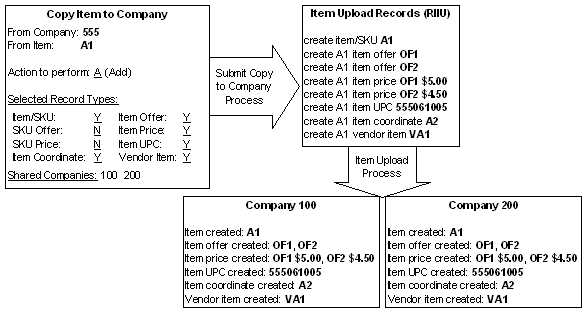
How to display this screen: Select Copy to Company for an item at the Work with Items Screen.
When you select this option:
• An error message indicates if you do not have authority to the Copy Item to Company Security (B15) secured feature: Not authorized to Copy.
• An error message indicates if shared companies do not exist for the current company: Shared companies do not exist for the parent. You can define shared companies for a company in Setting Up Companies (WCMP).
The system defaults the settings selected the last time the window was accessed; however, you can change the settings.
Field |
Description |
From company |
A code for the company where the copied item is located. This represents a parent company that is associated with one or more shared companies. Numeric, 3 positions; display-only. |
From item |
The item number and description of the copied item. Item number: Alphanumeric, 12 positions; display-only. Item description: Alphanumeric, 40 positions; display-only. |
Indicates the type of item upload record you wish to create in the RI Item Upload Table (RIIUPP). • A = The system creates an item upload record with a Request type of A (add), indicating the system creates the item information in the shared company. However, if the system finds a record in the Order Management System database that matches the information in the RI Item Upload record, the system updates the existing record. • C = The system creates an item upload record with a Request type of C (maintain), indicating the system updates the item information in the shared company. However, if the system cannot find a record in the Order Management System database that matches the information in the RI Item Upload record, the system creates a new record. Alphanumeric, 1 position; required. |
|
|
You must specify the type of item information you wish to populate in the item upload record, using the item information defined for the copied item, by selecting at least one of the following fields. For each record type selected, the system copies the item information from the copied item and creates an item upload record for each shared company. • Item/SKU • Item UPC If you do not select at least one of the record type fields, an error message indicates: At least one record type required. Example: If you wish to create the copied item in each shared company, enter A in the Action to perform field and select each Record type field. The system will copy all item information for the copied item and create the item in each shared company. Note: The system does not validate that the record type you select to copy exists for the copied item. If the selected item information does not exist, the system submits the Copy Item to Company process, but does not create an item upload record for that record type. |
|
Indicates whether the system creates an item upload record for record type 01 (item/SKU) in the RI Item Upload Table (RIIUPP) for each shared company, using the item/SKU information defined for the copied item. • Selected = The system creates a record in the RI Item Upload Table (RIIUPP) for record type 01 (item/SKU) for each shared company, using the item/SKU information defined for the copied item. See Item upload records created for record type Item/SKU for more information on the type of item upload record created, based on the action code and record type selected, and the expected results in the shared company. • Unselected = Do not create a record in the RI Item Upload Table (RIIUPP) for record type 01 (item/SKU). |
|
Indicates whether the system creates an item upload record for record type 03 (item offer) in the RI Item Upload Table (RIIUPP) for each shared company, using the item offer information defined for the copied item. • Selected = The system creates a record in the RI Item Upload Table (RIIUPP) for record type 03 (item offer) for each shared company, using the item offer information defined for the copied item. See Item upload records created for record type Item Offer for more information on the type of item upload created, based on the action code and record type selected, and the expected results in the shared company. • Unselected = Do not create a record in the RI Item Upload Table (RIIUPP) for record type 03 (item offer). |
|
Indicates whether the system creates an item upload record for record type 04 (SKU offer) in the RI Item Upload Table (RIIUPP) for each shared company, using the SKU offer information defined for the copied item. • Selected = The system creates a record in the RI Item Upload Table (RIIUPP) for record type 04 (SKU offer) for each shared company, using the SKU offer information defined for the copied item. See Item upload records created for record type SKU Offer for more information on the type of item upload created, based on the action code and record type selected, and the expected results in the shared company. • Unselected = Do not create a record in the RI Item Upload Table (RIIUPP) for record type 04 (SKU offer). |
|
Indicates whether the system creates an item upload record for record type 05 (item price) in the RI Item Upload Table (RIIUPP) for each shared company, using the item price information defined for the copied item. • Selected = The system creates a record in the RI Item Upload Table (RIIUPP) for record type 05 (item price) for each shared company, using the item price information defined for the copied item. See Item upload records created for record type Item Price for more information on the type of item upload created, based on the action code and record type selected, and the expected results in the shared company. • Unselected = Do not create a record in the RI Item Upload Table (RIIUPP) for record type 05 (item price). |
|
Indicates whether the system creates an item upload record for record type 06 (SKU price) in the RI Item Upload Table (RIIUPP) for each shared company, using the SKU price information defined for the copied item. • Selected = The system creates a record in the RI Item Upload Table (RIIUPP) for record type 06 (SKU price) for each shared company, using the SKU price information defined for the copied item. See Item upload records created for record type SKU Price for more information on the type of item upload created, based on the action code and record type selected, and the expected results in the shared company. • Unselected = Do not create a record in the RI Item Upload Table (RIIUPP) for record type 06 (SKU price). |
|
Indicates whether the system creates an item upload record for record type 08 (item UPC) in the RI Item Upload Table (RIIUPP) for each shared company, using the item UPC information defined for the copied item. • Selected = The system creates a record in the RI Item Upload Table (RIIUPP) for record type 08 (item UPC) for each shared company, using the item UPC information defined for the copied item. See Item upload records created for record type Item UPC for more information on the type of item upload created, based on the action code and record type selected, and the expected results in the shared company. • Unselected = Do not create a record in the RI Item Upload Table (RIIUPP) for record type 08 (item UPC). |
|
Indicates whether the system creates an item upload record for record type 09 (item coordinate) in the RI Item Upload Table (RIIUPP) for each shared company, using the item coordinate information defined for the copied item. • Selected = The system creates a record in the RI Item Upload Table (RIIUPP) for record type 09 (item coordinate) for each shared company, using the item coordinate information defined for the copied item. See Item upload records created for record type Item Coordinate for more information on the type of item upload created, based on the action code and record type selected, and the expected results in the shared company. • Unselected = Do not create a record in the RI Item Upload Table (RIIUPP) for record type 09 (item coordinate). |
|
Indicates whether the system creates an item upload record for record type 07 (vendor item) in the RI Item Upload Table (RIIUPP) for each shared company, using the vendor item information defined for the copied item. • Selected = The system creates a record in the RI Item Upload Table (RIIUPP) for record type 07 (vendor item) for each shared company, using the vendor item information defined for the copied item. See Item upload records created for record type Vendor Item for more information on the type of item upload created, based on the action code and record type selected, and the expected results in the shared company. • Unselected = Do not create a record in the RI Item Upload Table (RIIUPP) for record type 07 (vendor item). |
|
Shared companies |
The shared companies for which the system will create an item upload record, based on the action code and record types selected. Up to 10 shared companies display in company number sequence. A plus sign (+) indicates if more shared companies exist. You can select Shared Comp to view a complete list of the shared companies for which an item upload record will be created. Numeric, 3 positions; display-only. |
Screen Option |
Procedure |
Submit the copy item to company process to create item upload records in the RI Item Upload Table (RIIUPP) for each shared company, based on the action code and record types selected |
Select Accept. The system returns you to the Work with Items Screen with a message similar to the following: Copy Item To Company program has been submitted to batch. See Copy Item to Company Process for the steps the system performs. |
Review a list of shared companies for which the system will create an item upload record, based on the action code and record types selected |
Select Shared Comp to advance to the Shared Companies window. Note: You cannot add, change, or delete shared companies at this window. You can define shared companies for a company in Setting Up Companies (WCMP). |
Instructions: Complete the following steps to create an item upload record in the RI Item Upload Table (RIIUPP) in order to add or change item information for an item with the same item number as the copied item in each shared company, based on the action code and record types selected at the Copy Item to Company Window.
1. |
In the Action to perform field, indicate the type of item activity you wish to perform. • A = The system creates an item upload record with a Request type of A (add), indicating the system creates the item information in the shared company. However, if the system finds a record in the Order Management System database that matches the information in the RI Item Upload record, the system updates the existing record. • C = The system creates an item upload record with a record type of C (maintain), indicating the system updates the item information in the shared company. However, if the system cannot find a record in the Order Management System database that matches the information in the RI Item Upload record, the system creates a new record. |
2. |
Select the record types you wish to create. This represents the item information you wish to create or update, based on the specified action code. See: • Item upload records created for record type Item/SKU • Item upload records created for record type Item Offer • Item upload records created for record type SKU Offer • Item upload records created for record type Item Price • Item upload records created for record type SKU Price • Item upload records created for record type Item UPC • Item upload records created for record type Item Coordinate |
3. |
Select Accept. The system returns you to the Work with Items Screen with a message similar to the following: Copy Item To Company program has been submitted to batch. |
4. |
The system creates item upload records in the RI Item Upload Table (RIIUPP), based on the action code and record types selected. Each item upload record is created with: • A Key type of IT (item/SKU), indicating the system identifies the item in the shared company using the Item and SKU fields in the item upload record. The Copy Item to Company program populates these fields with the item number and optionally, SKU code, defined for the copied item. • A Status of U (unprocessed), indicating the item upload record is ready to be processed. |
5. |
Once the Copy Item to Company program has created all of the item upload records, the system automatically submits the RI Item Upload process to process the records in the RI Item Upload Table (RIIUPP). See RI Item Upload Process for processing details. Note: If item upload records already exist in the RI Item Upload table, the system processes those records along with the records created through the Copy Item to Company program. |
6. |
The system creates supporting table values for items/SKUs through the item upload if the value does not exist in the shared company. For example, if the buyer code does not exist in the shared company, the system creates it. See Tables Updated by the RI Item Upload for a list of the tables for which the RI Item Upload process will create new records. |
9. |
The system places any records that contain errors in an error status in the RI Item Upload Table (RIIUPP) and Retail Integration Item Upload Error table. You can review the records in error on the Item Upload Error Report and on the Work with Retail Item Upload Errors Screen in Working with Retail Integration Item Upload (RIIU). See Retail Item Upload Errors for a list of errors that may occur. |
Note: Item upload records in error are listed in the Work with Retail Integration Item Upload (RIIU) menu option in the shared company, not the company where the copied item is located. For example, if you create the copied item in shared companies 100 and 200 and both item upload records error, you must review and correct the item upload record in error in each shared company (companies 100 and 200). |
|
10. |
Once the Item Upload process completes, the system generates the following reports: • Item Upload Error Report: Indicates that item upload records failed one or more edits and remain in the Retail Integration Item Upload file. • Record Deleted from RI Item Upload Report: Indicates that you deleted the item upload record(s) from the Retail Integration Item Upload file by selecting Delete for an item upload record at the Work with Retail Item Upload Screen. This means that the edit program did not create, maintain, or delete any item/SKU information. |
The table below indicates the type of item upload record created, based on the action code and record type selected.
Action / Record type |
Item Upload Record Created |
A Item/SKU |
The item upload record contains: • Record type 01 (item/SKU), indicating the system populates the item and SKU fields in the item upload record using the item/SKU information defined for the copied item. See Fields for 01 Item/SKU record type for a list of the fields populated. • Request type A (add), indicating the system creates the item in the shared company. If the copied item contains SKUs, the system creates a separate item upload record for each item/SKU. Note: If the item already exists in the shared company, the system automatically changes the Request type to C (maintain). Short SKU: The system generates a new short SKU code for each item/SKU created in the shared company. Long SKU department and long SKU division: The system creates the long SKU department in the shared company if it does not already exist. In addition, if a long SKU division is defined for the long SKU department being created, the system also creates the long SKU division in the shared company. However, if the long SKU department does not need to be created, the system will not create the long SKU division in the shared company if it does not already exist. Cost: The system copies the cost defined; however the cost may not display in Work with Items/SKUs if the Costing Method (A25) defined for each company is different. |
|
**DFLT ITEM: If a field for the copied item is blank, the system creates the item upload record and leaves the field blank. However, if the **DFLT ITEM Item/SKU exists as an item in the shared company, the system defaults the value defined for the **DFLT ITEM item to the blank field in the RI Item Upload record. For example, if the buyer code is blank from the copied item, but the **DFTL ITEM contains buyer code BTM, the system defaults BTM to the item upload record and creates the item in the shared company with buyer code BTM. See **DFLT ITEM Item/SKU for more information on setting up this item. Item Upload Processing Results: The system creates an item/SKU in each shared company, using the item number and item/SKU information from the copied item. If the copied item contains SKUs, the system creates a SKU for each SKU defined for the copied item. |
C Item/SKU |
The item upload record contains: • Record type 01 (item/SKU), indicating the system populates the item and SKU fields in the item upload record using the item/SKU information defined for the copied item. See Fields for 01 Item/SKU record type for a list of the fields populated. • Request type C (maintain), indicating the system updates the item in the shared company. If the copied item contains SKUs, the system creates a separate item upload record for each item/SKU. If the item does not exist, the system automatically changes the Request type to A (add). Short SKU: The system retains the short SKU defined for the item in the shared company instead of updating the short SKU with the short SKU defined for the copied item. Long SKU department and long SKU division: The system creates the long SKU department in the shared company if it does not already exist. In addition, if a long SKU division is defined for the long SKU department being created, the system also creates the long SKU division in the shared company. However, if the long SKU department does not need to be created, the system will not create the long SKU division in the shared company if it does not already exist. Cost: The system copies the cost defined; however the cost may not display in Work with Items/SKUs if the Costing Method (A25) defined for each company is different. **DFLT ITEM item: If a field for the copied item is blank, the system creates the item upload record and leaves the field blank. However, if **DFLT ITEM exists as an item in the shared company, the system defaults the value defined for the **DFLT ITEM item to the blank field in the item upload record. For example, if the buyer code is blank from the copied item, but the **DFTL ITEM contains buyer code BTM, the system defaults BTM to the item upload record and updates the item in the shared company with buyer code BTM. See **DFLT ITEM Item/SKU for more information on setting up this item. |
|
*DFTCHG item: If *DFTCHG exists as an item in the shared company, the system looks to this item to determine if the item in the shared company should be updated with the information from the copied item. • If a field in the *DFTCHG item is populated, the system does not update the item in the shared company with the value from the copied item. • If a field in the *DFTCHG item is blank, the system updates the item in the shared company with the value from the copied item. Example: If the copied item has buyer code TWB and the item in the shared company has buyer code BTM, the system will retain buyer code BTM if the *DFTCHG item has a buyer code defined. However, if the Buyer code field for the *DFTCHG item is blank, the system updates the buyer code for the item in the shared company to TWB. See **DFTCHG Item/SKU for more information on setting up this item. Item Upload Processing Results: In each shared company, the system updates the item/SKU with the same item number as the copied item, using the item/SKU information from the copied item. |
A Item Offer |
The item upload record contains: • Record type 03 (item offer), indicating the system populates the item offer fields in the item upload record using the item offer information defined for the copied item. See Fields for 03 Item Offer record type for a list of the fields populated. • Request type A (add), indicating the system creates the item offer in the shared company. If the copied item contains SKUs, the system creates one item upload record for the main item only. If the item offer already exists in the shared company, the system automatically changes the Request type to C (maintain). Item Upload Processing Results: In each shared company, the system creates item offers for the item with the same item number as the copied item, using the item offers from the copied item. |
C Item Offer |
The item upload record contains: • Record type 03 (item offer), indicating the system populates the item offer fields in the item upload record using the item offer information defined for the copied item. See Fields for 03 Item Offer record type for a list of the fields populated. • Request type C (maintain), indicating the system updates the item offer in the shared company. If the copied item contains SKUs, the system creates one item upload record for the main item only. If the item offer does not exist in the shared company, the system automatically changes the Request type to A (add). Item Upload Processing Results: In each shared company, the system updates the item offer(s) for the item with the same item number as the copied item, using the item offer information from the copied item. |
A SKU Offer |
The item upload record contains: • Record type 04 (SKU offer), indicating the system populates the SKU offer fields in the item upload record using the SKU offer information defined for the copied item. See Fields for 04 SKU Offer record type for a list of the fields populated. • Request type A (add), indicating the system creates the SKU offer in the shared company. The system creates a separate item upload record for each item/SKU. If the SKU offer already exists in the shared company, the system automatically changes the Request type to C (maintain). Note: In order to create an item upload record for Record type 04, the copied item must contain SKUs. If the item is a non-SKUed item, the system automatically deletes the item upload record and displays it on the Record Deleted from RI Item Upload Report. Item Upload Processing Results: In each shared company, the system creates SKU offers for the item with the same item number as the copied item, using the SKU offers from the copied item. |
C SKU Offer |
The item upload record contains: • Record type 04 (SKU offer), indicating the system populates the SKU offer fields in the item upload record using the SKU offer information defined for the copied item. See Fields for 04 SKU Offer record type for a list of the fields populated. • Request type C (maintain), indicating the system updates the SKU offer in the shared company. If the copied item contains SKUs, the system creates a separate item upload record for each item/SKU. If the SKU offer does not exist, the system automatically changes the Request type to A (add). Item Upload Processing Results: In each shared company, the system updates the SKU offer(s) for the item with the same item number as the copied item, using the SKU offer information from the copied item. |
A Item Price |
The item upload record contains: • Record type 05 (item price), indicating the system populates the item price fields in the item upload record using the item price information defined for the copied item. See Fields for 05 Item Price record type for a list of the fields populated. • Request type A (add), indicating the system creates the item price in the shared company. If the copied item contains SKUs, the system creates one item upload record for the main item only for each item price. If the item price already exists in the shared company, the system automatically changes the Request type to C (maintain). Item Upload Processing Results: In each shared company, the system creates item prices for the item with the same item number as the copied item, using the item prices from the copied item. |
C Item Price |
The item upload record contains: • Record type 05 (item price), indicating the system populates the item price fields in the item upload record using the item price information defined for the copied item. See Fields for 05 Item Price record type for a list of the fields populated. • Request type C (maintain), indicating the system updates the item price in the shared company. If the copied item contains SKUs, the system creates a separate item upload record for each item/SKU. If the item price does not exist, the system automatically changes the Request type to A (add). Item Upload Processing Results: In each shared company, the system updates the item price(s) for the item with the same item number as the copied item, using the item price information from the copied item. |
A SKU Price |
The item upload record contains: • Record type 06 (SKU price), indicating the system populates the SKU price fields in the item upload record using the SKU price information defined for the copied item. See Fields for 06 SKU Price record type for a list of the fields populated. • Request type A (add), indicating the system creates the SKU price in the shared company. If the copied item contains SKUs, the system creates a separate item upload record for each item/SKU. If the SKU price already exists in the shared company, the system automatically changes the Request type to C (maintain). Item Upload Processing Results: In each shared company, the system creates SKU prices for the item with the same item number as the copied item, using the SKU prices from the copied item. |
C SKU Price |
The item upload record contains: • Record type 06 (SKU price), indicating the system populates the SKU price fields in the item upload record using the SKU price information defined for the copied item. See Fields for 06 SKU Price record type for a list of the fields populated. • Request type C (maintain), indicating the system updates the SKU price in the shared company. If the copied item contains SKUs, the system creates a separate item upload record for each item/SKU. If the SKU price does not exist, the system automatically changes the Request type to A (add). Item Upload Processing Results: In each shared company, the system updates the SKU price(s) for the item with the same item number as the copied item, using the SKU price information from the copied item. |
A Item UPC |
The item upload record contains: • Record type 08 (item UPC), indicating the system populates the item UPC fields in the item upload record using the item UPC information defined for the copied item. See Fields for 08 Item UPC record type for a list of the fields populated. • Request type A (add), indicating the system creates the item UPC in the shared company. If the copied item contains SKUs, the system creates a separate item upload record for each item/SKU. If the item UPC already exists in the shared company, the system automatically changes the Request type to C (maintain). Item Upload Processing Results: In each shared company, the system creates item UPCs for the item with the same item number as the copied item, using the item UPCs from the copied item. |
C Item UPC |
The item upload record contains: • Record type 08 (item UPC), indicating the system populates the item UPC fields in the item upload record using the item UPC information defined for the copied item. See Fields for 08 Item UPC record type for a list of the fields populated. • Request type C (maintain), indicating the system updates the item UPC in the shared company. If the copied item contains SKUs, the system creates a separate item upload record for each item/SKU. If the item UPC does not exist, the system automatically changes the Request type to A (add). Item Upload Processing Results: In each shared company, the system updates the item UPC(s) for the item with the same item number as the copied item, using the item UPC information from the copied item. |
A Item Coordinate |
The item upload record contains: • Record type 09 (item coordinate), indicating the system populates the item coordinate fields in the item upload record using the item coordinate information defined for the copied item. See Fields for 09 Item Coordinate record type for a list of the fields populated. • Request type A (add), indicating the system creates the item coordinate in the shared company. If the copied item contains SKUs, the system creates a separate item upload record for each item/SKU. If the item coordinate already exists in the shared company, the system automatically changes the Request type to C (maintain). Item Upload Processing Results: In each shared company, the system creates item coordinates for the item with the same item number as the copied item, using the item coordinates from the copied item. |
C Item Coordinate |
The item upload record contains: • Record type 09 (item coordinate), indicating the system populates the item coordinate fields in the item upload record using the item coordinate information defined for the copied item. See Fields for 09 Item Coordinate record type for a list of the fields populated. • Request type C (maintain), indicating the system updates the item coordinate in the shared company. If the copied item contains SKUs, the system creates a separate item upload record for each item/SKU. If the item coordinate does not exist, the system automatically changes the Request type to A (add). Item Upload Processing Results: In each shared company, the system updates the item coordinate(s) for the item with the same item number as the copied item, using the item coordinate information from the copied item. |
A Vendor Item |
The item upload record contains: • Record type 07 (vendor item), indicating the system populates the vendor item fields in the item upload record using the vendor item information defined for the copied item. See Fields for 07 Vendor Item record type for a list of the fields populated. • Request type A (add), indicating the system creates the vendor item in the shared company. If the copied item contains SKUs, the system creates a separate item upload record for each item/SKU. If the item coordinate already exists in the shared company, the system automatically changes the Request type to C (maintain). Item Upload Processing Results: In each shared company, the system creates vendor items for the item with the same item number as the copied item, using the vendor items from the copied item. |
C Vendor Item |
The item upload record contains: • Record type 07 (vendor item), indicating the system populates the vendor item fields in the item upload record using the vendor item information defined for the copied item. See Fields for 07 Vendor Item record type for a list of the fields populated. • Request type C (maintain), indicating the system updates the vendor item in the shared company. If the copied item contains SKUs, the system creates a separate item upload record for each item/SKU. If the vendor item does not exist, the system automatically changes the Request type to A (add). Item Upload Processing Results: In each shared company, the system updates the vendor item(s) for the item with the same item number as the copied item, using the vendor item information from the copied item. |
| Working with Item Coordinate Types (WICT) | Contents | SCVs | Search | Glossary | Reports | Solutions | XML | Index | Setting up SKUs |

ME03_14 OROMS 17.0 2018 OTN