Purpose: Use the Entities function to add or maintain entities, their descriptions, and override settings such as email options. Entities are an important component of the Order Management System sales reporting hierarchy, and can represent the business units within your company (for example, mail order, retail, wholesale). Every sale, return, exchange, discount, and write-off is attributed to an entity. Entities should represent any organization within your company that is held accountable for sales performance.
You must create at least one entity.
Email options: You can set entity-level or order type/entity-level overrides for email notifications generated by the system, including the text of the email template, the “from” email address, and whether to generate the Outbound Email XML Message (CWEmailOut) or an actual email directly to the customer.
You can also set up system control value overrides at the entity level.
In this chapter:
• Order Management System Sales Reporting Hierarchy
• Related System Control Values and Settings
• Work with Entity SCV Overrides Screen
• Work with Entity Return Address Screen
• Work with Entity Email Overrides Screen
• Change Email Override Screen
• Entity Email Override by Order Type Screen
• Create Entity Order Type Template Screen
• Change Entity Order Type Template Screen
• Display Entity Email Override Template Screen
Order Management System Sales Reporting Hierarchy
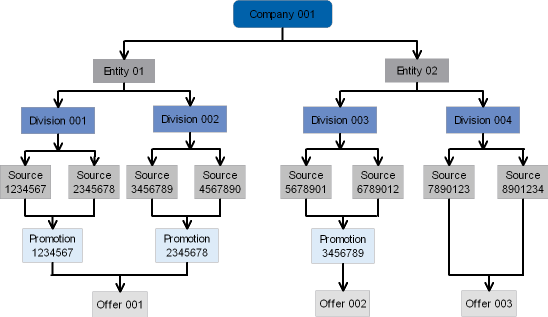
Related System Control Values and Settings
Purpose: These system control values allow you to define additional settings related to the use of entity in your company.
• Display Entity Description (F84): If this system control value is selected, the entity related to an order displays in order inquiry and at the Customer Selection Screen in order entry. An entity is related to an order through the source code on the order header; when you create a source code, you must associate it with a division, and each division points to an entity. See the Order Management System Sales Reporting Hierarchy chart for an illustration.
Note: Only the first five characters of the entity description display on the CTI Customer Selection screen.
• Track Customer History at Entity Level (F89): If this system control value is selected, the system tracks each customer's order history separately based on the entity associated with the source code on the order header. You might choose to break out customer history by entity if you have multiple catalogs with distinct identities, yet sharing the same customer list and inventory.
Purpose: Use this screen to review the entities in your company, or to create, change, delete, or display an entity.
How to display this screen: Enter WENT in the Fast Path field at the top of any menu or select Work with Entities from a menu.
Field |
Description |
Entity |
A code that represents the entity. Numeric, 3 positions; optional. |
Description |
The description of the entity code. Alphanumeric, 25 positions; optional. |
.
Screen Option |
Procedure |
Create a new entity code |
Select Create to advance to the Create Entity Screen. |
Change entity information |
Select Change for an entity to advance to the Change Entity screen. At this screen you can change anything but the entity code. See Create Entity Screen for field descriptions. |
Delete entity information |
Select Delete for an entity to delete it. The system does not display an additional warning if you have taken orders for this entity; use care in deleting. |
Display entity information |
Select Display for an entity to advance to the Display Entity screen. You cannot change any information on this screen. See Create Entity Screen for field descriptions. |
Work with system control value overrides by entity |
Select Control Value Overrides for an entity to advance to the Work with Entity SCV Overrides Screen. |
Enter or change the return address for printing on customer return labels from the web storefront |
Select Return address for an entity to advance to the Work with Entity Return Address Screen. |
Work with entity-level or entity/order type-level overrides for email notifications |
Select Email overrides for an entity to advance to the Work with Entity Email Overrides Screen. |
Work with user defined fields |
Select User Field for an entity to advance to the Work with User Fields Screen. |
Purpose: Use this screen to create an entity code.
How to display this screen: Select Create at the Work with Entities Screen.
Field |
Description |
Entity |
A code that represents an entity. Entities are an important component of the Order Management System sales reporting hierarchy. Entities can represent the business units within your company (for example, mail order, retail, wholesale). Every sale, return, exchange, discount, and write-off is attributed to an entity. Entities should represent any organization within your company that is held accountable for sales performance. You must create at least one entity. Numeric, 3 positions. Create screen: required. Change screen: display-only. |
Description |
The description of the entity. Alphanumeric, 25 positions; required. |
The following address fields may appear on printed forms if your unique printing programs support it. |
|
Name |
The name of the entity. Alphanumeric, 30 positions; optional. |
Address |
Two lines of address information. You must enter at least one line of address information if you complete any of the remaining address fields. Alphanumeric, 32 positions each; required if you complete any of the address fields. |
City |
The city where the entity is located. Alphanumeric, 25 positions; required if you complete any of the address fields. |
State |
The state where the entity is located. The system validates that this is a valid state associated with the Country you enter. See Setting Up the Country Table (WCTY). Alphanumeric, 2 positions; required if you complete any of the address fields. |
Zip |
The zip or postal code where the entity is located. Your entry is not validated against the Postal Code table, and no formatting is applied. Alphanumeric, 10 positions; required if you complete any of the address fields. |
The country where the entity is located. Your entry is validated against the Country table; see Setting Up the Country Table (WCTY). Alphanumeric, 3 positions; required if you complete any of the address fields. |
|
Phone #/Extension |
The phone number and extension. You can define a telephone number format to map to the phone numbers operators enter into the system. Telephone number formats are defined by arranging numbers and special characters such as hyphens and parenthesis in the same order and position as the numbers in a phone number would display. When an operator enters a phone number, the system compares the number of numeric characters in the phone number with the telephone number formats you have defined. In order to match a format, the phone number must have the same number of numeric positions as a telephone number format. If the system cannot find a match, the phone number does not map to a telephone number format and is saved as it was entered by the operator. |
|
Telephone Number Format Examples An operator enters a phone number containing 10 numbers: 5085550100 The telephone number format used in the United States to represent an area code, local exchange and local phone number is: (508) 555-0100 When an operator enters a phone number containing 10 numbers (as in the example), the phone number displays so that the first 3 positions are in parenthesis and a hyphen is between the sixth and seventh numbers, regardless of how the operator entered it into the system. If an operator enters a phone number containing 6 numbers, for example 5550100 and no format exists for 6 numbers, the phone number would display as it was entered (4293197). See Setting Up the Zip/City/State (Postal Code) Table (WZIP). The system calls a user-defined program to validate phone numbers outside of Order Management System if you set the External Validation for Phone Number (E64) system control value to Y. |
|
The system provides a “hook” to the program when an operator selects OK on a screen containing a phone number associated with a country. This program can be used to validate country phone number rules for a specific country, for example, if a phone number for a country should only contain 6 numbers and more than 6 numbers are entered, the screen displays an error message. Phone numbers that are not associated with a country, for example, phone numbers in the Bank, Salesman, Warehouse and Ship Via tables, are not validated. The program validates phone numbers based on the following parameters: • Company • Country • State • City • Phone Number Alphanumeric, 14 positions (phone number) and 4 positions (phone extension); optional. |
Retail Brand |
The retail brand associated with the entity. Retail brands are used for integration with Order Broker’s Drop Ship Manager to identify the retail brand for a drop shipment. A retail brand may be associated with one or more entities. Retail brands are defined in and validated against the Retail Brand table. See Working with Retail Brands (WRBD). This field is enterable only if the Use OROB Drop Shipping (H13) system control value is selected. Alphanumeric, 3 positions; required. |
Work with Entity SCV Overrides Screen
Purpose: Use this screen to work with overrides to System Control table settings based on entity.
Available SCV overrides: Pricing values are available for override at the entity level; see Edit Pricing Values Screen.
How to display this screen: Select Control Value Overrides for an entity at the Work with Entities Screen.
Field |
Description |
Entity |
The entity you selected at the Work with Entities screen. Numeric, 3 positions; display-only. |
Description |
The description of the selected entity. Alphanumeric, 25 positions; display-only. |
SCV |
A number that identifies the system control value to the system. This is an internal code that programs reference when checking a specific system control value. Alphanumeric, 3 positions; optional. |
App (Application area) |
The application area (for example, Order Entry or O/E) to which this system control value belongs. Application areas are used to categorize similar control values, secured features, and menu options by functional area. Once an application area has been assigned to a control value, it cannot be changed. Alphanumeric, 3 positions; optional. |
Grp (Application group) |
The application group to which this system value relates. Application groups further define functions within an application area and are used to categorize similar control values, secured features, and menu options. Examples of application groups with the Order Entry application area are pricing (PRI) and tax. Alphanumeric, 3 positions; optional. |
Description-value |
The description of the system control value. Alphanumeric, 60 positions; display-only. |
Active |
This field indicates whether the Active override flag for the entity-level system control value has been selected. If you select this flag, the system updates the Entity System Control Value table. Also, the entity-level settings will override your company-wide entries in the System Control table for any activity within this entity. Valid values are: • Y = Entity-level settings override company-wide system control value settings. • N =Entity-level settings are not in effect. |
Screen Option |
Procedure |
Change an entity-level system control value setting |
Select Change for system control value to advance to the Edit Pricing Values Screen. |
Display an entity-level system control value setting |
Select Display for a system control value to advance to the Edit Pricing Values Screen. |
View the history of changes to system control value overrides for this entity |
Select View History to advance to the Display All System Control Value History Screen. See Display System Control Value History Screen for a discussion of the System Control Value History table. |
Purpose: Use this screen to work with entity-level overrides to your company-wide pricing values in the System Control table. Pricing values control how the system determines item price in order entry and order maintenance.
How to display this screen: Select Change for the Pricing Values system control value at the Work with Entity SCV Overrides Screen.
Note: Each of the pricing values are described under Pricing Values (B31).
Field |
Description |
Entity |
The entity you selected at the Work with Entities screen. Numeric, 3 positions; display-only. |
Application code |
The application area (for example, Order Entry or O/E) to which this system control value belongs. Application areas are used to categorize similar control values, secured features, and menu options by functional area. Once an application area has been assigned to a control value, it cannot be changed. Alphanumeric, 3 positions; display-only. |
If you select this flag, the system updates the Entity System Control Value table. Also, the entity-level settings will override your company-wide entries in the System Control table for any activity within this entity. Valid values are: • Select = Entity-level settings override company-wide system control value settings. • Unselected (default) = Entity-level settings are not in effect. |
|
Application group |
The application group to which this system value relates. Application groups further define functions within an application area and are used to categorize similar control values, secured features, and menu options. Examples of application groups with the Order Entry application area are pricing (PRI) and tax. Alphanumeric, 3 positions; display-only. |
Instructions:
1. Select the Active override flag to have the entity-level pricing values override the company-wide settings.
2. Optionally, complete each of the pricing values. See Pricing Values (B31).
How the system determines how to price orders: When you enter an order, the system determines how to select prices at the time you complete the order header information, including the source code. The system checks the Active override setting for the entity associated with the division specified for this source code. If the Active override flag is selected, the system uses the entity-level pricing values to determine the price of each item on the order. If the Active override flag is unselected, the system uses the company-wide pricing levels from the System Control table.
Work with Entity Return Address Screen
Purpose: Use this screen to create or edit the entity address to print on return labels. The system uses this address only if your web storefront supports printing these labels for return authorizations when customers enter returns on the storefront. See the E-Commerce Interface for more information.
If there is no entity return address: The system uses the address you specify for the company at the Work with Company Return Address Screen if you do not define a return address for the entity associated with an order. An order is associated with an entity through the division assigned to the source code on the order header.
If there is no entity or company return address: If a return address is not specified for the entity associated with the order or for the company, the system uses the address for the Default Warehouse (A04).
How to display this screen: Select Return address for an entity at the Work with Entities Screen.
Completing this screen: Enter the address to appear on return labels for use when customers enter returns through your web storefront. See the Work with Company Return Address Screen for field descriptions. To delete the return address, select Delete.
Work with Entity Email Overrides Screen
Purpose: Use this screen to review and work with email notification overrides for an entity. You can override the “from” email address, the boilerplate text to print above and below the items, or the XML only? checkbox. You can also set up order type/entity overrides for certain notification types.
Note: An entity-level override is not available for the purchase order email, as the purchase order is not related to a specific entity.
For more information: See Email Setup within Order Management System and Working with E-Mail Notification Templates (WEMT).
How to display this screen: Select Email overrides for an entity at the Work with Entities Screen.
Field |
Description |
Entity |
The entity you selected at the Work with Entities Screen. The description of the entity is to the right. Entity: numeric, 3 positions; display-only. Description: alphanumeric, 30 positions; display-only. |
Type |
The email notification type to use the “from” email address specified for the Directory address and the template text. Email notification types are: • Backorder 1st Notice • Backorder 2nd Notice • Backorder Continue Notice • C/C Credit Acknowledgment • Contact Us • Credit Card Decline • Loyalty Activate Notice • Loyalty Deactivate Notice • Maintenance Failure • Membership Cancel Confirmation • Order Cancellation • Order Confirmation • Order Line Cancellation • Quote Confirmation • Return Confirmation • Shipment Confirmation • Soldout Notification • Store Pickup Confirmation • Stored Value Card Notification Note: All notification types available at the entity level are listed, regardless of whether you use the notification in this entity or in your company. The purchase order email template is available only at the company level, since the purchase order is not related to a specific entity. Alphanumeric, 27 positions; display-only. |
From email address |
The “from” email address to use for generated email notifications. See “From” Email Address for a discussion. Alphanumeric, 50 positions; optional. |
Option |
Procedure |
Create or change the entity-level override of the “from” email address and/or template and XML only? setting for an email notification type |
Select Change for an email notification type to advance to the Change Email Override Screen. Note: There is no Create option at this screen; use the Change option to create a new template. |
Display the entity-level override of the “from” email address and/or template and XML only? setting for an email notification type |
Select Display for an email notification type to advance to the Display Email Override screen. See the Change Email Override Screen for field descriptions. |
Delete an email template at the entity level |
Select Change for a template to advance to the Change Email Override Screen, where you can delete the contents of the template. |
Work with order type/entity email overrides for the order, shipment, order cancel, or order line cancel notifications |
Select Order Type to advance to the Entity Email Override by Order Type Screen. |
Purpose: Use this screen to enter, change, or delete entity-level email override information. See Email Text Templates and “From” Email Address for a discussion.
How to display this screen: Select Change for an email notification type at the Work with Entity Email Overrides Screen.
Field |
Description |
Entity |
The entity you selected at the Work with Entities Screen. The description of the entity is to the right. Entity: numeric, 3 positions; display-only. Description: alphanumeric, 30 positions; display-only. |
Notice type |
The email notification type to use the “from” email address specified for the Directory address and the template text. Email notification types are: • Backorder 1st Notice • Backorder 2nd Notice • Backorder Continue Notice • C/C Credit Acknowledgment • Contact Us • Credit Card Decline • Loyalty Activate Notice • Loyalty Deactivate Notice • Maintenance Failure • Membership Cancel Confirmation • Order Cancellation • Order Confirmation • Order Line Cancellation • Quote Confirmation • Return Confirmation • Shipment Confirmation • Soldout Notification • Store Pickup Confirmation • Stored Value Card Notification Note: All notification types available at the entity level are listed, regardless of whether you use the notification in this entity or in your company. However, the purchase order email template is available only at the company level, since the purchase order is not related to a specific entity. Alphanumeric, 27 positions; display-only. |
XML only |
Indicates whether to generate the Outbound Email XML Message (CWEmailOut) rather than an actual email notification for notices generated for this entity. This XML message includes additional information that is not included in the standard email notice. You might choose to generate the XML message so that you can use the additional information to produce a reformatted HTML email that includes promotional material. Valid values are: • Selected = Generate the Outbound Email XML Message (CWEmailOut) rather than an actual email • Unselected = Generate the email notification rather than the outbound XML message Note: • This setting applies only if this is the email text template used to generate the notification, as described under HTML Email or Outbound Email XML Message? • This option is not available for the loyalty activation/deactivation email templates. See Outbound Email API for an overview, and see HTML Email or Outbound Email XML Message? for a discussion of when the system uses this setting as an override at the entity level. |
From email address |
The email address to use as the “from” address for system-generated emails. The system uses the following hierarchy in selecting the “from” email address: 1. Order Type/Entity: If a From email address is specified at the Create Entity Order Type Template Screen or Change Entity Order Type Template Screen, use this address; otherwise, 2. Entity: If a From email address is specified here for the email notification type, use this address; otherwise, 3. Company: If a From email address is specified at the Create Company Screen or the Change Company screen, use this address; otherwise, 4. System: Use the from.email specified through Email Properties. See “From” Email Address. The system does not validate the format of the “from” email address. Note: The “from” email address does not need to be an existing email address; however, using a working email address provides a means to track undeliverable emails sent to customers. Alphanumeric, 50 positions; optional. |
Text to print above items |
The standard text to include in each email above the information specific to the order. See the HTML Format Notification Samples and Contents and the Simple Format Notification Sample. See Email Text Templates for information on the hierarchy that determines which text template to use. Setting a “from” email address override works independently from the email template override. For example, you can override the “from” email address and not the template, or vice versa. Alphanumeric, ten 60-position lines; optional. |
Text to print below items |
The standard text to include in each email below the information specific to the order. See the HTML Format Notification Samples and Contents and the Simple Format Notification Sample. Alphanumeric, three 60-position lines; optional. |
Completing this screen:
• Create a new template:
- Optionally, select the XML only? flag to Outbound Email XML Message (CWEmailOut) rather than an actual email notification.
- Optionally, enter a From email address to use an override email address at the entity level.
- Enter the Text to print above items.
- Optionally, enter the Text to print below items.
- Click OK when you are done to save your changes, or click Exit to exit without saving.
• Change an existing template:
- Optionally, change the setting of the XML only? flag indicating whether to generate the actual email or the Outbound Email XML Message (CWEmailOut).
- Optionally, enter a From email address to use an override email address at the entity level.
- Optionally, change the Text to print above items or the Text to print below items, or enter additional text.
- Click OK when you are done to save your changes, or click Exit to exit without saving.
• Delete an existing template:
- Delete each line of text in the Text to print above items and Text to print below items.
- Click OK when you are done to delete the template, or click Exit to exit without deleting.
Entity Email Override by Order Type Screen
Purpose: Use this screen to work with entity/order type email text templates, including the “from” email address and the XML only? settings, for the order, shipment, order cancellation, and order line cancellation notifications.
Overrides other templates: If you set up an email override here, it overrides all other email setup at the entity, order type, or order level. See Email Setup within Order Management System for background on the hierarchies that apply to generating email or the Outbound Email XML Message (CWEmailOut).
How to display this screen: Select Order Type at the Work with Entity Email Overrides Screen.
Note: When you first advance to this screen, it does not display any entity/order type email overrides; you need to use the Create option to create each record.
Column sort: You can sort on any column on this screen by clicking on the column name. An arrow pointing up displays next to the field when the values for the field display in ascending sequence; an arrow pointing down displays next to the field when the values for the field display in descending sequence.
Field |
Description |
Order type |
An order type to generate the email override. Order types are defined in and validated against the Order Type file. See Establishing Order Types (WOTY) for more information. Alphanumeric, 1 position; display-only. Note: The order type description is not displayed. |
Notification type |
The type of notification for the override. Possible notification types are: • Order Cancel Confirmation • Order Line Cancel Confirmation • Order Confirmation • Shipment Confirmation You cannot set up overrides for any other notification types at the entity/order type level. |
Option |
Procedure |
Create an entity/order type email override |
Select Create to advance to the Create Entity Order Type Template Screen. |
Change an entity/order type email override |
Select Change for an existing override to advance to the Change Entity Order Type Template Screen. |
Display an entity/order type email override |
Select Display for an existing override to advance to the Display Entity Email Override Template Screen. |
Delete an entity/order type email override. |
Select Delete for an existing override to delete it. At the Confirm Delete window, select Yes to delete the record; otherwise, select No. |
Create Entity Order Type Template Screen
Purpose: Use this screen to create a new entity/order type email override by entering the template text to use for the order, shipment, order cancellation, or order line cancellation notification. You can also specify the “from” email address and the XML only? settings.
Overrides other templates: If you set up an email override here, it overrides all other email setup at the entity, order type, or order level. See Email Setup within Order Management System for background on the hierarchies that apply to generating email or XML notifications.
How to display this screen: Select Create at the Entity Email Override by Order Type Screen.
Field |
Description |
Entity |
The code for the entity you selected at the Work with Entities Screen. Number: numeric, 3 positions; display-only. |
Description |
A description of the entity. Description: alphanumeric, 25 positions; display-only. |
Select the type of order to receive the notification for orders in the selected entity. Only order types whose Email notification flag is selected are available for selection. Note: The order type code is not displayed. Description: alphanumeric, 30 positions; required. |
|
Select the type of notification you are creating for the entity/order type override. Available notice types are: • Order Cancel Confirmation • Order Line Cancel Confirmation • Order Confirmation • Shipment Confirmation Required. |
|
Indicates whether to generate the Outbound Email XML Message (CWEmailOut) rather than an actual email notification for notices generated for this order type and entity. This XML message includes additional information that is not included in the standard email notice. You might choose to generate the XML message so that you can use the additional information to produce a reformatted HTML email that includes promotional material. Valid values are: • Selected = Generate the Outbound Email XML Message (CWEmailOut) rather than an actual email • Unselected = Generate the email notification rather than the outbound XML message Note: This setting applies only if this is the email text template used to generate the notification, as described under HTML Email or Outbound Email XML Message? See Outbound Email API for an overview, and see HTML Email or Outbound Email XML Message? for a discussion of when the system uses this setting as an override at the entity level. |
|
The email address to use as the “from” address for system-generated emails. The system uses the following hierarchy in selecting the “from” email address: 1. Order Type/Entity: If a From email address is specified at the Create Entity Order Type Template Screen or Change Entity Order Type Template Screen, use this address; otherwise, 2. Entity: If a From email address is specified here for the email notification type, use this address; otherwise, 3. Company: If a From email address is specified at the Create Company Screen or the Change Company screen, use this address; otherwise, 4. System: Use the mail.from property. See Email Generation Setup for more information. You can enter an email address in upper and lower case. See Email Address Validation for information on how the system verifies that your entry is formatted correctly. Note: The “from” email address does not need to be an existing email address; however, using a working email address provides a means to track undeliverable emails sent to customers. Default: • Select Dflt Frm Comp to default the email address defined at the company level. • Select Dflt Frm Ent to default the email address defined at the entity level. Alphanumeric, 50 positions; optional. |
|
The standard text to include in each email above the information specific to the order; the system allows your entry in upper and lower case. See the HTML Format Notification Samples and Contents and the Simple Format Notification Sample. See Email Text Templates for information on the hierarchy that determines which text template to use. Setting a “from” email address override works independently from the email template override. For example, you can override the “from” email address and not the template, or vice versa. Alphanumeric, ten 60-position lines; optional. |
|
The standard text to include in each email below the information specific to the order; the system allows your entry in upper and lower case. See the HTML Format Notification Samples and Contents and the Simple Format Notification Sample. Alphanumeric, three 60-position lines; optional. |
Completing this screen: To create an email override at the entity/order type level:
1. Select an Order Type.
2. Select a Notification Type.
3. Optionally, select the XML Only? flag to generate the Outbound Email XML Message (CWEmailOut) rather than an actual email notification.
4. Optionally, enter a From Email Address.
5. Optionally, enter the Text To Print Above Items and the Text To Print Below Items.
Note: When you copy the text from the company-level or entity-level template, it overrides any text currently entered at the entity/order type level. If you then click OK, the system overwrites the previous entity/order type-level text. To restore the text, you need to enter it again.
See the field descriptions above for more information.
Screen Option |
Procedure |
Default the email address defined at the company level to the From Email Address |
Select Dflt Frm Comp. |
Default the email address defined at the entity level to the From Email Address |
Select Dflt Frm Ent. |
Change Entity Order Type Template Screen
Purpose: Use this screen to change an existing entity/order type notification override that you set up through the Create Entity Order Type Template Screen.
Available options are:
• change the setting of the XML Only? flag
• enter, change, or delete the From Email Address
• change or delete the Text To Print Above Items or Text To Print Below Items. You can also edit the copied text as needed.
Note: When you copy the text from the company-level or entity-level template, it overrides any text currently entered at the entity/order type level. If you then click OK, the system overwrites the previous entity/order type-level text. To restore the text, you need to enter it again.
For more information: See the Create Entity Order Type Template Screen for field descriptions.
How to display this screen: Select Change for an existing notification override at the Entity Email Override by Order Type Screen.
Display Entity Email Override Template Screen
Purpose: Use this screen to review an existing entity/order type notification override that you set up through the Create Entity Order Type Template Screen.
You cannot change any information on this screen. See the Create Entity Order Type Template Screen for field descriptions.
How to display this screen: Select Display for an existing template at the Entity Email Override by Order Type Screen.
| Setting Up the Accounting Tables | Contents | SCVs | Search | Glossary | Reports | Solutions | XML | Index | Working with Divisions (WDIV) |

WENT OROMS 17.0 2018 OTN