End of Day Setup
The End of Day Setup function lets you create or activate additional procedures and reports to run during the End of Day process.
|
|
|
|
Currently there are no videos for this topic. |
|
|
|
|
|
How can I change the frequency of individual procedures or reports? How can I make a Procedure or Report active or inactive? Why do I need file names when adding new Procedures or Reports? |
|
Setup Screen
The Setup screen displays additional Procedures and Reports and provides the ability to add new, edit, or delete existing procedures/reports. Note: The Setup function is also available from Manage Income Audit under the Miscellaneous menu and from the Administration menu under Enterprise Admin/Runtine Management (appropriate permissions required).
The Setup screen lists each Procedure and Report along with a its name, file name, and run frequency.
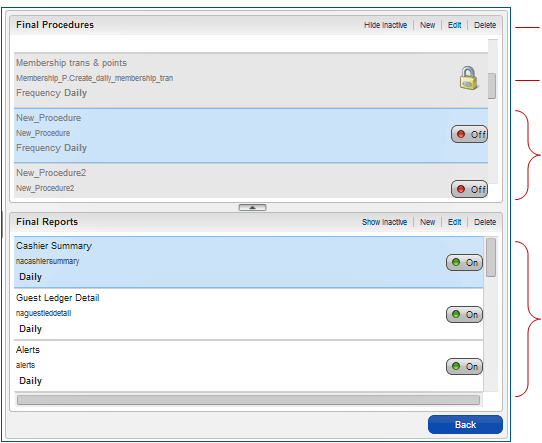
Status Indicators
Status |
Description |
|
Locked. The Procedure is mandatory and cannot be changed through the Setup function. |
|
Active. The Procedure or Report runs during the End of Day sequence. |
|
Inactive. The Procedure or Report does not run during the End of Day sequence. |
Procedures - New / Edit
Selecting New or Edit from the Setup screen opens the Manage End of Day Procedure screen. Use this screen to add New or Edit existing Procedures (mandatory fields are marked by an asterisk).
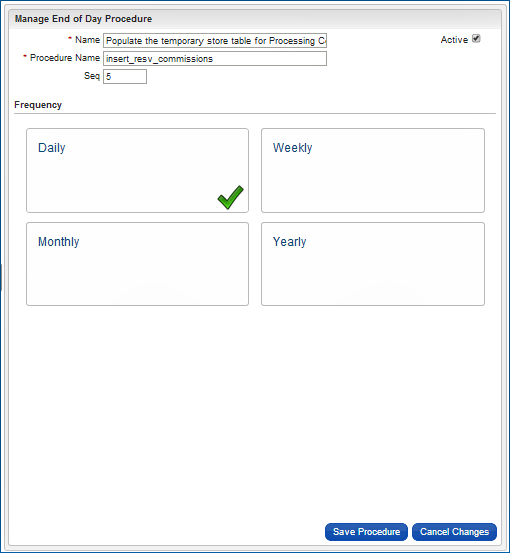
Task.. |
Description... |
Name |
A description of the Procedures. This name will display during the running of End of Day |
Procedure Name |
The file name as it appears in the Opera database. |
Seq |
The order in which this Procedure will run during the Run Additional Procedure step of the End of Day process. |
Active |
Select this check box to make this Procedure active. The Procedure will run during the next End of Day sequence (based on the Daily, Weekly, Monthly, or Yearly Frequency selection on the screen). |
Frequency |
Determines the frequency that the Procedure will run. Select Daily, Weekly, Monthly, or Yearly. |
Reports - New / Edit
Selecting New or Edit from the Setup screen opens the Manage Report. Use this screen to add New or Edit existing Reports (mandatory fields are marked by an asterisk).

Task.. |
Description... |
Name |
A description of the Report. This name will display during the running of End of Day |
Report Name |
The file name as it appears in the list of reports. Select the magnifier icon to display available reports. |
Seq |
The order in which this Report will run during the Run Additional Procedure step of the End of Day process. |
Destination |
Reports can be emailed, printed, or faxed. Enter email addresses, printer information, and fax numbers as needed. |
Active |
Select this check box to make this Report active. The Report will run during the next End of Day sequence (based on the Daily, Weekly, Monthly, or Yearly Frequency selection on the screen). |
Frequency |
Determines the frequency that the Report will run. Select Daily, Weekly, Monthly, or Yearly. |
Parameters |
When adding a new report, the parameters section allows you to define fields that filter report information. The parameters effectively control the display or sorting of the report data. A basic understanding of the information included in the report file is required to accurately configure parameters. Entering invalid information in these fields could cause the report to fail in certain scenarios. |
Adding Arrivals with Deposit Balance Procedure to End of Day