Guest Messages Jump - Reservations
An unlimited number of guest messages can be stored for each reservation using the Guest Messages jump. Guest Messages remain in the database until deleted through the Guest Messages jump or until the completion of the End of Day sequence 30 days following the guest’s check out. Guest Messages can be delivered to the guest via SMS or to their room telephone, and can also be printed out. Once a message has been acted upon, it can be marked as Delivered.
|
Guest Messages Indicates that this guest has at least one Guest Message attached to their Reservation that is pending (i.e. not marked as Delivered). There may be more than one Guest Message attached to this reservation, but the indicator only appears if there are pending messages. |
|
|
|
|
||
|
|
|
|
View and manage Guest Messages. The "Total" line on the Jump link shows the number of Messages attached to this Reservation that are not yet marked as Delivered. |
Guest Messages Jump Screen
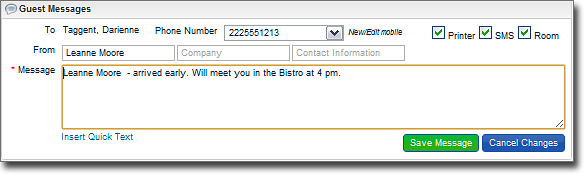
Creating a new Guest Message.
Options for delivery are Guest Room (selected by default), SMS text message, and Printer.
See Guest Messages Options below for detail and conditions.
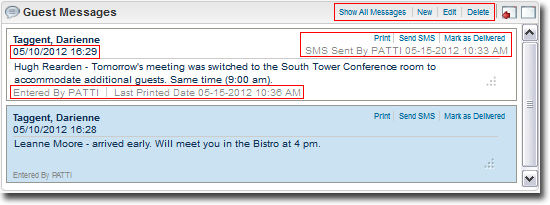
"Pending" Guest Messages.
Pending Guest Messages are guest messages that may or may not have been delivered, but have not yet been marked as Delivered.
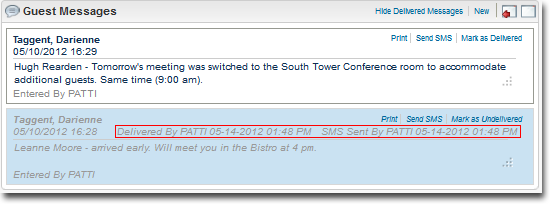
Delivered Guest Messages.
(Select the Show All Messages link to view Delivered Guest Messages). Delivered Guest Messages are Guest Messages that have been marked as Delivered.
Option... |
Description... |
Show All / Hide Delivered Messages |
Toggle the Show All / Hide Delivered Messages link on the jump to include / exclude the Guest Messages that have been marked as Delivered. |
New |
Options for delivery are (Guest) Room (selected by default), SMS text message, and Printer. The contact information is optional, the message text is mandatory. Quick text can be inserted (if configured) and edited. The Room and SMS new / edit options are only available when creating new messages. |
Edit |
Edit allows the message's text to be edited. Not available for messages marked as Delivered. |
Delete |
Delete allows the message to be deleted. Not available for messages marked as Delivered. |
Insert Quick Text |
Quick text (if configured) can be inserted by selecting the Insert Quick Text link. Once inserted, the quick text can be edited to customize the message. |
Action... |
Description... |
Room |
Guest Room is selected by default, and is available only when creating a new Message and the guest is Checked In. The message is sent to the room’s telephone (the specific method depends on the messaging interface used at the property) as soon as the message is Saved. |
SMS |
If SMS (Text Message delivery) is selected when creating a new Message, a list of values is available with phone numbers from the profile, with an option to edit or add a new mobile number for the message (copies to the guest's profile). A message that has been sent will stamp the time and date sent and the logged in user that sent the SMS message. SMS Sent By [USER] 05-14-2012 01:48 PM Although the Send SMS link is available after the message has been created, the option to choose and add/edit the mobile number is only available at message creation. The SMS / Send SMS link is not available if the property does not have the parameter General > Text Message Handling active, or if the property does not have SMS delivery method configured. |
Print /Printer |
A message can be printed at any time. When the new message is saved and the Printer option is selected, a Printer options box appears so that you can choose how many copies and to which printer the message should print. If printed using the Print link (after the message was saved), the printer options box appears, with a "Mark as Delivered" check box. Selecting the checkbox here will print the message to the selected printer and will mark the message as Delivered. Last Printed Date 05-14-2012 01:44 PM Messages print in the guest's profile language, if it has been configured. If not, it will print in the property base language. If a language is not set for the property, then it will print in English. |
Mark as Delivered |
Mark as Delivered is a separate action, since there are multiple delivery options for each message. For example, you may want to send an SMS now and print the message later, so you would probably want the message indicator to stay visible so that you know there is a message that has pending action. Then when you printed the message, you could mark the message as delivered. Guest Messages that have been marked as Delivered are handled as Delivered in the system, and stamped with the time, date, and logged in user that marked it as delivered. This action can be undone by selecting Mark as Undelivered. Although the messages are marked as Delivered, you can always print or send the SMS. However, you cannot edit or delete messages marked as Delivered. Delivered By [USER] 05-14-2012 01:48 PM |
Mark as Undelivered |
Select Mark as Undelivered if you want the message to show again as pending (not marked as Delivered). Messages that are marked as Undelivered will appear in the default view, and not in the Delivered messages view. |