Post It
Post It provides a convenient interface for posting charges for articles such as snacks, beverages, mini-bar items, laundry, and other goods and services. You can post one or multiple items to a guest room or collect payment at the time of purchase.
|
|
|
|
Currently there are no videos for this topic. |
|
|
|
|
|
How can I delete Articles or Transaction Codes from postings? What is Fast Postings and when would I use it? What is the difference between Articles and Transaction Codes? |
|
Working with Post It
The Post It screen displays articles and transaction codes that you can post to a guest's account or collect payment for immediately (using the payment methods available at the property). You can display the articles and transaction codes in either table or tab format. The screen also displays a posting window and payment options.
Post It also provides a Fast Posting option designed for high volume postings of the same article or transaction code to multiple guest rooms. Read FAQ.
Posting Window
After selecting an article or Transaction Code for posting, the selection and its price (and associated taxes) appear in the posting window.
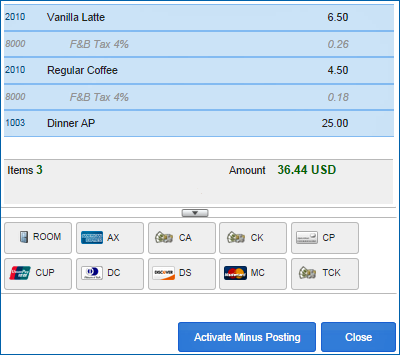
The posting window displays items and payment options.
A running "Amount" keeps you informed of the total purchase amount as items are added, deleted, or reversed. After taking payment you can print, email, fax, download, or preview a receipt.
Reversing a Posting
Reverse posting is used to issue a credit for a transaction that has already been posted. For example, if a room is charged for two bottles of water instead of one, you can correct the transaction with a "minus posting." The minus posting reverses the charge, and the reservation billing screen will show one charge for two bottles of water and a credit for one bottle of water in another transaction.
The "Activate Minus Posting" function shows a minus cost on each article or Transaction Code item displayed on the left side of the Post It screen. After selecting a minus cost item, the item is posted with a minus cost as shown above on the right side of the screen. |
|
|
To Reverse a Charge:
Note: You can post a refund whether or not the article being refunded was previously added to the posting window; for example, if a guest is incorrectly double charged for an article.