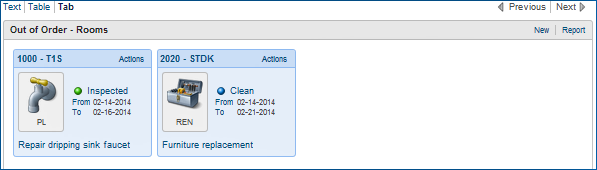Out of Order Jump
Occasionally, rooms must be placed Out of Order for improvements or repair work, for example, to update furnishings or repair water leaks or similar issues. The Out of Order function within the Room Management Workspace allows you to place rooms Out of Order, search for existing Out of Order rooms, return Out of Order rooms to inventory, and edit or delete existing Out of Order room records. Rooms that are marked as Out of Order are removed from inventory and not available for assignment by the front desk until the Out of Order status is removed.
|
|
|
|
Currently there are no videos for this topic. |
|
|
|
|
|
How do I create a new Out of Order room? |
|
Search
The Search function lets you locate Out of Order room records for editing, deleting, or creating reports. The Search function provides several search fields to help you find rooms by type, dates, room numbers, or room class.

Enter or select search criteria for the fields below:
Search Criteria |
Description |
Property |
Enter or select a Property name. This is a mandatory field. |
Room Type |
Enter or select a Room Type, such as Double, Single, etc. Room Types are identified by unique codes that are defined by the Property. This is an optional field. |
From Date |
Enter or select a date that represents the date the room was put Out of Order. This is an optional field. |
Through Date |
Enter or select a date that represents when the room is supposed to be removed from Out of Order status. This is an optional field. |
From Room |
Enter or select the lowest room number from which to begin searching. This is an optional field. |
Room Class |
Enter or select a Room Class such as Suite, Ocean, Villa, or other as defined by the Property. This is an optional field. |
Text | Table | Tab Views
Out of Order search results are displayed below the Search area. You can display search results in three different views: Text, Table, or Tab.
Text View displays only summary information about each Out of Order room. Select one or more search results to activate the Edit or Delete functions.
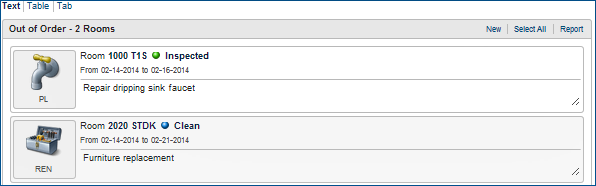
Table View uses rows and columns to display information about each Out of Order room. Select one or more search results to activate the Edit or Delete functions.
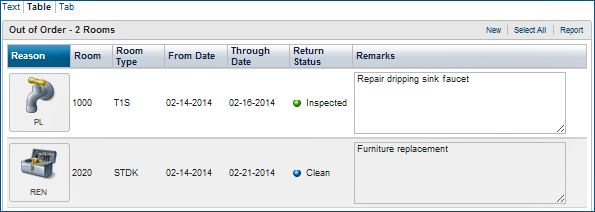
Tab View uses individual panels to display information about each Out of Order room. Each panel provides an Actions option that provides Edit and Delete functions.