Chapter 5: High Speed A/R Payment Entry and Batch Processing (WABP)

Purpose: Use A/R batch entry instead of Working with Cash Receipts (WCRT) when you have a large number of A/R payments against unpaid invoices to enter into the system.
You can use A/R batch entry to apply payment against open items only if they are associated with an invoice and associated with a customer account. For example, you cannot use A/R batch entry to apply payment to open items you create in cash receipts or to make an on-account payment.
Note: Unlike Working with Cash Receipts (WCRT), A/R batch payment does not allow you to apply a payment to an open item that is currently in dispute.
Matching an open item: To indicate how to apply a payment against an A/R open item through A/R batch entry, you must provide either:
• the invoice number and the bill-to customer number, or
• the sold-to customer number and the pick control number (based on the Display Additional Fields in A/R Batch Processing (I42) system control value, as described below)
Validation at the Enter Batch Payment screen: When you are entering payments through A/R batch entry, the system does not validate that the information you are entering is valid or consistent. For example, the system does not validate at this time that the invoice number is associated with the bill-to customer. Once you submit the batch for processing, the system performs all edits before applying the payments to the invoices.
System control values: The following system control values relate to A/R batch payment entry:
• Retain A/R Batch Errors After Processing (I33): Controls whether the system deletes A/R payments that are in error after processing a batch of payments, or retains them so that you can correct and resubmit them. You can change the payment amount, the sold-to customer number, the check number, and the pick control number.
• Display Additional Fields in A/R Batch Processing (I42): Controls whether the sold-to customer number and pick control number are available for entry at the Enter Batch Payments screen. If these fields are not available, you need to specify the invoice number and bill-to customer number to match a payment with an invoice.
• Allow Underpayment in A/R Batch Processing (I44): Controls whether the system applies a partial payment against an invoice open item.
• Process A/R Batch Automatically after Creation through IJCT (I95) Controls whether the ARBATCH_IN process applies A/R payments in a batch automatically, or leaves the batch in open status for your subsequent review and submission. See Uploading A/R Batch Payments for more information.
In this chapter:
• Uploading A/R Batch Payments
• Inbound A/R Payment XML Message (ARPayment)
• Work with A/R Batch Payments Screen
• Change A/R Batch Payment Screen
• Display A/R Batch Payments Screen
• Enter Batch Payments Screen (Working with Details)
For more information: See Chapter 3: Working with Cash Receipts (WCRT) for more information on:
• posting cash to individual customer accounts
• deferred liability
See Chapter 4: Working with Invoice Open Items for more information on:
• making an adjustment to a customer account
• reviewing open items
• applying credits
• on-account payments
Purpose: Use the ARBATCH_IN process in Working with Integration Layer Processes (IJCT) to process A/R payments from XML messages you receive from a remote system. You can use CWIntegrate to provide a seamless integration with an external system that passes A/R payment information, but the ARBATCH_IN process creates A/R payment records if the XML messages are correct, regardless of source.
For more information on using CWIntegrate to translate and forward A/R payments, see the A/R Batch Payments Integration manual.
Creating batches of payments: The process of creating the A/R payment records based on the information in the Inbound A/R Payment XML Message (ARPayment)is as follows:
1. The ARBATCH_IN process receives a START message (see Sample START Message), indicating the bank and division, and creates a new A/R Batch Payment record, assigning a new batch number. At this time, the batch is in P (in process) status, and you cannot work with detail or delete the batch from the Work with A/R Batch Payments Screen.
2. The ARBATCH_IN process receives an ARPAYMENT record (see Sample ARPAYMENT Message), indicating which invoice to pay and the amount of the payment, and creates a new A/R Batch Payment Detail record.
3. The ARBATCH_IN process continues creating new detail records as long as it receives new ARPAYMENT records.
4. The ARBATCH_IN process receives an END message (see Sample END Message). If the Process A/R Batch Automatically after Creation through IJCT (I95) system control value is:
• set to Y: the BATCH_PAY job processes the batch automatically. It flags any payments in error, and applies correct payments to the related records in the A/R open item file. Also, the job produces the A/R Batch Payment List, listing all errors and processed payments. See Processing A/R Batches for more information.
• set to N: the batch status changes to O (open). You can use the Work with A/R Batch Payments Screen to review or work with the batch, or press F9 to submit it for processing.
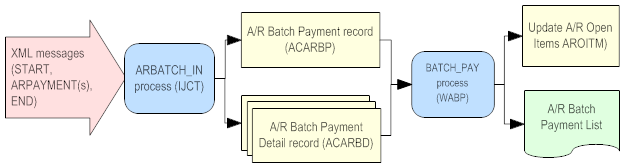
Identifying the invoice to pay: You can use either of two methods to specify how to apply each payment:
• Invoice number and Bill-to number: To use this option, provide both the invoice_nbr and the bill_to in the Inbound A/R Payment XML Message (ARPayment). If you provide a valid invoice number and bill-to number, the system uses this information to apply the payment, and does not check the sold_to or pick_control_nbr attributes. Similarly, if the invoice_nbr and the bill_to are invalid or inconsistent, the system flags the payment as an error and does not apply it to the invoice open item, regardless of whether the sold_to or pick_control_nbr are also provided.
Sold to number and pick control number: To use this option, provide both the sold_to and the pick_control_nbr instead of the invoice number and bill-to number. The system checks the sold_to and the pick_control_nbr only if the invoice_nbr and the bill_to are not provided in the message.
Inbound A/R Payment XML Message (ARPayment)

For more information: See XML Messages for a table that provides links to the DTD, schema, and a sample XML for each XML message.
Message Attribute |
Alpha/ numeric |
Positions |
Comments |
source |
alpha |
|
Identifies the source of the XML message. IDC indicates the XML message originates from CWIntegrate. |
target |
alpha |
|
Identifies the target of the XML message. RDC indicates the XML message is sent to CWDirect. |
time_created |
alpha |
|
Not used when creating the batch. |
date_created |
alpha |
|
Not used when creating the batch. The current system date is used instead. |
type |
alpha |
|
Identifies the type of information in the XML message. Optionally, can be set to ARPayment. |
transaction_type |
alpha |
10 |
Indicates whether to start a new batch, create an A/R payment in the batch, or complete the batch. Valid values are: • START = Start a new batch • ARPAYMENT = Create a payment • END = Complete the batch See the discussion above for more information, and see below for samples of each type of message. |
company |
numeric |
3 |
Defined in and validated against the Company file; see Setting Up Companies (WCMP) for more information. Required. |
bank |
numeric |
3 |
Defined in and validated against the Bank file; see Working with Banks (WBNK). Required. If the bank is missing or invalid, the payment(s) will be in error with a reason of Missing Cash G/L account#. |
division |
numeric |
2 |
Defined in and validated against the Division file; see Working with Divisions (WDIV). Required. The division indicates the A/R and cash general ledger numbers to use. If the division is missing or invalid, the payment(s) will be in error with a reason of Missing A/R G/L account#. |
invoice_nbr |
numeric |
7 |
The invoice number assigned by the system when you billed the shipment that created the open item. When provided with the bill_to, identifies the invoice open item to pay. See Uploading A/R Batch Payments above for more information. |
bill_to |
numeric |
7 |
A number to identify the bill-to account. When provided with the invoice_nbr, identifies the invoice open item to pay. See Uploading A/R Batch Payments above for more information. |
check_nbr |
numeric |
|
The check number used for the payment. This number is stored in the Cash Receipts and A/R Payment files. |
amount |
numeric |
9.2 |
The payment amount to apply. If the amount: • exceeds the balance on the open item, the payment will be in error with a reason of Overpayment • is less than the balance on the open item and the Allow Underpayment in A/R Batch Processing (I44) system control value is set to N, the payment will be in error with a reason of Underpayment • is zero or a negative number, the payment will be in error with a reason of Amount cannot be LE Zero |
open_item_nbr |
numeric |
7 |
Not currently used. |
sold_to |
numeric |
9 |
A number to identify the customer who placed the order. When provided with the pick_control_nbr, identifies the invoice open item to pay. However, if the invoice_nbr and bill_to are provided, the ARBATCH_IN process does not consider the sold_to or pick_control_nbr. See Uploading A/R Batch Payments above for more information. |
pick_control_ nbr |
numeric |
7 |
A number to identify a pick slip. When provided with the sold_to, identifies the invoice open item to pay. See Uploading A/R Batch Payments above for more information. |
account_nbr |
alpha |
20 |
Updates the A/R Payment Detail file, displayed at the Display Payment Detail Screen in A/R Inquiry. Optional. If you use credit card encryption, the account number is not encrypted in this message; however, the system encrypts the account number in the CWDirect database. |
routing_nbr |
numeric |
9 |
Updates the A/R Payment Detail file, displayed at the Display Payment Detail Screen in A/R Inquiry. Optional. |
<Message source="IDC" target="RDC" time_created="012345" date_created="09032003" type="CWARPayments">
<ARPayment transaction_type="START" company="027" bank="002" division="01"/>
</Message>
<Message source="IDC" target="RDC" time_created="012345" date_created="09032003" type="CWARPayments">
<ARPayment transaction_type="ARPAYMENT" company="027" bank="002" division="01" invoice_nbr="6813" bill_to="292" check_nbr="123" amount="1000" account_nbr="12345" routing_nbr="1234567"/>
</Message>
<Message source="IDC" target="RDC" time_created="012345" date_created="09032003" type="CWARPayments">
<ARPayment transaction_type="END" company="027" bank="002" division="01"/>
</Message>
Work with A/R Batch Payments Screen
Purpose: Use this screen to work with batches of A/R payments.
How to display this screen: Enter WABP in the Fast path field at the top of any menu, or select Work with A/R Batch Payments from a menu.
ACR0341 DISPLAY Work with A/R Batch Payments 10/01/03 15:43:31 EZK Mail Order
Opt Batch# Sts Date Div Bank#
Type options, press Enter. 2=Change 4=Delete 5=Display 8=Work with details
1445 O 10/01/03 01 001
F3=Exit F6=Create F8=A/R Inquiry F9=Process all batches F12=Cancel F24=Select company |
Field |
Description |
Batch # |
A unique number assigned by the system to identify a batch. The Cash Receipts Journal uses the batch number to subtotal the payment information; see Printing the Cash Receipts Journal (PCRJ). The Cash Receipts Batch # (A19) in the Number Assignment file controls batch number assignment. Note: Once an A/R batch payment has been processed, the system deletes the batch if the Retain A/R Batch Errors After Processing (I33) system control value is set to N; otherwise, the batch is retained if there are any errors. Numeric, 7 positions; optional. |
Sts (Batch status code) |
The status of the A/R batch payment. Valid values are: I = The batch is in use by another user. O = The batch is open to work with. S = The batch has been submitted for processing. The S status displays only when you press F9 to process all the batches displayed on this screen. P = The ARBATCH_IN process in Working with Integration Layer Processes (IJCT) is currently creating the batch. If the Process A/R Batch Automatically after Creation through IJCT (I95) system control value is set to Y, the ARBATCH_IN process also processes the batch automatically after creating it. See Uploading A/R Batch Payments for an overview. Note: You cannot work with a batch when it is in a submitted, in-use, or in-process status. Alphanumeric, 1 position, optional. |
Date (Payment date) |
The cash posting date. This is the date you specified at the Enter Batch Payments Screen if you entered the batch manually, or the system date when the batch was created if you uploaded the payment information (see Uploading A/R Batch Payments). Numeric, 6 positions (MMDDYY format); optional. |
Div (Division code) |
A code that identifies the division for posting the A/R payments. Division codes are validated against the Division file. See Working with Divisions (WDIV). Alphanumeric, 2 positions; display-only. |
Bank # |
A code that uniquely identifies the bank for posting the A/R payments. This code also identifies the currency if you are using multiple currencies. See Working with Banks (WBNK). Alphanumeric, 3 positions; display-only. |
Screen Option |
Procedure |
Advance to A/R Inquiry |
Press F8 to advance to the Select Customer Bill-To Screen (A/R Inquiry). |
Change an A/R batch |
Enter 2 next to a batch to advance to the Change A/R Batch Payment Screen. Note: You cannot change a batch if its status is P (in process), S (submitted), or I (in use). |
Delete an A/R batch |
Enter 4 next to a batch to delete it. See Deleting A/R Batch Payments. Note: You cannot delete a batch if its status is P (in process), S (submitted), or I (in use). |
Display an A/R batch |
Enter 5 next to a batch to advance to the Display A/R Batch Payments Screen. |
Work with payments in an A/R batch |
Enter 8 next to a batch to advance to the Enter Batch Payments Screen (Working with Details). Note: You cannot work with payments in a batch if its status is P (in process), S (submitted), or I (in use). |
Create a batch |
Press F6 to advance to the Enter Batch Payments Screen. |
Process all open A/R batches |
Press F9. See Processing A/R Batches. |
Purpose: Use this screen to enter invoice payments in an A/R batch, or to add additional payments.
How to display this screen: You can display this screen by pressing F6 at the Work with A/R Batch Payments Screen or, or by pressing F6 at the Enter Batch Payments Screen (Working with Details).
ACR0345 ADD Enter Batch Payments 10/01/03 16:10:03 EZK Mail Order
Batch#: 1448 Payment date 100103 Division Bank#
Invoice# Bill To# Amount Check# Sold To# Pick Ctl#
+
F2=Unlock F3=Exit F6=Change F12=Cancel F14=Assign new batch |
Field |
Description |
Batch # |
The number of the A/R batch to which you are posting payments. The system assigns the batch number in order to group and list the payment information in the batch, assigning a new number each time you press F6 at the Work with A/R Batch Payments Screen or send a new START message when you are Uploading A/R Batch Payments. The batch number is assigned from the Cash Receipts Batch # (A19) in the Number Assignment file, and is used on the Cash Receipts Journal to subtotal payment information; see Printing the Cash Receipts Journal (PCRJ). Numeric, 7 positions; display-only. |
Payment date |
The effective date of the A/R payments. This field defaults to today's date. Numeric, 6 positions (MMDDYY format); required. |
Division |
A code that identifies the company division to receive the cash. The division indicates the A/R and cash general ledger numbers to use. Division codes are validated against the Division file. See Working with Divisions (WDIV). Alphanumeric, 2 positions; required. |
Bank # |
A code that identifies the bank to process the deposit. See Working with Banks (WBNK). Alphanumeric, 3 positions; required. |
Options for specifying payment: If the Display Additional Fields in A/R Batch Processing (I42) system control value is set to Y, you can use either of two methods to specify how to apply each payment: • Invoice number and bill-to number: To use this option, you must enter both the invoice number and the bill-to number. If you provide a valid invoice number and bill-to number, the system uses this information to apply the payment, and does not check the information in the Sold to number or Pick control number fields. Similarly, if your entries in the Invoice number or Bill-to number fields are invalid or inconsistent, the system flags the payment as an error and does not apply it to the invoice open item, regardless of whether the Sold to number and Pick control number are also provided. • Sold to number and Pick control number: To use this option, you must enter both the sold-to customer number and the pick control number, and leave the invoice number and bill-to number blank. The system checks these two values only if the Invoice number and Bill-to number are not specified. If the Display Additional Fields in A/R Batch Processing (I42) system control value is set to N, you must use the Invoice number and Bill-to number fields to specify how to apply each payment. Note: The system does not validate any of your entries in these four fields against the A/R Open Item file at this time; all validation takes place when you submit the batch for processing. |
|
Invoice # |
The invoice the customer is paying. The invoice is created when you bill an order, and the invoice number is associated with the A/R Open Item record. Only A/R open items with invoice numbers are eligible for payment through batch A/R entry. The system does not validate your entry until you submit the batch for processing. Numeric, 7 positions; required if you enter a Bill-to number, or if the Display Additional Fields in A/R Batch Processing (I42) system control value is set to N. |
Bill to # |
A number to identify the customer responsible for paying the invoice. See Customer Service Chapter 30: Creating and Updating Bill-to Customers (WCBT). The system does not validate your entry until you submit the batch for processing. Numeric, 7 positions; required if you enter an Invoice number, or if the Display Additional Fields in A/R Batch Processing (I42) system control value is set to N. |
Amount |
The dollar amount you are posting to an invoice. The Allow Underpayment in A/R Batch Processing (I44) system control value controls whether a payment that is less than the invoice balance should process automatically or be in error. An overpayment always produces an error, regardless of the setting of this system control value. Numeric, 9 positions with a 2 place decimal; required. |
Check # |
The number of the customer's check. The check number is stored in the Cash Receipts and A/R Payment files. Numeric, 7 positions, optional. |
Sold to # |
The customer who placed the order associated with the invoice. This field displays only if the Display Additional Fields in A/R Batch Processing (I42) system control value is set to Y. See above for more information. The system does not validate your entry until you submit the batch for processing. Numeric, 7 positions; required if you enter a Pick control number. |
Pick control # |
A number identifying the shipment for which you are billing the customer with the invoice open item. The system does not validate your entry until you submit the batch for processing. Numeric, 7 positions; required if you enter a Sold to number. |
Step-by-step instructions:
1. Enter a payment date, division and bank number for the batch payment you are creating. The Payment date field defaults to the current date, which you can override.
2. Enter the invoices the bill-to customers are paying. You can enter as many invoices as you want by pressing Page Down or Shift + Roll for additional fields.
3. Press Enter. The system validates your entries and highlights any fields you need to correct. The system also locks the Payment date, Division and Bank # fields. You can press F2 to unlock these fields in order to change them. Changing the Payment date, Division and Bank # fields will also change them for any invoice payments already entered in this batch. Correct the fields if necessary and press Enter.
4. The system clears the screen. If you press F14 the system assigns a new batch number to the screen for the next group of A/R batch payments.
Note: You can also use this screen to enter additional invoices to an existing A/R batch payment. See Change A/R Batch Payment Screen.
Screen Option |
Procedure |
Change the Payment date, Division, or Bank # fields |
Press F2. The system unlocks the Payment date, Division and Bank # fields, allowing you to change them for the batch payment you are creating. If you change the fields, the fields for the invoice payments already entered in this batch will also change. |
Change an invoice payment |
Press F6 to advance to the Enter Batch Payments Screen (Working with Details). |
Assign a new batch number |
Press F14. Note: This option is available only when the screen is in ADD mode. |
Change A/R Batch Payment Screen
To change: At the Work with A/R Batch Payments Screen, enter 2 next to the A/R batch payment you want to change to advance to the Change A/R Batch Payment screen, which displays the Batch #, Payment date, Bank # and Division fields. See Enter Batch Payments Screen for a description of the fields on this screen. You can change all the fields on this screen except for the batch number.
To delete: At the Work with A/R Batch Payments Screen, enter 4 next to the A/R batch payment you want to delete. A pop-up window appears with the following message:
Confirm Delete
WARNING - DEPENDENT RECORDS EXIST
Press ENTER to confirm delete
of all records.
F12=Cancel
|
Display A/R Batch Payments Screen
To display: Enter 5 next to the A/R batch payment you want to display to advance to the Display A/R Batch Payments screen. You cannot change any information on this screen. See Enter Batch Payments Screen for a description of the fields on this screen.
Enter Batch Payments Screen (Working with Details)
Purpose: Use this screen to make changes to an existing group of A/R batch payments.
How to display this screen: Enter 8 next to for an A/R batch payment on the Work with A/R Batch Payments Screen, or press F6 on the first Enter Batch Payments Screen.
ACR0345 CHANGE Enter Batch Payments 1/14/04 15:19:34 EZK Mail Order
Batch#: 1523 Payment date 11404 Division 01 Bank# 001 Type option, press Enter 4=Delete Opt Sts Invoice# Bill To# Amount Check# Sold To# Pick Ctl# R 7945 306 50.00 2233 R 8306 365 25.00 2345 R 8411 292 100.00 123
F2=Unlock F3=Exit F6=Add F12=Cancel |
Field descriptions: The field on the second Enter Batch Payments screen not described under Enter Batch Payments Screen is described below.
Field |
Description |
Sts (Batch status code) |
The status of the invoice payment. Valid values are: E = An error, such as an underpayment or overpayment, occurred with this invoice payment. P = This invoice payment has been processed. R = This invoice is ready to be processed. Alphanumeric, 1 position; display-only. |
To change A/R batch payment details: You can change the Amount or Check # fields on this screen. If the Display Additional Fields in A/R Batch Processing (I42) system control value is set to Y, you can also change the Sold to # and Pick control #. Re-enter or clear any values you want to change.
If the payment is in error because of an invalid invoice number, bill-to number, or invoice number/bill-to combination, you will not be able to correct it. Delete the payment and re-enter it.
Screen Option |
Procedure |
Unlock the Payment date, Division, and Bank # fields |
Press F2. The system unlocks the Payment date, Division, and Bank # fields, allowing you to change them for the batch payment you are creating. If you change the fields, the fields for the invoice payments already entered in this batch will also change. |
Add an invoice to this batch |
Press F6 to add additional invoices to this group of A/R payments. You advance to the Enter Batch Payments Screen. |
Processing: To process any open A/R payment batches:
1. At the Work with A/R Batch Payments Screen, press F9 to process all of the A/R batch payments that are displayed on this screen.
2. A pop-up window displays to confirm the process. Press Enter to process the A/R batches, or F12 to cancel.
3. If you press Enter, a message similar to the following displays:
Job 058910/KAREN_L/BATCH_PAY submitted to job queue QBATCH in library QGPL.
The system produces the A/R Batch Payment List, which lists all of the invoices that have been processed along with any errors that have occurred. All batches displayed on this screen change to an S (submitted) status while the BATCH_PAY job is running.
Note: If you receive a batch through the ARBATCH_IN process as described under Uploading A/R Batch Payments and the Process A/R Batch Automatically after Creation through IJCT (I95) system control value is set to Y, the batch immediately goes into S (submitted) status after the ARBATCH_IN process has finished creating it. If the batch has no errors, or if the Retain A/R Batch Errors After Processing (I33) system control value is set to N, the BATCH_PAY job deletes the batch after processing it.
Updating open items: Payments that are successfully processed update the related open item.
• If the invoice open item is paid in full after applying the A/R payment, the status changes to processed (P) and the balance is zero. The bill-to customer’s Total A/R balance is also reduced.
• If the invoice open item is not paid in full after applying the A/R payment, the system reduces the balance by the payment amount and reduces the bill-to customer’s Total A/R balance. It is possible to apply a partial payment against an invoice open item through A/R batch entry only if the Allow Underpayment in A/R Batch Processing (I44) system control value is set to Y.
Delete payments in error? If the Retain A/R Batch Errors After Processing (I33) system control value is set to Y, any payments that are in error remain, and the status of the batch returns to open (O). In this case, you can correct the payments in error and resubmit the batch, as long as the errors are not related to the invoice number or bill-to number provided.
If the Retain A/R Batch Errors After Processing (I33) system control value is set to N, any payments that are in error are deleted, and the batch itself is deleted.
Note: If the Retain A/R Batch Errors After Processing (I33) system control value is set to Y and then you change the setting, you will need to manually delete each batch that was retained before you reset the value; the system will not delete these batches automatically.
| Chapter 4: Working with Invoice Open Items | Contents | SCVs | Search | Glossary | Reports | XML | Index | A/R Batch Payment List |

AR02_03 CWDirect 18.0 August 2015 OTN