Chapter 125: Working with Physical Stored Value Card Assignment (WPSA)

Purpose: Before you can activate a stored value card, you must first assign a number to the card. Assigning a number to a physical stored value card occurs after pick slip generation. Use this menu option to assign a number to a physical stored value card by selecting the associated pick control number.
For more information:
• See Assigning Numbers to Virtual Stored Value Cards for more information on assigning a number to a virtual stored value card.
• See Assigning a Stored Value Card Number for an overview on assigning a number to a physical or virtual stored value card.
• See Stored Value Card Remote Fulfillment for more information on assigning a number to a stored value card using a gift card fulfillment system; the gift card fulfillment system activates and fulfills the stored value card and sends a confirmation back to CWDirect so that CWDirect can bill and update the status of the card to activated.
In this chapter:
• Physical Stored Value Card Number Assignment Instructions
• Pick SVC Assignment/Billing Screen
• Stored Value Card Selection Screen
• Stored Value Card Assignment Screen
• SVC Swipe Card Assignment Screen
Physical Stored Value Card Number Assignment Instructions
The steps you take to assign numbers to physical stored value cards differs, based on the setting of the Combine Stored Value Cards on One Pick Ticket (J53) system control value.
When Combine SVCs on One Pick Ticket (J53) is unselected: Use the following steps to assign a number to a stored value card item when the Combine Stored Value Cards on One Pick Ticket (J53) system control value is set to N.
1. When you first advance to the Work with Physical Stored Value Card Assignment (WPSA) menu option, the system advances you to the Pick SVC Assignment/Billing Screen. Use this screen to enter the pick control number associated with the stored value card to which you wish to assign a number. Once you enter a pick control number, press Enter to advance to one of the following screens:
• Stored Value Card Assignment Screen if the Use Swipe Card Entry for SVC Activations (J44) is set to N. At this screen, manually enter a stored value card number for each physical stored value card associated with the selected pick slip.
• SVC Swipe Card Assignment Screen if the Use Swipe Card Entry for SVC Activations (J44) system control value is set to Y. At this screen, review the stored value card number assigned to each physical stored value card associated with the selected pick slip, based on the data that defaulted when you swiped each physical card through a magnetic strip reader.
2. Once you enter a number for each stored value card on the Stored Value Card Assignment Screen or SVC Swipe Card Assignment Screen, press F9 to assign the number to the stored value card. You must assign a number to each stored value card item on the pick slip before you can press F9.
3. The system returns you to the Pick SVC Assignment/Billing Screen, where you can enter another pick control number associated with a stored value card item.
When you accept: When you accept the stored value card number assignment, the system:
• assigns the number to the physical stored value card and updates the Pick Stored Value Card File.
• sends the pick control number associated with the physical stored value card item to billing if the Use Streamlined Stored Value Card Billing (I23) system control value is selected; otherwise the system sends the card to billing once it is wanded and billed at your manifesting station.
If you do not Use Streamlined Stored Value Card Billing (I23), you can update the stored value card number at the Pick SVC Assignment/Billing Screen by entering a new number over the existing number. Once you bill the stored value card item, you cannot update the stored value card number.
Screen flow illustration: The following illustration depicts the screens you use to assign a number to a physical stored value card when the Combine Stored Value Cards on One Pick Ticket (J53) system control value is set to N.
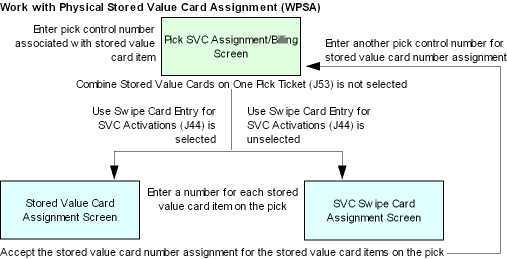
When Combine SVCs on One Pick Ticket (J53) is selected: Use the following steps to assign a number to a stored value card item when the Combine Stored Value Cards on One Pick Ticket (J53) system control value is set to Y.
1. When you first advance to the Work with Physical Stored Value Card Assignment (WPSA) menu option, the system advances you to the Pick SVC Assignment/Billing Screen. Use this screen to enter the pick control number associated with the stored value card to which you wish to assign a number. Once you enter a pick control number, press Enter to advance to the Stored Value Card Selection Screen.
2. Use the Stored Value Card Selection Screen to assign numbers to stored value cards by pick line number. At this screen, enter 1 next to an order line to advance to one of the following screens:
• Stored Value Card Assignment Screen if the Use Swipe Card Entry for SVC Activations (J44) system control value is set to N. At this screen, manually enter a stored value card number for each physical stored value card associated with the selected pick line number.
• SVC Swipe Card Assignment Screen if the Use Swipe Card Entry for SVC Activations (J44) system control value is set to Y. At this screen, review the stored value card number assigned to each physical stored value card associated with the selected pick line number, based on the data that defaulted when you swiped each physical card through a magnetic strip reader.
3. Once you enter a number for each stored value card on the Stored Value Card Assignment Screen or SVC Swipe Card Assignment Screen, press F9 to assign the number to the stored value card. You must assign a number to each stored value card item on the pick line before you can press F9.
4. The system returns you to the Stored Value Card Selection Screen. Press F9 to accept the stored value card number assignment for all of the stored value card items on the pick slip. An error message similar to the following displays if you have not assigned a number to all of the stored value cards on the pick slip: All stored value card numbers must be entered before accepting.
5. The system returns you to the Pick SVC Assignment/Billing Screen, where you can enter another pick control number associated with a stored value card item.
When you accept: When you accept the stored value card number assignment, the system:
• assigns the number to the physical stored value card and updates the Pick Stored Value Card File.
• sends the pick control number associated with the physical stored value card item to billing if the Use Streamlined Stored Value Card Billing (I23) system control value is selected; otherwise the system sends the card to billing once it is wanded and billed at your manifesting station.
If you do not Use Streamlined Stored Value Card Billing (I23), you can update the stored value card number at the Pick SVC Assignment/Billing Screen by entering a new number over the existing number. Once you bill the stored value card item, you cannot update the stored value card number.
Screen flow illustration: The following illustration depicts the screens you use to assign a number to a physical stored value card when the Combine Stored Value Cards on One Pick Ticket (J53) system control value is set to Y.
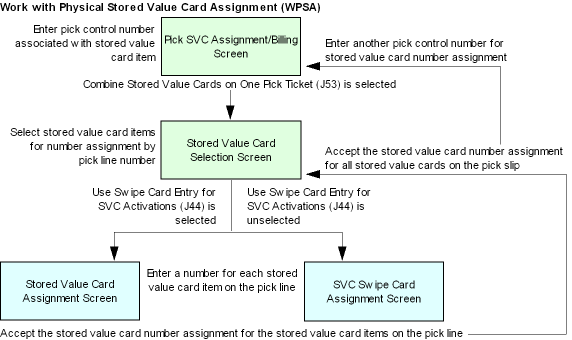
Pick SVC Assignment/Billing Screen
Use this screen to select the physical stored value card for which you wish to assign a number, by selecting the associated pick control number.
An error message displays if you enter a pick control number that does not contain a physical stored value card item (SVC type is P or E) or if you enter a pick control number that contains a physical stored value card item that has already been assigned a number: Pick control# not valid for SVC number assignment.
See Physical Stored Value Card Number Assignment Instructions for step-by-step instructions on how to assign numbers to physical stored value cards.
How to display this screen: Enter WPSA in the Fast path field or select Work with Stored Value Card Assignment from a menu.
FLR1099 ENTER Pick SVC Assignment/Billing 8/13/03 8:42:23 KAB Co.
Pick control# . . .
F3=Exit F12=Cancel F24=Select company |
Field |
Description |
Pick control # |
The pick control number containing the physical stored value card item for which you wish to assign a number. An error message displays if you enter a pick control number that does not contain a physical stored value card: Pick control# not valid for SVC number assignment. Numeric, 7 positions; required. |
Stored Value Card Selection Screen
Purpose: Use this screen to assign a number to each stored value card on the pick slip by pick line number.
See Physical Stored Value Card Number Assignment Instructions for step-by-step instructions on how to assign numbers to physical stored value cards.
How to display this screen: Press Enter at the Pick SVC Assignment/Billing Screen after entering a pick control number associated with a physical stored value card.
The system advances you to this screen if the Combine Stored Value Cards on One Pick Ticket (J53) system control value is set to Y; otherwise, the system advances you to the Stored Value Card or SVC Swipe Card Assignment Screen, based on the setting of the Use Swipe Card Entry for SVC Activations (J44) system control value.
FLR1182 DISPLAY Stored Value Card Selection 9/21/06 13:52:46 KAB Co
Control#: 5842 Billing batch#: 3220 Order#: 9179 - 1
Type options, press Enter. 1=Assign SVC #
Line# Item SKU Description Qty Amount 1 SVCE4 50 GIFT CARD $100.00 2 97.00 2 SVCE3 25 GIFT CARD $75.00 1 97.00
F9=Accept F11=Reject |
Field |
Description |
Control# |
The pick control number containing the physical stored value cards to which you wish to assign numbers. Numeric, 7 positions; display-only. |
Billing batch# |
The billing batch number associated with the pick control number containing the physical stored value card. Numeric, 7 positions; display-only. |
Order# |
The order number and ship to number where the physical stored value cards were purchased. Order #: Numeric, 8 positions; display-only. Ship to #: Numeric, 3 positions; display-only. |
Line# |
The pick control line number associated with the physical stored value card. Numeric, 3 positions; display-only. |
Item |
The item number of the physical stored value card item. Alphanumeric, 12 positions; display-only. |
SKU |
The SKU code of the physical stored value card item. Alphanumeric, 14 positions; display-only. |
Description |
A description of the physical stored value card item. The first 25 positions display. Alphanumeric, 40 positions; display-only. |
Qty |
The quantity of the physical stored value card associated with the pick control number. This is the number of cards to which you must assign a number. Numeric, 5 positions; display-only. |
Amount |
The issue amount assigned to each physical stored value card purchased on the order line. Numeric, 7 positions with a 2-place decimal; display-only. |
Screen Options |
Procedure |
Assign numbers to stored value cards by pick line number |
Enter 1 next to a pick line number. The system advances you to one of the following screens: • Stored Value Card Assignment Screen if the Use Swipe Card Entry for SVC Activations (J44) system control value is set to N. You can use this screen to manually enter a stored value card number for each physical stored value card associated with the selected pick control line number. • SVC Swipe Card Assignment Screen if the Use Swipe Card Entry for SVC Activations (J44) system control value is set to Y. You can use this screen to review the stored value card number assigned to each physical stored value card associated with the selected pick control line number, based on the data that defaulted when you swiped each physical card through a magnetic strip reader. |
Accept the stored value card number assignment for each stored value card on the pick slip |
Press F9. You cannot accept the stored value card number assignment if you have not assigned a number to all of the stored value cards on the pick slip: All stored value card numbers must be entered before accepting. |
Reject the stored value card number assignment for each stored value card on the pick slip |
Press F11. The system clears the number(s) you defined for the stored value card item(s) on each pick line and does not assign any number(s) to the stored value card(s). |
Stored Value Card Assignment Screen
Purpose: Use this screen to manually enter a stored value card number for each physical stored value card associated with the selected pick control number.
See Physical Stored Value Card Number Assignment Instructions for step-by-step instructions on how to assign numbers to physical stored value cards.
Typically, the stored value card number is printed on the physical card. You can enter this number in the Stored value card number field on this screen. A separate line displays for you to enter a number for each physical card associated with the pick control number.
Note: Depending on the user’s authority to credit card information, the system writes a record to the Credit Card Audit file when this screen is displayed.
Stored value card number validation
• The system performs a modulus check against the stored value card number if a modulus check is defined in the Stored Value Card Modulus Checking Method (I24) system control value. If the stored value card number fails the modulus check, an error message displays: Card number failed modulus check.
• If MU is selected as the type of modulus check to perform and a program is not defined in the User Defined Modulus Check Program (E94) system control value, an error message displays: Modulus check program has not been specified for SCV E94.
• You must define a number for each stored value card associated with the pick control number. An error message displays if you do not define a number for each physical stored value card: All stored value card numbers must be entered before accepting.
• You cannot assign the same number to more than one stored value card on the pick control record or an error message displays: Duplicate card# on pick# 9999 line# 2.
• You cannot enter a number that is already assigned to an existing stored value card or an error message displays: Card number entered already used.
How to display this screen: The system advances you to this screen if the Use Swipe Card Entry for SVC Activations (J44) system control value is set to N and:
• You press Enter at the Pick SVC Assignment/Billing Screen after entering a pick control number associated with a physical stored value card if the Combine Stored Value Cards on One Pick Ticket (J53) system control value is set to N.
• You enter 1 next to an order line on the Stored Value Card Selection Screen.
If the Use Swipe Card Entry for SVC Activations (J44) system control value is set to Y, the system advances you to the SVC Swipe Card Assignment Screen instead of the Stored Value Card Assignment screen.
FLR1100 CHANGE Stored Value Card Assignment 8/13/03 9:17:46 KAB Co.
Control#: 4045 Billing batch#: 2043 Order#: 6658 - 001
Line# Item SKU Description Qty Amount 1 SVCE 25 STORED VALUE CARD PHYSICA 2 25.00
Stored Value Card#
F9=Accept F11=Reject |
Field |
Description |
Control# |
The pick control number containing the physical stored value cards to which you wish to assign numbers. Numeric, 7 positions; display-only. |
Billing batch# |
The billing batch number associated with the pick control number containing the physical stored value card. Numeric, 7 positions; display-only. |
Order# |
The order number and ship to number where the physical stored value cards were purchased. Order #: Numeric, 8 positions; display-only. Ship to #: Numeric, 3 positions; display-only. |
Line# |
The pick control line number associated with the physical stored value card. Numeric, 3 positions; display-only. |
Item |
The item number of the physical stored value card item. Alphanumeric, 12 positions; display-only. |
SKU |
The SKU code of the physical stored value card item. Alphanumeric, 14 positions; display-only. |
Description |
A description of the physical stored value card item. The first 25 positions display. Alphanumeric, 25 positions; display-only. |
Qty |
The quantity of the physical stored value card associated with the pick control number. This is the number of cards to which you must assign a number. Numeric, 5 positions; display-only. |
Amount |
The issue amount assigned to each physical stored value card purchased. Numeric, 7 positions with a 2-place decimal; display-only. |
Stored value card# |
The number you wish to assign to the physical stored value card. Typically, this number is printed on the physical card. A separate line displays for you to enter a number for each physical card associated with the pick control number. The full stored value card number displays, regardless if a default credit card number format is defined at the Credit Card Number Layout Screen. This allows you to verify the stored value card number you are entering. See Stored value card number validation for additional edits the system performs against the stored value card number. Numeric, 20 positions; required. |
Screen Option |
Procedure |
Accept the stored value card number assignment |
Press F9 to assign the stored value card number to the physical card, linking the stored value card to the recipient card holder. |
Reject the stored value card number assignment |
Press F11. The system does not assign the number to the stored value card. |
SVC Swipe Card Assignment Screen
Purpose: Use this screen to review the stored value card number assigned to each physical stored value card associated with the selected pick control number, based on the data that defaulted when you swiped each physical card through a magnetic strip reader.
See Physical Stored Value Card Number Assignment Instructions for step-by-step instructions on how to assign numbers to physical stored value cards.
When you swipe the physical stored value card through the magnetic strip reader, the system defaults the data in the 64 position Stored value card number field on this screen. A separate line displays for each physical card associated with the pick control number.
Note: Depending on the user’s authority to credit card information, the system writes a record to the Credit Card Audit file when this screen is displayed.
Stored value card number validation
• The system performs a modulus check against the stored value card number if a modulus check is defined in the Stored Value Card Modulus Checking Method (I24) system control value. If the stored value card number fails the modulus check, an error message displays: Card number failed modulus check.
• If MU is selected as the type of modulus check to perform and a program is not defined in the User Defined Modulus Check Program (E94) system control value, an error message displays: Modulus check program has not been specified for SCV E94.
• You must swipe each card associated with the pick control number through the magnetic strip reader. An error message displays if you do not swipe a card through the magnetic strip reader for each physical stored value card: All stored value card numbers must be entered before accepting.
• You cannot swipe the same card for more than one stored value card on the pick control record or an error message displays: Duplicate card# on pick# 9999 line# 2.
• You cannot swipe a card that is already assigned to an existing stored value card or an error message displays: Card number entered already used.
How to display this screen: The system advances you to this screen if the Use Swipe Card Entry for SVC Activations (J44) system control value is set to Y and:
• You press Enter at the Pick SVC Assignment/Billing Screen after entering a pick control number associated with a physical stored value card if the Combine Stored Value Cards on One Pick Ticket (J53) system control value is set to N.
• You enter 1 next to an order line on the Stored Value Card Selection Screen.
If the Use Swipe Card Entry for SVC Activations (J44) system control value is set to N, the system advances you to the Stored Value Card Assignment Screen instead of the SVC Swipe Card Assignment screen.
FLR1165 CHANGE SVC Swipe Card Assignment 8/13/03 9:17:46 KAB Co.
Control#: 4045 Billing batch#: 2043 Order#: 6658 - 001
Line# Item SKU Description Qty Amount 1 SVCE 25 STORED VALUE CARD PHYSICA 2 100.00
Stored Value Card#
F9=Accept F11=Reject |
Field |
Description |
Control# |
The pick control number containing the physical stored value cards to which you wish to assign numbers. Numeric, 7 positions; display-only. |
Billing batch# |
The billing batch number associated with the pick control number containing the physical stored value card. Numeric, 7 positions; display-only. |
Order# |
The order number and ship to number where the physical stored value cards were purchased. Order #: Numeric, 8 positions; display-only. Ship to #: Numeric, 3 positions; display-only. |
Line# |
The pick control line number associated with the physical stored value card. Numeric, 3 positions; display-only. |
Item |
The item number of the physical stored value card item. Alphanumeric, 12 positions; display-only. |
SKU |
The SKU code of the physical stored value card item. Alphanumeric, 14 positions; display-only. |
Description |
A description of the physical stored value card item. The first 25 positions display. Alphanumeric, 25 positions; display-only. |
Qty |
The quantity of the physical stored value card associated with the pick control number. This is the number of cards to which you must assign a number. Numeric, 5 positions; display-only. |
Amount |
The issue amount assigned to each physical stored value card purchased. Numeric, 7 positions with a 2-place decimal; display-only. |
Stored value card# |
The number assigned to the physical stored value card. To assign: Place the cursor in the Stored value card number field and then swipe the physical card through a magnetic strip reader. The data from the magnetic strip reader defaults to the Stored value card number field. Note: The system sends the first 20 positions of the value in the Stored value card number field to the service bureau as the stored value card number that requires activation. A separate line displays for each physical card associated with the pick control number. The full stored value card number displays, regardless if a default credit card number format is defined at the Credit Card Number Layout Screen. This allows you to verify the stored value card number you are entering. See Stored value card number validation for additional edits the system performs against the stored value card number. Numeric, 64 positions; required. |
Screen Option |
Procedure |
Accept the stored value card number assignment |
Press F9 to assign the stored value card number to the physical card, linking the stored value card to the recipient card holder. |
Reject the stored value card number assignment |
Press F11. The system does not assign the number to the stored value card. |
| Unactivated Stored Value Card Report | Contents | SCVs | Search | Glossary | Reports | XML | Index | Chapter 126: Stored Value Card Balance Inquiry |

SO14_03 CWDirect 18.0 August 2015 OTN